


|

|
|
|
|
How to Enable Application Password Security
Default authentication offers an application password security level that you invoke by specifying SECURITY APP_PW in your configuration file. This level requires that every client provide an application password as part of the process of joining the ATMI application. The administrator defines a single password for the entire ATMI application and gives the password only to authorized users.
To enable the APP_PW security level, follow these steps.
See Also
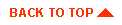
|

|
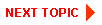
|
|
|
|
Copyright © 2001 BEA Systems, Inc. All rights reserved.
|