


|

|
|
|
|
Steps 7 and 8: Creating a Binary Configuration File and Transaction Log File
Before Creating the Binary Configuration File
Before creating the binary configuration file, you need to be in the directory in which your bankapp files are located and you must set the environment variables. Complete the following tasks.
. ./bankvar
Note: If you bring up bankapp in SHM mode, you do not have to create the tlisten process or create a transaction log on another machine.
How to Load the Configuration File
Once you have finished editing the configuration file, you must load it into a binary file on your MASTER machine. The name of the binary configuration file is TUXCONFIG; its path name is defined in the TUXCONFIG environment variable. The file should be created by a person with the effective user ID and group ID of the BEA Tuxedo system administrator, which should be the same as the UID and GID values in your configuration file. If this requirement is not met, you may have permission problems in running bankapp.
tmloadcf ubbmp
While the configuration file is being loaded, you are prompted several times to confirm that you want to install this configuration, even if doing so means an existing configuration file must be overwritten. If you want to suppress such prompts, include the -y option on the command line.
TUXCONFIG can be installed only on the MASTER machine; it is propagated to other machines by tmboot when the application is booted.
If you have specified SECURITY as an option for the configuration, tmloadcf prompts you to enter an application password. The password you select can be up to 30 characters long. Client processes joining the application are required to supply the password.
tmloadcf parses the text configuration file (UBBCONFIG) for syntax errors before it loads it, so if there are errors in the file, the job fails.
How to Create the Transaction Log (TLOG) File
The TLOG is the transaction log used by the BEA Tuxedo system in the management of global transactions. Before an application can be booted, an entry for the TLOG must be created in every file on every machine in the application, and a file for the log itself must be created on the MASTER machine.
bankapp provides a script called crtlog that creates a device list and a TLOG for you. The device list is created using the TLOGDEVICE variable from bankvar.
crtlog -m
Note: In a production environment, the device list may be the same as that used for the database.
If you are using a non-XA resource manager, you do not need a transaction log.
See Also
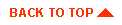
|

|
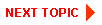
|
|
|
|
Copyright © 2001 BEA Systems, Inc. All rights reserved.
|