
![BEA BEA Tuxedo Release [Release Number]](../images/top.gif)

|
![BEA BEA Tuxedo Release [Release Number]](../images/top.gif)
|
|
|
|
CORBA Notification Service Administration
This topic includes the following sections:
Introduction
The BEA Tuxedo CORBA Notification Service is layered on the BEA Tuxedo EventBroker and Queuing systems. This means that administering the CORBA Notification Service requires that you also administer these other BEA Tuxedo systems. You use the BEA Tuxedo utilities tmadmin, qmadmin, and ntsadmin to administer the Notification Service.
Notification Service administration is comprised of two related tasks: configuration and management. Although these areas are discussed separately, they are in fact, interrelated. Thus, to fully understand configuration, you must also understand management and vice versa.
Configuring the Notification Service
Before you can run event Notification Service applications, the following configuration requirements must be satisfied:
Configuring Data Filters
If data filtering or BEA Tuxedo ATMI interoperability is used in subscriber applications, you must perform the following steps to use data filtering in subscriptions:
In Listing 7-1, the code that is shown in bold text shows how the data filtering is implemented in an event poster application. Only subscriptions that contain the name/value pair billing and patient_account will receive the event.
Listing 7-1 Sample Data Filtering Using the BEA Simple Events API (C++)
CosNotification::StructuredEvent notif;
notif.header.fixed_header.event_type.domain_name =
CORBA::string_dup("HEALTHCARE");
notif.header.fixed_header.event_type.type_name =
CORBA::string_dup("HMO");
// Specify an additional filter, based upon name and value
// for this event.
notif.filterable_data.length(2);
notif.filterable_data[0].name = CORBA::string_dup("billing");
notif.filterable_data[0].value <<= CORBA::Long(1999);
notif.filterable_data[1].name =
CORBA::string_dup("patient_account");
notif.filterable_data[1].value <<= CORBA::Long(2345);
// Push the structured event onto the channel.
testChannel->push_structured_event(notif);
Listing 7-2 shows the FML field table definitions file needed to use data filtering.
Listing 7-2 Data Filtering FML Field Table File
*base 2000
#Field Name Field # Field Type Flags Comments
#----------- ------- ---------- ------ --------
billing 1 long - -
patient_account 2 long - -
Listing 7-3 shows the content of environment variable file (envfile). The envfile contains the location of the FML field definitions file.
Note: You can name the environment variable file whatever you want, but the name used must match the name specified for the ENVFILE configuration option n, the SERVERS section of the UBBCONFIG file.
Listing 7-3 Envfile Specification for Data Filtering (envfile) (Microsoft Windows)
FLDTBLDIR32=D:\tuxdir\EVENTS_Samples\ADVANCED_Simple_cxx\common
FIELDTBLS32=news_flds
Listing 7-4 shows, in bold text, how the location of the FML field table file is specified in the UBBCONFIG file for the Advanced samples.
Listing 7-4 Specifying the FML Field Definitions File in the UBBCONFIG File
*SERVERS
TMSYSEVT
SRVGRP = NTS_GRP
SRVID = 1
TMUSREVT
SRVGRP = NTS_GRP>>$@
SRVID = 2
ENVFILE = "D:\tuxdir\EVENTS_Samples\ADVANCED_Simple_CXX\envfile"
TMNTS
SRVGRP = NTS_GRP
SRVID = 3
ENVFILE = "D:\tuxdir\EVENTS_Samples\ADVANCED_Simple_CXX\envfile"
CLOPT = "-A -- -s TMNTSQS"
TMNTSFWD_T
SRVGRP = NTS_GRP
SRVID = 4
ENVFILE = "D:\tuxdir\EVENTS_Samples\ADVANCED_Simple_CXX\envfile"
TMNTSFWD_P
SRVGRP = NTS_GRP
SRVID = 5
ENVFILE = "D:\tuxdir\EVENTS_Samples\ADVANCED_Simple_CXX\envfile"
Setting the Host and Port
The object references host and port number requirements for the callback object are as follows:
You specify the port number from the user range of port numbers, rather than from the dynamic range. Assigning port numbers from the user range prevents joint client/server applications from using conflicting ports.
The method you use to set the host and port depends on the programming language you are using.
For C++ subscriber applications, to specify a particular port for the joint client/server application to use, include the following on the command line that starts the process for the joint client/server application:
-ORBport nnnn -IRBid BEA_IIOP
where nnnn is the number of the port to be used by the ORB when creating invocations and listening for invocations on the callback object in the joint client/server application.
Use this command when you want the object reference for the callback object in a joint client/server application to be persistent and when you want to stop and restart the joint client/server application. If this command is not used, the ORB uses a random port. If a random port is used when the joint client/server application is stopped and then restarted, invocations to persistent callback objects in the joint client/server application will fail.
The port number is part of the input to the argv argument of the CORBA::orb_init member function. When the argv argument is passed, the ORB reads that information, establishing the port for any object references created in that process.
For Java subscriber applications, you can pass in properties that set the host and port. Listing 7-5 illustrates how to do this.
Listing 7-5 Setting Host and Port in Java Subscriber Applications
Properties prop = new Properties();
prop.put( "org.omg.CORBA.ORBClass", "com.beasys.CORBA.iiop.ORB" );
prop.put("org.omg.CORBA.ORBSingletonClass",
"Com.beasys.CORBA.idl.ORBSingleton");
prop.put( "org.omg.CORBA.ORBPort", nnnn );
ORB orb = ORB.init(args, prop);
Note: You can also set the port in the java command line. Here is an example of a java command line that sets the port number:
java -DTOBJADDR=//BEANIE:2359 \ -Dorg.omg.corba.ORBPort=portnumber -classpath...
Creating a Transaction Log
When you use persistent subscriptions, you must configure and boot the BEA Tuxedo queuing system. The queuing system requires a transaction log. Listing 7-6 shows how to use the tmadmin utility to create a transaction log.
Listing 7-6 Creating a Transaction Log (createtlog) (Microsoft Windows)
>tmadmin
>crdl -b 100 -z D:\tuxdir\EVENTS_Samples\ADVANCED_Simple_CXX\TLOG
>crlog -m SITE1
>quit
>
Creating Event Queues
When you use persistent events, you must configure and boot the BEA Tuxedo queuing system. Two event queues must be created:
This is the event forwarding queue for persistent subscriptions. Events go to this queue first and then are forwarded to matching persistent subscriptions. If an event cannot be delivered on the first attempt, it is held in this queue and repeated attempts are made to deliver it. If the settable retry limit is reached before the event can be successfully delivered, the event is moved to the error queue.
This queue requires the following configuration parameters:
This is the error queue. This queue receives events from the TMNTSFWD_P queue that cannot be delivered to subscriptions. This queue requires the same configuration parameters as the TMNTSFWD_P forwarding queue, however, the retry limit and retry time interval parameters are irrelevant because this is the error queue and errors are only removed by administrative intervention.
To configure these queues, perform the following steps:
These steps are described in the following sections.
Determining Space Parameters for Transient and Persistent Subscriptions
To tune your system for maximum performance, you should determine the optimal values for the following parameters:
IPC Queue Space for Transient Subscriptions
Proceed as follows to determine space parameters for transient subscriptions:
For example, if you estimate that there will be 10 events delivered to 50 subscribers in the pipeline, and you start 2 transient forwarders and they do not share an IPC queue (that is, you do not use MSSQ sets), the amount of IPC queue space you need is:
10 events * 50 subscribers * 1000 bytes / 2 forwarders = 250,000 bytes
/Q Queue Size Parameter Persistent Subscriptions
Proceed as follows to determine space parameters for persistent subscriptions:
Creating a Device on Disk for the Queue Space
You use the qmadmin command utility to create a device on disk for the queue space.
Before you create a queue space, you must create an entry for it in the universal device list (UDL). Listing 7-7 shows an example of the commands.
Listing 7-7 Creating a Device on Disk for Queue Space (UNIX)
prompt>qmadmin d:\smith\reg\QUE
qmadmin - Copyright (c) 1996-1999 BEA Systems, Inc.
Portions * Copyright 1986-1997 RSA Data Security, Inc.
All Rights Reserved.
Distributed under license by BEA Systems, Inc.
BEA Tuxedo is a registered trademark.
QMCONFIG=d:\smith\reg\QUE
> crdl d:\smith\reg\QUE 0 1100
Created device d:\smith\reg\QUE, offset 0, size 1100
on d:\smith\reg\QUE
For more information about creating a device on disk, see Using the ATMI /Q Component.
Configuring a Queue Space
You use the qmdamin qspacecreate command to configure queue spaces. A queue space makes use of IPC resources; therefore, when you define a queue space you are allocating a shared memory segment and a semaphore. The easiest way to use the qspacecreate command is to let it prompt you. Listing 7-8 shows an example queue space that is configured for the Advanced sample application.
Listing 7-8 Creating Queue Space
> qspacecreate
Queue space name: TMNTSQS
IPC Key for queue space: 52359
Size of queue space in disk pages: 1050
Number of queues in queue space: 2
Number of concurrent transactions in queue space: 10
Number of concurrent processes in queue space: 10
Number of messages in queue space: 500
Error queue name: TMNTSFWD_E
Initialize extents (y, n [default=n]): y
Blocking factor [default=16]:
In the queue space created in Listing 7-8, take note of the following size settings:
For more information about creating queue space, see Using the ATMI /Q Component.
Creating the Queues
You must use the qmadmin qcreate command to create each queue that you intend to use. Before you can create a queue, you first have to open the queue space with the qmadmin qopen command. If you do not provide a queue space name, qopen will prompt for it.
Listing 7-9 shows an example of creating the TMNTSFWD_P and TMNTSFWD_E queues that are created for the Advanced sample application.
Listing 7-9 Creating Queues
> qopen
Queue space name: TMNTSQS
> qcreate
Queue name: TMNTSFWD_P
Queue order (priority, time, fifo, lifo): fifo
Out-of-ordering enqueuing (top, msgid, [default=none]): none
Retries [default=0]: 5
Retry delay in seconds [default=0]: 3
High limit for queue capacity warning (b for bytes used, B for
blocks used, % for percent used, m for messages [default=100%]):
80%
Reset (low) limit for queue capacity warning [default=0%]: 0%
Queue capacity command:
No default queue capacity command
Queue 'TMNTSFWD_P' created
> qcreate
Queue name: TMNTSFWD_E
Queue order (priority, time, fifo, lifo): fifo
Out-of-ordering enqueuing (top, msgid, [default=none]): none
Retries [default=0]: 2
Retry delay in seconds [default=0]: 30
High limit for queue capacity warning (b for bytes used, B for
blocks used, % for percent used, m for messages [default=100%]):
80%
Reset (low) limit for queue capacity warning [default=0%]: 0%
Queue capacity command:
No default queue capacity command
Q_CAT:1438: INFO: Create queue - error queue TMNTSFWD_E created
Queue 'TMNTSFWD_E' created
> q
For more information about creating queues, see Using the ATMI /Q Component.
Setting IPC Parameters on Microsoft Windows
The BEA Tuxedo software for Microsoft Windows systems provides you with BEA Tuxedo IPC Helper (TUXIPC), an interprocess communication subsystem, that is installed with the product. On most machines, IPC Helper runs as installed; however, you can use the IPC Resources page of the control panel applet to tune the TUXIPC subsystem and maximize performance.
To display the IPC Resources page of the IPC Control Panel, perform these steps:
Figure 7-1 Microsoft Windows Control Panel
Figure 7-2 BEA Tuxedo Software for Microsoft Windows IPC Resources Control Panel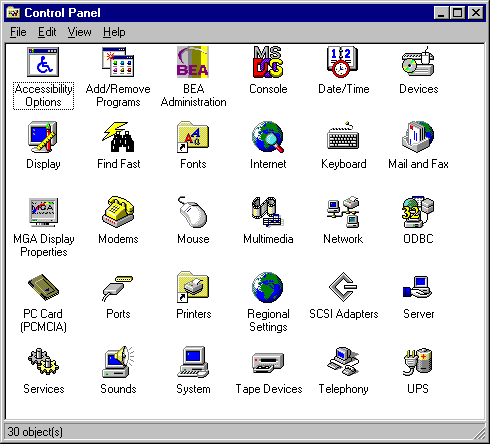
To define IPC settings for your BEA Tuxedo machine, proceed as follows:
You can view the performance of a running BEA Tuxedo server application on the Performance Monitor.
To start the Performance Monitor, click
Start—>Programs—>Administration Tools—>Performance Monitor on the taskbar. The Performance Monitor screen is displayed (Figure 7-3).
Figure 7-3 BEA Tuxedo Software for Microsoft Windows Performance Monitor
Creating the UBBCONFIG File and the TUXCONFIG File
For event poster and subscriber applications to communicate with a CORBA object in the BEA Tuxedo domain, in this case the Notification Service, a UBBCONFIG file is required for the Notification Service. The UBBCONFIG file must be written as part of the development of the Notification Service application; otherwise, you will not be able to build and run the application.
After you write the UBBCONFIG file, you use the tmloadcf command to produce the TUXCONFIG file, which is used at run time. Therefore, the TUXCONFIG file must exist before the Notification Service application is started. The TUXCONFIG file is simply a binary version of the UBBCONFIG file. The following is an example of how to use the tmloadcf command:
tmloadcf -y ubb
Before writing the UBBCONFIG, you should list the configuration requirements of your Notification Service application. To list requirements, determine the required servers and processes to support the subscription. Table 7-1 shows the configuration requirements for the different types of subscriptions.
If you are using event subscriber applications that use IIOP, you need to configure the IIOP Listener (ISL) command in the UBBCONFIG file with parameters that enable outbound IIOP to invoke callback objects that are not connected to an IIOP Handler (ISH). The -O option (uppercase letter O) of the ISL command enables outbound IIOP. Additional parameters allow system administrators to obtain the optimum configuration for their Notification Service application. For more information about the ISL command, see Setting Up a BEA Tuxedo Application.
When developing a Notification Service application, the SERVERS section of the UBBCONFIG file may include the following types of servers:
A BEA Tuxedo system-provided server that processes event report message buffers from tppost(3), and acts as an EventBroker to filter and distribute them. (Required)
A BEA Tuxedo Notification Service server that processes requests for subscriptions and event postings. (Required)
A BEA Tuxedo Notification Service server that forwards transient events to subscribers of transient subscriptions. (Required for transient subscriptions)
A BEA Tuxedo Notification Service server that forwards persistent events to subscribers that have persistent subscriptions. Events that cannot be delivered to subscribers are sent to the error queue. (Required for persistent subscriptions)
A BEA Tuxedo server that manages event queues. (Required for persistent subscriptions)
A BEA Tuxedo server that forwards events to the Notification Service TMNTSFWD_P server so that they can be forwarded to persistent subscribers. (Required for persistent subscriptions)
The BEA Tuxedo IIOP Server Listener/Handler process. (Required if the event poster or subscriber is remote, that is outside the local domain)
The UBBCONFIG file shown in Listing 7-10 is from the Notification Service Introductory sample application. The Introductory sample application supports transient subscriptions only; it does not support persistent subscriptions or data filtering.
Listing 7-10 The Introductory Sample UBBCONFIG File
# This UBBCONFIG file supports transient subscriptions only; it does
# not persistent subscriptions or data filtering.
*RESOURCES
IPCKEY 52359
DOMAINID events_intro_simple_cxx
MASTER SITE1
MODEL SHM
#---------------------------------------------------------------
*MACHINES
"BEANIE"
LMID = SITE1
APPDIR = "D:\tuxdir\EVENTS~1\INTROD~2"
TUXCONFIG = "D:\tuxdir\EVENTS~1\INTROD~2\tuxconfig"
TUXDIR = "d:\tuxdir"
MAXWSCLIENTS = 10
ULOGPFX = "D:\tuxdir\EVENTS~1\INTROD~2\ULOG"
#----------------------------------------------------------------
# Since we are using transient events, the group need not be
# transactional.
*GROUPS
SYS_GRP
LMID = SITE1
GRPNO = 1
#---------------------------------------------------------------
*SERVERS
DEFAULT:
CLOPT = "-A"
TMSYSEVT
SRVGRP = SYS_GRP
SRVID = 1
TMUSREVT
SRVGRP = SYS_GRP
SRVID = 2
TMFFNAME
SRVGRP = SYS_GRP
SRVID = 3
CLOPT = "-A -- -N -M"
TMFFNAME
SRVGRP = SYS_GRP
SRVID = 4
CLOPT = "-A -- -N"
TMFFNAME
SRVGRP = SYS_GRP
SRVID = 5
CLOPT = "-A -- -F"
# Start the notification service server.
#
TMNTS
SRVGRP = SYS_GRP
SRVID = 6
# Start the Notification Service transient event forwarder.
#
TMNTSFWD_T
SRVGRP = SYS_GRP
SRVID = 7
# Start the ISL with -O since we are using callbacks to clients.
ISL
SRVGRP = SYS_GRP
SRVID = 8
CLOPT = "-A -- -O -n //BEANIE:2359"
#---------------------------------------------------------------
*SERVICES
The code example shown in Listing 7-11 is from the Notification Service Advanced sample application. The Advanced sample application supports transient and persistent subscriptions and data filtering.
Listing 7-11 The Advanced Sample UBBCONFIG File
# This UBBCONFIG file supports transient and persistent
# subscriptions and data filtering.
*RESOURCES
IPCKEY 52363
DOMAINID events_advanced_simple_cxx
MASTER SITE1
MODEL SHM
#---------------------------------------------------------------
*MACHINES
"BEANIE"
LMID = SITE1
APPDIR = "D:\tuxdir\EVENTS~1\ADVANC~1"
TUXCONFIG = "D:\tuxdir\EVENTS~1\ADVANC~1\tuxconfig"
TUXDIR = "d:\tuxdir"
MAXWSCLIENTS = 10
ULOGPFX = "D:\tuxdir\EVENTS~1\ADVANC~1\ULOG"
#
# Since we are using persistent events, we need a transaction log.
#
TLOGDEVICE = "D:\tuxdir\EVENTS~1\ADVANC~1\TLOG"
TLOGSIZE = 10
#---------------------------------------------------------------
*GROUPS
SYS_GRP
LMID = SITE1
GRPNO = 1
# Create a null transactional group for the notification service
# servers.
#
NTS_GRP
LMID = SITE1
GRPNO = 2
TMSNAME = TMS
TMSCOUNT = 2
# Since we are using persistent events, we need a persistent queue
# create a queue transactional group for the queue servers.
#
QUE_GRP
LMID = SITE1
GRPNO = 3
TMSNAME = TMS_QM
TMSCOUNT = 2
#
# Make the queue group manage the QUE space we create.
# The name of the queue space specified here as TMNTSQS must match # the name of the queue space you created.
#
OPENINFO = "TUXEDO/QM:D:\tuxdir\EVENTS~1\ADVANC~1\QUE;TMNTSQS"
#---------------------------------------------------------------
*SERVERS
DEFAULT:
CLOPT = "-A"
#
# Start the queue server.
# The name of the queue space specified in the -s option of
# CLOPT must match the name of the queue space you created.
#
TMQUEUE
SRVGRP = QUE_GRP
SRVID = 1
CLOPT = "-s TMNTSQS:TMQUEUE -- "
#
# Start the queue forwarder, have it forward events to the
# notification service persistent forwarder.
#
TMQFORWARD
SRVGRP = QUE_GRP
SRVID = 2
CLOPT = "-- -i 2 -q TMNTSFWD_P"
TMSYSEVT
SRVGRP = NTS_GRP
SRVID = 1
#
# Start the user EventBroker. Pass in the environment file
# so that the user EventBroker can find the "Story" fml field
# definition. This allows the user EventBroker to perform
# data filtering.
#
TMUSREVT
SRVGRP = NTS_GRP
SRVID = 2
ENVFILE = "D:\tuxdir\EVENTS~1\ADVANC~1\envfile"
TMFFNAME
SRVGRP = SYS_GRP
SRVID = 1
CLOPT = "-A -- -N -M"
TMFFNAME
SRVGRP = SYS_GRP
SRVID = 2
CLOPT = "-A -- -N"
TMFFNAME
SRVGRP = SYS_GRP
SRVID = 3
CLOPT = "-A -- -F"
#
# Start the notification service server. Pass in the environment
# file so that the notification server can perform data filtering.
# The -s option must be specified since we are using
# persistent events. Note that the -s option specifies the name
# of the queue space as TMNTSQS. This name must match the name
# of the queue space you created.
#
TMNTS
SRVGRP = NTS_GRP
SRVID = 3
ENVFILE = "D:\tuxdir\EVENTS~1\ADVANC~1\envfile"
CLOPT = "-A -- -s TMNTSQS"
#
# Start the notification service transient event forwarder.
# Pass in the environment file so that the server can perform
# data filtering.
#
TMNTSFWD_T
SRVGRP = NTS_GRP
SRVID = 4
ENVFILE = "D:\tuxdir\EVENTS~1\ADVANC~1\envfile"
#
# Start the notification service persistent event forwarder.
# Pass in the environment file so that the server can perform
# data filtering.
#
TMNTSFWD_P
SRVGRP = NTS_GRP
SRVID = 5
ENVFILE = "D:\tuxdir\EVENTS~1\ADVANC~1\envfile"
#
# Start the ISL with -O since we're using callbacks to clients.
#
ISL
SRVGRP = SYS_G
Managing the Notification Service
After you have deployed the Notification Service application, you may need to perform the following administrative tasks on an on-going basis:
- Synchronize databases.
- Purge the system of dead subscriptions.
- Monitor queue utilization.
- Purge the queues of unwanted events.
- Move or remove events from the error queue.
Synchronizing Databases
If you configure more than one EventBroker, then your Notification Service subscription databases will have to be synchronized. Because the synchronization process requires time—time that can impact event delivery—and increases network traffic, you should not configure more than one EventBroker unless the event traffic warrants it.
When you configure more than one EventBroker, you can configure time required to synchronize the databases using the -P option on the TMUSREVT server. For more information on how to set this option, see TMUSREVT(5) in the File Formats, Data Descriptions, MIBs, and System Processes Reference.
Note: The time required to synchronize the databases affects the elapsed time from when a subscriber subscribes and when it receives events. It also affects the elapsed time from when a subscriber unsubscribes and when it stops receiving events.
Purging the System of Dead Subscriptions
A subscription dies in one of two ways: (1) the subscriber creates a persistent subscription, shuts down without unsubscribing, and then does not restart and reconnect to the Notification Service, or, (2) the subscriber creates a subscription that never matches any event. While it is allowable for a subscriber to create a persistent subscription and then shut down without unsubscribing, it is an error if the subscriber does not periodically reconnect for the purpose of picking up accumulated events. Because the Notification Service periodically attempts to deliver events that match persistent subscriptions, such events accumulate while the subscriber is disconnected, consume queue space, and waste system resources.
Subscriptions that will never match any events should not be created because they serve no useful purpose. Also, subscriptions consume system resources because each posted event must be compared against each subscription.
Using the ntsadmin commands listed in Table 7-2, you can view all subscriptions and see how many events are currently in the pending queue and in the error queue for each subscription. You can also remove subscriptions using a ntsadmin command or move events from the error queue to the pending queue. For a description of the ntsadmin utility, see ntsadmin.
Although there is no way of automatically detecting a dead subscription, the ntsadmin utility is helpful in determining when and if a subscription is dead.
Monitoring Queue Utilization
Queues are created with a fixed amount of space allocated to them. This space is consumed as events accumulate in the queues. If the queues become full, subsequent attempts to enqueue events will fail.
You use qmadmin or ntsadmin to monitor queue utilization (see qmadmin(1) in the BEA Tuxedo Command Reference).
When the queue space was created to hold the pending events, the maximum number of events that could be held by the queue space was specified. For example, in the Advanced sample application, the maximum number of events for the TMNTSQS queue space was set to 200 (see Creating Event Queues). With knowledge of queue space capacity, you can use the ntsadmin pendevents command to determine the number of events pending in the event queue. If the event queue is full or nearly full, you may want to increase the setting for maximum number of events or increase the number of event queues.
Note: Use the threshold command option (cmd) on the qmadmin qcreate command to generate a warning when a queue is nearing capacity. For information on this command, see qmadmin(1) in the BEA Tuxedo Command Reference.
Purging the Queues of Unwanted Events
You can purge events from either the pending queue or the error queue by using the ntsadmin commands rmerrevents and rmpendevents.
Warning: After an event has been removed from the queue there is no way to recover it. The event is gone and the subscribing application will never receive the event.
Managing the Error Queue
After a preset number of attempts to deliver an event, the event is moved to the error queue. Once on the error queue, the administrator must take some action to either purge the event from the system, or move the event from the error queue back to the pending queue. Purging of events is discussed in the previous section.
When you move an event from the error queue back to the pending queue, you are requesting that the system resume delivery attempts of the event. Because failed attempts to deliver events consume system resources, you should not do this unless you have some reason to believe that the condition that prevented delivery before has been corrected. The ntsadmin retryerrevents command is provided specifically to move events back to the pending queue.
Notification Service Administration Utility and Commands
This topic includes the following sections:
ntsadmin Utility
This section describes the ntsadmin utility.
ntsadmin
Synopsis
BEA Tuxedo CORBA Notification Service administration command interpreter.
Syntax
ntsadmin
Description
The Notification Service includes an administration command interpreter, ntsadmin, that provides commands to perform the following tasks for CORBA Notification Service applications:
Note: When you enter ntsadmin to start the program, if your application only has transient subscriptions, the commands for persistent subscriptions are disabled.
Note: The Notification Service must be running before you can use ntsadmin.
You can exit the ntsadmin program by entering a q (for quit) at the command prompt. You can terminate the output from a command by pressing the Break key; the program then prompts for a new command.
Output from ntsadmin is paginated according to the pagination command in use (see the paginate command).
Note: The subscription command has different output depending on the setting of the verbose command.
Security
This utility can only be used by the system administrator.
See Also
TMNTS, TMNTSFWD_T, TMNTSFWD_P, qmadmin
ntsadmin Commands
Commands may be entered either by their full name or by an abbreviation (if available, the abbreviation is listed below in parentheses following the full name), followed by appropriate arguments. Arguments that appear in square brackets [] are optional; arguments in curly braces {} indicate a selection from mutually exclusive options. Each command offers the following options:
The ntsadmin commands are as follows:
Note: The subscription command has different output depending on whether the verbose mode is on or off (the verbose command is described below). Listing 7-12 shows examples of subscription output with verbose on and off.
Listing 7-12 Subscription Command Output with Verbose Mode On and Off
> verbose on
Verbose mode is now on
> sub
ID: 1000000006
Name: marcello
QoS: Transient
Qspace: <N/A>
Expression: stock trade\.quote
Filter: stock_name %% 'BEAS' && price_per_share > 150
ID: 1000000005
Name: marcello
QoS: Persistent
Qspace: TMNTSQS
Expression: stock trade\.sell
Filter:
ID: 1000000004
Name: marcello
QoS: Persistent
Qspace: TMNTSQS
Expression: stock trade\.buy
Filter:
> verbose off
Verbose mode is now off
> sub
ID Name Expression
-- ---- ----------
1000000006 marcello [T] stock trade\.quote
1000000005 marcello [P] stock trade\.sell
1000000004 marcello [P] stock trade\.buy
Using the ntsadmin Utility
This section provides examples of using the ntsadmin utility.
Listing 7-13 shows an example of using ntsadmin to move events from the error queue back to the pending queue. The following steps are performed:
Listing 7-13 Moving Events from the Error Queue to the Pending Queue
D:\smith\reg>ntsadmin
ntsadmin - Copyright (c) 1996-1999 BEA Systems, Inc.
Portions * Copyright 1986-1997 RSA Data Security, Inc.
All Rights Reserved.
Distributed under license by BEA Systems, Inc.
BEA Tuxedo is a registered trademark.
INFO: /Q Qspace - TMNTSQS
INFO: /Q Device - D:\smith\reg\QUE (SITE1)
> subscriptions -n marcello
ID Name Expression
-- ---- ----------
1000000002 marcello [T] stock trade\.quote
1000000001 marcello [P] stock trade\.sell
1000000000 marcello [P] stock trade\.buy
> verbose off
Verbose mode is now off
> eevt -i 1000000003
ID Name Count
-- ---- -----
1000000003 marcello 1
> reteevt -i 1000000003 -y
1 event(s) retried
Listing 7-14 shows an example of using ntsadmin to remove subscriptions and purge events.
Listing 7-14 Removing a Subscription
> rmsub -n BillJones -y
2 subscription(s) removed
> rmeevt -n marcello -y
1 event(s) removed
> rmpevt -n BillJones -y
No events removed
Listing 7-15 shows how to check events pending for a specific subscription.
Listing 7-15 Checking for Pending Events
> pevt -n marcello
ID Name Count
-- ---- -----
1000000003 marcello 1
Notification Servers
This section provides descriptions of the following servers:
The Notification Service also uses the following BEA Tuxedo system servers. For descriptions of these servers, refer to the File Formats, Data Descriptions, MIBs, and System Processes Reference
.TMNTS
Synopsis
Processes requests for subscriptions and event postings.
Syntax
TMNTS SRVGRP="identifier" SRVID="number"
[CLOPT="[-A] [servopts options]
[--[-S queuespace]"]
Description
TMNTS is a BEA Tuxedo-provided server that processes all requests for subscriptions and event postings.
Parameter
Note: If you plan to use subscriptions with a QoS of Persistent, you must create a queue space, a queue for holding events, and an error queue before the system is operational. The queue space name must match the queuespace name specified using the CLOPT -S queuespace parameter for the TMNTS server. The event queue must be named TMNTSFWD_P. The error queue must be named TMNTSFWD_E.
It is possible to boot more then one TMNTS server to increase reliability and availability.
The TMNTS server must be part of a transactional group if events will be posted in the context of a transaction.
Interoperability
TMNTS must run on BEA WebLogic Enterprise version 5.0 or later or BEA Tuxedo 8.0 or later.
Notes
The TMNTS server relies on services provided by the TMUSREVT and TMSYSEVT servers. Therefore, these servers must be booted before the system is operational. If transient subscriptions are used, the TMNTSFWD_T server must also be booted before the system is operational. If persistent subscriptions are used, the TMNTSFWD_P, TMQUEUE, and TMQFORWARD servers must also be booted before the system is operational.
Example
*SERVERS
TMNTS SRVGRP = NTS_GRP SRVID = 3
CLOPT = "-A -- -s TMNTSQS"
See Also
TMSYSEVT(5), TMUSREVT(5), TMQUEUE(5), TMQFORWARD(5), TMNTSFWD_P, TMNTSFWD_T(5), UBBCONFIG(5)
TMNTSFWD_T
Synopsis
Forwards events to transient subscribers.
Syntax
TMNTSFWD_T SRVGRP="identifier" SRVID="number"
[CLOPT="[-A][--"]
Description
TMNTSFWD_T is a BEA Tuxedo-provided server that forwards events to subscribers who specified a QoS of Transient. There is no transaction context associated with event delivery.
Note: It is possible to boot more then one TMNTSFWD_T server to increase reliability and availability.
Interoperability
TMNTS must run on BEA WebLogic Enterprise version 5.0 or later or BEA Tuxedo 8.0 or later.
Notes
The TMNTSFWD_T server relies on services provided by the TMNTS, TMUSREVT, and TMSYSEVT servers. Therefore, these servers must be booted before the system is operational.
Example
*SERVERS
TMNTSFWD_T SRVGRP = SYS_GRP SRVID = 7
See Also
TMSYSEVT(5), TMUSREVT(5), TMNTS(5), TMNTSFWD_P, UBBCONFIG(5). Also, see IPC Queue Space for Transient Subscriptions.
TMNTSFWD_P
Synopsis
Forwards events to persistent subscribers.
Synopsis
TMNTSFWD_P SRVGRP="identifier" SRVID="number"
CLOPT="[-A] [--"]
Description
TMNTSFWD_P is a BEA Tuxedo-provided server that forwards events to subscribers who specified a QoS of persistent. There is no transaction context associated with event delivery.
It is possible to boot more then one TMNTSFWD_P server to increase reliability and availability.
Interoperability
TMNTS must run on BEA WebLogic Enterprise version 5.0 or later or BEA Tuxedo 8.0 or later.
Notes
The TMNTSFWD_P server relies on services provided by the TMNTS, TMUSREVT, TMSYSEVT, TMQUEUE, and TMQFORWARD servers. Consequently, these servers must be booted before the system is operational.
This server must be booted in a transactional group.
The number of TMNTSFWD_P servers booted should be the same as the number of TMQFORWARD servers booted.
Example
*SERVERS
TMNTSFWD_P SRVGRP = NTS_GRP SRVID = 5
See Also
TMSYSEVT(5), TMUSREVT(5), TMNTS, TMNTSFWD_T, servopts(5), UBBCONFIG(5)
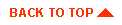
|

|
|
|
|
Copyright © 2001 BEA Systems, Inc. All rights reserved.
|