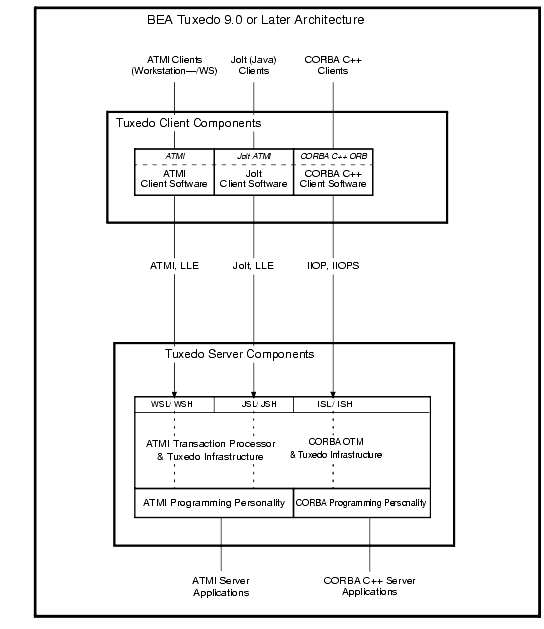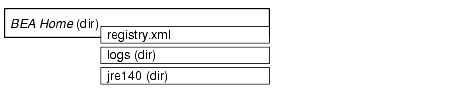Installing the Tuxedo System
|
|
Preparing to Install the BEA Tuxedo System
The following sections provide information that you need to know before installing the BEA Tuxedo product software:
- BEA Installation Program
- BEA Tuxedo Distribution Methods
- BEA Tuxedo Software Components
- LLE and SSL Levels of Encryption
- Hardware and Software Prerequisites
- Interprocess Communication Resources Configuration
- BEA Home Directory
- Installation Road Map
BEA Installation Program
The BEA Tuxedo software is distributed as an installer file, which also contains a copy of the BEA Installation program. The BEA Installation program is the BEA standard tool for installing the BEA Tuxedo software on Windows or UNIX systems (machines).
The BEA Installation program supports three installation methods. You can use any of these methods to install the BEA Tuxedo product software:
- Graphical user interface (GUI) mode installation, described in Installing BEA Tuxedo Using GUI-Mode Installation.
- Console-mode installation (UNIX systems only), described in Installing BEA Tuxedo on UNIX Systems Using Console-Mode Installation.
- Silent installation, described in Installing BEA Tuxedo Using Silent Installation.
Previous Tuxedo Versions
If a previous version of the Tuxedo software is detected during GUI mode and silent installation on a Windows system, the Tuxedo installer will automatically stop the following previous Tuxedo version ProcMGR and Listener services:
- BEA ProcMGR V2.2
- BEA ProcMGR V8.0
- BEA ProcMGR V8.1
- Tuxedo 8.1 Listener on Port 3050
- Tuxedo 8.0 Listener on Port 3050
- Tuxedo 7.1 Listener on Port 3050
- Tuxedo 6.5 Tuxedo IPC Helper
Note: During GUI installation, users will be prompted with the following message:
"Stopping Previous Version Tuxedo Services"
Listener services configured on ports other than 3050 must be stopped manually.
The current Tuxedo distribution requires these services to be stopped in order to run multiple Tuxedo versions on the same machine. The time required for stopping the ProcMGR services is minimal; however, the time required to stop the listener services may take a few minutes.
BEA Tuxedo Distribution Methods
BEA Tuxedo is distributed on both the Web and CD-ROM.
Web Distribution of BEA Tuxedo
An evaluation copy of BEA Tuxedo is available for download from the BEA corporate Web site at http://commerce.bea.com/downloads/tuxedo.jsp#tuxedo. When downloading BEA Tuxedo, you must also download an evaluation license, which allows you to use the BEA Tuxedo software for a 30-day trial period. Anytime during the 30-day trial period you may purchase a non-expiring license for your BEA Tuxedo product by calling or e-mailing BEA Customer Support. For BEA Customer Support contact information, go to http://www.bea.com/support/contact_cs.html.
Platform-specific installer files for the BEA Tuxedo product software are available for download from the BEA corporate Web site.
CD-ROM Distribution of BEA Tuxedo
If you purchased BEA Tuxedo from your local sales representative, you will find the following items in the BEA Tuxedo product box:
- Two CD-ROMs:
- BEA Tuxedo product software CD—also includes the BEA Jolt and BEA SNMP Agent product software
- BEA Tuxedo Online Documentation CD—includes the same online documentation accessible at http://www.oracle.com/technology/documentation/index.html
- The following printed documents:
Shortly after purchasing BEA Tuxedo on CD-ROM, you will receive a non-expiring BEA Tuxedo product license via e-mail.
BEA Tuxedo Software Components
Included with the BEA Tuxedo 9.0 software distribution is the BEA Jolt product software, which enables Java clients to call BEA Tuxedo services, and the BEA SNMP Agent product software, which enables BEA Tuxedo applications to be managed from a centralized enterprise management console.
The BEA Tuxedo 9.0 distribution contains the following components:
- Server components:
- BEA Application-to-Transaction Monitor Interface (ATMI) server software
- BEA Common Object Request Broker Architecture (CORBA) C++ server software
- BEA Jolt 9.0 server software
- BEA SNMP Agent 9.0 software
- BEA Tuxedo Administration Console software
- Link-Level Encryption (LLE) and Secure Sockets Layer (SSL) encryption software
- Client components:
The following figure presents a high-level view of the BEA Tuxedo client and server components.
Figure 1-1 BEA Tuxedo Client and Server Components
For descriptions of terms such as remote client, native client, LLE, and SSL, see "Client and Server Components" in BEA Tuxedo Product Overview.
LLE and SSL Levels of Encryption
LLE and SSL are available with two levels of encryption: 56-bit and 128-bit. Licenses for the 128-bit client versions of LLE and SSL are available in the United States and Canada. With proper authorization, customers outside the United States and Canada may also acquire licenses with 128-bit encryption enabled.
A 30-day evaluation license comes only with 56-bit encryption enabled, whereas a non-expiring license may be purchased with either 56-bit or 128-bit encryption enabled. For information about purchasing licenses, contact BEA Sales at http://www.bea.com/contact/sales1.shtml.
Hardware and Software Prerequisites
The BEA Tuxedo software must be installed on each server machine that will participate in a BEA Tuxedo application, also known as a Tuxedo domain. A Tuxedo application is a business software program, built upon the Tuxedo system, that is defined and controlled by a single configuration file known as the UBBCONFIG file. The Tuxedo configuration file is described in reference page UBBCONFIG(5) in BEA Tuxedo File Formats, Data Descriptions, MIBs, and System Processes Reference.
A Tuxedo application consists of many Tuxedo system processes, one or more application client processes, one or more application server processes, and one or more computer machines connected over a network. In a multi-machine Tuxedo application running different releases of the BEA Tuxedo software, the master machine—designated via the MASTER parameter in the RESOURCES section of the UBBCONFIG file—must run the highest release of the BEA Tuxedo software in the application. For more information about Tuxedo applications, see "Domains" in BEA Tuxedo Product Overview.
Note: BEA advises against trying to share the BEA Tuxedo system executables across remote filesystems; this practice has proven to be unreliable in the past.
System Requirements
The system requirements for BEA Tuxedo 9.0 are given in the following table.
|
Any platform identified in BEA Tuxedo 9.0 Platform Data Sheets. |
|
|
As stated in the data sheet for the target platform in BEA Tuxedo 9.0 Platform Data Sheets. For additional information about disk space requirements, see File and Database Management and Disk Space Allocation. |
|
|
As stated in the data sheet for the target platform in BEA Tuxedo 9.0 Platform Data Sheets. |
|
|
|
|
For BEA Jolt installation preparatory information, see BEA Jolt 9.0 Overview and Installation Information. No installation preparation is required for BEA SNMP Agent.
Note: Before installing BEA Tuxedo software on a UNIX system, BEA recommends that you repartition your hard disk device in accordance to File and Database Management and Disk Space Allocation.
Temporary Storage Space Requirements
The BEA Installation program uses a temporary directory in which it extracts the files from the archive that are needed to install BEA Tuxedo on the target system. During the installation process, your temporary directory must contain sufficient space to accommodate the compressed Java Runtime Environment (JRE) bundled with the installer and an uncompressed copy of the JRE that is expanded into the temporary directory. The installation program moves the JRE from the temporary directory to the BEA Home directory at the end of the installation process. For information about the BEA Home directory, see BEA Home Directory.
The amount of temporary storage space needed depends upon the target platform, as stated in the data sheets in BEA Tuxedo 9.0 Platform Data Sheets.
By default, the installation program uses the temporary directories shown in the following table.
To ensure there is adequate temporary space, you may want to allocate an alternate directory for use as a temporary directory for the installation. To do so, perform the appropriate step in the following table before starting the BEA Installation program.
|
Enter the following command at the shell prompt: Replace |
Interprocess Communication Resources Configuration
Interprocess communication (IPC) is a capability supported by the Windows and UNIX operating systems that allows one process to communicate with another process. The processes can be running on the same computer or on different computers connected through a network.
On a Windows 2003 Server system, the BEA Tuxedo system provides an IPC service called the BEA ProcMGR (Process Manager), which facilitates interprocess communications. You use the BEA ProcMGR service to adjust the IPC parameters and maximize the performance of a BEA Tuxedo application.
On a UNIX system, you use methods native to the UNIX system to adjust the IPC parameters and maximize the performance of a BEA Tuxedo application. Since most UNIX systems are shipped with default values that are too low for a BEA Tuxedo application, you need to adjust the IPC parameters, using the methods given in BEA Tuxedo 9.0 Platform Data Sheets. For the recommended IPC values, see IPC Resource Configuration on a UNIX System.
After installing the BEA Tuxedo software and creating an application configuration file (UBBCONFIG file), you use the tmloadcf(1) command to calculate and print a list of the minimum IPC resources needed to support the application. If your BEA Tuxedo application is distributed, the minimum IPC resources must be available on every machine participating in the application. For more information about calculating IPC resources using the tmloadcf(1) command, see Performing Post-Installation Tasks.
Note: Before installing BEA Tuxedo software on a UNIX system, BEA recommends that you adjust the IPC parameters on the target machine in accordance to IPC Resource Configuration on a UNIX System.
BEA Home Directory
When you install BEA Tuxedo, you are prompted to specify a BEA Home directory. The BEA Home directory is a repository for common files that are used by multiple BEA products installed on the same machine. For this reason, the BEA Home directory can be considered a "central support directory" for the BEA products installed on your system.
The files in the BEA Home directory are essential to ensuring that the BEA software operates correctly on your system. These files perform the following types of functions:
- Ensure that licensing works correctly for the installed BEA products
- Facilitate checking of cross-product dependencies during installation
- Facilitate service pack installation
The structure of the BEA Home directory created by the BEA Tuxedo 9.0 installer program is shown in the following illustration.
Choosing a BEA Home Directory
During the installation of BEA Tuxedo 9.0, you are prompted to choose an existing BEA Home directory or specify a path for a new BEA Home directory. If you choose to create a new directory, the BEA Tuxedo installer program automatically creates the directory for you.
Upon choosing a BEA Home directory, you are prompted to choose a BEA product directory for your BEA Tuxedo installation. You may choose to create your BEA product directory under the BEA Home directory, but there is no requirement to do so.
Understanding the Functions of the BEA Home Directory
The files and directories in a BEA Home directory created by the BEA Tuxedo installer are described in the following table.
|
An XML registry file that contains a persistent record of all BEA products installed on the target system for this BEA Home directory. The registry contains product-related information, such as version level, service pack level, and product installation directory. |
|
|
A directory containing a BEA Home location file and a history file of installation and uninstallation for this BEA Home directory. For more information on these files, see the Understanding the BEA Tuxedo Shortcuts on a Windows System. |
|
|
A directory containing the 1.4.x version of the Java Runtime Environment (JRE). JRE 1.4.x provides the Java Virtual Machine, or JVM, required by the BEA Tuxedo installation program. This version of the JRE is included in the BEA Tuxedo 9.0 distribution. It is automatically installed in the BEA Home directory when you install BEA Tuxedo. Note: The JRE cannot be used for development. To develop BEA Tuxedo Java client applications, you must ensure that the Java Development Kit (JDK) is installed on your system. |
Creating More Than One BEA Home Directory
Although it is possible to create more than one BEA Home directory, BEA recommends that you avoid doing so. In almost all situations, a single BEA Home directory is sufficient. There may be circumstances, however, in which you prefer to maintain separate development and production environments, each containing a separate product stack. With two directories, you can update your development environment (in a BEA Home directory) without modifying the production environment until you are ready to do so.
Installation Road Map
You are now ready to begin your installation. To install BEA Tuxedo 9.0, see one of the following sections:
- Installing BEA Tuxedo Using GUI-Mode Installation
- Installing BEA Tuxedo on UNIX Systems Using Console-Mode Installation
- Installing BEA Tuxedo Using Silent Installation
If you are upgrading from BEA WebLogic Enterprise or BEA Tuxedo 8.1 or earlier software, see Upgrading the BEA Tuxedo System to Release 9.0.