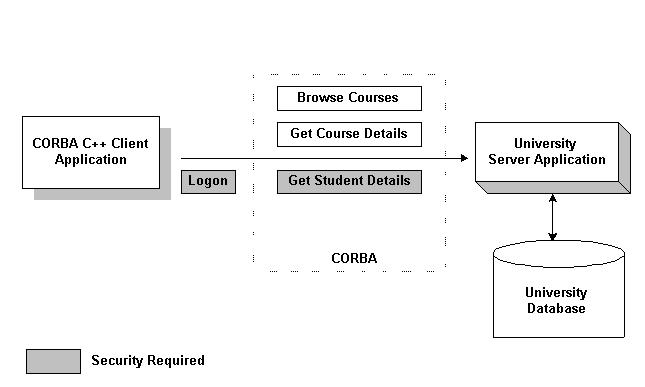Guide to CORBA University Sample Applications
|
|
The Security Sample Application
This topic includes the following sections:
- How the Security Sample Application Works
- The Development Process for the Security Sample Application
- Building the Security Sample Application
- Compiling the Security Sample Application
- Running the Security Sample Application
- Using the Client Applications in the Security Sample Application
Note: The BEA Tuxedo CORBA Java client and BEA Tuxedo CORBA Java client ORB were deprecated in Tuxedo 8.1 and are no longer supported in Tuxedo 9.0.
All BEA Tuxedo CORBA Java client and BEA Tuxedo CORBA Java client ORB text references, associated code samples, etc. should only be used:
Technical support for third party CORBA Java ORBs should be provided by their respective vendors. BEA Tuxedo does not provide any technical support or documentation for third party CORBA Java ORBs.
For a full discussion of implementing security in a CORBA application, see Using Security in CORBA Applications.
How the Security Sample Application Works
The Security sample application enhances the Basic sample application by adding application-level security to the CORBA application. Application-level security requires each student to have an ID and a password. Therefore, the concept of a Student is added to the Security sample application.
The following functionality is added to the Basic sample application:
- The client applications add a logon operation. This operation uses a SecurityCurrent environmental object to invoke operations on the PrincipalAuthenticator object, which is part of the process of logging on to access the domain.
- The University server application implements an additional operation,
get_student_details(), on theRegistrarobject to return information about a student. After a proper CORBA logon is complete, theget_student_details()operation accesses the student information in the database to obtain the student information needed by the client logon operation. - The University database contains student information in addition to course information.
Figure 4-1 illustrates how the Security sample application works.
Figure 4-1 The Security Sample Application
The Development Process for the Security Sample Application
This section describes the development process required when adding security to CORBA client and server applications. These steps are in addition to the development steps outlined in The Basic Sample Application.
Note: The steps in this section have been done for you and are included in the Security sample application.
OMG IDL
During the development process, you would define the StudentDetails struct and the get_student_details()operation in Object Management Group (OMG) Interface Definition Language (IDL).
The Client Application
During the development process, you would add the following code to your client application:
- The Bootstrap environmental object to obtain a reference to the SecurityCurrent environmental object in the specified BEA Tuxedo domain.
- The
Tobj::PrincipalAuthenticatoroperation of the SecurityCurrent environmental object to return the type of authentication expected by the BEA Tuxedo domain. - Operations to log on to the BEA Tuxedo domain using the required security information.
For the Security sample application, this code has already been added for you. For information about adding security to CORBA client applications, see Using Security in CORBA Applications.
The Server Application
During the development process, you would write the method implementation for the get_student_details()operation. For information about writing method implementations, see Creating CORBA Server Applications.
The UBBCONFIG File
In the BEA Tuxedo software, security levels are defined for the configuration by the system administrator. The system administrator defines the security for the BEA Tuxedo domain by setting the SECURITY parameter RESOURSES section of the UBBCONFIG file to the desired security level. In the Security sample application, the SECURITY parameter is set to APP_PW for application-level security. For information about adding security to a BEA Tuxedo domain, see Setting Up a BEA Tuxedo Application and Using Security in CORBA Applications.
The ICF File
No changes to the Implementation Configuration File (ICF) are required.
Building the Security Sample Application
To build the Security sample application, complete the following steps:
The following sections describe these steps.
Note: Before you can build or run the Security sample application, you need to perform the steps in Setting Up Your Environment.
Copying the Files for the Security Sample Application into a Work Directory
The files for the Security sample application are located in the following directories:
drive:\TUXDIR\samples\corba\university\security
/usr/TUXDIR/samples/corba/university/security
In addition, you need to copy the utils directory into your work directory. The utils directory contains files that set up logging, tracing, and access to the University database.
You will use the files listed in Table 4-1 to create the Security sample application.
Changing the Protection on the Files for the Security Sample Application
During the installation of the BEA Tuxedo software, the sample application files are marked read-only. Before you can edit the files or build the files in the Security sample application, you need to change the protection of the files you copied into your work directory, as follows:
prompt>attrib -r drive:\workdirectory\*.*
prompt>chmod u+rw /workdirectory/*.*
Setting the Environment Variables
Use the following command to set the environment variables used to build the client and server applications in the Security sample applications:
Initializing the University Database
Use the following command to initialize the University database used with the Security sample application:
prompt>nmake -f makefiles.nt initdb
prompt>make -f makefiles.mk initdb
Loading the UBBCONFIG File
Use the following command to load the UBBCONFIG file:
The build process for the UBBCONFIG file prompts you for an application password. This password will be used to log on to the client applications. Enter the password and press Enter. You are then prompted to verify the password by entering it again.
Compiling the Security Sample Application
During the development process, you would use the buildobjclient and buildobjserver commands to build the client and server applications. However, for the Security sample application, this step has been done for you.
The directory for the Security sample application contains a makefile that builds the client and server sample applications.
Use the following commands to build the CORBA C++ client and server applications in the Security sample application:
prompt>nmake -f makefiles.nt
prompt>make -f makefiles.mk
Running the Security Sample Application
To run the Security sample application, complete the following steps:
These steps are explained in the following sections.
Starting the University Server Application
Start the system and sample application server applications in the Security sample application by entering the following command:
This command starts the following server processes:
Before using another sample application, enter the following command to stop the system and sample application server processes:
Starting the CORBA C++ Client Application
Start the CORBA C++ client application in the Security sample application by completing the following steps:
Using the Client Applications in the Security Sample Application
The following sections briefly explain how to use the client applications in the Security sample application.
The CORBA C++ Client Application
The CORBA C++ client application in the Security sample application has the following additional option:
<L> List your registered courses
This option displays the list of courses registered under the student ID that was used to log on to the CORBA C++ client application.