Using the Tuxedo .NET Workstation Client
|
|
|
Creating Tuxedo .NET Workstation Client Applications
This topic includes the following sections:
- Overview
- How Tuxedo .NET Workstation Client Works
- Programming Tuxedo .NET Workstation Clients
- Tuxedo .NET Workstation Client Samples
Overview
For Microsoft .NET programmers, Tuxedo .NET Workstation Client is a facilitating tool that will help to efficiently develop Tuxedo .NET Workstation Client applications. Besides providing a set of Object Oriented (OO) interfaces to .NET programmers, this tool allows you to design and write code in OO styles.
For Tuxedo programmers, the Tuxedo .NET Workstation Client inherits most ATMI function invocation behavior which makes it easier to understand and use .NET Client classes to write applications. Because the Tuxedo .NET Workstation Client is published as a .NET assembly, it also leverages the benefit of .NET Framework. It can be used with many .NET programming languages (for example, C#, J#, VB .NET, and ASP.NET).
Note: The Tuxedo Workstation Client has been tested with and officially supports Microsoft Framework 1.1
The Tuxedo .NET Workstation Client enables you to write Tuxedo client applications using .NET programming languages to access Tuxedo services. It also provides connectivity between .NET workstation applications and Tuxedo services.
The Tuxedo .NET Workstation Client contains the following components:
- A wrapper assembly:
libwsclient.dll This Microsoft .NET Framework
.dllassembly wraps Tuxedo ATMI and FML functions for developing Tuxedo .NET workstation clients.- A set of utilities:
viewcs,viewcs32;mkfldcs,mkfldcs32; andbuildnetclient These executable utilities help to develop C# code using Tuxedo VIEW/VIEW32 and FML/FML32 typed buffer and compile C# code to Tuxedo .NET Workstation Client executable assemblies. For more information, see viewcs, viewcs32(1), mkfldcs, mkfldcs32(1), buildnetclient(1)
.- Sample applications: callapp, fmlviewapp, and unsolapp
These three samples explain how to create Tuxedo .NET Workstation Client application using C#. See Tuxedo .NET Workstation Client Samples.
Limitations
The Tuxedo .NET Workstation Client has the following limitations:
- It exclusively supports developing Tuxedo workstation clients with .NET languages. It does not support developing Tuxedo native clients or Tuxedo servers in a .NET environment.
- New Tuxedo 9.0 ATMI functions are not included in the Tuxedo .NET Workstation Client package (for example,
tpxmltofml32(3)andtpfmltoxml32(3)). - Tx Transaction interfaces (for example:
tx_open(),tx_close(), andtx_begin()), are not supported by Tuxedo .NET Workstation Client. Only Tuxedo TP transaction functions can be used. - Tuxedo .NET workstation Client implementation requires ATMI client functionality. During the Tuxedo installation, the Full Install Set and .NET Client Install Set automatically include the ATMI Client Install Set.
For more Tuxedo .NET Client installation and Tuxedo install set information, see Installing the BEA Tuxedo System.
- Microsoft .NET Framework 1.1 must be installed in order to use the Tuxedo .NET Workstation Client. Microsoft .NET Framework is not bundled with the Tuxedo .NET Workstation Client package.
To download Microsoft .NET Framework 1.1 and for more Microsoft .NET Framework information, see Microsoft's .NET Developer Center.
How Tuxedo .NET Workstation Client Works
The Tuxedo .NET Workstation Client works as an intermediate layer or wrapper between your .NET applications and underlying Tuxedo workstation shared libraries (libwsc.dll, libengine.dll, and libfml.dll). Figure 1 illustrates how the Tuxedo .NET Workstation client works.
The . NET assembly libwscdnet.dll contains the wrapper API classes for Tuxedo .NET Workstation Client and implements a set of object-oriented-styled interfaces that wrap around Tuxedo ATMI functions and FML functions.
buildnetclient references libwscdnet.dll in order to build Tuxedo workstation clients written in . NET programming languages. It targets the Common Language Runtime (CLR) environment, and is invoked by the assemblies (for example, client executables, libraries) depending on it at runtime.
The win32 shared library, libwdi.dll, implements platform specific functions that libwscdnet.dll uses.
Note: libwdi.dll is only required by libwscdnet.dll at runtime and is not necessary when buildnetclient builds the application source files into .NET executables.
This library is reserved for future use if Microsoft's .NET Framework is ported to platforms other than the Microsoft Windows family.
Figure 1 How Tuxedo .NET Workstation Client Works
Microsoft .NET Framework
The Tuxedo .NET Workstation Client requires Microsoft .NET Framework 1.1 SDK installation on your system. The BEA Tuxedo installer program automatically checks to see if .NET Framework is installed or not. If installed, libwscdnet.dll is automatically registered in the .NET Framework global assembly cache.
If .NET Framework is not installed, you must install it. You can download the .NET Framework from Microsoft's .NET Developer Center. After you have installed .NET Framework, manually registering libwscdnet.dll in the global assembly cache is highly recommended.
To manually register/unregister libwscdnet.dll in the global assembly cache, you must do the following steps:
Register libwscdnet.dll Using GUI Configuration
Unregister libwscdnet.dll Using GUI Configuration
Register/Unregister Using Command Line
You can also register/un-register libwscdnet.dll from the command line.
To register enter: %WINDIR%\Microsoft.NET\Framework\v1.1.4322\gacutil.exe /i %TUXDIR%\bin\libwscdnet.dll.
To unregister enter: %WINDIR%\Microsoft.NET\Framework\v1.1.4322\gacutil.exe /u libwscdnet.dll.
Developing Tuxedo .NET Workstation Client Applications
Programmers developing Tuxedo .NET Workstation Client applications must:
The Tuxedo .NET Workstation Client provides development utilities that can aid programmers using Tuxedo FML/VIEW typed buffer and building .NET executable files. See Using FML/FML32 Typed Buffers and Using VIEW/VIEW32 Typed Buffers.
Programming Tuxedo .NET Workstation Clients
Main changes in Tuxedo .NET Workstation Client interface (compared to Tuxedo ATMI and FML C functions), are as follows:
Class AppContextis used to organize almost all ATMI C functions.- A Tuxedo transaction is encapsulated as a class. All transaction related functions are defined as methods of
Class Transaction, (for example,tpbegin(),tpcommit(), and so on). - Exception classes control error handling
- Tuxedo typed buffer encapsulation is handled using class
TypedBufferand its derived classes. See Using Typed Buffers.
Tuxedo .NET Workstation Client Namespaces
Tuxedo .NET Workstation Client namespaces are divided into two categories. The first category includes two namespaces, Bea.Tuxedo.ATMI and Bea.Tuxedo.FML that bundles ATMI and FML wrapper classes.
The second category uses the Bea.Tuxedo.Autogen namespace to bundle all auto-generated .NET classes using .NET Client utilities.
These namespaces include all the classes and structures related to the functions listed in the Tuxedo .NET Workstation Client API Reference.
Using AppContext Class
The AppContext class is a key class used to perform Tuxedo service access functions. AppContext leverages the OO programming style in a multi-contexted client application.
Note: For more multi-context information, see Programming a Multithreaded and Multicontexted ATMI Application.
Most Tuxedo ATMI C functions (for example, tpcall(), and tpnotify()), are defined as AppContext class methods. Creating an AppContext class instance is a key component in connecting to a Tuxedo domain and call services provided by that Tuxedo domain.
In a multi-contexted application written in C or COBOL, programmers typically have to switch between different Tuxedo context using two ATMI functions, tpgetctxt() and tpsetctxt(). This is not required using the Tuxedo .NET Workstation Client. Creating a class AppContext instance also creates specific Tuxedo context instance.
Operations on a particular AppContext will not impact other AppContext instances. You can develop multi-context applications and easily switch between them.
To create a Tuxedo context instance you need to invoke the static class method, AppContext.tpinit(TPINIT), instead of the class constructor.
Note: Tuxedo context instances are not destroyed automatically. You must invoke AppContext.tpterm() before a Tuxedo context instance is destroyed, otherwise you may encounter the following:
The following sample shows how to connect to a single context Tuxedo domain.
Listing 1 C# Code Sample: Connecting to a Single Context Client
TypedTPINIT tpinfo = new TypedTPINIT();
AppContext ctx1 = AppContext.tpinit(tpinfo); // connect to Tuxedo domain
ctx1.tpterm(); // disconnect from Tuxedo domain
The following sample shows how to connect to a multi-context Tuxedo domain .
Listing 2 C# Code Sample: Connecting to a Multi-Context Client
TypedTPINIT tpinfo = new TypedTPINIT();
tpinfo.flags = TypedTPINIT.TPMULTICONTEXTS; // set multi context flag
// connect to the first Tuxedo domain
AppContext ctx1 = AppContext.tpinit(tpinfo);
Utils.tuxputenv("WSNADDR=//10.1.1.5:1001");
// connect to the second Tuxedo domain
AppContext ctx2 = AppContext.tpinit(tpinfo);
ctx1.tpterm(); // disconnect from the first Tuxedo domain
ctx2.tpterm(); // disconnect from the second Tuxedo domain
Using Typed Buffers
The Tuxedo .NET Workstation Client supports the following built-in BEA Tuxedo buffer types: FML, FML32, VIEW, VIEW32, CARRAY, and STRING.Figure 2 provides an illustration of the Tuxedo .NET Workstation Client typed buffer class hierarchy.
The Tuxedo .NET Workstation Client class TypedBuffer is the base class of all concrete Tuxedo buffer types and provides some low level functions to all derived classes. Class TypedBuffer is an abstract class and cannot be used to create instances.
Figure 2 Tuxedo .NET Workstation Client Typed Buffer Class Hierarchy
Using STRING Typed Buffers
The Tuxedo .NET Workstation Client uses class TypedString to define STRING typed buffer characters. TypedString instances can be used directly to communicate with AppContext methods such as tpcall(). See the following example.
Listing 3 Using TypedString Class (C# code example)
TypedString snd_str = new TypedString ("Hello World");
TypedString rcv_str = new TypedString(1000);
AppContext ctx = AppContext.tpinit(null);
ctx.tpcall("TOUPPER", snd_str, rcv_str, 0);
ctx.tpterm();
Using FML/FML32 Typed Buffers
The Tuxedo .NET Workstation Client uses class TypedFML/TypedFML32 to define most FML C functions. You should do the following steps to develop Tuxedo .NET applications using FML typed buffers:
For more FML typed buffer programming information, see Programming a Tuxedo ATMI Application Using FML.
Listing 4 FML Auto-Generated Code Using mkfldcs (C# code example)
using Bea.Tuxedo.FML;
namespace Bea.Tuxedo.Autogen {
public class fnext_flds {
public static readonly FLDID F_short = 110; // number: 110 type: short
public static readonly FLDID F_view32 = 369098863; // number: 111 type: view32
public static readonly FLDID F_double = 134217840; // number: 112 type: double
public static readonly FLDID F_ptr = 301990001; // number: 113 type: ptr
}
} // namespace Bea.Tuxedo.Autogen
Listing 5 Using TypedFML Class (C# code example)
TypedFML fmlbuf = new TypedFML(2048);
short s = 123;
fmlbuf.Fadd(fnext_flds.F_short, s);
fmlbuf.Resize(3000);
fmlbuf.Dispose();
Using VIEW/VIEW32 Typed Buffers
The Tuxedo .NET Workstation Client uses class TypedVIEW to create and access VIEW/VIEW32 data. You should do the following steps to develop Tuxedo .NET Workstation Client applications using VIEW/VIEW32 typed buffers:
- Use the Tuxedo .NET Workstation Client
viewcsutility to compile the VIEW definition file into a VIEW binary file (.VV). For more information, see viewc(1), viewcs(1). - Use the Tuxedo .NET Workstation Client
viewcsutility to generate classTypedVIEWderived definition C# code and corresponding .dll library (if necessary) from the View binary file. - Option 1: No Environment Variables
This is the most common usage of
TypedVIEW.Use the
viewcsutility to generate derived classTypedVIEWdefinition C# code from the xxx.VV file, then compile the C# code into an.exefile. No additional environment variables are required.viewcs(32) view1.VV view2.VV
buildnetclient -o simpapp.exe simpapp.cs view1.cs view2.cs- Option 2: Use .NET Assembly Environment Variables
You can use the
viewcsutility along with .NET assembly environment variables to generate .dll libraries. The .NET assembly environment variablesASSFILES,ASSDIR(ASSFILES32,ASSDIR32for view32) must be set accordingly in order to viewviewcs-generated .dll libraries.Note:
TypedViewmust link to .dll libraries instead of C# code in the .NET environment. This is because it compiles the class type into .dll libraries or.exefiles. If the definition is compiled into both .dll libraries and .exe files, the output binaries for these two files are not the same.Using these environment variables,
.dlllibraries can be generated automatically or manually:Automatic viewcs-generated .dll libraries
This method may be used when many xxx.VV files exist. To simplify management of
TypedVIEWC# code, these xxx.VV files can be compiled into a .dll library.Use the
viewcsutility to generate derived classTypedVIEWdefinition C# code and corresponding .dll library from the xxx.VV files. Manually register thelibwscdnet.dllassembly, and then compile your client application using the .dll library.viewcs(32) view.dll view1.VV view2.VV
gacutil.exe /i view.dll
buildnetclient -o simpapp.exe simpapp.cs view.dll
set ASSFILES(32)=view.dll
set ASSDIR(32)=%APDIR%Manual-generated .dll Libraries
In certain integrated programming environments (for example, VB .NET, and ASP.NET). the framework provides the executing environment. Client applications are integrated as .dll files. In this case it is best to manually generate .dll libraries.
Use the
viewcsutility to generate derived classTypedVIEWdefinition C# code from the xxx.VV file, then compile the C# code into an application .dll.The .NET assembly environment variables
ASSFILES,ASSDIR(ASSFILES32,ASSDIR32for view32) must be set to application .dll libraries and directories that haveTypedVIEWdefined.viewcs(32) view1.VV view2.VV
csc /t:library /out:simpapp.dll /r:%TUXDIR%\bin\libwscdnet.dll simpapp.cs
view1.cs view2.cs
set ASSFILES(32)=simpapp.dll
set ASSDIR(32)=%APDIR%
The Typed Buffer Samples file (included in the Tuxedo . NET Workstation Client package) demonstrates how to use FML and VIEW typed buffers.
Programming with Visual Basic (VB)
One benefit of the .NET Framework environment is language integration. Once a .NET assembly is generated, you can use any .NET supported language to develop applications using that assembly. Accordingly, you can also use J#, VB, C++ or other .NET supported languages to develop Tuxedo .NET Workstation Client applications.
The following is a VB language code example:
Listing 6 Visual Basic .NET Code Example
Imports System
Imports Bea.Tuxedo.ATMI
Module Main
Sub Main()
Dim sndstr, rcvstr As TypedString
Dim ac As AppContext
Dim info As TypedTPINIT
info = New TypedTPINIT()
info.cltname = "vb client"
Try
ac = AppContext.tpinit(info)
sndstr = New TypedString("hello world")
rcvstr = new TypedString(1000)
ac.tpcall("TOUPPER", sndstr, rcvstr, 0)
Console.WriteLine("rcvstr = {0}"
...rcvstr.GetString(0,1000))
ac.tpterm()
Catch e as ApplicationException
Console.WriteLine("Got Exception = {0}", e)
End Try
Building .NET Workstation Clients
The buildnetclient utility is provided to help compile C# source files into a .NET executable files. See also buildnetclient(1). The following is a buildnetclient syntax example:
buildnetclient -v -o simpapp.exe simpapp.cs
Managing Errors
The error code return mechanism used with Tuxedo ATMI C and FML C functions is replaced with an exception mechanism in the Tuxedo .NET Workstation Client. You can use the try statement to handle errors using the Tuxedo .NET Workstation Client. Errors are defined into two categories: TPException and FException.
Listing 7 Exception Handling (C# Code Example)
try {
TypedTPINIT tpinfo = new TypedTPINIT();
AppContext ctx1 = AppContext.tpinit(tpinfo); // connect to Tuxedo domain
ctx1.tpterm(); // disconnect from Tuxedo domain
} catch (ApplicationException e) {
Console.WriteLine("******Error******, e = {0}", e);
}
Tuxedo .NET Workstation Client Samples
Three sample applications are bundled with Tuxedo .NET Workstation Client package:
You must do the following steps to access the sample applications:
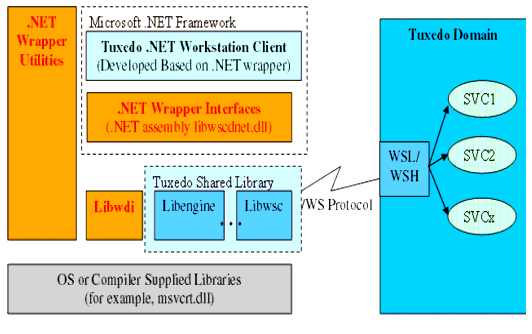 .
. All Programs
All Programs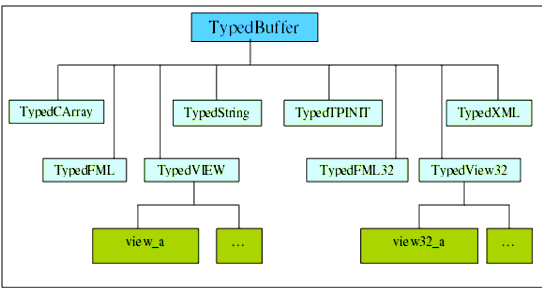 .
.