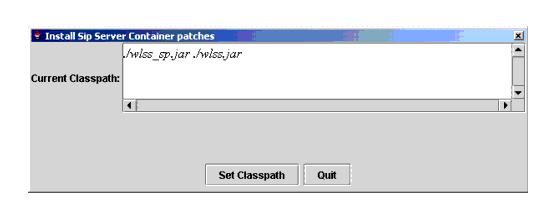Configuring and Managing WebLogic SIP Server
|
|
Applying Patches Using InstallPatch
The following sections provide instructions for applying patches to WebLogic SIP Server instances:
- Overview of the InstallPatch Utility
- Required Environment for the InstallPatch Utility
- Syntax for Invoking the InstallPatch Utility
- Example InstallPatch Commands
- Editing the MANIFEST Classpath in GUI Mode
Overview of the InstallPatch Utility
The WebLogic SIP Server container functionality is implemented using an Enterprise Application (EAR) named sipserver. To patch the sipserver implementation EAR, you add the patch JAR file to the domain directory and then use the InstallPatch utility to add the JAR the application.
InstallPatch automates the process of editing the sipserver MANIFEST class path, which defines the list of JAR files used by the application and their relative order. You can use InstallPatch to perform common patching operations such as:
- Installing a new patch (JAR file)
- Removing a previously-applied patch
- Changing the order in which patches are loaded
Although it is possible to manually edit the MANIFEST class path in the sipserver application, BEA recommends using InstallPatch to avoid errors.
Required Environment for the InstallPatch Utility
To set up your environment for the InstallPatch utility:
- Install the WebLogic SIP Server software 2.1. See Installing WebLogic SIP Server Using Graphical-Mode Installation in Installing WebLogic SIP Server.
In the above command,
BEA_HOMErefers to the top-level BEA installation directory (for example,c:\bea).
cd BEA_HOME\user_projects\domains\mydomain
WLSS_HOME\server\bin\setAdminClientEnv.cmd
Syntax for Invoking the InstallPatch Utility
The InstallPatch utility can run in either command-line or GUI mode. By default the utility runs in command-line mode. The syntax for using the utility in command-line mode is:
java com.bea.wcp.sip.tools.InstallPatch
[-mode (gui | cmdline)]
-action (prepend | append | set | view)
-patchfilename.jar[-patchfilename2.jar...]
[-help] [-verbose]
Note: All patch files must be located in the DOMAIN_DIR\sipserver\APP-INF\container directory, where DOMAIN_DIR is the top-level directory of the domain you are patching.
When running the utility in GUI mode, all other options are ignored. To run the utility in GUI mode, use the command:
java com.bea.wcp.sip.tools.InstallPatch -mode gui
Table 1-1 describes the arguments for the com.bea.wcp.sip.tools.InstallPatch utility.
Table 1-1 InstallPatch Arguments
|
Specifies whether to run the utility in GUI mode or in command-line mode. Command-line mode is used by default. If you run the utility in GUI mode, all other arguments are ignored. |
|
|
Specifies a single action to perform on the CLASSPATH in command-line mode:
|
|
|
Specifies the filename of a patch file to apply. You can apply multiple patches by specifying multiple Note: All patch files must be located in the |
|
|
Starts the utility in GUI mode. You cannot use the |
|
Example InstallPatch Commands
The following examples assume an initial MANIFEST classpath of:
./wlss_sp.jar ./wlss.jar
To add a new patch JAR file to the beginning of the classpath:
java com.bea.wcp.sip.tools.InstallPatch -action prepend -patch CR567890_wlss210.jar
./CR567890_wlss210.jar ./wlss_sp.jar ./wlss.jar
To add multiple patch JAR files to the end of the classpath:
java com.bea.wcp.sip.tools.InstallPatch -action append -patch CR567891_wlss210.jar -patch CR567892_wlss210.jar
./CR567890_wlss210.jar ./wlss_sp.jar ./wlss.jar ./CR567891_wlss210.jar ./CR567892_wlss210.jar
To remove one or more patches, re-write the CLASSPATH using the set action, as in:
java com.bea.wcp.sip.tools.InstallPatch -action set -patch CR567890_wlss210.jar -patch wlss_sp.jar -patch wlss.jar -patch CR567891_wlss210.jar
./CR567890_wlss210.jar ./wlss_sp.jar ./wlss.jar ./CR567891_wlss210.jar
To view the current classpath, use the -action view option with the utility:
java com.bea.wcp.sip.tools.InstallPatch -action view
The current Manifest Class-Path is: ./CR567890_wlss210.jar ./wlss_sp.jar ./wlss.jar ./CR567891_wlss210.jar
Editing the MANIFEST Classpath in GUI Mode
Running the InstallPatch utility in GUI mode enables you to reorder or delete existing patch files from the MANIFEST classpath. You invoke the utility in GUI mode using the command:
java com.bea.wcp.sip.tools.InstallPatch -mode gui
This yields a simple text editing window that shows the current classpath setting, as shown in Figure B-3.
Figure B-3 InstallPatch GUI Mode
To rearrange the order of JARs in the classpath, simply copy and paste the filenames in the desired order, keeping a space between multiple filenames. Click Set Classpath to persist the changes or Quit to exit without making changes.
Note: You can use GUI mode to add new patch JAR files to the existing classpath only if you first manually copy those files to the APP-INF\container subdirectory of the sipserver application.