


|

|
|
|
|
JNDI Utility Application
This topic includes the following sections:
How the JNDI Utility Application Works
This application is a utility program that creates a list of all the EJBs deployed on a WebLogic Enterprise server process. This application searches the JNDI tree, and checks each entry to see if it is an EJB; if so, this application displays the following information:
From the name of the service stub, you can determine the package name of the EJB.
Building and Running the JNDI Utility Application
To build and run the JNDI utility application, complete the following steps:
The sections that follow provide details on steps 3 through 6.
Copying the Files for the JNDI Utility Application into a Work Directory
You need to copy the file for the JNDI utility application into a work directory on your local machine. The following steps describe how to copy all the file into a work directory.
prompt>ksh
ksh prompt>
Windows NT
%TUXDIR%\samples\j2ee\ejb\utils
UNIX
$TUXDIR/samples/j2ee/ejb/utils
The files copied into the work directory are:
Changing the Protection Attribute on the Files for the JNDI Utility Application
During the installation of the WebLogic Enterprise software, the sample application files are marked read-only. Before you can edit or build the file in the JNDI utility application, you need to change the protection attribute of the file you copied into your work directory, as follows:
Windows NT
prompt>attrib /S -r drive:\workdirectory\*.*
UNIX
prompt>ksh
ksh prompt>chmod +w /workdirectory/*.*
Compiling the Source File for the JNDI Utility Application
Compile the source file for the JNDI utility application. For example, on Windows NT, enter the following command:
prompt> javac ListAll.java
Running the JNDI Utility Application and Examining the Output
To run the JNDI utility application, complete the following steps:
Windows NT
prompt>tmboot -y
prompt>run_client.cmd
UNIX
prompt>tmboot -y
prompt>./run_client.ksh
prompt> java ListAll corbaloc://host:port
In the preceding command, host:port represent the TCP/IP address of the IIOP listener/handler for the WebLogic Enterprise domain.
Starting to search tree for all EJBeans...
EJBean Binding Name: statelessSession.TraderHome
Classname: samples.j2ee.ejb.basic.statelessSession.TraderBeanHomeImpl_WLStub
Finished searching tree for all EJBeans...
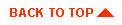
|

|
|
|
|
Copyright © 2000 BEA Systems, Inc. All rights reserved.
|