


|

|
|
|
|
The Production Sample Application
This topic includes the following sections:
Note: The client applications in the Production sample application work in the same manner as the client applications in the Wrapper sample application.
Refer to Readme.txt in the \production directory for troubleshooting information and the latest information about using the Production sample application.
How the Production Sample Application Works
The Production sample application provides the same end-user functionality as the Wrapper sample application. The Production sample application demonstrates how to use features of the WebLogic Enterprise (WLE) software to scale an existing WebLogic Enterprise application. The Production sample application does the following:
Note: To make the Production sample application easy for you to use, the sample application is configured on the WebLogic Enterprise software kit to run on one machine using one database. However, the Production sample application is set up so that it can be configured to run on several machines and to use multiple databases. Changing the configuration to multiple machines and databases involves simply modifying the UBBCONFIG file and partitioning the database.
The following sections describe how the Production sample application uses replicated server applications, replicated server groups, object state management, and factory-based routing to scale the Production sample application.
Replicating Server Applications
When you replicate server applications:
In the Production sample application, the server applications are replicated in the following manner:
Figure 7-1 shows the replicated ORA_GRP and APP_GRP server groups.
Figure 7-1 Replicated Server Groups in the Production Sample Application
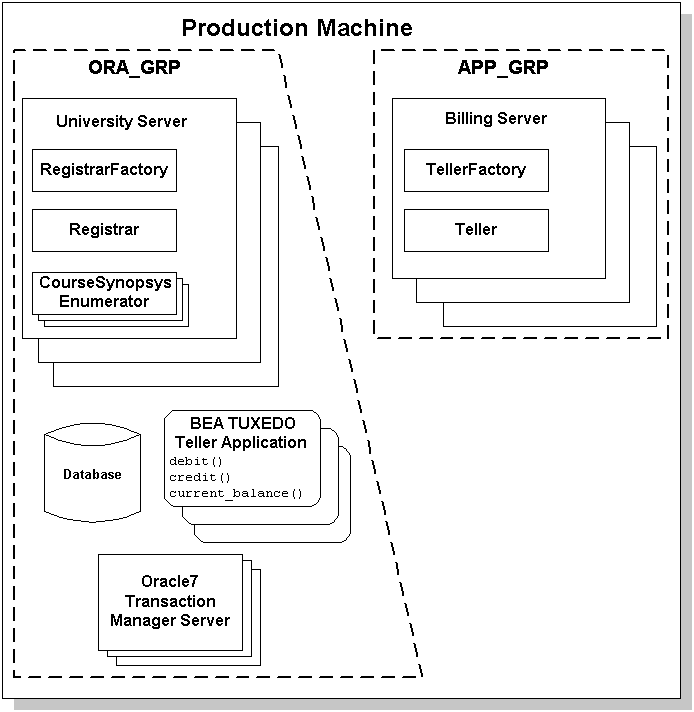
In Figure 7-1, note the following:
Server groups are a feature of the WebLogic Enterprise software that allow you to add server machines to an existing WebLogic Enterprise application. When you replicate a server group, you can do the following:
The way in which server groups are configured and replicated is specified in the UBBCONFIG file.
Figure 7-2 shows the server groups in the Production sample application replicated on a second server machine. The replicated server groups are defined as ORA_GRP2 and APP_GRP2 in the UBBCONFIG file for the Production sample application.
Figure 7-2 Replicating Server Groups Across Server Machines
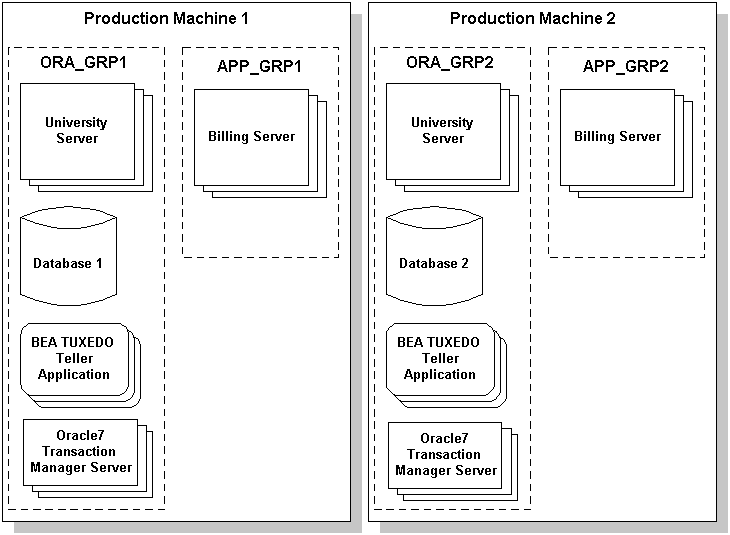
In Figure 7-2, the only difference between the content of the server groups on Production Machine 1 and Production Machine 2 is the database. The University database is partitioned into two databases. The database on Production Machine 1 contains student and account information for students with IDs between 100001 and 100005. The database on Production Machine 2 contains student and account information for students with IDs between 100006 and 100010.
Using a Stateless Object Model
To achieve scalability gains, the Registrar and Teller objects are configured in the Production sample application to have the method activation policy. The method activation policy results in the following behavior changes:
In the Basic through the Production sample applications, the Registrar object had an activation policy of process. All requests from client applications on the Registrar object went to the same object instance in the memory of the server machine. This design is adequate for a small-scale deployment. However, as client application demands increase, requests from client applications on the Registrar object eventually become queued, and response time drops.
However, when the Registrar and Teller objects have an activation policy of method and the server applications that manage these objects are replicated, the Registrar and Teller objects can process multiple requests from client applications in parallel. The only constraint is the number of server application processes that are available to instantiate the Registrar and Teller objects.
For the WebLogic Enterprise application to instantiate copies of the Registrar and Teller objects in each of the replicated server application processes, each copy of the Registrar and Teller objects have an unique object ID (OID). The factories that create these objects are responsible for assigning them unique OIDs. For information about generating unique object IDs, see Creating C++ Server Applications.
Using Factory-based Routing
Factory-based routing is a WebLogic Enterprise feature that allows you to send a request from a client application to a specific server group. Using factory-based routing, you can spread the processing load for a WebLogic Enterprise application across multiple server machines. The Production sample application uses factory-based routing in the following way:
For information about setting up factory-based routing, see Creating C++ Server Applications.
The Development Process for the Production Sample Application
This section describes the development process required when scaling a WebLogic Enterprise application. These steps are in addition to the development process outlined in The Basic Sample Application.
Note: The steps in this section have been done for you and are included in the Production sample application.
OMG IDL
During the development process, to support factory-based routing, you would make modifications to the Object Management Group (OMG) Interface Definition Language (IDL) definitions for the following operations:
For information about implementing factory-based routing, see Creating C++ Server Applications.
The Client Application
During the development process, you would specify a STU_ID value when creating a Registrar object. The STU_ID value defines to which server group the request from the client application is routed.
In the Production sample application, the University server application creates the Teller object in the same way a client application would. Therefore, an ACT_NUM value needs to be specified when creating a Teller object.
The Server Application
During the development process, you need to modify the invocation to the TP::create_object_reference() operation for the RegistrarFactory and TellerFactory objects to include an NVlist that specifies routing criteria. The criteria parameter of the TP::create_object_reference()operation specifies a list of named values to be used for factory-based routing, as follows:
The value of the criteria parameter must match exactly the routing criteria name, field, and field type specified in the ROUTING section of the UBBCONFIG file.
For information about implementing factory-based routing in a factory, see Creating C++ Server Applications.
The UBBCONFIG File
The UBBCONFIG file is the key to achieving scalability in a WebLogic Enterprise application. This section describes how the UBBCONFIG file for the Production sample application is modified to:
Replicating Server Application Processes and Server Groups
During the development process, modify the UBBCONFIG file in the following way to configure replicated server application processes and server groups:
The MIN and MAX parameters determine the degree to which a given server application can process requests in parallel on a given object. During run time, the system administrator can examine resource bottlenecks and start additional server processes, if necessary. In this sense, the application is scaled by the system administrator.
The following example shows lines from the GROUPS and SERVERS sections of the UBBCONFIG file for the Production sample application.
*GROUPS
APP_GRP1
LMID = SITE1
GRPNO = 2
TMSNAME = TMS
APP_GRP2
LMID = SITE1
GRPNO = 3
TMSNAME = TMS
ORA_GRP1
LMID = SITE1
GRPNO = 4
OPENINFO = "ORACLE_XA:Oracle_XA+Acc=P/scott/tiger+SesTm=100+LogDir
=.+MaxCur=5"
CLOSEINFO = ""
TMSNAME = "TMS_ORA"
ORA_GRP2
LMID = SITE1
GRPNO = 5
OPENINFO = "ORACLE_XA:Oracle_XA+Acc=P/scott/tiger+SesTm=100+LogDir
=.+MaxCur=5"
CLOSEINFO = ""
TMSNAME = "TMS_ORA"
*SERVERS
# By default, activate 2 instances of each server
# and allow the administrator to activate up to 5
# instances of each server
DEFAULT:
MIN = 2
MAX = 5
tellp_server
SRVGRP = ORA_GRP1
SRVID = 10
RESTART = N
tellp_server
SRVGRP = ORA_GRP2
SRVID = 10
RESTART = N
billp_server
SRVGRP = APP_GRP1
SRVID = 10
RESTART = N
billp_server
SRVGRP = APP_GRP2
SRVID = 10
RESTART = N
univp_server
SRVGRP = ORA_GRP1
SRVID = 20
RESTART = N
univp_server
SRVGRP = ORA_GRP2
SRVID = 20
RESTART = N
Implementing Factory-based Routing
For each interface for which you want to enable factory-based routing, you need to define the following information in the UBBCONFIG file:
During the development process, make the following changes to the UBBCONFIG file:
The following example shows the FACTORYROUTING identifier for the Registrar and Teller objects in the Production sample application:
INTERFACES
"IDL:beasys.com/UniversityP/Registrar:1.0"
FACTORYROUTING = STU_ID
"IDL:beasys.com/BillingP/Teller:1.0"
FACTORYROUTING = ACT_NUM
The following example shows the ROUTING section of the UBBCONFIG file used in the Production sample application:
*ROUTING
STU_ID
FIELD = "student_id"
TYPE = FACTORY
FIELDTYPE = LONG
RANGES = "100001-100005:ORA_GRP1,100006-100010:ORA_GRP2"
ACT_NUM
FIELD = "account_number"
TYPE = FACTORY
FIELDTYPE = LONG
RANGES = "200010-200014:APP_GRP1,200015-200019:APP_GRP2"
The example shows that Registrar objects for students with IDs 100001 through 100005 are instantiated in ORA_GRP1, and students with IDs 100006 through 100010 are instantiated in ORA_GRP2.Likewise, Teller objects for accounts 200010 through 200014 are instantiated in APP_GRP1, and accounts 200015 through 200019 are instantiated in APP_GRP2.
Note: The names of the server groups in the GROUPS section must exactly match the group names specified in the ROUTING section.
The ICF File
During the development process, you need to change the activation policy of the Registrar, RegistrarFactory, Teller, and TellerFactory objects from process to method. For information about defining activation and transaction policies for CORBA objects, see Creating C++ Server Applications.
Building the Production Sample Application
To build the Production sample application, complete the following steps:
The following sections describe these steps.
Note: Before you can build or run the Production sample application, you need to complete the steps in Setting Up Your Environment.
Copying the Files for the Production Sample Application into a Work Directory
The files for the Production sample application are located in the following directories:
Windows NT
drive:\WLEdir\samples\corba\university\production
UNIX
/usr/WLEdir/samples/corba/university/production
In addition, you need to copy the utils directory into your work directory. The utils directory contains files that set up logging, tracing, and access to the University database.
You will use the files in Table 7-1 to create the Production sample application.
|
File |
Description |
|---|---|
|
billp.idl |
The OMG IDL that declares the Teller and TellerFactory interfaces. |
|
univp.idl |
The OMG IDL that declares the CourseSynopsisEnumerator, Registrar, and RegistrarFactory interfaces. |
|
billps.cpp |
The C++ source code for the Billing server application in the Production sample application. |
|
univps.cpp |
The C++ source code for the University server application in the Production sample application. |
|
billp__i.h |
The C++ source code for the method implementations of the Teller and TellerFactory interfaces. |
|
univp_i.h |
The C++ source code for method implementations of the CourseSynopsisEnumerator, Registrar, and RegistrarFactory interfaces. |
|
univpc.cpp |
The C++ source code for the CORBA C++ client application in the Production sample application. |
|
frmBrowser.frm |
The Visual Basic source code for the ActiveX client application in the Production sample application. |
|
university.vbp |
The Visual Basic project file for the ActiveX client application in the Production sample application. |
|
University.vbw |
The Visual Basic workspace file for the ActiveX client application in the Production sample application. |
|
modPublicDeclarations.bas |
A Visual Basic file that contains the declarations for variables used in the sample applications. |
|
frmTracing.frm |
The files that provide tracing capabilities to the ActiveX client application. |
|
frmLogon.frm |
The Visual Basic file that performs the security logon for the ActiveX client application. |
|
univPApplet.java |
The Java source code for the CORBA Java client application in the Production sample application. |
|
univp_utils.h |
The files that define database access functions for the CORBA C++ client application. |
|
univp.icf |
The Implementation Configuration File (ICF) for the University server application in the Production sample application. |
|
billp.icf |
The ICF file for the Billing server application in the Production sample application. |
|
tellw_flds, tellw_u.c, tellw_c.h, tellws.ec |
The files for the BEA Tuxedo Teller application. |
|
setenvp.sh |
A UNIX script that sets the environment variables needed to build and run the Production sample application. |
|
setenvp.cmd |
An MS-DOS command procedure that sets the environment variables needed to build and run the Production sample application. |
|
ubb_p.mk |
The UBBCONFIG file for the UNIX operating system. |
|
ubb_p.nt |
The UBBCONFIG file for the Windows NT operating system. |
|
makefilep.mk |
The makefile for the Production sample application on the UNIX operating system. |
|
makefilep.nt |
The makefile for the Production sample application on the Windows NT operating system. |
|
log.cpp, log.h, log_client.cpp, and log_server.cpp |
The files for the client and server applications that provide logging and tracing functions for the sample applications. These files are located in the \utils directory. |
|
oradbconn.cpp and oranoconn.cpp |
The files that provide access to an Oracle SQL database instance.These files are located in the \utils directory. |
|
samplesdb.cpp and samplesdb.h |
The files that provide print functions for the database exceptions in the sample applications. These files are located in the \utils directory. |
|
unique_id.cpp and unique_id.h |
C++ Unique ID class routines for the sample applications.These files are located in the \utils directory. |
|
samplesdbsql.h and samplesdbsql.pc |
C++ class methods that implement access to the SQL database. These files are located in the \utils directory. |
|
university.sql |
The SQL for the University database. This file is located in the \utils directory. |
Changing the Protection on the Files for the Production Sample Application
During the installation of the WebLogic Enterprise software, the sample application files are marked read-only. Before you can edit the files or build the files in the Production sample application, you need to change the protection of the files you copied into your work directory, as follows:
Windows NT
prompt>attrib -r drive:\workdirectory\*.*
UNIX
prompt>chmod u+rw /workdirectory/*.*
Setting the Environment Variables
Use the following command to set the environment variables used to build the client and server applications in the Production sample application:
Windows NT
prompt>setenvp
UNIX
prompt>/bin/ksh
prompt>. ./setenvp.sh
Initializing the University Database
Use the following command to initialize the University database used with the Production sample application:
Windows NT
prompt>nmake -f makefilep.nt initdb
UNIX
prompt>make -f makefilep.mk initdb
Loading the UBBCONFIG File
Use the following command to load the UBBCONFIG file:
Windows NT
prompt>tmloadcf -y ubb_p.nt
UNIX
prompt>tmloadcf -y ubb_p.mk
The build process for the UBBCONFIG file prompts you for an application password. This password will be used to log on to the client applications. Enter the password and press Enter. You are then prompted to verify the password by entering it again.
Creating a Transaction Log
The transaction log records the transaction activities in a WebLogic Enterprise application. During the development process you need to define the location of the transaction log (specified by the TLOGDEVICE parameter) in the UBBCONFIG file. For the Production sample application, the transaction log is placed in your work directory.
You need to complete the following steps to open the transaction log for the Production sample application:
tmadmin
crdl -b blocks -z directorypath
crlog -m SITE1
where
blocks specifies the number of blocks to be allocated for the transaction log, and directorypath indicates the location of the transaction log. The directorypath option needs to match the location specified in the TLOGDEVICE parameter in the UBBCONFIG file. The following is an example of the command on Windows NT:
crdl -b 500 -z c:\mysamples\university\production\TLOG
Compiling the Production Sample Application
During the development process, you would use the buildobjclient and buildobjserver commands to build the client and server applications. However, for the Production sample application, this step has been done for you. The directory for the Production sample application contains a makefile that builds the client and server sample applications.
Use the following commands to build the CORBA C++ client and server application in the Production sample application:
Windows NT
prompt>nmake -f makefilep.nt
UNIX
prompt>make -f makefilep.mk
To build the CORBA Java client application:
Windows NT
prompt>nmake -f makefilep.nt javaclient
UNIX
prompt>make -f makefilep.mk javaclient
For information about starting the ActiveX client application, see Starting the ActiveX Client Application.
For more information about the buildobjclient and buildobjserver commands, see the Commands, System Processes, and MIB Reference.
Running the Production Sample Application
To run the Production sample application, complete the following steps:
The following sections describe these steps in detail.
Starting the Server Application
Start the system and sample application server applications in the Production sample application by entering the following command:
prompt>tmboot -y
This command starts the following server processes:
The BEA Tuxedo system event broker.
The transaction management services, including the NameManager and the FactoryFinder services.
The Interface Repository server process. This server process is used only by ActiveX client applications.
Four processes of the University server application.
Four processes of the BEA Tuxedo Teller application.
Four processes of the Billing server application.
The IIOP Listener/Handler process.
Before using another sample application, enter the following command to stop the system and sample application server processes:
prompt>tmshutdown
Starting the CORBA C++ Client Application
Start the CORBA C++ client application in the Production sample application by completing the following steps:
prompt>univp_client
Note: The CORBA C++ client application in the Production sample application works in the same manner as the CORBA C++ client application in the Wrapper sample application.
Starting the CORBA Java Client Application
To run the CORBA Java client application in the Production sample application, complete the following steps:
code="UnivPApplet.class"
codebase=.
to read as follows:
code="UnivPApplet"
archive="UnivPApplet.jar,m3envobj.jar"
Copy the class files in the Production sample application directory that were generated by the makefile into the tmp directory, set the directory (cd) to the tmp directory, and issue one of the following commands to create a jar file that contains all the Production sample application classes:
jar -cf ..\UnivPApplet.jar *.* (Microsoft Windows NT systems)
jar -cf ../UnivPApplet.jar * (UNIX systems)
Note: On Microsoft Windows NT systems, the node name needs to be in all uppercase characters. For example, if the node is specified as SERVER in the UBBCONFIG file and in the UnivPApplet.html file, set your browser to http://SERVER/UnivPApplet.html.
Note: The CORBA Java client application in the Production sample application works in the same manner as the CORBA Java client application in the Wrapper sample application.
Starting the ActiveX Client Application
Note: For the University sample applications, the task of loading the OMG IDL for the CORBA interfaces into the Interface Repository is automated by the makefile.
Before you can start the ActiveX client application, you must use the Application Builder to create ActiveX bindings for the CORBA interfaces.
To create an ActiveX binding for a CORBA interface, complete the following steps:
The IIOP Listener window appears.
The Logon window appears.
The Application Builder window appears. All the CORBA interfaces loaded in the Interface Repository appear in the Services window of the Application Builder.
A confirmation window appears.
The Application Builder creates the following:
The type library file is named DImodulename_interfacename.tlb.
To run the ActiveX client application, complete the following steps:
The IIOP Listener window appears.
The Logon window appears.
Note: The ActiveX client application in the Production sample application works in the same manner as the ActiveX client application in the Wrapper sample application.
How the Production Sample Application Can Be Scaled Further
The Production sample application can be scaled even more by:
You need to modify the UBBCONFIG file to specify the additional server groups, the server application processes that run in the new server groups, and the server machines on which the server groups run.
For example, instead of routing to the two existing server groups in the Production sample application, you can modify the routing rules in the UBBCONFIG file to partition the application further among additional server groups. Any modification to the routing tables must match the information in the UBBCONFIG file.
Note: If you add capacity to an existing WebLogic Enterprise application that uses a database, you must consider how the database is set up, particularly when you are using factory-based routing. For example, if the Production sample application is spread across six machines, the database on each machine must be set up appropriately and in accordance with the routing tables in the UBBCONFIG file.
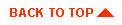
|

|
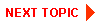
|
|
|
|
Copyright © 2000 BEA Systems, Inc. All rights reserved.
|