


|

|
|
|
|
Tuning Applications
This topic includes the following sections:
For more information about monitoring WebLogic Enterprise applications, see "Monitoring a Running System" in the Administration Guide.
Maximizing Application Resources
Making correct decisions in the following areas can improve the functioning of your WebLogic Enterprise or BEA Tuxedo applications:
When to Use MSSQ Sets (BEA Tuxedo Servers Only)
Note: MSSQ sets are not supported in WebLogic Enterprise.
Table 6-1 describes when to use MSSQ sets with BEA Tuxedo servers.
|
Use MSSQ Sets When |
Do Not Use MSSQ Sets When |
|---|---|
|
There are several, but not too many servers. |
There is a large number of servers. (A compromise is to use many MSSQ sets.) |
|
Buffer sizes are not too large. |
Buffer sizes are large enough to exhaust one queue. |
|
The servers offer identical sets of services. |
Services are different for each server. |
|
The messages involved are reasonably sized. |
Long messages are being passed to the services causing the queue to be exhausted. This causes nonblocking sends to fail, or blocking sends to block. |
|
Optimization and consistency of service turnaround time is paramount. |
Optimization and consistency of service turnaround time is not critical. |
The following two analogies help to show why using MSSQ sets is sometimes, but not always, beneficial:
Enabling Load Balancing
This topic includes the following sections:
On BEA Tuxedo systems, you can control whether a load balancing algorithm is used on the system as a whole. With load balancing, a load factor is applied to each service within the system, and you can track the total load on every server. Every service request is sent to the qualified server that is least loaded.
Note: On WebLogic Enterprise systems, load balancing is enabled automatically. You cannot disable load balancing by specifying LDBAL=N.
To determine how to assign load factors (located in the SERVICES section), run an application continually and calculate the average time it takes for each service to be performed. Assign a LOAD value of 50 (LOAD=50) to any service that requires the average amount of time that you calculated. Any service taking longer to execute than the calculated average should have a LOAD>50. Any service taking less to execute than the calculated average should have a LOAD<50.
A LOAD factor is assigned to each service performed, which keeps track of the total load of services that each server has performed. Each service request is routed to the server with the smallest total load. The routing of that request causes the server's total to be increased by the LOAD factor of the service requested.
You can also apply LOAD factors to interfaces. For more information about LOAD factors, see "Creating a Configuration File" in the Administration Guide.
Two Ways to Measure Service Performance Time (BEA Tuxedo Servers Only)
You can measure service performance time in one of the following ways:
Configuring Replicated Server Processes and Groups
To configure replicated server processes and groups in the WebLogic Enterprise domain, complete the following steps:
Table 6-2 Parameters Specified in the SERVERS Section
Parameter Description Server application name
GROUP Specifies the name of the group to which the server process belongs. If you are replicating a server process across multiple groups, specify the server process once for each group. SRVID Specifies a numeric identifier, giving the server process a unique identity. MIN Specifies the number of instances of the server process to start when you start the application. MAX Specifies the maximum number of server processes that can be running at any one time.
The MIN and MAX parameters determine the degree to which a given server application can process requests on a given interface in parallel. During run time, the system administrator can examine resource bottlenecks and start additional server processes, if necessary, thereby scaling the application. For more information, see "Monitoring a Running Application" in the Administration Guide.
Note: The MAX parameter controls the maximum number of instances. However, WebLogic Enterprise does not spawn instances automatically. The system will automatically start up to the specified MIN number of instances. Between MIN and MAX, the system administrator will need to spawn new instances manually. Once MAX is reached, an error will be returned by tmboot, tmadmin, or the TMIB API.
Configuring Multithreaded Java Servers
This topic includes the following sections:
For more information about multithreaded Java servers, see Using Multithreaded Java Servers (Java only).
Setting the OPENINFO Parameter
To configure a multithreaded Java server, you must add Threads=true to the OPENINFO parameter in the GROUPS section of the UBBCONFIG file, as shown in Listing 6-1.
Listing 6-1 Adding Threads=true to the OPENINFO Parameter
OPENINFO="ORACLE_XA:Oracle_XA+Acc=P/scott/tiger+SesTm=100+LogDir=.+MaxCur=5+Threads=true"
Configuring the Number of Threads
You can establish the number of threads for a Java server application by using the -M option to the JavaServer parameter. This parameter is used in the SERVERS section of the application's UBBCONFIG file. For a description of the -M options, see "Creating a Configuration File" in the Administration Guide.
For multithreaded WebLogic Enterprise Java servers, you must account for the number of worker threads that each server is configured to run. Worker threads are threads that are started and managed by the WebLogic Enterprise Java software, as opposed to threads started and managed by an application program. Internally, WebLogic Enterprise Java manages a pool of available worker threads. When a client request is received, an available worker thread from the thread pool is scheduled to execute the request. There is one thread per active object, and while the object is active, the thread is busy. When the request is done, the worker thread is returned to the pool of available threads.
Configuring the Number of Concurrent Accessors
The MAXACCESSERS parameter in the application's UBBCONFIG file sets the maximum number of concurrent accessors of a WebLogic Enterprise system. Accessors include native and remote clients, servers, and administration processes.
A single-threaded server counts as one accessor. For a multithreaded Java server, the number of accessors can be up to twice the maximum number of worker threads that the server is configured to run, plus one for the server itself. However, to calculate a MAXACCESSERS value for a WebLogic Enterprise system running multithreaded servers, do not simply double the existing MAXACCESSERS value of the whole system. Instead, you add up the accessors for each multithreaded server.
For example, assume that you have three multithreaded Java servers in your system:
The accessor requirement of these servers is calculated by using the following formula:
[(3*2) + 1] + [(4*2) + 1] + [(5*2) + 1] = 27 accessors
Assigning Priorities to Interfaces or Services
This topic includes the following sections:
About Priorities to Interfaces or Services
You can exert significant control over the flow of data in an application by assigning priorities to BEA Tuxedo services using the PRIO parameter. For an application running on a BEA Tuxedo system, you can specify the PRIO parameter for each service named in the SERVICES section of the application's UBBCONFIG file.
For example, Server 1 offers Interfaces A, B, and C. Interfaces A and B have a priority of 50 and Interface C has a priority of 70. An interface requested for C is always dequeued before a request for A or B. Requests for A and B are dequeued equally with respect to one another. The system dequeues every tenth request in first-in, first-out (FIFO) order to prevent a message from waiting indefinitely on the queue.
For Tuxedo and native C++ CORBA applications (but not Java applications), you can also dynamically change a priority with the tpsprio() call. Only preferred clients should be able to increase the service priority. In a system on which servers perform service requests, the server can call tpsprio() to increase the priority of its interface or service calls so the user does not wait in line for every interface or service request that is required.
Characteristics of the PRIO Parameter
The PRIO parameter should be used carefully. Depending on the order of messages on the queue (for example, A, B, and C), some (such as A and B) will be dequeued only one in ten times. This means reduced performance and potential slow turnaround time on the service.
The characteristics of the PRIO parameter are as follows:
Assigning priorities enables you to provide more efficient service to the most important requests and slower service to the less important requests. You can also give priority to specific users or in specific circumstances.
Bundling Services into Servers (BEA Tuxedo Servers Only)
This topic includes the following sections:
The easiest way to package services into server executables is to not package them at all. Unfortunately, if you do not package services, the number of server executables, and also message queues and semaphores, rises beyond an acceptable level. There is a trade-off between not bundling services and bundling services too much.
When to Bundle Services
You should bundle services for the following reasons:
Enhancing Efficiency with Application Parameters
This topic includes the following sections:
You can set these application parameters to enhance the efficiency of your system.
Setting the MAXACCESSERS, MAXSERVERS, MAXINTERFACES, and MAXSERVICES Parameters
The MAXACCESSERS, MAXSERVERS, MAXINTERFACES, and MAXSERVICES parameters increase semaphore and shared memory costs, so you should choose the minimum value that satisfies the needs of the system. You should also allow for the variation in the number of clients accessing the system at the same time. Defaults may be appropriate for a generous allocation of IPC resources. However, it is prudent to set these parameters to the lowest appropriate values for the application.
For multithreaded WebLogic Enterprise Java servers, you must account for the number of worker threads that each server is configured to run. The MAXACCESSERS parameter sets the maximum number of concurrent accessors of a WebLogic Enterprise system. Accessors include native and remote clients, servers, and administration processes.
A single-threaded server counts as one accessor. For a multithreaded Java server, the number of accessors can be up to twice the maximum number of worker threads that the server is configured to run, plus one for the server itself. However, to calculate a MAXACCESSERS value for a WebLogic Enterprise system running multithreaded servers, do not simply double the existing MAXACCESSERS value of the whole system. Instead, you add up the accessors for each multithreaded server.
For example, assume that your system has three multithreaded Java servers:
The accessor requirement of these servers is calculated by using the following formula:
[(3*2) + 1] + [(4*2) + 1] + [(5*2) + 1] = 27 accessors
Setting the MAXGTT, MAXBUFTYPE, and MAXBUFSTYPE Parameters
You should increase the value of the MAXGTT parameter if the product of multiplying the number of clients in the system times the percentage of time they are committing a transaction is close to 100. This may require a great number of clients, depending on the speed of commit. If you increase MAXGTT, you should also increase TLOGSIZE accordingly for every machine. You should set MAXGTT to 0 for applications that do not use distributed transactions.
You can limit the number of buffer types and subtypes allowed in the application with the MAXBUFTYPE and MAXBUFSTYPE parameters, respectively. The current default for MAXBUFTYPE is 16. Unless you are creating many user-defined buffer types, you can omit MAXBUFTYPE. However, if you intend to use many different VIEW subtypes, you may want to set MAXBUFSTYPE to exceed its current default of 32.
Setting the SANITYSCAN, BLOCKTIME, BBLQUERY, and DBBLWAIT Parameters
If a system is running on slower processors (for example, due to heavy usage), you can increase the timing parameters: SANITYCAN, BLOCKTIME, and individual transaction timeouts. If networking is slow, you can increase the value of the BLOCKTIME, BBLQUERY, and DBBLWAIT parameters.
Setting Application Parameters
Table 6-3 describes the system parameters available for tuning an application.
|
Parameters |
Action |
|---|---|
|
MAXACCESSERS, MAXSERVERS, MAXINTERFACES, and MAXSERVICES |
Set the smallest satisfactory value because of IPC cost. Allow for extra clients. |
|
MAXGTT, MAXBUFTYPE, and MAXBUFSTYPE |
Increase MAXGTT for many clients; set MAXGTT to 0 for nontransactional applications. Use MAXBUFTYPE only if you create eight or more user-defined buffer types. If you use many different VIEW subtypes, increase the value of MAXBUFSTYPE. |
|
BLOCKTIME, TRANTIME, and SANITYSCAN |
Increase the value for a slow system. |
|
BLOCKTIME, TRANTIME, BBLQUERY, and DBBLWAIT |
Increase values for slow networking. |
Determining IPC Requirements
The values of different system parameters determine IPC requirements. You can use the tmboot -c command to test a configuration's IPC needs. The values of the following parameters affect the IPC needs of an application:
Table 6-4 describes the system parameters that affect the IPC needs of an application.
|
Parameter(s) |
Action |
|---|---|
|
MAXACCESSERS |
Equals the number of semaphores. Number of message queues is almost equal to MAXACCESSERS + the number of servers with reply queues (the number of servers in MSSQ set + the number of MSSQ sets). |
|
MAXSERVERS, MAXSERVICES, and MAXGTT |
While MAXSERVERS, MAXSERVICES, MAXGTT, and the overall size of the ROUTING, GROUP, and NETWORK sections affect the size of shared memory, an attempt to devise formulas that correlate these parameters can become complex. Instead, simply run tmboot -c or tmloadcf -c to calculate the minimum IPC resource requirements for your application. |
|
Queue-related kernel parameters |
Need to be tuned to manage the flow of buffer traffic between clients and servers. The maximum total size of a queue in bytes must be large enough to handle the largest message in the application, and to typically be 75 to 85 percent full. A smaller percentage is wasteful. A larger percentage causes message sends to block too frequently. Set the maximum size for a message to handle the largest buffer that the application sends. Maximum queue length (the largest number of messages that are allowed to sit on a queue at once) must be adequate for the application's operations. Simulate or run the application to measure the average fullness of a queue or its average length. This may be a trial and error process in which tunables are estimated before the application is run and are adjusted after running under performance analysis. For a large system, analyze the effect of parameter settings on the size of the operating system kernel. If unacceptable, reduce the number of application processes or distribute the application to more machines to reduce MAXACCESSERS. |
Measuring System Traffic
This topic includes the following sections:
For more information about monitoring WebLogic Enterprise applications and measuring traffic, see "Monitoring a Running System" in the Administration Guide.
About System Traffic and Bottlenecks
Bottlenecks can occur in your system when traffic volume nears resource capacity. You can measure service traffic using a global counter in your implementation code.
For example, in Tuxedo applications, when tpsvrinit() is invoked at boot time, you can initialize a global counter and record a starting time. Subsequently, each time a particular service is called, the counter is incremented. When the server is shut down by invoking the tpsvrdone() function, the final count and the ending time are recorded. This mechanism allows you to determine how busy a particular service is over a specified period of time.
Note: For CORBA C++ applications, use the Server::initialize() and Server::release() operations. For CORBA Java applications, use the Server.initialize and Server.release methods.
In BEA Tuxedo, bottlenecks can originate from data flow patterns. The quickest way to detect bottlenecks is to begin with the client and measure the amount of time required by relevant services.
Example of Detecting a System Bottleneck
Suppose Client 1 requires 4 seconds to print to the screen. Calls to time(2) determine that the tpcall to service A is the culprit with a 3.7 second delay. Service A is monitored at the top and bottom and takes 0.5 seconds. This implies that a queue may be clogged, which was determined by using the pq command.
On the other hand, suppose service A takes 3.2 seconds. The individual parts of Service A can be bracketed and measured. Perhaps Service A issues a tpcall to Service B, which requires 2.8 seconds. It should then be possible to isolate queue time or message send blocking time. Once the relevant amount of time has been identified, the application can be retuned to handle the traffic.
Using time(2), you can measure the duration of the following:
On UNIX systems, the sar(1) command provides valuable performance information that can be used to find system bottlenecks. You can use the sar(1) command to:
Table 6-5 describes the sar(1) command options.
|
Option |
Description |
|---|---|
|
-u |
Gathers CPU utilization numbers, including the portion of the time running in user mode, running in system mode, idle with some process waiting for block I/O, and otherwise idle. |
|
-b |
Reports buffer activity, including transfers per second of data between system buffers and disk, or other block devices. |
|
-c |
Reports system call activity. This includes system calls of all types, as well as specific system calls such as fork(2) and exec(2). |
|
-w |
Monitors system swapping activity. This includes the number of transfers for swap-ins and swap-outs. |
|
-q |
Reports average queue lengths while occupied and the percent of time occupied. |
|
-m |
Reports message and system semaphore activities, including the number of primitives per second. |
|
-p |
Reports paging activity, including the address translation page faults, page faults and protection errors, and the valid pages reclaimed for free lists. |
|
-r |
Reports unused memory pages and disk blocks, including the average number of pages available to user processes and the disk blocks available for process swapping. |
Note: Some UNIX platforms do not provide the sar(1) command, but offer equivalent commands instead. BSD, for example, offers the iostat(1) command. Sun offers perfmeter(1).
Detecting Bottlenecks on Windows NT
On Windows NT, use the Performance Monitor to collect system information and detect bottlenecks. Click the Start button and select Programs, then Administration Tools, and then click NT Performance Monitor.
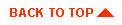
|

|
|
|
|
Copyright © 2000 BEA Systems, Inc. All rights reserved.
|