


|

|
|
|
|
Working with the Bulk Loader
The following sections describe how to work with the Bulk Loader:
In addition to using the Bulk Loader, you can use the WebLogic Collaborate Administration Console to transfer data to and from the repository, as described in the WebLogic Collaborate Administration Console Online Help. For information about the repository, see Working with the Repository.
Understanding the Terminology
The following table describes some of the terms used in this chapter.
Table 8-1 Terms Used in This Chapter
For example, consider the following lines of code from a repository data file:
<message-definition name="request.dtd">
<message-part content-type="text/xml">
<text-document>request.dtd</text-document>
</message-part>
</message-definition>
In these lines, the following examples of the definitions are used:
Importing Data into the Repository
The following sections provide information about importing repository data:
How the Bulk Loader Imports Data
As the following figure shows, the Bulk Loader parses a Bulk Loader configuration file to get instructions about transferring data from a repository data file into the repository. Both files are XML files. If the Bulk Loader detects any errors during this procedure, it creates an error log.
Figure 8-1 Using the Bulk Loader to Import Repository Data
The Bulk Loader uses the following logic to import data from a repository data file into the repository: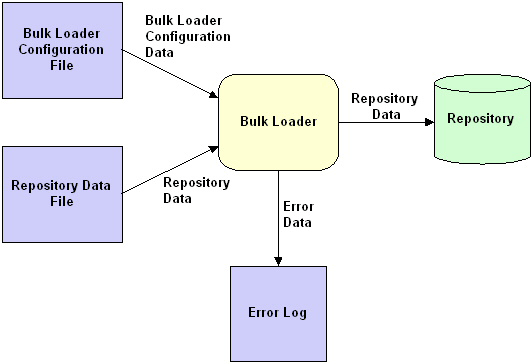
Table 8-2 Logic for Processing an Attribute
The following table lists the default values for special IMPLIED attributes.
Table 8-3 Default Values for Special IMPLIED Attributes
|
XML Element |
Attribute |
Default Value |
|---|---|---|
|
wlc |
large-msg-support-on |
OFF |
|
wlc |
show-hidden |
OFF |
|
trading-partner |
status |
ENABLED |
Procedure for Importing Data into the Repository
Note: In addition to using the Bulk Loader, you can use the WebLogic Collaborate Administration Console to transfer data to and from the repository, as described in the WebLogic Collaborate Administration Console Online Help.
Note: You cannot run the Bulk Loader when WebLogic Collaborate is running.
To import data from a repository data file into the repository:
In it, include load-processing-parameters, which is the XML element that instructs the Bulk Loader to import data from the repository data file into the repository. For information about creating a Bulk Loader configuration file, see Working with the Bulk Loader Configuration File.
For information about creating a repository data file, see Working with the Repository Data File.
In both commands, cfg_file is the pathname of the Bulk Loader configuration file that you created in step 1. The Bulk Loader configuration file, in turn, specifies the pathname of the repository data file that you created in step 2.
Use the same command for importing, exporting, and deleting data. The Bulk Loader configuration file indicates which action the Bulk Loader should take.
While importing data, the Bulk Loader checks for errors as described in Checking Data.
Exporting Data from the Repository
The following sections provide information about exporting repository data:
How the Bulk Loader Exports Data
As the following figure shows, the Bulk Loader parses a Bulk Loader configuration file to get instructions about transferring data from the repository to a repository data file. Both files are XML files. If the Bulk Loader detects any errors during this procedure, it creates an error log.
Figure 8-2 Using the Bulk Loader to Export Repository Data
Full and Partial Repository Exports When you export data from the repository, you can specify a full export or a partial export, as described in the following table. Table 8-4 Full and Partial Repository Exports
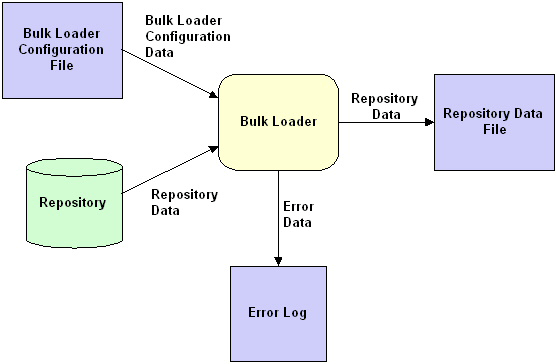
|
Type of Export |
Description |
|---|---|
|
Full |
The Bulk Loader exports all the data. |
|
Partial |
The Bulk Loader exports a subset of the data. |
By default, the Bulk Loader performs a full repository export.
To perform a partial repository export, use the entities XML element in the Bulk Loader configuration file. The entities XML element specifies the data elements to be exported. The Bulk Loader uses the entities values to traverse the repository to the specified data elements.
For a complete description of the entities XML element, see WLCConfig.dtd in the dtd subdirectory of your WebLogic Collaborate installation directory.
You can identify a specific data element instance in the Bulk Loader configuration file. For example, to export a specific message definition, specify the name of the WebLogic Collaborate element and the name of the message definition, as shown in the following listing. This strategy applies to all types of data elements.
Listing 8-1 Example of a Bulk Loader Configuration File for Exporting a Specific Message Definition
<?xml version="1.0"?>
<!DOCTYPE wlc-config SYSTEM "WLCConfig.dtd">
<wlc-config>
<unload-processing-parameters>
<database-url>jdbc:weblogic:oracle:REPO</database-url>
<database-driver>weblogic.jdbc.oci.Driver</database-driver>
<database-user-id>scott</database-user-id>
<database-password>tiger</database-password>
<xml-file-name>ExportRepoData.xml</xml-file-name>
<entities>
<wlc name="office_supplies">
<message-definition name="request.dtd">
</message-definition>
</wlc>
</entities>
</unload-processing-parameters>
</wlc-config>
Short and Long Repository Exports
When you export data from the repository, you can specify a short export or a long export, as described in the following table.
Table 8-5 Short and Long Repository Exports
By default, the Bulk Loader exports repository data in the short format.
To perform a long repository export, set the format attribute for the unload-processing-parameters XML element in the Bulk Loader configuration file to long.
Because the long format includes internal repository data, in addition to values for various objects, we recommend that you use the long format only for the following reasons:
For an example of a Bulk Loader configuration file that specifies a format value, see Listing 8-3. For a complete description of the format attribute, see WLCConfig.dtd in the dtd subdirectory of your WebLogic Collaborate installation directory.
Procedure for Exporting Repository Data
Note: In addition to using the Bulk Loader, you can use the WebLogic Collaborate Administration Console to transfer data to and from the repository, as described in the WebLogic Collaborate Administration Console Online Help.
Note: You cannot run the Bulk Loader when WebLogic Collaborate is running.
To export data from the repository to a repository data file:
In it, include unload-processing-parameters, which is the XML element that instructs the Bulk Loader to export data from the repository to a repository data file. For information about creating a Bulk Loader configuration file, see Working with the Bulk Loader Configuration File.
In both commands, cfg_file is the pathname of the Bulk Loader configuration file that you created in step 1. The Bulk Loader configuration file, in turn, specifies the pathname of the repository data file into which the Bulk Loader exports the data.
Use the same command for importing, exporting, and deleting data. The Bulk Loader configuration file indicates which action the Bulk Loader should take.
While exporting data, the Bulk Loader checks for errors as described in Checking Data.
Deleting Data from the Repository
The following sections provide information about deleting repository data:
How the Bulk Loader Deletes Data
As the following figure shows, the Bulk Loader parses a Bulk Loader configuration file, which is an XML file, to get instructions about deleting data from the repository. The dotted line in the figure indicates that the Bulk Loader affects the repository without sending any data to it. If the Bulk Loader detects any errors during this procedure, it creates an error log.
Figure 8-3 Using the Bulk Loader to Delete Repository Data
Procedure for Deleting Repository Data Note: In addition to using the Bulk Loader, you can use the WebLogic Collaborate Administration Console to transfer data to and from the repository, as described in the WebLogic Collaborate Administration Console Online Help. Note: You cannot run the Bulk Loader when WebLogic Collaborate is running. To delete repository data: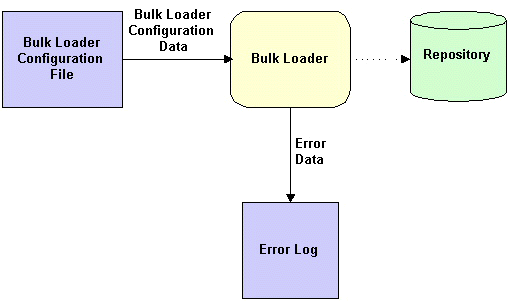
In it, include delete-processing-parameters, which is the XML element that instructs the Bulk Loader to delete data from the repository. For information about creating a Bulk Loader configuration file, see Working with the Bulk Loader Configuration File.
In both commands, cfg_file is the pathname of the Bulk Loader configuration file that you created in step 2.
Use the same command for importing, exporting, and deleting data. The Bulk Loader configuration file indicates which action the Bulk Loader should take.
While deleting data, the Bulk Loader checks for errors as described in Checking Data.
Working with the Bulk Loader Configuration File
The Bulk Loader configuration file contains the database login information and processing instructions for the Bulk Loader. The Bulk Loader configuration file is an XML file that uses the WLCConfig.dtd file, which is in the dtd subdirectory of your WebLogic Collaborate installation directory.
To create a Bulk Loader configuration file:
The following sections provide example Bulk Loader configuration files for each type of Bulk Loader task:
Bulk Loader Configuration File for Importing Data
The following listing is an example Bulk Loader configuration file for importing data into the repository.
Listing 8-2 Example of a Bulk Loader Configuration File for Importing Data into the Repository
<?xml version="1.0"?>
<!DOCTYPE wlc-config SYSTEM "WLCConfig.dtd">
<wlc-config>
<load-processing-parameters database-initialization="no"\
transaction-level="all">
<database-url>jdbc:weblogic:oracle:REPO</database-url>
<database-driver>weblogic.jdbc.oci.Driver</database-driver>
<database-user-id>scott</database-user-id>
<database-password>tiger</database-password>
<xml-file-name>ImportRepoData.xml</xml-file-name>
</load-processing-parameters>
</wlc-config>
In addition to specifying values that are required in any Bulk Loader configuration file (DTD, database URL, database driver, database user ID, and database password), this example defines the following:
Bulk Loader Configuration File for Exporting Data
The following listing is an example Bulk Loader configuration file for exporting data from the repository.
Listing 8-3 Example of a Bulk Loader Configuration File for Performing a Full Export from the Repository
<?xml version="1.0"?>
<!DOCTYPE wlc-config SYSTEM "WLCConfig.dtd">
<wlc-config>
<unload-processing-parameters format="long">
<database-url>jdbc:weblogic:oracle:REPO</database-url>
<database-driver>weblogic.jdbc.oci.Driver</database-driver>
<database-user-id>scott</database-user-id>
<database-password>tiger</database-password>
<xml-file-name>ExportRepoData.xml</xml-file-name>
</unload-processing-parameters>
</wlc-config>
In addition to specifying values that are required in any Bulk Loader configuration file (DTD, database URL, database driver, database user ID, and database password), this example defines the following:
Working with the Repository Data File
The repository data file is an XML file that uses the WLC.dtd file, which is in the dtd subdirectory of your WebLogic Collaborate installation directory. To create a repository data file, create an XML file that specifies WLC.dtd as the DTD file.
The following listing shows a repository data file that creates an extended property set.
Listing 8-4 Example of a Repository Data File for a New Extended Property Set
<?xml version="1.0"?>
<!DOCTYPE wlc SYSTEM "WLC.dtd">
<wlc
name="WLC"
large-msg-support-on="ON"
large-msg-min-size="10000"
large-msg-location="c:\temp"
proxy-host="andrew"
proxy-port="7502"
description="The WLC Hub" >
<extended-property-set name="EPS 1">
<xml-element name="C1">
<xml-attribute name="C1_A1" value="C1_A1 Value"/>
<xml-element name="C1G1">
<xml-element name="C1G1_T1" text="C1G1_T1 Value"></xml-element>
<xml-element name="C1G1_T2" text="C1G1_T2 Value"></xml-element>
<xml-element name="C1G1_T3" text="C1G1_T3 Value"></xml-element>
</xml-element>
<xml-element name="C1G2" text="C1G2 Value"></xml-element>
<xml-element name="C1G3" text="C1G3 Value"></xml-element>
</xml-element>
<xml-element name="C2">
<xml-attribute name="C2_A1" value="C2_A1 Value"/>
<xml-attribute name="C2_A2" value="C2_A2 Value"/>
<xml-attribute name="C2_A3" value="C2_A3 Value"/>
<xml-element name="C2G1" text="C2G1 Value"></xml-element>
<xml-element name="C2G2">
<xml-element name="C2G2_T1" text="C2G2_T1 Value"></xml-element>
<xml-element name="C2G2_T2" text="C2G2_T2 Value"></xml-element>
<xml-element name="C2G2GG1">
<xml-attribute name="C2G2GG1_A1" value="C2G2GG1_A1 Value"/>
<xml-element name="C2G2GG1_T1" text="C2G2GG1_T1
Value"></xml-element>
</xml-element>
</xml-element>
<xml-element name="C2G3" text="C2G3 Value"></xml-element>
</xml-element>
</extended-property-set>
</wlc>
Checking Data
The following sections describe how the Bulk Loader checks data:
Creating an Error Log
To keep track of errors, the Bulk Loader creates a file named wlc.log in the current working directory. If a wlc.log file already exists, the Bulk Loader renames the existing file by appending a timestamp to the name in the following format: wlc.log.yyyy.mm.dd.hh.mi.ss. Then the Bulk Loader creates a new wlc.log file. The following table describes the fields in the timestamp.
Table 8-6 Timestamp Appended to Name of Existing Log File
|
This string . . . |
Indicates the . . . |
|---|---|
|
yyyy |
Year |
|
mm |
Month in numeric format (between 01 - 12) |
|
dd |
Day in numeric format |
|
hh |
Hour (between 00 - 23) |
|
mi |
Minute |
|
ss |
Second |
Validating XML Files
Before it processes any data, the Bulk Loader validates the XML files. The following table lists the files that the Bulk Loader validates for each type of Bulk Loader task.
Table 8-7 Files Validated by the Bulk Loader
|
Task |
Validated Files |
|---|---|
|
Importing data |
Bulk Loader configuration file Repository data file |
|
Exporting data |
Bulk Loader configuration file |
|
Deleting data |
Bulk Loader configuration file |
To validate one of these types of XML files, the Bulk Loader checks it against the corresponding .dtd file. If the Bulk Loader detects an error in the XML file, it stops without processing the data.
Checking Data Integrity
After validating the XML files, the Bulk Loader checks the data integrity while it is processing the data. To check data integrity, the Bulk Loader verifies that the information in the XML files does not conflict with the information in the repository.
For example, if the Bulk Loader is adding a new data element to the repository and if the new data element references another data element, the Bulk Loader makes sure that the referenced data element exists in the repository or in the repository data file.
Checking Data Integrity While Importing or Deleting
To have data integrity checked while data is being imported or deleted, set the transaction-level attribute in the Bulk Loader configuration file as shown in Listing 8-2. If you do not set transaction-level, the Bulk Loader uses the default value. The Bulk Loader performs one of the following sets of actions depending on the value of transaction-level:
If the Bulk Loader detects invalid data during a transaction for one of these types of data elements, it rolls back the current transaction and then performs the next transaction.
If the Bulk Loader detects invalid data for a WebLogic Collaborate data element at the WebLogic Collaborate level (such as a WebLogic Collaborate attribute), it rolls back all transactions that have been performed for that WebLogic Collaborate element and stops.
Checking Data Integrity During an Export
If the Bulk Loader detects invalid data in the Bulk Loader configuration file, it does not perform the export.

|

|

|
|
|
|
Copyright © 2001 BEA Systems, Inc. All rights reserved.
|