


|

|
|
|
|
Starting and Exiting the Worklist
The following sections describe how to start and exit from the Worklist console, and how to disconnect/reconnect to the WebLogic Integration server:
Starting the Worklist
To start the Worklist:
t3://host:7001
where host is the computer name or IP address of the system that is running the WebLogic Integration server. Specify localhost if the server is running on the same computer as the Worklist.
Figure 1-2 Worklist Main Window
The information displayed on the User ID and Role tabs depends on the selected organization. An organization can represent different business entities or geographical locations. Use the drop-down list to the right of the toolbar to view task information for all organizations to which you belong.
Exiting the Worklist
Select File
Logging Off from the WebLogic Integration Server
Select File
Logging On to the WebLogic Integration Server
To reconnect to the WebLogic Integration server after you have logged off:
t3://host:7001
where host is the computer name or IP address of the system that is running the WebLogic Integration server. Specify localhost if the server is running on the same computer as the Worklist.

|

|
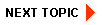
|
|
|
|
Copyright © 2001 BEA Systems, Inc. All rights reserved.
|