


|

|
|
|
|
Using Logic Plug-Ins
Logic plug-ins are Java classes that can intercept and process business messages at run time. They are business protocol-specific. Each business protocol is associated with three system logic plug-ins:
This section explains how to create logic plug-ins and, if possible, how to change and delete them from your WebLogic Integration system. It includes the following topics:
Note: The display of logic plug-ins is controlled by the Preferences tab in the B2B Console. For more information, see Displaying Advanced System Configuration Features. When logic plug-ins are hidden, they are not displayed in the navigation tree and none of the logic plug-in configuration tabs are visible.
For a detailed description of plug-ins see Using Advanced Trading Partner Configuration Options. For information on creating plug-ins, see Programming Messaging Applications for B2B Integration.
Creating a Logic Plug-In
WebLogic Integration supports the addition of custom logic plug-ins to the filter and router chains.Why might you want to add custom logic plug-ins?
For more information, see Using Advanced Trading Partner Configuration Options.
For information about creating and modifying, see Advanced Configuration Tasks in Administering B2B Integration.
For additional information about message-context document structure and instructions for creating XPath expressions to reference extended properties, see Programming Messaging Applications for B2B Integration.
Modifying a Logic Plug-In
To modify a logic plug-in:
You can now modify other elements on other configuration tabs.
For information about creating and modifying user plug-ins, see Advanced Configuration Tasks in Administering B2B Integration.
Removing a Logic Plug-In
To remove a logic plug-in:
For information about creating and modifying user plug-ins, see Advanced Configuration Tasks in Administering B2B Integration.
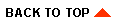
|

|
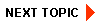
|
|
|
|
Copyright © 2002 BEA Systems, Inc. All rights reserved.
|