


|

|
|
|
|
BEA WebLogic Integration Release Notes
BEA WebLogic Integration Release 2.1 Service Pack 1
Date: January 2002
Revised: March 8, 2002
Change History
The following table lists the changes included in BEA WebLogic Integration 2.1 since the initial release.
Release Note Topics
This document includes the following topics:
For updated release note information, go to the BEA documentation Web site at the following URL:
http://www.oracle.com/technology/documentation/index.html
About This Release of BEA WebLogic Integration
BEA WebLogic Integration 2.1 Service Pack 1 (SP1) is a single, unified platform that provides the functionality needed to integrate business systems within an enterprise, and to link those systems in a collaborative arrangement with an organization's trading partners.
Underlying this functionality is the industry-leading J2EE application server, BEA WebLogic Server, which provides the critical infrastructure needed to develop integrated solutions that support transaction management, security, fault tolerance, persistence, and clustering.
WebLogic Integration 2.1 SP1 supports end-to-end business integration by providing functionality in the following areas:
What Is New and Improved in This Release
BEA WebLogic Integration 2.1 Service Pack 1 (SP1) delivers the following new functionality and enhancements:
WebLogic Integration 2.1 SP1 now supports IBM AIX 4.3.3, IBM AIX 5.1, and Red Hat Linux 7.2. For details, see Platform Support and Hardware and Software Requirements.
WebLogic Integration 2.1 SP1 now supports WebLogic Server 6.1 SP2; however, only the new ebXML functionality requires using WebLogic Server 6.1 SP2. If you are not planning to use ebXML and you already have WebLogic Server 6.1 SP1 installed, you are not required to upgrade to WebLogic Server 6.1 SP2.
WebLogic Integration 2.1 SP1 supports the DB2 database on Solaris 7 and Solaris 8 Sun platforms. If you plan to use a DB2 database, see Prerequisites for Using a DB2 Database.
A full WebLogic Integration 2.1 SP1 installer is available. Use the full installation if you have never installed WebLogic Integration or if you have WebLogic Integration 2.0 or earlier installed.
If you already have WebLogic Integration 2.1 installed, and you have a BEA WebSUPPORT account, you can use the service pack upgrade installer. Information about downloading these installers is provided in Installing BEA WebLogic Integration.
WebLogic Integration 2.1 SP1 introduces a new trading partner lightweight client, called WebLogic Integration - Business Connect, for exchanging messages with WebLogic Integration using the ebXML Message Service business protocol. WebLogic Integration - Business Connect supports the following features: ebXML, certificate authority integration, asynchronous processing, version 1.3.1 of the Java virtual machine, exporting of company profiles and importing of backed-up profiles, communication outside a firewall (when used with an external database), integration through file systems, FTP, MQ Series, as well as enhanced JMS integration, and encryption of transport server passwords in XML profiles exchanged with partners.
This specification defines the message enveloping and header document schema used to transfer ebXML messages with a communication protocol such as HTTP. In addition, WebLogic Integration supports the creation and execution of workflows that model ebXML business messages.
A sample application that demonstrates how two trading partners exchange business messages using the ebXML protocol is provided in the \samples\ebxml directory of your WebLogic Integration installation. For details, see Running the B2B Integration Samples.
Platform Support
WebLogic Integration 2.1 Service Pack 1 is available on the following platforms.
Note 1. Cloudscape is a pure-Java relational database management system that BEA includes with WebLogic Server to allow you to run code samples. It is supported on Windows platforms for development use only; it must not be used in a production environment. Cloudscape is not supported on UNIX platforms. For Microsoft SQL Server, Oracle, Sybase, or DB2, WebLogic Integration must have network access to the database server. You must also have a database server account with sufficient privileges to create a database with tables. Note 2. The JDBC2 driver for Sybase is not bundled with WebLogic Server. You can download it directly from the Sybase Web site. For download instructions, see the BEA WebLogic Server 6.1 Installation Guide, available at the following URL:
Note 3. The Solaris operating system patches for Java 2 JDK, including the Solaris OpenWindows Motif patches, are required if you install the software using the GUI installation procedure. The patches are available at the following URL:
http://java.sun.com/j2se/1.3/install-solaris-patches.html
System Requirements
This section lists the hardware and software that must be installed to run WebLogic Integration 2.1 Service Pack 1 (SP1), and it describes the databases that can be used with this product.
Hardware and Software Requirements
This section lists the hardware and software requirements for installing and running WebLogic Integration 2.1 SP1.
Specifying JAVA_HOME for Red Hat Linux
The JDK required for use with Red Hat Linux is not provided with WebLogic Server. Download and install Sun JDK 1.3.1_01 separately before installing WebLogic Server.
WebLogic Integration looks for the JDK in BEA_HOME. Because the JDK is installed separately, choose one of the following methods to point to the correct JAVA_HOME. In both methods, JAVA_HOME is the directory in which you installed JDK 1.3.1_01.
cd $BEA_HOME
ln -s $JAVA_HOME JAVA_HOME
cd $WLI_HOME
JAVA_HOME=JAVA_HOME
Database Support
WebLogic Integration 2.1 Service Pack 1 (SP1) requires the following database-related resources:
This section describes the databases supported for use with WebLogic Integration.
Cloudscape 3.5.1 (Windows Platforms Only)
BEA ships the Cloudscape software—a pure-Java relational database management system (RDBMS)—with WebLogic Server. An evaluation copy of Cloudscape 3.5.1 (no expiration) is shipped with WebLogic Server 6.1.
On Microsoft Windows platforms, Cloudscape is supported for development purposes only. Cloudscape is not supported on Windows platforms for production environments.
Cloudscape is no longer supported on UNIX platforms.
If you have an older version of Cloudscape, replace it with the 3.5.1 version packaged with the latest WebLogic Server 6.1 distribution (full version; server with example). You can download WebLogic Server 6.1 SP1 (or higher) from http://www.bea.com.
After you install WebLogic Server 6.1, the Cloudscape software is located in the following directory on Windows systems:
%WL_HOME%\samples\eval\cloudscape
In the preceding pathname, WL_HOME represents the root directory of the WebLogic Server installation. The Cloudscape driver consists of one file: cloudscape.jar.
Oracle 8.1.6
The Oracle 8.1.6 client libraries must be installed on a machine running WebLogic Server 6.1. You must also have access to an Oracle 8.1.6 server. WebLogic Integration uses the Oracle thin driver, which is delivered and installed with your WebLogic Server distribution.
For more information about configuring the Oracle thin driver supplied with WebLogic Server, see "Third-Party Drivers" at the following URL:
http://download.oracle.com/docs/cd/E13222_01/wls/docs61/jdbc/thirdparty.html
Oracle 8.1.7
The Oracle 8.1.7 client libraries must be installed on a machine running WebLogic Server 6.1. You must also have access to an Oracle 8.1.7 server. WebLogic Integration uses the WebLogic jDriver for Oracle, which is provided with WebLogic Server 6.1.
For more information about configuring the WebLogic jDriver for Oracle with WebLogic Server, see "Third-Party Drivers" at the following URL:
http://download.oracle.com/docs/cd/E13222_01/wls/docs61/jdbc/thirdparty.html
Microsoft SQL Server 7.0 or 2000
Before you can use Microsoft SQL Server, you must install the WebLogic jDriver for Microsoft SQL Server JDBC driver (MSSQLServer4 Kit Version 7). This driver is a pure Java Type-4 JDBC driver that provides connectivity to the Microsoft SQL Server. You can download it from http://www.bea.com. Select the appropriate version of the driver for SQL Server version 7.0 or 2000.
The WebLogic jDriver is bundled with WebLogic Server 6.1, and is installed on your system when you install WebLogic Server 6.1.
A valid license entry for WebLogic jDriver for SQLServer 7.0 or 2000 is needed in your WebLogic Server license file.
For details about using the JDBC specification for database access, see the following URL:
http://download.oracle.com/docs/cd/E13222_01/wls/docs61/jdbc/index.html
Sybase System 11.9.2
A Sybase jConnect driver is bundled with WebLogic Server. This driver is provided for your use without charge. If you choose to use a later version, you must make the appropriate changes to the config.xml file using the WebLogic Server Administration Console for WebLogic Server 6.1.
DB2 V7.2
The DB2 V7.2 client libraries must be installed on a machine running WebLogic Server 6.1 SP1 or higher.
Note: WebLogic Integration 2.1 SP1 now supports WebLogic Server 6.1 SP2; however, only the new ebXML functionality requires using WebLogic Server 6.1 SP2. If you are not planning to use ebXML and you already have WebLogic Server 6.1 SP1 installed, you are not required to upgrade to WebLogic Server 6.1 SP2.
You must also have access to a DB2 V7.2 server. When you install the DB2 V7.2 client on your machine, the JDBC 2.0 driver is also installed.
After installing WebLogic Integration 2.1 SP1, you must specify the DB2_HOME environment variable in the setenv.sh file.
For more information about configuring the JDBC 2.0 driver with WebLogic Server, see "Using Third-Party JDBC XA Drivers with WebLogic Server" at the following URL:
http://download.oracle.com/docs/cd/E13222_01/wls/docs61/jta/thirdpartytx.html
Usage Notes
This section contains the following usage information about WebLogic Integration components and functions:
Settings Required for Running WebLogic Integration on HP-UX 11.0
Changes to default configuration settings and parameters are required to run WebLogic Integration on an HP-UX 11.0 system.
In WLI_HOME/setenv.sh, locate the following lines:
HP-UX)
JAVA=$JAVA_BIN/java
JAVAC=$JAVA_BIN/javac
JAVA_OPTIONS="-Djava.compiler=NONE -Xms128m -Xmx512m"
export JAVA JAVA_OPTIONS JAVAC
Change:
JAVA_OPTIONS="-Djava.compiler=NONE -Xms128m -Xmx512m"
to:
JAVA_OPTIONS="-hotspot -Xms256m -Xmx256m"
Also, set the max_thread_proc to 512 and max_users to 128. You must have root access to make this change.
Support for Null Variables
WebLogic Integration 2.1 SP1 supports null values in variables through the wli.bpm.server.evaluator.supportsNull option in the startWebLogic script.
When this option is set to true, all variables are initialized to a null value. When this option is set to false, all variables are initialized to their default values. The default setting for this option is false.
For details about this option, see Starting, Stopping, and Customizing BEA WebLogic Integration.
Design-Time Web Application JSP Delivery Change
The following information should be added to "Migrating Adapters to WebLogic Integration 2.1" in Developing Adapters.
The WebLogic Integration 2.1 Service Pack 1 sample adapters (eMail, DBMS, and sample) no longer distribute the JSP pages in a Web application archive (WAR). Rather, the JSP pages are precompiled into Java Servlet classes. This approach eliminates the need to precompile JSP pages when WebLogic Server starts. The Java Servlet classes are delivered in the WEB-INF\classes\jsp_servlet directory in a WAR file. Since the JSP pages are not bundled into the WAR file, the adapter developer needs to establish the mapping between a URL pattern and a specific Java Servlet class in the Web application descriptor WEB-INF/web.xml.
For each JSP page for your adapter, provide a Servlet declaration. For example,
<servlet>
<servlet-name>confconn</servlet-name>
<servlet-class>jsp_servlet.__confconn</servlet-class>
</servlet>
This declares a Servlet named confconn and associates it with a Java Servlet class jsp_servlet.__confconn. The Web application container looks for this class in the WEB-INF/classes directory in the WAR file. After declaring all Servlet classes, associate each Servlet with a URL pattern via a servlet-mapping.
<servlet-mapping>
<servlet-name>confconn</servlet-name>
<url-pattern>confconn.jsp</url-pattern>
</servlet-mapping>
This servlet-mapping associates all HTTP requests for confconn.jsp to the confconn Servlet in your Web application. The adapter developer must have a servlet-mapping for all Servlets in the Web application. See the sample adapter's web.xml file for an example of all Servlet declarations and mappings needed for an adapter.
Sample Email Adapter Deprecated
The sample Email adapter is deprecated in this release of WebLogic Integration. The sample adapter will be removed from the product in a future release.
Address Messaging
Use address messaging whenever you want guaranteed message delivery.
Nested Workflows
Nested workflows must be analyzed for scalability because they can lead to transaction timeouts. The parent of a transaction timeout envelops all children.
Calling Programs Using SendXMLToClient
Be careful about enabling access to a shell program, such as cmd.exe, because doing so effectively defeats the SecurityManager, making it possible for a malicious workflow to launch anything on the client computer. For better security, list only those programs needed to execute the workflow.
WLPISec.properties contains a list (one item per line) of unqualified executable files, such as the following:
BPM Plug-Ins in a UNIX Environment
The plug-in architecture uses the Image object from the AWT library. As a result, the server needs to have the DISPLAY environment variable set in order to create this object. The plug-in simply sends the image file across the wire and allows the client to create the Image object.
When a UNIX system is used, an issue arises. Because the plug-ins make a connection to the Xwindow server, logging off can bring WebLogic Server down, as well, even if you start it with NOHUP and run it in background mode. For this reason plug-ins should never instantiate any class that needs the Xwindow server.
Using ebXML Message Services When Upgrading from WebLogic Integration 2.1
If you upgrade from WebLogic Integration 2.1 to WebLogic Integration 2.1 SP1, run the following command to ensure that your ebXML data is loaded.
On Windows:
%WLI_HOME%\bin\bulkloader -load %WLI_HOME%\dbscripts\migrate\SystemRepData.xml
On UNIX:
$WLI_HOME/bin/bulkloader -load $WLI_HOME/dbscripts/migrate/SystemRepData.xml
Where WLI_HOME is the directory in which you installed WebLogic Integration.
Problems Fixed in This Release
The following table lists selected problems fixed in BEA WebLogic Integration 2.1 SP1, including a CR (Change Request) number for each problem. Most of these problems were originally documented in the Release Notes for BEA WebLogic Integration Release 2.1. For a complete list of problems fixed in BEA WebLogic Integration 2.1 SP1, contact BEA Customer Support.
Known Limitations
This section describes known limitations in the BEA WebLogic Integration software.
Change Requests
The following table describes limitations that are documented in formal change requests (CRs). Whenever available, a recommended workaround is provided.
Sample Test Exception Thrown When Using DB2 WebLogic Integration - Business Connect and ebXML sample tests pass on all platforms using DB 2 7.2, but the following exception is thrown by WebLogic Integration. This condition was reported in CR068760. Creating a Database on UNIX Systems Using Microsoft SQL Server Because Microsoft SQL Server is not supported on UNIX systems, you cannot use the createdb script (WLI_HOME/bin.createdb.*) to configure your Microsoft SQL Server 7.0 or Microsoft SQL Server 2000 database on UNIX. Database Limits on Strings WebLogic Integration limits the number of characters you can include in a string for a B2B integration entity. If the only consideration in determining such limits were the need to be consistent with the repository, the limit would be 256 characters. Many other factors, however, must be considered: required indexing for deadlock prevention, data integrity and constraints, indices on multiple columns (for example, MessageId and DeliveryChannel), and inherent database-specific index size limitations. Therefore, we recommend the values listed in the following table.
COM.ibm.db2.jdbc.DB2Exception: [IBM][CLI Driver][DB2/6000]
SQL0401N The data types of the operands for the operation "=" are
not compatible. SQLSTATE=42818
Displaying Spaces in the Studio The WebLogic Integration Studio running on a Solaris system renders spaces as empty box characters. Undeploying Application Integration EJB While Using BPM If the wlai-ejb-server EJB is undeployed or goes down while you are using business process management (BPM) functionality with the application integration plug-in, an exception similar to the following may be thrown: If you then deploy the wlai-ejb-server EJB from the WebLogic Server Console, the application integration plug-in for BPM cannot detect that it has been redeployed and throws an exception similar to the following: As a workaround, restart WebLogic Server after redeploying the wlai-ejb-server EJB. X Window Emulator and Telnet Connections to UNIX The GUI-based installer for WebLogic Integration (which is written in Java) is not certified to run on a UNIX system reached through an X Window emulator or Telnet connection. Instead, we recommend a direct X Window connection. You can also use the console-mode installation procedure on UNIX systems without a graphics (windowing) workstation. Deploying the Plug-In Sample on UNIX Platforms If you see the following error message when you start WebLogic Integration on UNIX platforms, you are probably running the software from a terminal with no graphics capability: If you are using a terminal with no graphics capability, nothing can be done about this error. The plug-in sample cannot be deployed, and you cannot run some workflows that require this plug-in. If you are using an X terminal, set the DISPLAY variable, and restart the server. The message should not appear again. Nonpersistent Mode Recommended for B2B Integration We recommend that you use the B2B integration functionality in nonpersistent mode. For details about invoking nonpersistent mode, see Configuring Persistence and Recovery in Administering B2B Integration. When using B2B in persistent mode, be sure to change the defaultdeliverymode setting for JMSConnectionFactory to non-persistence. (The default setting is persistence.) Collaboration Agreements Between Delivery Channels for the Same Trading Partner Not Supported If you configure two XOCP delivery channels (one hub and one spoke) for a single trading partner, with a collaboration agreement between them, and you subsequently use the WebLogic Integration Studio to define the Start Public Workflow action for the workflows in the associated conversation, you get a duplicate trading partner error. To work around this problem, do not set up one trading partner with two delivery channels. Instead, set up two trading partners, each with its own delivery channel. Configure a hub delivery channel for one trading partner, and a spoke delivery channel for the other. Problems Viewing PIP Instance Variables When you attempt to list the variables of certain RosettaNet PIP instances, using the WebLogic Integration Studio, the following error may be reported: This TemplateSysVariable class is found in wlc.jar. To avoid this problem, put wlc.jar in the Studio classpath. This problem was previously recorded as CR054700. Setting the Time Zone (TZ) Environment Variable for the JavaDate Type On UNIX systems, the JavaDate type does not return a date with the appropriate time zone indicator unless the time zone variable, TZ, is set. Ensure that the TZ environment variable is set to the appropriate time zone. The following example shows how to set the TZ environment variable: TZ=US/Central The system administrator should set this variable before installing WebLogic Integration 2.1 Service Pack 1. If you experience problems with the time zone indicator on your system, contact your system administrator. When the time zone environment variable is not set, the XML returned for a JavaDate type field is specified in Greenwich Meridian Time (GMT) as follows: <Date>Wed Nov 15 10:55:37 GMT-06:00 2001</Date> When the TZ variable is set to your time zone, the XML that is returned reflects your local time zone, as shown in the following example: <Date>Wed Nov 15 4:55:37 CST 2001</Date> WebLogic Integration Studio Online Help Refresh Limitations Given certain settings for file types on your system when using Microsoft Internet Explorer as your default browser, you may encounter a limitation when refreshing HTML frames. This refresh limitation prevents online help pages from being displayed properly. For example, when you click the Help icon at the product user interface entry point, the initial online help splash page should be displayed. If, while navigating the help system, you click the Help icon again and the splash page is not reloaded as expected, the cause of the problem is probably this refresh limitation. To work around this limitation, change your system file type settings by completing the following procedure:
Unknown error: NameNotFoundException: Unable to resolve com.bea.wlpi.Admin. Resolved: 'com.bea.wlpi' Unresolved:'Admin'
The server was unable to complete your request.
NoSuchObjectException: RemoteInvokable - id: '319'
java.rmi.NoSuchObjectException: RemoteInvokable - id: '319' Error initializing plugin:
com.bea.wlpi.tour.po.plugin.SamplePluginBeanHomeImpl@175d46
java.rmi.RemoteException: Exception in ejbCreate(); nested
exception is: java.lang.InternalError: Can't connect to x11 window
server using " as the value of the DISPLAY variable.
java.lang.InternalError: Can't connect to X11 window server using
" as the value of the DISPLAY variable.unknown error: ClassNotFoundException: com.bea.b2b.protocol.rosettanet.businessop.TemplateSysVariable
export TZ
Viewing the Studio Online Help Using Netscape Navigator on UNIX Platforms
To view the Online Help for individual Studio dialog boxes using Netscape Navigator on UNIX platforms, open the browser first. Once the browser is open, you can click the Help button in any dialog box or press the F1 key.
Prerequisites for Using a DB2 Database
If you are using a DB2 database, you must set DB2_RR_TO_RS (the DB2 registry variable) to ON or YES before starting DB2, as shown in the following example command lines:
$ db2set DB2_RR_TO_RS=ON
$ db2start
In addition, before attempting to start WebLogic Server, you must correct a problem caused by the usejdbc2 script. You must replace the Korn shell syntax in the usejdbc2 script with Bourne shell syntax. See the workaround described for CR062846 in the table in Change Requests.
B2B Console Hangs When You Enable and Register a Collaboration Agreement
The B2B Console allows you to configure collaboration agreements and make them available immediately by enabling and registering them. (For details, see "Configuring Collaboration Agreements" in the B2B Console Online Help.)
In the following situation, however, the B2B Console may hang:
To work around this limitation:
Preparing to Use the Sybase jConnect JDBC 2.0 or XA Driver
The Sybase jConnect JDBC 1.x driver is certified with WebLogic Integration 2.1 SP1. The driver is bundled with WebLogic Server, so extra configuration is not required.
The JDBC 2.0 driver and the XA driver are not certified by BEA for use with Sybase jConnect, but BEA supports them. To use either of these drivers, complete the following procedure:
Running Samples with WebLogic Server 6.1 SP1
The sample EJB jar files delivered with WebLogic Server 2.1 SP1 are built using the WebLogic Server 6.1 SP2 environment. When you run WebLogic Integration samples with WebLogic Server 6.1 SP1, the EJBs are recompiled dynamically by WebLogic Server, which requires access to a temporary directory.
On UNIX systems a change is required to the config.xml file (WLI_HOME/config/samples/config.xml) before the runsample command is executed. Find the following line in config.xml:
<Application Deployed="true" Name="WLI" Path="d:\bea\wlintegration2.1\lib">
Add a trailing slash at the end of the path, as follows:
<Application Deployed="true" Name="WLI" Path="d:\bea\wlintegration2.1\lib\">
Using BEA WebLogic Integration - Business Connect 2.1
Detailed information about this component of WebLogic Integration is available at the following URL: http://www.oracle.com/technology/documentation/index.html.
This section provides information about the following known limitations:
WebLogic Integration - Business Connect Server UI displays incorrectly when it receives a SOAP fault
When WebLogic Integration - Business Connect receives a SOAP fault, the server window displays the word Acknowledged, which is misleading. The Tracker UI window, as well as the Server Log, displays SOAP Fault correctly. WebLogic Integration - Business Connect also sends back a NACK (Negative Acknowledgment).
WebLogic Integration - Business Connect throws Nullpointer Exception during Partner removal /update
If you remove a partner and add a partner back during the server startup process, you can get NullPointer exceptions because the outboundAgent has not completely started up. Do not delete and re-add a partner during the server startup cycle.
WebLogic Integration trading partners do not support POP and SMTP transports
Although WebLogic Integration - Business Connect supports ebXML trading with bundled HTTP, bundled HTTPS, SMTP, or POP transport, only HTTP and HTTPS are supported with a WebLogic Integration trading partner. Do not configure the POP or SMTP transport if you are exchanging documents with a WebLogic Integration trading partner.
WebLogic Integration trading partners do not support document encryption
WebLogic Integration trading partners do not support document encryption. Turn off document encryption by clearing the encrypt documents check box on the Partner Profile window Security tab. For secure transport, use the HTTPS transport protocol.
WebLogic Integration trading partners do not import certificates as part of the company profile
When a WebLogic Integration trading partner imports a company profile that was exported from WebLogic Integration - Business Connect, the certificate information is not imported. Therefore, when distributing a certificate to a WebLogic Integration trading partner, you must export the certificate to a file. The WebLogic Integration trading partner can then import the certificate independently of the company profile.
WebLogic Integration trading partners require certificates in DER-encoded binary X.509 format
When exporting a certificate to a file for use by a WebLogic Integration trading partner, you must select the DER-encoded binary X.509 (.cer) format.
WebLogic Integration trading partners do not support synchronous acknowledgments (MDNs)
WebLogic Integration trading partners do not support synchronous acknowledgments (MDNs). Do not select the Request Synchronous Acknowledgement option on the Partner Profile Security Tab.
Ignore the Agent Configuration fields on the Monitoring tab
The Agent Configuration fields on the Monitoring tab of the Preferences window are associated with a feature that is not supported. Ignore these fields.
Required and recommended operating system patches
Patches for the following operating systems are recommended or required before installing:
Details about the patches required for each operating system are provided in the following sections.
IBM AIX 4.3.3
To obtain the JDK and the latest JDK patch for IBM AIX 4.3.3, visit the IBM Java Technology Web page at the following URL:
http://www.ibm.com/developerworks/java/jdk/aix/index.html
Hewlett-Packard HP-UX 11.0 To obtain the required patches, visit the Hewlett-Packard IT Resource Center at the following URL:
http://www.itresourcecenter.hp.com
The following patches are available:
Sun Solaris 2.6, 7, and 8 To obtain the required patches, visit SunSolve Online at the following URL:
http://www.sunsolve.com
The following table describes the available patches.
FOOTNOTES:
We recommend applying the Libthread patch last.
Tuning capability
In addition to the document tuning capabilities available on the Company Profile Tuning tab, values in the vm.properties file in the installation directory can be adjusted to affect application performance. We recommend that you first contact technical support before changing values in this file. We also recommend that you make a copy of the file for backup purposes before making any changes. For example, you can make a copy of the file and name it vm.properties.original.
Zeros in local IP address
In the server.log file, the local IP address is represented by a series of zeros. For example:
Temp directory created on FTP server
The application creates a temp directory on the FTP server when polling the server for inbound documents. The application does this to make sure inbound documents are retrieved properly.
Limitation when upgrading evaluation license key to a production license key
When you upgrade WebLogic Integration - Business Connect evaluation license key to production license key, all inbound/outbound protocol information of Company/Partner profile is lost, and the status of all active Company/Partners are set to inactive.
WebLogic Integration - Business Connect accepts only "application/octet-stream" as MIMEContentType for binary payloads in outbound MCDs
WebLogic Integration - Business Connect accepts only "application/octet-stream" as the value of MIMEContentType for binary payloads in outbound MCDs. When you create an outbound MCD, set the binary payload value to "application/octet-stream" for the MIMEContentType. WebLogic Integration - Business Connect rejects any nonstandard type or subtype, such as application/binary, for the MIMEContentType of an outbound MCD; however, these types are accepted for inbound ebXML messages.
BEA Developer Center
Visit the BEA Developer Center to obtain helpful resources that you might find useful when creating your WebLogic Integration applications. Additional development tools, ideas, and programming tips are continuously added to this site, which we encourage you to visit often.
You can reach the BEA Developer Center at the following URL:
http://developer.bea.com/index.jsp
Contacting BEA Customer Support
If you have questions about this release of the WebLogic Integration software, if you encounter problems while installing and running the software, or if you need to obtain patches, contact the BEA Customer Support Center at the following URL:
You can also contact your BEA Customer Support Center by using the contact information provided on the Customer Support Card, which is included in the product package.
When contacting your BEA Customer Support Center, be prepared to provide the following information:
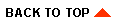
|

|
|
|
|
Copyright © 2002 BEA Systems, Inc. All rights reserved.
|