Using WebLogic Integration - Business Connect
Introduction
The following topics are provided to summarize the WebLogic Integration - Business Connect system.
Concepts
System Overview
WebLogic Integration - Business Connect can enable you to securely exchange large volumes of documents with your trading partners. WebLogic Integration - Business Connect packages documents in secure envelopes that are transmitted among trading partners according to schedules.
The following table describes the system's major components.
Table 1-1 System Components
|
Icon
|
Component Description
|
|

|
Administrator enables you to configure and maintain your WebLogic Integration - Business Connect system for document exchanges. The parameters you set using the Administrator application are stored in the WebLogic Integration - Business Connect database.
|
|

|
Server performs the document transfers. Server reads the parameters from the WebLogic Integration - Business Connect database and uses them to process, send and receive documents over the Internet. Server is designed for continuous operation, 24 hours a day, seven days a week.
|
|

|
Tracker enables you to monitor your system by viewing the alerts, traffic, transactions, and archive logs. You can use this application to search for documents, retransmit documents to partners or resubmit documents for processing.
|
How the System Works
Figure 1-1 and Figure 1-2 present high-level views of how WebLogic Integration - Business Connect processes outbound and inbound documents. These graphics show typical document flows, although your organization's configuration might differ. Regardless of the transport method, all documents are processed the same way.
Figure 1-1 Outbound Document Processing
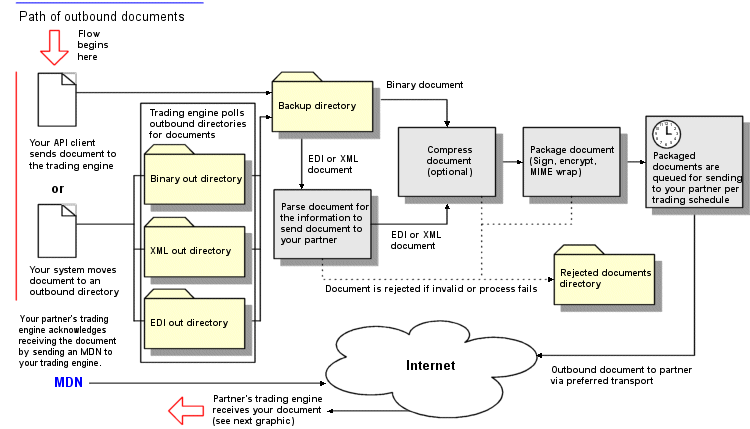
Figure 1-2 Inbound Document Processing
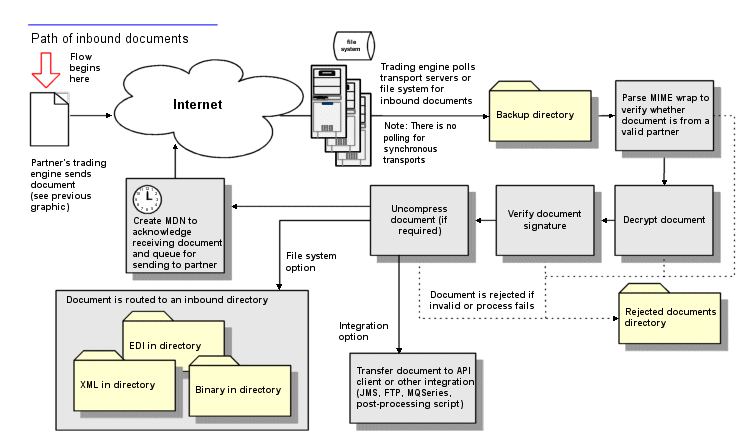
Outbound Processing
Outbound document processing consists of the following steps.
- WebLogic Integration - Business Connect polls the EDI-out and XML-out directories and, if you choose, the binary-out directory at polling rate intervals you specify in your company profile.
- WebLogic Integration - Business Connect checks the partner and schedule for each document to ensure that each is valid and active. It then performs actions such as encryption, signing and compression, according to the parameters you set in the partner profile of each of the trading partners you have set up on your system.
If WebLogic Integration - Business Connect cannot package the document, it places the document in the rejected directory and a notification e-mail is sent to the WebLogic Integration - Business Connect contact person.
- WebLogic Integration - Business Connect uses the backup options you specify on the Company Profile window Preferences tab. A version of the document before it has been signed and encrypted is placed in the backup directory. WebLogic Integration - Business Connect gives each document a unique file name when it writes it to this directory.
- WebLogic Integration - Business Connect sends the packaged document to your trading partner by the transport method you choose and according to the send schedule.
- If you specified this option in the partner profile, WebLogic Integration - Business Connect expects your partner to send back an acknowledgment called a message disposition notification (MDN). If it does not receive one in the time you specified, WebLogic Integration - Business Connect resends the document. This process is repeated up to the number of retries you specify. If no acknowledgment is received after the last retry, the document is placed in the rejected directory and an alert is sent to your company's WebLogic Integration - Business Connect contact person.
Inbound MDNs for your outbound documents are stored in the backup directory.
Inbound Processing
Inbound document processing consists of the following steps.
- After receiving an inbound document, WebLogic Integration - Business Connect processes it according to the parameters you specify. This can include decrypting the document, verifying the digital signature and uncompressing the document.
If WebLogic Integration - Business Connect cannot decrypt, verify or uncompress a document, it is placed in the rejected directory and a notification e-mail is sent to your contact person.
- WebLogic Integration - Business Connect uses the backup options you specify on the Company Profile window Preferences tab. For any option except None, WebLogic Integration - Business Connect stores the MIME message (the document and its signature, if it has one) in the backup directory. WebLogic Integration - Business Connect gives each document a unique file name when it writes it to this directory.
- WebLogic Integration - Business Connect validates the partner and treats each of the following types of documents as follows:
- XML documents are placed in the XML-in directory, where they can be picked up by your company's XML application.
- Binary documents from a partner with whom you have established a binary trading relationship are placed in the binary-in directory for that partner. Binary documents from sources who do not have a binary trading relationship with you are placed in the rejected directory, if the document is encrypted, or in the other directory, if the document is in clear text.
- WebLogic Integration - Business Connect sends an MDN acknowledging receipt of the document to the sender, if your partner has specified this option in your partner profile on his computer. The MDN is sent using the same transport method you use for exchanging documents.
Document Sizes
WebLogic Integration - Business Connect has no limitations on maximum sizes of documents, whether inbound or outbound. Limitations on document sizes rest solely on your and your partners' hardware resources and software configurations for various transport methods. A document that one organization considers to be large might be small by another organization's standards. Your organization might have to conduct its own capacity tests to determine the optimal transport for your trading situation.
System Administrator Duties
Your organization's WebLogic Integration - Business Connect system administrator is the focal point for setting up and managing the WebLogic Integration - Business Connect system. Some responsibilities include:
- Installing WebLogic Integration - Business Connect.
- Configuring WebLogic Integration - Business Connect and testing the interfaces between WebLogic Integration - Business Connect and your automated systems and between WebLogic Integration - Business Connect and the Internet.
- Controlling user access to the WebLogic Integration - Business Connect server and its processes.
- Exchanging partner profiles or certificates with your trading partners.
- Monitoring the WebLogic Integration - Business Connect system status.
- Receiving and responding to system alerts and notifications.
- Upgrading WebLogic Integration - Business Connect software to implement new releases.
- Overseeing system security to include managing certificates for you and your partners.
- Contacting technical support, if you have purchased support, to resolve WebLogic Integration - Business Connect issues. When working with technical support, it is recommended that your organization assign a single point of contact. This helps to identify and resolve issues.