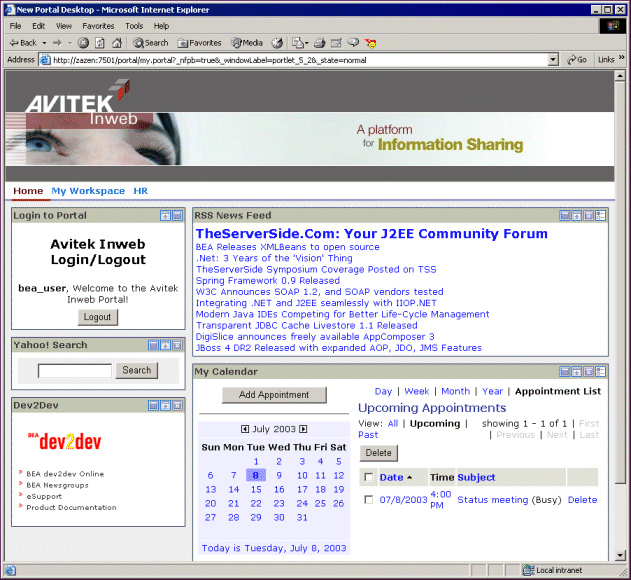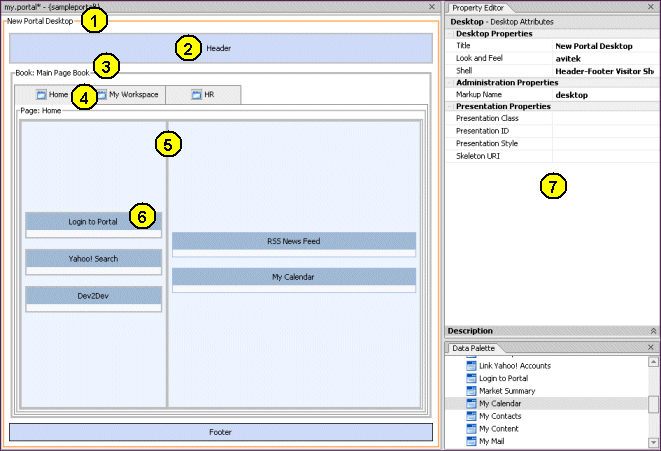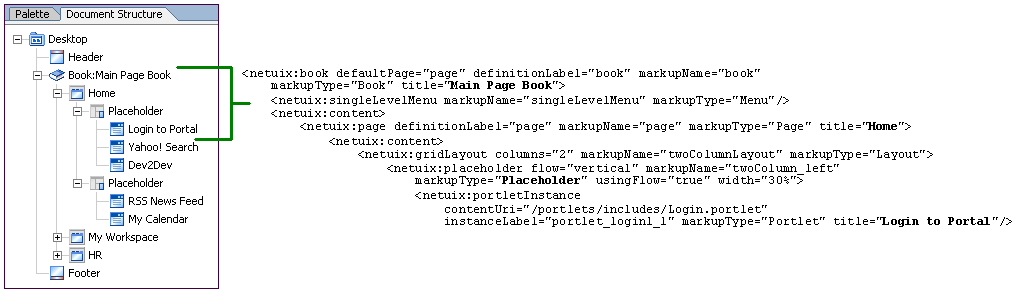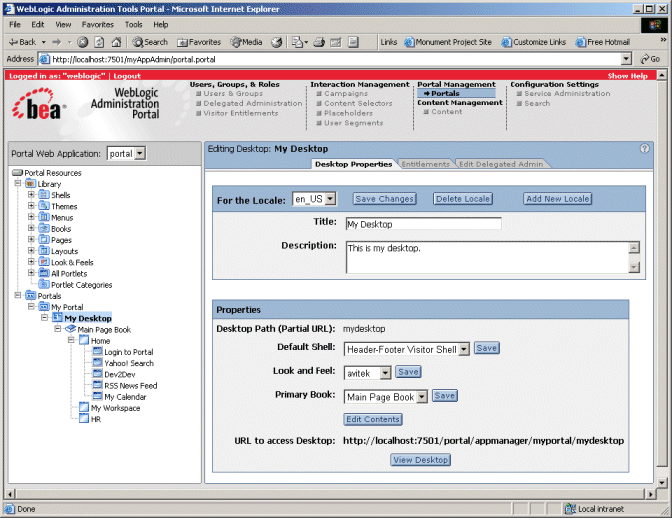Portal Overview
|
|
|
Portal Overview
Welcome to WebLogic Portal. This topic describes portals and how the WebLogic Portal framework lets you create powerful portals quickly and easily.
What is a Portal?
Since the dawn of World Wide Web users have been accessing one Web page at a time. And that's been just fine. At first, excitement over the ability to provide platform-agnostic content to all users with network access or an Internet connection overshadowed any drawbacks or inadequacies with the new technology. Later, emerging technologies such as Java, JavaScript, and application servers provided application functionality, usability, stability, and performance improvements that have been the mainstay of Internet computing.
Now organizations need more. They want to not only surface their legacy applications, processes, and data in a Web interface, but they want to be able to do so more than one page at a time. They want portals.
A portal is a powerful Web site that gives users a single point of access to applications and information in a unified interface. A portal lets users view each application or Web page in its own window, called a portlet, and a single browser window can contain multiple portlets. For example, a portal page can contain portlets for logging in, searching, displaying news feeds, and managing appointments with a calendar application, as shown in Figure 1.
Portlets are arranged or grouped on portal pages, and users can easily navigate among pages with page tabs, drop-down menus, or other mechanisms to access the portlets they want. The portal in Figure 1 contains three pages: Home, My Workspace, and HR, whose links appear just above the Login portlet.
WebLogic Portal
WebLogic Portal provides the functionality for creating portals. But that's just the beginning. WebLogic Portal's flexible, powerful framework lets you create portal interfaces independently of your application logic or Web pages, and WebLogic Portal's integration into WebLogic Workshop lets you surface the applications and Web services you develop in WebLogic Workshop seamlessly and easily in your portal interfaces.
In addition, WebLogic Portal's framework, lifecycle management tools, and business services let you quickly build and assemble portals that provide employees, partners, and customers with audience-specific, integrated views of applications, information, and business processes while enforcing business policies, processes, and security requirements.
WebLogic Portal's framework and tools are so powerful and easy to use that you can create a sophisticated, fully functional portal in minutes.
All pieces of a portal, from pages and portlets to a portal's Look & Feel elements, are individual components that can be developed quickly and independently, combined dynamically, and reused, giving portal developers, portal administrators, and end users the power to create and aggregate custom, audience-specific portals.
The following sections provide more details about WebLogic Portal's framework, tools, and services.
Anatomy of a Portal
In WebLogic Portal, a portal is more than what appears in a browser. It is a collection of resources that can be assembled in different views called "desktops." A desktop is a user's view of a portal, and a single portal can contain multiple desktops. Technically speaking, Figure 1 is a desktop rather than a portal. The portal can contain many resources such as portlets that are not included in a desktop. For example, the HR page in an employee desktop can display non-sensitive human resources portlets such as forms and holiday schedules. The HR page in a manager desktop can contain sensitive personnel portlets such as employee salary information and performance reviews. All portlets, sensitive and non-sensitive, are part of a single portal.
Figure 2 is the same portal desktop shown in Figure 1 open in the WebLogic Workshop Portal Designer where it was built. The portal desktop is constructed using resources available in the portal.
Figure 2 and table that follows it highlight key components of a portal desktop.
Figure 2 Portal desktop in the WebLogic Workshop Portal Designer
Figure 3 shows more accurately how the portal components are related hierarchically. The Document Structure window in WebLogic Workshop shows the parent/child relationships among portal components as they appear in the underlying .portal XML file, also shown in the figure. The XML is built automatically as you work in the Portal Designer.
Figure 3 Hierarchical structure of a portal desktop
Notice that the XML contains configuration attributes for the portal elements.
Multiple Portals and Desktops in a Single Web Application
The WebLogic Portal architecture lets you create multiple portals in a single Web application (portal Web project). In addition, each portal can contain multiple desktops, letting you flexibly provide customized content and applications to multiple audiences with reusable portal resources.
Security - Delegated Administration and Entitlements
WebLogic Portal extends the underlying WebLogic Server role and security policy architecture. With WebLogic Portal's reusable component framework, portal administrators can use dynamic, configurable policies to set up delegated administration on individual administration areas, tasks, and portal resources. Portal administrators also set entitlements on portal resources that control end-user access to portal desktops and content. For example, a portal administrator can create a desktop for regular employees and another for managers. With proper entitlements set on each desktop, employees who log in can view only the employee desktop, and managers can view either desktop. Another approach is to entitle portlets in a single desktop, where employees are allowed to view only the portlets to which they are entitled.
WebLogic Portal Tools and Services
In addition to the features already mentioned, WebLogic Portal also provides the following tools and services to help you easily create powerful, dynamic, feature-rich portals:
- Multichannel Support - WebLogic Portal includes a multichannel framework for fast, flexible development of portals for mobile devices. You can develop portals that simultaneously serve multiple devices.
- Content Management - BEA's Virtual Content Repository lets you combine and manage multiple BEA-compatible content management systems in a single interface. Any content in the Virtual Content Repository can be used in your portals. WebLogic Portal also provides a content repository and a reusable My Content portlet for uploading, managing, viewing, and searching content stored in the Virtual Content Repository.
- Interaction Management - WebLogic Portal provides enhanced, integrated tools in WebLogic Workshop and the WebLogic Administration Portal for adding personalization and campaigns to your portal applications and tracking user behavior in your portals.
- Search - The reusable Portal Search portlet provides configurable enterprise-wide search functionality. With WebLogic Portal's built-in search functionality you can build search indexes and perform file system, ODBC, and HTTP searches.
- Collaboration - The reusable collaboration portlets (My Mail, My Task List, My Calendar, My Contacts, and Discussion Forums) let you provide collaboration tools in your portals.
- My Yahoo! Enterprise Edition portlets - My Yahoo! Enterprise Edition lets you seamlessly blend more than 100 familiar My Yahoo! modules into your portals. Dynamic modules draw on Yahoo!'s 2,700 content sources from 25 regions in 13 languages, and include content and tools such as Headline News, Company News, Stock Portfolios, Market Summary, Weather, Sports, Maps, Travel, Notepad, Calendar, Package Tracker and much more.
- Java Controls - Pre-built Java controls let portal developers quickly add Java code to portal applications for functionality such as user creation, authentication, and property set management.
- WebLogic Portal Visitor Tools - With the WebLogic Portal Visitor Tools, end users can customize their portal desktops by adding and rearranging books, pages, and portlets and by changing the Look & Feel, page layouts, and header and footer (shell) used by their desktop.
- Commerce - You can add commerce to your portal applications using WebLogic Portal's commerce API and JSP tags.
- APIs - WebLogic Portal provides a full Java API. The Javadoc for the API can be found at http://download.oracle.com/docs/cd/E13226_01/workshop/docs81/doc/en/portal/buildportals/navReference.html.
- Open Standards Support - BEA is a member of the expert group crafting the Java Specification Request (JSR) 168 Portlet Specification. The Portlet Specification will enable interoperability between portlets and portals and define a set of APIs that address the areas of aggregation, personalization, presentation, and security. WebLogic Portal will fully support the Portlet Specification.
Portal Development Lifecycle
WebLogic Portal's framework, tools, and services provide a seamless, integrated portal development lifecycle. There are two major parts in the portal development lifecycle that have a symbiotic and iterative relationship with one another: development and administration.
- Development - WebLogic Portal extends WebLogic Workshop to allow easy surfacing of Web services, Java Page Flows, business process applications, and personalization functionality in portals that can be flexibly assembled for different audiences. Development involves building applications, standards-based components, and portal resources. Whether you are a J2EE developer creating EJBs or Web services, an application developer using the tag libraries to build JSPs for portlets, a portal designer creating desktops, or a graphic designer creating the icons, images, and style sheets to be used in a portal application, you are developing applications and portal resources.
Using the WebLogic Workshop Portal Extensions, developers provide administrators with the resources that they in turn make available to users, such as portal desktops, pages, portlets, campaigns, and so forth.
Developers also create user profile properties (fields) that portal administrators can set for users, and they equip portals with the WebLogic Portal Visitor Tools to let end users customize their portal desktops.
- Administration - Portal administration involves portal aggregation and management using the WebLogic Administration Portal. Portal administrators use the resources created by developers to assemble and modify portals and prepare them for production. An administrator can, for example, use development-created resources such as desktops, pages, and portlets to construct a new portal; or modify the content query of a campaign. Administrators also create new portals and portal resources such as desktops, books, pages, and portlets. WebLogic Portal's component-based framework lets administrators set up delegated administration and define visitor entitlements that determine which users can administer and view specific portal components and content.
Portal administration also involves other important tasks necessary to support the development environment. For example, an administrator must configure content repositories in BEA's Virtual Content Repository so that a developer can construct a query for a content selector, placeholder, or campaign. Administrators also add and manage the users that developers will target with their applications.
Figure 4 shows the WebLogic Administration portal. Notice that the desktop structure in the left resource tree matches that of the structure created in the WebLogic Portal Designer, as shown in WebLogic Workshop's Document Structure window in Figure 3.
Figure 4 WebLogic Administration Portal
Besides portal management, portal administration involves user and group management, setting up delegated administration and visitor entitlements, modifying interaction management (personalization and campaigns), managing content, and configuring server settings.
Where to Go Next
See the following documents for information on and instructions for creating and managing portals: