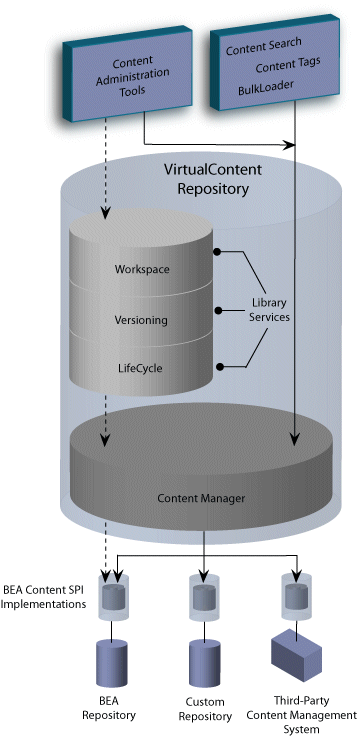
Using Library Services with a BEA Repository
This topic reviews the following:
Library Services Overview
When you enable library services for a repository, you change the way content is stored and enable new features within the Portal Administration Tool. These features affect how you work with your BEA repository and provide a common lifecycle.
Once you have enabled library services for a BEA repository, you cannot disable them. If you want to revert to a non-library services repository, you must create a new instance of the repository.
The following diagram shows how library services interact within the Virtual Content Repository. Notice how WebLogic Portal Library Services are only available to BEA repositories. You cannot use library services with a third-party repository.
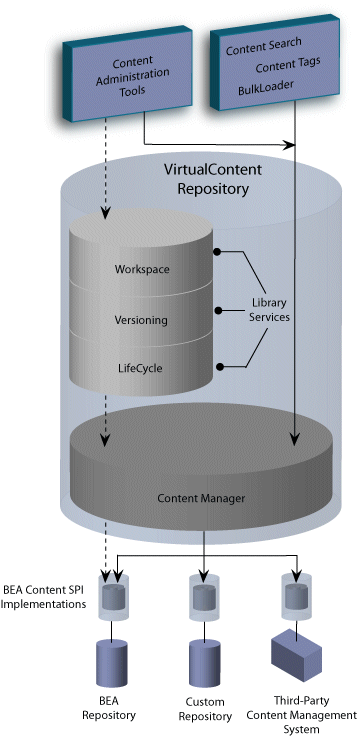
| Library Service Feature | What it provides: |
| Content Workspace Tab | The Content Workspace provides a simplified user-based view of content that is currently in progress. It contains two folders: My Checked Out Items and My Assigned Items. My Checked Out Items contains all content items that the current user has checked out for edit. My Assigned Items contains all items that are assigned to that user and require further action, such as approval. Use the Content Workspace to:
|
| Content Repository Tab | The Content Repository tab allows you to view all content within the repository, and allows you to show and hide content according to lifecycle status. Use the Content Repository tab to:
|
| Content Management Lifecycle | The Content Management Lifecycle allows you to move content through a set of statuses that can be further managed through WebLogic Portal's Delegated Administration. WebLogic Portal's content management lifecycle includes the following statuses: Draft, Ready for Review, Rejected, Published and Retired. |
| Content Versioning | Content Versioning allows you to keep track of multiple versions of a content item. Versioning provides a more powerful alternative to keeping backup files. With content versioning, you can easily view previous versions of a content item if needed, as well as keep a detailed record of when and why changes were made. |
Understanding the Content Lifecycle
The Content Management Lifecycle allows you to move content through a WebLogic Portal's defined content lifecycle. WebLogic Portal's content management lifecycle includes the following statuses: Draft, Ready for Review, Rejected, Published and Retired. Through Delegated Administration, you can assign content management rights (publish, edit, and delete) to different users and groups. The different DA rights have access to different content status transitions within the lifecycle.
The content lifecycle is shown in the following diagram:
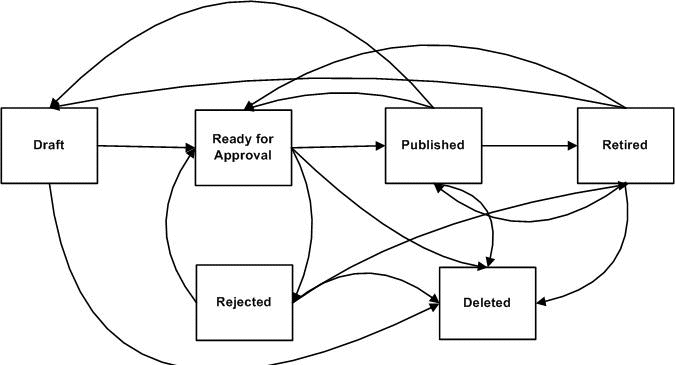
To fully take advantage of the content lifecycle, you should set up Delegated Administration roles that assign different capabilities to the users and groups on your content management team.
For example, you may to create a separate role to manage the publishing of content, as well as an editor role which can modify content yet not publish. Optionally, if you have a small content management team, you may choose to have one role for all capabilities.
The following table describes the content lifecycle statuses and the Delegated Administration capabilities needed for each.
| Status | Usage Notes | Delegated Administration Capabilities Needed |
| Draft | The initial status for all content items. This status is also used to indicate a content item that is a work in progress and not ready for review. Items in Draft status display in the My Assigned Items folder for all users whose role includes Edit capabilties. |
Edit |
| Ready for Approval | Marks a content item for ready for review and/or publication to the site. Content items that have the status Ready for Approval can only be modified by content administrators who have publish rights. Items in Draft status display in the My Assigned Items folder for all users whose role includes Publish capabilties. |
Publish |
| Published | Content items that have this status can be accessed by portal content selectors according to their content type property values. Items in Draft status display in the My Assigned Items folder for all users whose role includes Publish capabilties.
|
Publish |
| Retired | The final status of a content item. This status indicates that a content item is no longer in use. When a content item has a retired status, it cannot be retrieved by a content selector or a placeholder. |
Publish |
| Rejected | The Rejected status is used to re-route a content item to the last known user or group to which it was assigned. | Edit |
| Deleted | When you delete a content item, you delete all versions of that content item. Only administrators with Delete capabilities can delete content. Content cannot be retrieved by placeholders or content selectors after it is has been deleted. |
Delete |
Using Content Selectors and Placeholders with a Library Services-Enabled Repository
When library services are enabled for a BEA Repository, it affects which content properties can be used when retrieving content. For each content item, there are effectively two property sets available to retrieve that item: system properties and type-defined properties. Within a library services-enabled repository, these properties are stored differently.
Related Topics: