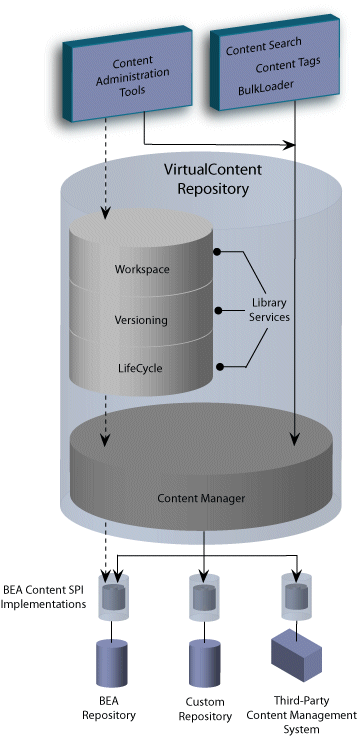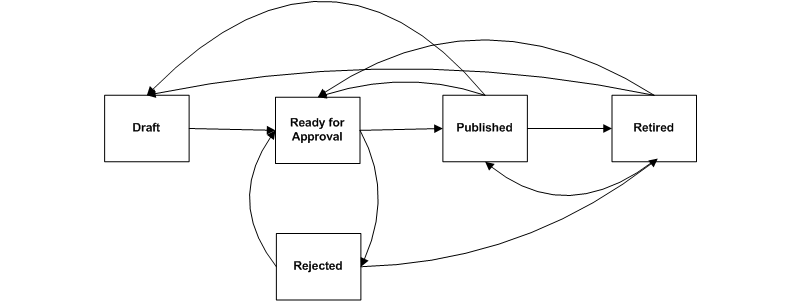Content Management Guide
|
|
|
Understanding Content Management with WebLogic Portal
The content you want to show users, whether it is a single line of text, an HTML file, a graphic, or an animation file can be stored in a content repository. This overview provides information on the following subjects:
- Storing Content
- Organizing Content
- Managing Content
- Using Delegated Administration to Control Access
- Enabling WebLogic Portal Library Services
- Creating and Modifying Content
- Using Content in Personalized Applications
Storing Content
WebLogic Portal uses the Virtual Content Repository to access content repositories. The Virtual Content Repository can contain multiple content repositories, whether third-party or BEA repositories. Because the Virtual Content Repository maintains connections with all associated content repositories (according to parameters you set), it can provide services such as a single search (a search that returns a result set from all the relevant content across the plugged in repositories), Delegated Administration and content type management.
Many Portal subsystems interact with the Virtual Content Repository. Content Management tags execute queries to deliver dynamic content to end users. Content Selectors and Campaigns deliver dynamic, personalized content to user based upon personalization rules or conditions.
Before using a third-party repository with WebLogic portal, you must add it to WebLogic Portal's Virtual Content Repository.
Organizing Content
Within your content management system, you must decide how to logically organize your content to ensure that it is easily managed. You can set up a hierarchy of nodes (folders) and also create content types that offer more granularity when differentiating between different content files.
Creating a Hierarchy
When you first start using your BEA Repository, you need to create content nodes (folders) to help you organize your content items. Although you can create folders and subfolders, there is no inherent relationship between the two, other than an organizational function.
However, parent/child relationships between content items are possible. Parent/child relationships are created implicitly, according to where you create the content.
Defining Content Types
BEA repositories use Content Types to define content items. A content type is a named set of properties that defines a content item or content folder (node). WebLogic Portal provides several out-of-the-box content types that can be used and/or modified. You can also create your own custom content types.
The following content types are included with WebLogic Portal:
Managing Content
Before starting to use the Virtual Content Repository, you may want to set up the users, roles, and privileges you want to use in order to dictate who can add, edit, or delete content within the repository. If you are using a BEA Repository for your content management needs, you need to choose whether or not you want to enable library services.
Using Delegated Administration to Control Access
You can control how users and groups interact with the repository by associating Delegated Administration roles that are used to determine whether to grant or deny access to resources, and to determine which capabilities on those resources are available to the administrator.
Before you can assign Content Management resources to a Delegated Administration role, you must make sure the role exists. If no role exists, you must create it, then you can add users and content resources to it. For detailed information about setting up administrators, see How Do I Set Up a New Administrator?
Note: If you are using a BEA repository with library services-enabled, the capabilities you give to a role determine how a user role participates in the content lifecycle. For example, if a role is not granted Publish capabilities they cannot transition content to the Published or Retired status.
Enabling WebLogic Portal Library Services
When you store your content in BEA Repository, you have the option of enabling library services. Library services provide additional content management tools, including the ability to version content and to use a Content Workspace that automatically tracks content that is in progress.
Note: Library Services is not supported on multiple applications in a single domain.
Creating and Modifying Content
After you connect a BEA-compatible content management system to the Virtual Content Repository, you can continue to add and modify content directly in your BEA-compatible content management system. Changes appear automatically in the Virtual Content Repository. You can create and manage content in the Administration Portal, in the My Content Portlet, or with the Bulkloader.
WebLogic Administration Portal
BEA's Virtual Content Repository, available in the WebLogic Administration Portal under "Content Management," lets you add and modify content and assign types (metadata) to content. Through these tools, you can manage content in all repositories plugged into the Virtual Content Repository that support management functions.
Bulkloader
The BulkLoader is a command-line application that is capable of loading content and metadata into a configured virtual content repository. The BulkLoader scans the user defined file system hierarchy and loads all of the folders and files, along with their defined metadata into the specified repository. The BulkLoader supports all content types, such as HTML, .jpg, or .gif.
Content Management Portlet
The Content Management Portlet allows you to access content management capabilities through your portal.
Using Content in Personalized Applications
WebLogic Workshop extensions support development of personalized applications, while the WebLogic Administration Portal enables portal administrators to adapt site interaction to fit the needs of the audience. The core of the Personalization system is the underlying rules engine that matches users with appropriate content. Content Selectors, Placeholders and Campaigns are the aspects of content management visible to administrators. Also, User Segments contain the criteria that define the target visitor, such as gender or browser type.
If you are using a library services-enabled BEA repository, there are additional considerations when using content selectors.
The Content Management component provides the run-time API by which content is queried and retrieved. The functionality of this component is accessible via tags. The content retrieval functionality is provided using either the provided reference implementation or third-party content retrieval products.
Working with a Library Services Repository
When you enable library services for a repository, you change the way content is stored and enable new features within the Portal Administration Tool. These features affect how you work with your BEA repository and provide a common lifecycle.
Note: Library Services is not supported on multiple applications in a single domain.
Figure 1 Library Services Architecture
Figure 2 details the library services features. WebLogic Portal Library Services are only available to BEA repositories. You cannot use library services with a third-party repository. l
Understanding the Content Lifecycle
The Content Management Lifecycle allows you to move content through a WebLogic Portal's defined content lifecycle. WebLogic Portal's content management lifecycle includes the following statuses: Draft, Ready for Review, Rejected, Published and Retired. Through Delegated Administration, you can assign content management rights (publish, edit, and delete) to different users and groups. The different DA rights have access to different content status transitions within the lifecycle.
The content lifecycle is shown in the following diagram:
To fully take advantage of the content lifecycle, you should set up Delegated Administration roles that assign different capabilities to the users and groups on your content management team.
For example, you may to create a separate role to manage the publishing of content, as well as an editor role which can modify content yet not publish. Optionally, if you have a small content management team, you may choose to have one role for all capabilities.
Figure 3 describes the content lifecycle statuses and the Delegated Administration capabilities needed for each.
Using Content Selectors and Placeholders with Library Services
When library services are enabled for a BEA Repository, it affects which content properties can be used when retrieving content. For each content item, there are effectively two property sets available to retrieve that item: system properties and type-defined properties. Within a library services-enabled repository, these properties are stored differently.
System properties, such as creation date, etc., do not participate in the content lifecycle, and therefore are always retrievable from a content selector.
Type-defined properties participate in the content lifecycle and thus can be "retired". The BEA repository considers all type-defined properties to be retrievable unless an item has a retired status.