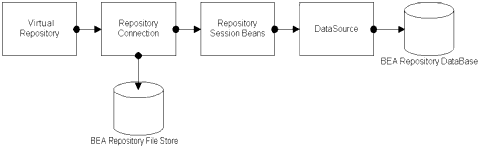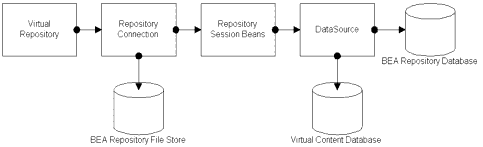Repository Guide
|
|
Working with BEA Repositories
WebLogic Portal uses the Virtual Content Repository to access content repositories. The Virtual Content Repository can contain multiple content repositories, including third-party repositories. Because the Virtual Content Repository maintains connections with all associated content repositories (according to parameters you set), it allows you to federate your content management tasks across all repositories such as creating content types, delegated administration roles and content search.
Many Portal subsystems interact with the Virtual Content Repository, including:
- Content Management JSP tags that execute queries to deliver dynamic content to end users
- Content Selectors
- Campaigns that deliver dynamic, personalized content to users, based upon personalization rules or conditions
Architectural Overview of BEA Repositories
Generally, each BEA Repository uses the portal database to store content and associated content metadata. However, depending on your needs, this configuration can change. This section discusses Virtual Content Repository terminology, basic architectural points, and some diagrams to illustrate different types of repositories.
When To Create Repositories
You must create connections to any content repositories (third-party or BEA) before packaging your application into an EAR file. This means creating only the root repositories, not the content nodes and content items. After you create repositories, they are registered in the application-config.xml deployment descriptor. When you create the application EAR, application-config.xml becomes read-only and cannot be modified within the EAR. That is, you cannot add or remove repositories in the WebLogic Administration Portal when the application is in an EAR file.
For information on creating repositories, see the "Add a New Repository Connection" in the WebLogic Administration Portal help system at http://download.oracle.com/docs/cd/E13218_01/wlp/docs81/adminportal/help/CM_CreateNewRepository.html.
Architectural Summary
Within any repository configuration, the following guidelines apply:
- Content metadata is always stored in the database.
- If you are using Library Services, additional database tables are used to store non-published binaries and their associated metadata.
- If you choose to use a filesystem to store your binary content (instead of a database), the metadata for those binaries will still be stored in the database.
- If you use a third-party repository and/or content management system, you will need to create a Repository Connection to that repository so it is "known" to the Virtual Content Repository.
Figure 1-1 Architecture of a Database-based BEA Repository
This is the simplest architecture used and outlines the structure of the default BEA Repository.
Figure 1-2 Architecture of a Filesystem-based BEA Repository
With a filesystem-based repository is the repository connection goes directly to the path of the repository filesystem where the binaries are kept.
Figure 1-3 Architecture of a Filesystem-based BEA Repository that uses Library Services
When a repository uses Library Services, separate database tables are used to store versioning and lifecycle information. Only the binaries with a status of "published" are stored in the filestore. For more information, see Using Library Services with a Filesystem Repository.
Working with a Filesystem Repository
Filesystem repositories allow you to store your binary content in a filesystem, yet still access that content with the functionality provided by the Virtual Content Repository.
Typically, this increases performance for both data retrieval within your portal and bulkloading large amounts of data (and its associated metadata) to a repository database within the WebLogic Portal Virtual Content Repository.
Using Content Types
There are two considerations for using content types within a fileystem repository.
- Content types must have ONE and only one binary property definition. This property definition must be declared as primary and required.
- In a filesystem repository, a hierarchy node (folder) cannot be associated with a content type. In other words, folders cannot be with associated with metadata.
Adding Content to a Filesystem Repository
When you create a filesystem repository, you use the Virtual Content Repository to add and delete content from the filesystem. The structure of the filesystem will mimic the structure of the repository. For example, creating a folder in a filesystem repository creates a folder in the shared directory.
Note: When organizing content within a filesystem repository, content items cannot contain other content items. Only content folders (hierarchy nodes) can contain content items.
Naming Content Items
When adding content, the name of the content item will match the name of the associated binary file, see Modifying Content within a Filesystem Repository. When you use the Bulkloader to add new content items, content items are named according to the binary file name associated with them.
Modifying Content within a Filesystem Repository
When you replace the binary file associated with a content item, the original binary file is deleted from the filesystem repository and replaced with the new file. The name of the content node is changed to match the name of the new file.
Warning: When you rename a content item, the associated binary file is also renamed. Because of this, be sure to always include the file extension when renaming content items within a filesystem repository.
Deleting Content from a Filesystem Repository
When you delete a folder or content item within a filesystem repository, both the binary file (stored in the filesystem) and the associated metadata (stored in the database) are deleted.
Using Library Services with a Filesystem Repository
A filesystem repository can be Library Services-enabled. When using Library Services, only content items with a "published" status are kept in the filesystem. Non-published versions of content items are stored in the database. This provides an additional safeguard if the filesystem gets damaged or removed. If you use Library Services with a filesystem repository, you automatically have a backup of all non-published binaries which are kept in the Virtual Content Database (see Figure 1-3, Architecture of a Filesystem-based BEA Repository that uses Library Services, on page 1-4).
Bulkloader Considerations
When using Library Services with a filesystem repository, you cannot use the Bulkloader to update existing content (or its metadata).
When you add new content to a filesystem repository that is using library services, all new content will be created as checked out in Draft status under bulkloader's username.
Configuring a Filesystem Repository
When you configure a repository within the Virtual Content Repository, you are creating a connection to the repository's datastore. In the case of a filesystem repository, the datastore is a filesystem on your network. When you add filesystem repository, you also need to add custom properties that direct WebLogic Portal to that filesystem.
The two steps required for configuring a filesystem repository are:
- Creating a connection to the new filesystem repository
- Using the Bulkloader to upload the metadata associated with the filesystem repository data
Before You Begin
The recommended way to implement a filesystem repository is to modify the properties of the default BEA repository. By default, the BEA repository class remains deployed even after you modify the connection information. This is intended because the BEA repository classes (com.bea.content.spi.internal.RepositoryImpl) are used to store metadata in the database.
Create a Connection to the New Filesystem Repository
- In the Key field, enter cm_fileSystem_path.
- In the Value field, enter the path to the filesystem that contains your content. For example:
/home/myData.
For example, your cm_fileSystem_path could be set to /home/myData but the same path could be referred externally as http://mydomain.com/data/myData which can be set via the cm_fileSystem_webpath property.
Warning: Do not set the STREAMING_ENABLED property for a filesystem repository.
Use the Bulkloader to Upload Metadata for the Associated Filesystem
Note: This example uses the following sample names:
java com.bea.content.loader.bulk.BulkLoader -fileSystem -application <myApp> -repository FileRepository /home/mydata/filesystem
Warning: If the Bulkloader fails during upload for any reason, you will need to delete the cm_fileSystem_linked property for the filesystem repository you created in the Virtual Content Repository. This property is temporary and used by the Bulkloader during upload. If the upload fails, delete this property before you try again.
For more detailed information about using the Bulkloader, see the Bulkloader Guide.
Working with a Third-Party Repository
For more information about working with third-party repositories, see http://download.oracle.com/docs/cd/E13218_01/wlp/docs81/whitepapers/vcr/index.html.