


|

|
|
| |
Installing using the InstallShield distribution (Windows NT)
The InstallShield distribution makes it easy to install WebLogic Server on your Windows NT computer. The InstallShield program unpacks the distribution, sets up your WebLogic properties and security policy files, installs a Java runtime environment (JRE), and sets up shortcuts to run WebLogic Server.
You can also install WebLogic Server from a zip archive. See Installing from a zip archive (UNIX, Windows NT) for more information. However, using the zip archive does not automatically set up properties, shortcuts, and Windows Registry settings. BEA recommends that Windows NT users use the InstallShield.
If you are upgrading from a previous release of WebLogic Server, you can either uninstall the previous version or install the new version in a different directory. If you are re-installing the same version of WebLogic Server, uninstall it first.
Uninstalling a previous release
To uninstall a previous release:
Running the InstallShield program
Note: If you have purchased the CD version of WebLogic Server, you will not need this password. You will receive a set of license keys by email. To use these keys, follow the instructions under Updating a license before starting WebLogic Server.
Next step
The WebLogic Server distribution is now installed on your computer. To find out how to set up and start WebLogic Server, please see Setting up and Starting WebLogic Server 4.5.
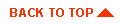
|
|
|
Copyright © 2000 BEA Systems, Inc. All rights reserved.
|