JDBC Data Sources
Create a JDBC Data Source
- Click to expand the JDBC node.
- Click the Data Sources node. The Data Sources table displays in the right pane
showing all the data sources defined in your domain.
- Click the Create a New JDBC Data Source text link. A dialog displays in the
right pane showing the tabs associated with configuring a new data source.
- Enter values in the Name, JNDI Name, and Pool Name attribute fields.
- Click Create to create a data source instance with the name you specified in the
Name field. The new instance is added under the Data Sources node in the left
pane.
Clone a JDBC Data Source
- Click to expand the JDBC node.
- Click the Data Sources node. The Data Sources table displays in the right pane
showing all the data sources defined in your domain.
- Click the Clone icon in the row of the data source you want to clone. A dialog
displays in the right pane showing the tabs associated with cloning a data source.
- Enter values in the Name, JNDI Name, and Pool Name attribute fields.
- Click Create to create a data source instance with the name you specified in the
Name field. The new instance is added under the Data Sources node in the left
pane.
Delete a JDBC Data Source
- Click to expand the JDBC node.
- Click the Data Sources node. The Data Sources table displays in the right pane
showing all the data sources defined in your domain.
- Click the Delete icon in the row of the data source you want to delete. A dialog
displays in the right pane asking you to confirm your deletion request.
- Click Yes to delete the data source. The data source icon under the Data Sources
node is deleted.
Monitor All Instances of a JDBC Data Source
- Click to expand the JDBC node.
- Click the Data Sources node in the left pane. The Data Sources table displays in
the right pane showing all the data sources defined in the domain.
- Click the Monitor All Instances icon in the row of the data source you want to
monitor. A dialog displays in the right pane showing all instances of the data
source deployed across the server domain.
Assign a JDBC Data Source
- Click the instance node in the left pane under Data Sources for the source you want
to assign. A dialog displays in the right pane showing the tabs associated with this
instance.
- Click the Targets tab.
- Complete the following steps for the Servers, Groups, and Clusters tabs:
- Select one or more targets in the Available column that you want to assign to
the data source.
- Click the mover control to move the targets you selected to the Chosen column.
- Click Apply to save your assignments.
Configuration
General
|
Attribute
|
Description
|
Range of Values
|
Default Value
|
|
Name
|
This attribute reports the name of the data source.
|
The name can be up to 256 alphanumeric characters, but may not contain commas or spaces.
|
Null
|
|
JNDIName
|
This attribute sets the JNDI name associated with this data source.
|
String
|
Null
|
|
ConnectionPool
|
This attribute sets the JDBC Connection Pool for this backing store
|
String
|
Null
|
Target
Servers
|
Attribute
|
Description
|
Range of Values
|
Default Value
|
|
Target Servers
|
This attribute allows the user to select the servers to be used as targets for this datasource.
|
List
|
Null
|
Clusters
|
Attribute
|
Description
|
Range of Values
|
Default Value
|
|
Target Clusters
|
This attribute allows the user to select the clusters to be used as targets for this datasource.
|
List
|
Null
|
Notes
|
Attribute
|
Description
|
Range of Values
|
Default Value
|
|
Notes
|
This attribute provides a space for user supplied information.
|
The value must be an alphanumeric string.
|
Null
|
For more information about JDBC Data Sources, see the Administration Guide.
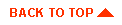
|
Copyright © 2000 BEA Systems, Inc. All rights reserved.
Required browser: Netscape 4.0 or higher, or Microsoft Internet Explorer 4.0 or higher.
|



