JMS File Store
Create a JMS File Store
- Click to expand the JMS node.
- Click the JMS Stores node. The JMS Stores table displays in the right pane
showing all the JMS file stores.
- Click the Create a new JMS File Store text link. A dialog displays in the right
pane showing the tabs associated with configuring a new file store.
- Enter values in the attribute fields.
- Click Create to create a file store instance with the name you specified in the
Name field. The new instance is added under the JMS Stores node in the left
pane.
Clone a JMS File Store
- Click to expand the JMS node.
- Click the JMS Stores node. The JMS Stores table displays in the right pane
showing all the JMS file stores.
- Click the Clone icon in the row of the file store you want to clone. A dialog
displays in the right pane showing the tabs associated with cloning a file store.
- Enter values in the attribute fields.
- Click Create to create a file store instance with the name you specified in the
Name field. The new instance is added under the JMS Stores node in the left
pane.
Delete a JMS File Store
- Click to expand the JMS node.
- Click the JMS Stores node. The JMS Stores table displays in the right pane
showing all the JMS file stores.
- Click the Delete icon in the row of the file store you want to delete. A dialog
displays in the right pane prompting you to confirm your deletion request.
- Click Yes to delete the file store. The file store icon under the JMS Stores node is
deleted.
Configuration
General
|
Attribute
|
Description
|
Range of Values
|
Default Value
|
|
Name
|
Name of the backing store.
This attribute is not dynamically configurable.
|
Java identifier, unique within the JMS server
|
MyJMSFile Store[-n]
|
|
Directory
|
Specifies the directory within which the file backing store exists.
This attribute is not dynamically configurable.
|
Valid directory on system on which backing store is instantiated
|
N/A
|
Notes
|
Attribute
|
Description
|
Range of Values
|
Default Value
|
|
Notes
|
This attribute provides a space for user-supplied information.
|
The value must be an alphanumeric string.
|
Null
|
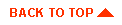
|
Copyright © 2000 BEA Systems, Inc. All rights reserved.
Required browser: Netscape 4.0 or higher, or Microsoft Internet Explorer 4.0 or higher.
|



