Jolt
Create a Jolt Connection Pool
- Click the Jolt node in the left pane. The Jolt Connection Pools table displays in the
right pane showing all the Jolt connection pools defined in the domain.
- Click the Create a New Jolt Connection Pool text link. A dialog displays in the
right pane showing the tabs associated with configuring a new connection pool.
- Enter values in the Name, Minimum Pool Size, Maximum Pool Size, and the
Recv Timeout attribute fields. Click the Security Context Enabled checkbox to
enable security context.
- Click Create to create a connection pool instance with the name you specified in
the Name field. The new instance is added under the Jolt node in the left pane.
- Click the Config-Addresses and the Config-User tabs individually and change the
attribute fields or accept the default values as assigned.
- Click Apply to save any changes you made.
Clone a Jolt Connection Pool
- Click the Jolt node in the left pane. The Jolt Connection Pools table displays in the
right pane showing all the Jolt connection pools defined in the domain.
- Click the Clone icon in the row of the connection pool you want to clone. A
dialog displays in the right pane showing the tabs associated with cloning a new
connection pool.
- Enter values in the Name, Minimum Pool Size, Maximum Pool Size, and the
Recv Timeout attribute fields. Click the Security Context Enabled checkbox to
enable security context.
- Click Create to create a connection pool instance with the name you specified in
the Name field. The new instance is added under the Jolt node in the left pane.
- Click the Config-Addresses and the Config-User tabs individually and change the
attribute fields or accept the default values as assigned.
- Click Apply to save any changes you made.
Delete a Jolt Connection Pool
- Click the Jolt node in the left pane. The Jolt Connection Pools table displays in the
right pane showing all the Jolt connection pools defined in the domain.
- Click the Delete icon in the row of the connection pool you want to delete. A
dialog displays in the right pane asking you to confirm your deletion request.
- Click Yes to delete the connection pool. The connection pool icon under the Jolt
node is deleted.
Assign a Jolt Connection Pool
- Click the instance node in the left pane under Jolt to select a connection pool for
assignment. A dialog displays in the right pane showing the tabs associated with
this instance.
- Click the Targets tab.
- Complete the following steps for the Servers, Groups, and Clusters tabs:
- Select one or more targets in the Available column that you want to assign to
the Jolt connection factory.
- Click the mover control to move the targets you selected to the Chosen column.
- Click Apply to save your assignments.
Monitor All Instances of a Jolt Connection Pool
- Click the instance node in the left pane under Jolt to select a connection pool for
monitoring. A dialog displays in the right pane showing the tabs associated with
this instance.
- Click the Monitoring tab.
- Click the Monitor All Instances of a Jolt Connection Pool text link. The Jolt
Connection Pools table displays in the right pane showing all connection pool
instances deployed on a server.
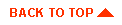
|
Copyright © 2000 BEA Systems, Inc. All rights reserved.
Required browser: Netscape 4.0 or higher, or Microsoft Internet Explorer 4.0 or higher.
|



