Machine
Create a Machine
- Click the Machines node. The Machines table displays in the right pane showing
all the machines defined in the domain.
- Click the Create a New Machine text link. A dialog displays in the right pane
showing the tabs associated with configuring a new machine.
- Enter values in the Name and Address attribute fields.
- Click Create to create a machine instance with the name you specified in the
Name field. The new instance is added under the Machines node in the left pane.
Clone a Machine
- Click the Machines node. The Machines table displays in the right pane showing
all the machines defined in the domain.
- Click the Clone icon in the row of the machine you want to clone. A dialog
displays in the right pane showing the tabs associated with cloning a machine.
- Enter values in the Name and Address attribute fields.
- Click Create to create a machine instance with the name you specified in the
Name field. The new instance is added under the Machines node in the left pane.
Delete a Machine
- Click the Machines node. The Machines table displays in the right pane showing
all the machines defined in the domain.
- Click the Delete icon in the row of the machine you want to delete. A dialog
displays in the right pane asking you to confirm your deletion request.
- Click Yes to delete the machine. The machine icon under the Machines node is
deleted.
Assign a Machine
- Click the instance node in the left pane under Machines for the machine you want
to assign. A dialog displays in the right pane showing the tabs associated with this
instance.
- Click the Servers tab.
- Select one or more targets in the Available column that you want to assign to the
machine.
- Click the mover control to move the targets you selected to the Chosen column.
- Click Apply to save your assignments.
Configuration
General
|
Attribute
|
Description
|
Range of Values
|
Default Value
|
|
Name
|
This attribute lists the name of this machine
|
The name can be up to 256 alphanumeric characters, but may not contain commas or spaces.
|
Null
|
|
Addresses
|
|
|
|
|
Post Bind UID Enabled
|
This attribute returns the UNIX UID a server running on this machine will run under after it has carried out all privileged startup actions. If this value is set, it is a valid Unix UID. If it is not set it is null.
|
Boolean
True = selected
False = not selected
|
Not Selected
|
|
Post Bind UID
|
This attribute sets the UNIX UID a server running on this machine will run under after it has carried out all privileged startup actions.
|
String
|
Nobody
|
|
Post Bind GID Enabled
|
Returns the UNIX GID a server running on this machine will run under after it has carried out all privileged startup actions. If this value is set, it is a valid Unix GID. If it is not set it is null.
|
Boolean
True = selected
False = not selected
|
Not Selected
|
|
Post Bind GID
|
This attribute sets the UNIX GID a server running on this machine will run under after it has carried out all privileged startup actions.
|
String
|
Nobody
|
Servers
|
Attribute
|
Description
|
Range of Values
|
Default Value
|
|
Servers
|
This attribute lists the servers running on this machine.
|
List
|
null
|
Notes
|
Attribute
|
Description
|
Range of Values
|
Default Value
|
|
Notes
|
This attribute provides a space for user supplied information.
|
The value must be an alphanumeric string.
|
Null
|
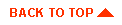
|
Copyright © 2000 BEA Systems, Inc. All rights reserved.
Required browser: Netscape 4.0 or higher, or Microsoft Internet Explorer 4.0 or higher.
|



