Server
Create a Server
- Click the Servers node in the left pane. The Servers table displays in the right pane
showing all the servers defined in the domain.
- Click the Create a New Server text link. A dialog displays in the right pane
showing the tabs associated with configuring a new server.
- Enter values in the Name, Machine, and System Password attribute fields.
- Click the Create button in the lower right corner to create a server instance with
the name you specified in the Name field. The new instance is added under the
Servers node in the left pane.
- Click the Network, Tuning, Logging, SSL, Certificates, IIOP, and ZAC tabs
individually and change the attribute fields or accept the default values as
assigned.
- Click Apply to save any changes you made.
Clone a Server
- Click the Servers node in the left pane. The Servers table displays in the right pane
showing all the servers defined in the domain.
- Click the Clone icon in the row of the server you want to clone. A dialog displays
in the right pane showing the tabs associated with cloning a new server.
- Enter values in the Name, Machine, and System Password attribute fields.
- Click Create to create a server instance with the name you specified in the Name
field. The new instance is added under the Servers node in the left pane.
- Click the Network, Tuning, Logging, SSL, Certificates, IIOP, and ZAC tabs
individually and change the attribute fields or accept the default values as
assigned.
- Click Apply to save any changes you made.
Delete a Server
- Click the Servers node in the left pane. The Servers table displays in the right pane
showing all the servers defined in the domain.
- Click the Delete icon in the row of the server you want to delete. A dialog
displays in the right pane asking you to confirm your deletion request.
- Click Yes to delete the server. The server icon under the Servers node is deleted.
View Server Log
- Click the instance node in the left pane under Servers for the server whose log you
want to view. A dialog displays in the right pane showing the tabs associated with
this instance.
- Click the Monitoring tab.
- Click the View Server Log text link. The log view for the server is displayed in
the right pane.
View Server JNDI Tree
- Click the instance node in the left pane under Servers for the server whose JNDI
tree you want to view. A dialog displays in the right pane showing the tabs
associated with this instance.
- Click the Monitoring tab.
- Click the View JNDI Tree text link. The JNDI tree for the server is displayed in
the right pane.
- Click the javax node or the weblogic node in the left side. A new browser
window is displayed showing the naming context data for javax or weblogic.
View Server Execute Queues
- Click the instance node in the left pane under Servers for the server whose execute
queues you want to view. A dialog displays in the right pane showing the tabs
associated with this instance.
- Click the Monitoring tab.
- Click the Sockets & Threads tab.
- Click the View Execute Queues text link. The Execute Queues table displays in
the right pane showing all the execute queues defined for this server.
View Server Execute Threads
- Click the instance node in the left pane under Servers for the server whose execute
threads you want to view. A dialog displays in the right pane showing the tabs
associated with this instance.
- Click the Monitoring tab.
- Click the Sockets & Threads tab.
- Click the View Execute Threads text link. The Execute Threads table displays in
the right pane showing all the execute queues defined for this server.
View Server Sockets
- Click the instance node in the left pane under Servers for the server whose sockets
you want to view. A dialog displays in the right pane showing the tabs associated
with this instance.
- Click the Monitoring tab.
- Click the Sockets & Threads tab.
- Click the View Sockets text link. The View Sockets table displays in the right
pane showing all the sockets defined for this server.
View Server Connections
- Click the instance node in the left pane under Servers for the server whose
connections you want to view. A dialog displays in the right pane showing the tabs
associated with this instance.
- Click the Monitoring tab.
- Click the Sockets & Threads tab.
- Click the View Connections text link. The View Connections table displays in
the right pane showing all the connections defined for this server.
Force Garbage Collection on a Server
- Click the instance node in the left pane under Servers for the server whose memory
usage you want to view. A dialog displays in the right pane showing the tabs
associated with this instance.
- Click the Monitoring tab.
- Click the JVM tab.
- Check the Memory Usage graph for high usage. Note that the Memory Usage
graph will only display for servers that are currently running.
- Click the Force Garbage Collection text link to force garbage collection. A
message displays indicating that the collection operation was successful.
Monitor JTA
- Click the JTA node. A dialog displays in the right pane showing the tabs associated
with configuring JTA for the domain.
- Click the Monitoring tab. JTA read-only statistics display in the right pane.
Monitor Server Security
- Click the instance node in the left pane under Servers for the server whose security
you want to monitor. A dialog displays in the right pane showing the tabs
associated with this instance.
- Click the Monitoring tab.
- Click the Security tab. The security data for this instance is displayed.
View Server Version
- Click the instance node in the left pane under Servers for the server whose version
you want to view. A dialog displays in the right pane showing the tabs associated
with this instance.
- Click the Monitoring tab.
- Click the Version tab. The version data for this instance is displayed.
Monitor Server Clusters
- Click the instance node in the left pane under Servers for the server whose clusters
you want to monitor. A dialog displays in the right pane showing the tabs
associated with this instance.
- Click the Monitoring tab.
- Click the Cluster tab. The cluster data for this instance is displayed.
Deploy EJBs on a Server
- Click the instance node in the left pane under Servers to select a server for EJB
deployment. A dialog displays in the right pane showing the tabs associated with
this instance.
- Click the Deployments tab.
- Select one or more EJBs in the Available column that you want to deploy on the
server.
- Click the mover control to move the EJBs you selected to the Chosen column.
- Click Apply to save your assignments.
Monitor All EJB Deployments on a Server
- Click the instance node in the left pane under Servers to select a server for EJB
monitoring. A dialog displays in the right pane showing the tabs associated with
this instance.
- Click the Deployments tab.
- Click the Monitor All EJB Deployments on This Server text link. The EJB
Deployments table displays in the right pane showing all the EJBs deployed on
this server.
Deploy Web Application Components on a Server
- Click the instance node in the left pane under Servers to select a server for
web-application deployment. A dialog displays in the right pane showing the tabs
associated with this instance.
- Click the Deployments tab.
- Click the Web Applications tab.
- Select one or more web applications in the Available column that you want to
deploy on the server.
- Click the mover control to move the web application you selected to the Chosen
column.
- Click Apply to save your assignments.
Monitor All Web Application Components on a Server
- Click the instance node in the left pane under Servers to select a server for
web-application monitoring. A dialog displays in the right pane showing the tabs
associated with this instance.
- Click the Deployments tab.
- Click the Web Applications tab.
- Click the Monitor All Web Applications on This Server text link. The web
applications table displays in the right pane showing all the web applications
deployed on this server.
Deploy Startup/Shutdown Classes on a Server
- Click the instance node in the left pane under Servers to select a server for
startup/shutdown class deployment. A dialog displays in the right pane showing the
tabs associated with this instance.
- Click the Deployments tab.
- Click the Startup/Shutdown tab.
- Select one or more startup classes in the Available column that you want to
deploy on the server.
- Click the mover control to move the startup classes you selected to the Chosen
column.
- Click Apply to save your assignments.
- Repeat steps 4, 5, and 6 using the Shutdown Class control to deploy shutdown
classes on the server.
Assign Virtual Hosts to a Server
- Click the instance node in the left pane under Servers to select a server for
web-server assignment. A dialog displays in the right pane showing the tabs
associated with this instance.
- Click the Services tab.
- Select one or more virtual hosts in the Available column that you want to assign
to the server.
- Click the mover control to move the VirtualHosts you selected to the Chosen
column.
- Click Apply to save your assignments.
Assign JDBC Connection Pools to a Server
- Click the instance node in the left pane under Servers to select a server for
web-server assignment. A dialog displays in the right pane showing the tabs
associated with this instance.
- Click the Services tab.
- Click the JDBC tab.
- Select one or more JDBC connection pools in the Available column that you
want to assign to the server.
- Click the mover control to move the JDBC connection pools you selected to the
Chosen column.
- Click Apply to save your assignments.
Assign WLEC Connection Pools to a Server
- Click the instance node in the left pane under Servers to select a server for WLEC
connection-pool assignment. A dialog displays in the right pane showing the tabs
associated with this instance.
- Click the Services tab.
- Click the WLEC tab.
- Select one or more WLEC connection pools in the Available column that you
want to assign to the server.
- Click the mover control to move the WLEC connection pools you selected to the
Chosen column.
- Click Apply to save your assignments.
Monitor All WLEC Connection Pools on a Server
- Click the instance node in the left pane under Servers to select a server for WLEC
connection-pool monitoring. A dialog displays in the right pane showing the tabs
associated with this instance.
- Click the Services tab.
- Click the WLEC tab.
- Click the Monitor All WLEC Connection Pools on This Server text link. The
WLEC Connection Pools table displays in the right pane showing all the
connection pools assigned to this server.
Assign JMS Servers, Connection Factories, and Destinations to a Server
- Click the instance node in the left pane under Servers to select a server for JMS
assignments. A dialog displays in the right pane showing the tabs associated with
this instance.
- Click the Services tab.
- Click the JMS tab.
- Select one or more JMS servers in the Available column that you want to assign
to the server.
- Click the mover control to move the JMS servers you selected to the Chosen
column.
- Click Apply to save your assignments.
- Repeat steps 4, 5, and 6 using the JMS Connection Factories and JMS
Destinations controls to assign connection factories and destinations to the server.
Assign XML Registries to a Server
- Click the instance node in the left pane under Servers to select a sever for XML
registry assignment. A dialog displays in the right pane showing the tabs associated
with this instance.
- Click the Monitoring tab.
- Click the XML tab.
- Select a registry from the XML Registry drop-down list box.
- Click Apply to save your assignment.
Assign Mail Sessions to a Server
- Click the instance node in the left pane under Servers to select a server for mail
session assignment. A dialog displays in the right pane showing the tabs associated
with this instance.
- Click the Monitoring tab.
- Click the Mail tab.
- Select one or more mail sessions in the Available column that you want to assign
to the server.
- Click the mover control to move the mail sessions you selected to the Chosen
column.
- Click Apply to save your assignments.
Assign File T3s to a Server
- Click the instance node in the left pane under Servers to select a server for file T3
assignment. A dialog displays in the right pane showing the tabs associated with
this instance.
- Click the Services tab.
- Click the File T3 tab.
- Select one or more file T3s in the Available column that you want to assign to the
server.
- Click the mover control to move the file T3s you selected to the Chosen column.
- Click Apply to save your assignments.
Changing Compilers in the WebLogic Server Console
- Start the WebLogic Server Console.
- Open the Servers folder in the Navigation Tree.
- Select your server (myserver in a default installation) in the Servers folder.
- Click the Configuration tab.
- Click the Compilers tab and enter the full path of the sj.exe compiler in the Java
Compiler text box. For example:c:\visualcafe31\bin\sj.exe.
- Enter the full path to the JRE rt.jar library in the Append to classpath text box.
For example:C:\bea\weblogic600\jdk130\jre\lib\rt.jar.
- Click Apply.
- Restart your server for the new Java Compiler and Append to classpath values to
take effect
.Configuration
General
|
Attribute
|
Description
|
Range of Values
|
Default Value
|
|
Name
|
This attribute returns the name of the server.
|
The name can be up to 256 alphanumeric characters, but may not contain commas or spaces.
|
myserver
|
|
Machine
|
This attribute returns the name of the machine.
|
This attribute is an alpahnumeric string that cannot contain commas or spaces.
|
Null
|
|
Listen Port
|
This attribute determines the bind address of a managed server.
|
Valid listen port
|
7001
|
|
SSL Listen Port
|
This attribute sets the port on which this server listens for ssl messages.
|
Valid SSL listen port
|
7002
|
|
Administration Port
|
This attribute returns the ServerSocket Port on a managed server where the managed server accepts the messages from the Administration Server.
|
Valid administration port
|
0
|
|
Listen Address
|
This attribute allows you to set the listen address for the domain.
|
Valid listen address
|
Null
|
Cluster
|
Attribute
|
Description
|
Range of Values
|
Default Value
|
|
Cluster
|
This attribute specifies the cluster to which this server belongs.
|
Valid cluster name
|
none
|
|
Replication Group
|
This attribute specifies the replication group to which this cluster belongs.
|
String
|
none
|
|
Preferred Secondary Group
|
This attribute specifies the preferred secondary group for this cluster.
|
String
|
none
|
|
Cluster weight
|
This attribute specifies the percentage of work to be performed by this cluster.
|
Integer
|
100
|
HTTP
|
Attribute
|
Description
|
Range of Values
|
Default Value
|
|
Default Web Application
|
This attribute reports the name of the default web application for this server.
|
String
|
DefaultWebApp_myserver
|
|
Post Timeout Secs
|
This attribute sets the timeout (in seconds) that WebLogic Server waits between receiving chunks of data in an HTTP POST data. Used to prevent denial-of-service attacks that attempt to overload the server with POST data.
|
Integer
|
0
|
|
Max Post Time
|
This attribute sets the time (in seconds) that WebLogic Server waits for chunks of data in an HTTP POST data.
|
Integer
|
0
|
|
Max Post Size
|
This attribute sets the size of the maximum chunks of data in an HTTP POST data.
|
Integer
|
0
|
|
Enable Keepalives
|
This attribute sets whether or not HTTP keep-alive is enabled
|
Boolean
True = enabled
False = not enabled
|
Selected
|
|
Duration
|
The number of seconds that WebLogic Server waits before closing an inactive HTTP connection.
|
Integer
|
30
|
|
HTTPS Duration
|
The number of seconds that WebLogic Server waits before closing an inactive HTTPS connection.
|
Integer
|
60
|
SSL
|
Attribute
|
Description
|
Range of Values
|
Default Value
|
|
Enabled
|
This attribute enables server-to-server SSL connections. It is disabled to override automatic SSL between servers.
|
Boolean
True = selected
False = not selected
|
Selected
|
|
SSL Listen Port
|
This attribute specifies the dedicated port on which WebLogic Server listens for SSL connections.
|
Valid listen port
|
7002
|
|
Server Key File Name
|
The name of the private key file for WebLogic Server.
|
String
|
config/mydomain/demokey.pem
|
|
Server Certificate File Name
|
This attribute designates the name of the private key file for your WebLogic Server.
|
String
|
config/mydomain/democert.pem
|
|
Server Certificate Chain File Name
|
This attribute designates the full directory location of the digital certificate for your WebLogic Server.
|
String
|
config/mydomain/ca.pem
|
|
Client Certificate Enforced
|
This attribute is set to true to enforce the client certificate.
|
Boolean
True = selected
False = not selected
|
Not Selected
|
|
Trusted CAFile Name
|
This attribute designates the name of the file that contains the digital certificate for the certificate authority trusted by WebLogic Server.
|
This attribute can be a file that contains a single digital certificate or a chain of digital certificates for certificate authorities.
|
trusted-ca.pem
|
|
Certificate Authenticator
|
This attribute specifies the certificate authenticator to be used to determine the validity of the certificate.
|
Valid authenticator
|
Null
|
Tuning
|
Attribute
|
Description
|
Range of Values
|
Default Value
|
|
Execute Threads
|
This attribute returns the size of the execute thread pool.
|
Integer
|
15
|
|
Socket Readers
|
This attribute sets the percentage of threads to be available as socket readers.
|
Integer
|
33%
|
|
Login Timeout
|
This attribute sets the login timeout for the server.
|
Integer
|
1000 ms
|
|
Accept Backlog
|
This attribute sets the number of connections available for backlog. To increase the number of connections to be processed, increase this number.
|
Integer
|
50
|
|
Reverse DNS Allowed
|
This attribute determines whether reverse DNS lookup is allowed on this server.
|
Boolean
True = selected
False = not selected
|
Not Selected
|
|
Complete Message Timeout
|
This attribute sets the amount of time, in seconds, for a complete message timeout.
|
Integer
|
480
|
|
Enable Native IO
|
This attribute determines whether or not native I/O is enabled for the server.
|
Boolean
Enabled = selected
Not Enabled = not selected
|
Selected
|
|
Show only Workspace User Keys
|
This attribute determines whether or not the User Keys will be shown.
|
Boolean
True= selected
False = not selected
|
Not Selected
|
|
Enable Default JMS Connection Factories
|
This attribute determines whether the default JMS connection factories will be enabled for this server.
|
Boolean
Enabled = selected
Not Enabled = not selected
|
Selected
|
|
Enable Tunneling
|
This attribute determines whether tunneling will be enabled for this server.
|
Boolean
Enabled = selected
Not Enabled = not selected
|
Not Selected
|
|
Tunneling Client Ping
|
This attribute sets the time, in seconds, that the server will wait before pinning the client.
|
Integer
|
45
|
|
Tunneling Client Timeout
|
This attribute sets the time, in seconds, that the server will wait before timing out.
|
Integer
|
40
|
Protocols
|
Attribute
|
Description
|
Range of Values
|
Default Value
|
|
Default Protocol
|
This attribute sets the default protocol to be used by this server.
|
List
|
t3
|
|
Default Secure Protocol
|
This attribute sets the default secure protocol to be used by this server.
|
List
|
t3s
|
|
T3 Max Message Size
|
This attribute sets the size, in bytes, of the maximum message. To prevent Denial of Service attacks, WebLogic Server allows you to restrict the size of a message as well as the maximum time it takes a message to arrive.
|
Integer
|
1000000000
|
|
T3 Message Timeout
|
This attribute sets the time, in seconds, after which the message will time out.
|
Integer
|
|
|
HTTP Max Message Size
|
This attribute sets the size, in bytes, of the maximum message. To prevent Denial of Service attacks, WebLogic Server allows you to restrict the size of a message as well as the maximum time it takes a message to arrive.
|
Integer
|
1000000000
|
|
HTTP Message Timeout
|
This attribute sets the time, in seconds, after which the message will time out.
|
Integer
|
|
|
Enable IIOP
|
This attribute determines whether IIOP will be enabled for this server.
|
Boolean
Enabled = selected
Not Enabled = not selected
|
Selected
|
|
IIOP Max Message Size
|
This attribute sets the size, in bytes, of the maximum message. To prevent Denial of Service attacks, WebLogic Server allows you to restrict the size of a message as well as the maximum time it takes a message to arrive.
|
Integer
|
2000000000
|
|
IIOP Message Timeout
|
This attribute sets the time, in seconds, after which the message will time out.
|
Integer
|
480
|
|
Default IIOPPassword
|
This attribute sets the default IIOP password, if any, for this server.
|
Valid password
|
*****
|
|
Default IIOPUser
|
This attribute sets the default IIOP user, if any, for this server
|
User name as set by the administrator
|
guest
|
Compilers
|
Attribute
|
Description
|
Range of Values
|
Default Value
|
|
Java Compiler
|
This attribute sets the java compiler to be used by the server.
|
Valid java compiler
|
javac
|
|
Prepend to Classpath
|
This attribute adds to the beginning of the classpath.
|
Class path information
|
Null
|
|
Append to Classpath
|
This attribute adds to the end of the classpath
|
Class path information
|
Null
|
|
Extra rmic Options
|
This attribute sets rmic options for this server.
|
rmic options
|
Null
|
Monitoring
General
|
Attribute
|
Description
|
Range of Values
|
Default Value
|
|
State
|
This attribute describes the state of the server.
|
|
Running
|
|
Activation Time
|
This attribute states the time of the last activation
|
Date
|
Date of last activation
|
Peformance
|
Attribute
|
Description
|
Range of Values
|
Default Value
|
|
Request Throughput
|
This attribute reports the rate at which requests are processed by this server.
|
|
N/A
|
|
Requests Waiting
|
This attribute reports the number of requests waiting to be serviced.
|
|
N/A
|
|
Memory Usage
|
This attribute shows the amount of memory being used by this server.
|
|
N/A
|
Memory
|
Attribute
|
Description
|
Range of Values
|
Default Value
|
|
Memory Usage
|
This attribute returns the amount of memory being used by the server.
|
Integer
|
n/a
|
|
Memory Allocated
|
This attribute sets the amount of memory allocated for this instance.
|
Integer
|
66846720
|
Clusters
|
Attribute
|
Description
|
Range of Values
|
Default Value
|
|
Alive Servers
|
This attribute returns the number of servers currently alive.
|
|
n/a
|
|
Resend Requests
|
This attribute returns the number of requests for resends of information.
|
|
n/a
|
|
Fragments Sent
|
This attribute returns the number of fragments of information sent.
|
|
n/a
|
|
Fragments Received
|
This attribute returns the number of fragments of information received.
|
|
n/a
|
|
Multicast Messages Lost
|
This attribute returns the number of multicast messages lost.
|
|
n/a
|
|
Server Names
|
This attribute returns the names of the servers currently alive.
|
|
n/a
|
|
Primary
|
This attribute returns the primary distribution names of the servers.
|
|
n/a
|
|
Secondary Distribution Names
|
This attribute returns the secondary distribution names of the servers.
|
|
n/a
|
Security
|
Attribute
|
Description
|
Range of Values
|
Default Value
|
|
Total Users Locked Out
|
This attribute returns the number of users who have been locked out of the server.
|
Integer
|
0
|
|
Invalid Logins Total
|
This attribute returns the number of invalid login attempts made.
|
Integer
|
0
|
|
Total Login Attempts While Locked
|
This attribute returns the number of login attempts (both valid and invalid) made while the server was locked.
|
Integer
|
0
|
|
Total Users Unlocked
|
This attribute returns the number of users whose logins have been unlocked.
|
Integer
|
0
|
|
Invalid Logins High
|
This attribute returns the number of invalid logins.
|
Integer
|
0
|
|
Locked Users
|
This attribute returns the number of users whose logins have been locked.
|
Integer
|
0
|
JMS
|
Attribute
|
Description
|
Range of Values
|
Default Value
|
|
Connections
|
This attribute reports the number of current connections.
|
Integer
|
0
|
|
Connections High
|
This attribute reports the high water number of cunnections.
|
Integer
|
0
|
|
Connections Total
|
This attribute reports the total number of connections.
|
Integer
|
0
|
|
JMS Servers
|
This attribute reports the number of JMS servers currently running.
|
Integer
|
0
|
|
JMS Servers High
|
This attribute reports the high water number of JMS servers.
|
Integer
|
0
|
|
JMS Servers Total
|
This attribute reports the total number of JMS servers.
|
Integer
|
0
|
JTA
|
Attribute
|
Description
|
Range of Values
|
Default Value
|
|
Total Transactions
|
The total number of transactions processed. This total includes all committed, rolled back and heuristic transaction completions.
|
Integer
|
0.
|
|
Total Committed
|
The number of committed transactions.
|
Integer
|
0.
|
|
Total Rolled Back
|
The number of transactions that have been rolled back.
|
Integer
|
0
|
|
Timeout Rollback s
|
The number of transactions that were rolled back due to a timeout expiration.
|
Integer
|
0
|
|
Resource Rollbacks
|
The number of transactions that were rolled back due to a resource error.
|
Integer
|
0
|
|
Application Rollbacks
|
The number of transactions that were rolled back due to an application error.
|
Integer
|
0
|
|
System Rollbacks
|
The number of transactions that were rolled back due to a system error.
|
Integer
|
0
|
|
Total Heuristics
|
The number of transactions that completed with a heuristic status.
|
Integer
|
0
|
|
Average Commit Time
|
The total number of milliseconds for all committed transactions.
|
Integer
|
0
|
Versions
|
Attribute
|
Description
|
Range of Values
|
Default Value
|
|
WebLogic Version
|
This attribute returns the version of WebLogic Server currently in use.
|
|
Version currently in use.
|
|
JDK vendor
|
This attribute returns the name of the vendor of the JDK in use on the server.
|
|
null
|
|
JDK version
|
This attribute returns the version of the JDK in use on the server.
|
|
null
|
|
Operating System
|
This attribute returns the operating system for the server.
|
|
null
|
|
OS version
|
This attribute returns the operating system version for the server.
|
|
null
|
Logging
General
|
Attribute
|
Description
|
Range of Values
|
Default Value
|
|
File Name
|
This attribute describes the name of the file used to write the log messages to disk
|
The file name may contain up to 256 alphanumeric characters
|
weblogic.log.
|
|
Log to Stdout
|
This attribute is set to true if the log is to go to stdout.
|
Boolean
True = selected
False = not selected
|
Not Selected
|
|
Debug to stdout
|
This attribute is set to true if debugging information is to be sent to stdout.
|
Boolean
True = selected
False = not selected
|
Not Selected
|
|
Stdout severity threshold
|
This attribute sets the severity to be logged
|
List
|
Error
|
HTTP
|
Attribute
|
Description
|
Range of Values
|
Default Value
|
|
Enable Logging
|
This attribute sets the ability to log messages to the logfile.
|
Boolean
Enabled = selected
Disabled = not selected
|
Selected
|
|
Logfile Name
|
This attribute sets the complete name of the logfile.
|
Fully qualified logfile name
|
./config/mydomain/logs/access.log
|
|
Format
|
This attribute sets the format to be used
|
List
|
Common
|
|
Log Buffer Size
|
The maximum size (in kilobytes) of the buffer that stores HTTP requests. When the buffer reaches this size, the server writes the data to the HTTP log file. Use the LogFileFlushSecs property to determine the frequency with which the server checks the size of the buffer.
|
Integer, in kilobytes
|
8
|
|
Rotation Type
|
This attribute sets the type of rotation, if any, for the file.
|
List
|
By Size
|
|
Rotation Period
|
This attribute sets theperiod of time for the rotation of the file.
|
Integer, in minutes
|
2147483647
|
|
Flush Every
|
This attribute sets the amount of time to wait before flushing the log file.
|
Integer, in seconds
|
60
|
|
Rotation Time
|
This attribute sets the time for the rotation to begin.
|
Time of rotation
|
Null
|
Rotation
|
Attribute
|
Description
|
Range of Values
|
Default Value
|
|
Rotation Type
|
This attribute sets the rotation type for the logs.
|
List
|
Never rotate
|
|
Size Threshold
|
The file size (1 - 65535 kilobytes) that triggers the server to move log messages to a separate file. After the log file reaches the specified minimum size, the next time the Administration Server checks the size of the domain log, it will rename the current log file as FileName.n and create a new one to store subsequent messages.
|
Integer
|
500
|
|
TimeThreshold
|
This attribute sets the threshold at which a new log file is created
|
Integer
|
24
|
|
Limit Number of Files
|
This attribute allows you to set a limit to the number of log files maintained.
|
Boolean
True = selected
False = not selected
|
Not Selected
|
|
To
|
This attribute sets the number of logging files.
|
Integer
|
7
|
Domain
|
Attribute
|
Description
|
Range of Values
|
Default Value
|
|
Log to Domain Logfile
|
This attribute enables the log to be written to the domain log file.
|
Boolean
Enabled = selected
Not Enabled = not selected
|
Selected
|
|
Domain Log Filter
|
This attribute sets the domain log filter to be used for this server.
|
List
|
default
|
JDBC
|
Attribute
|
Description
|
Range of Values
|
Default Value
|
|
Enable JDBCLogging
|
This attribute is set to true if JDBC transactions are to be logged.
|
Boolean
True = selected
False = not selected
|
Not Selected
|
|
JDBCLog File Name
|
This attribute returns the name of the JDBC log file.
|
|
Null
|
JTA
|
Attribute
|
Description
|
Range of Values
|
Default Value
|
|
Transaction Log File Prefix
|
This attribute sets the prefix for the transaction log files.
|
|
./
|
Debugging
|
Attribute
|
Description
|
Range of Values
|
Default Value
|
|
LogRemoteExceptions
|
This attribute is set to true if remote exceptions are to be reported to the log.
|
Boolean
True = selected
False = not selected
|
Not Selected
|
|
Instrument Stack Traces
|
This attribute is set to true if stack traces are to be reported to the log.
|
Boolean
True = selected
False = not selected
|
Selected
|
SSL
|
Attribute
|
Description
|
Range of Values
|
Default Value
|
|
Enabled
|
This attributeenables the use of the SSL protocol.It is disabled to override automatic SSL between servers.
|
Boolean
True = selected
False = not selected
|
Selected
|
|
SSLListenPort
|
This attribute specifies the dedicated port on which WebLogic Server listens for SSL connections.
|
Valid listen port
|
7002
|
|
Server Key File Name
|
The name of the private key file for WebLogic Server.
|
String
The file extension (.DER or .PEM) indicates the method that should be used by WebLogic Server to read the contents of the file.
|
config/mydomain/demokey.pem
|
|
Server Certificate File Name
|
This attribute designates the name of the private key file for your WebLogic Server.
|
String
The file extension (.DER or .PEM) indicates the method that should be used by WebLogic Server to read the contents of the file.
|
config/mydomain/democert.pem
|
|
Server Certificate Chain File Name
|
This attribute designates the full directory location of the digital certificate for your WebLogic Server.
|
String
The file extension (.DER or .PEM) indicates the method that should be used by WebLogic Server to read the contents of the file.
|
config/mydomain/ca.pem
|
|
Client Certificate Enforced
|
This attribute is set to true to enable mutual authentication.
|
Boolean
True = selected
False = not selected
|
Not Selected
|
|
Trusted CAFile Name
|
This attribute designates the name of the file that contains the digital certificate for the certificate authority trusted by WebLogic Server.
|
This attribute can be a file that contains a single digital certificate or a chain of digital certificates for certificate authorities. The file extension (.DER or .PEM) tells WebLogic Server how to read the contents of the file
|
trusted-ca.pem
|
|
Certificate Authenticator
|
This attribute specifies the name of the Java class that implements the CertAuthenticator interface.
|
Valid authenticator
|
Null
|
|
Use Java
|
This attribute enables the use of native Java libraries. WebLogic Server provides a pure-Java implementation of the SSL protocol: native Java libraries enhance the performance for SSL operations on the Solaris, Windows NT, and IBM AIX platforms.
|
Boolean
True = selected
False = not selected
|
Not Selected
|
|
Use Encrypted Keys
|
Field that specifies that the private key for the WebLogic Server has been encyrpted with a password.
|
Boolean
True = selected
False = not selected
|
Not Selected
|
|
Handler Enabled
|
This attribute specifies whether or not WebLogic Server rejects SSL connections that fail client authentication.
|
The reasons authentication may fail:
The requested client digital certificate was not furnished
The client did not submit a digital certificate
The digital certificate from the client was not issued by a certificate authority specified by the SSL Trusted CA Filename attribute.
By default, the SSL Handler allows one WebLogic Server to make outgoing SSL connections to another WebLogic Server. For example, an EJB in WebLogic Server may open an HTTPS stream on another Web server. With the HandlerEnabled field enabled, the WebLogic Server acts as a client in an SSL connection. By default this field is enabled.
Disable this field only if you want to provide your own implementation for outgoing SSL connections.
|
Selected
|
|
Export Key Lifespan
|
This attribute returns the number of times WebLogic Server uses an exportable key between a domestic server and an exportable client before generating a new one. The more secure you want WebLogic Server to be the fewer times the key should be used before a new one is generated
|
Integer
|
500
|
|
Login Timeout Millis
|
This attribute allows you to enter the number of milliseconds to wait for an SSL connection before timing out.
|
Integer
|
25000
|
|
Certificate Cache Size
|
This attribute sets the number of digital certificates that are tokenized and stored by WebLogic Server.
|
Integer
|
3
|
Deployments
EJB
|
Attribute
|
Description
|
Range of Values
|
Default Value
|
|
Choose EJBs for this Server
|
Select deployed EJBs from a drop-down list of available EJBs. To select more than one EJB from the available list, hold down the Control key while selecting the EJBs.
|
One or more available EJBs.
|
Null
|
Web Applications
|
Attribute
|
Description
|
Range of Values
|
Default Value
|
|
Web App Component
|
This attribute allows the user to select the available Web App components.
|
List
|
Null
|
Startup/Shutdown
|
Attribute
|
Description
|
Range of Values
|
Default Value
|
|
Select StartupClasses
|
This attribute allows the selection of startup classes from a list.
|
List
|
Null
|
|
Select ShutdownClasses
|
This attribute allows the selection of shutdown classes from a list.
|
List
|
Null
|
:
Services
Virtual Hosts
|
Attribute
|
Description
|
Range of Values
|
Default Value
|
|
VirtualHost
|
This attribute allows the user to select the VirtualHost to use in this configuration
|
List
|
Null
|
JDBC
|
Attribute
|
Description
|
Range of Values
|
Default Value
|
|
JDBC Connection Pool
|
This attribute allows the user to select the connection pool to use in this configuration
|
List
|
Null
|
WLEC
|
Attribute
|
Description
|
Range of Values
|
Default Value
|
|
WLEC Connection Pool
|
This attribute allows the user to select the WLEC connection pool to use in this configuration
|
List
|
Null
|
Jolt
|
Attribute
|
Description
|
Range of Values
|
Default Value
|
|
Jolt Connection Pool
|
This attribute allows the user to select the WLEC connection pool to use in this configuration
|
List
|
Null
|
JMS
|
Attribute
|
Description
|
Range of Values
|
Default Value
|
|
JMS Server
|
This attribute allows the user to select the JMS server to use in this configuration
|
List
|
Null
|
|
JMSConnection Factory
|
This attribute allows the user to select the JMSConnection Factory to use in this configuration
|
List
|
Null
|
|
JMSDestination
|
This attribute allows the user to select the JMSDestination to use in this configuration
|
List
|
Null
|
XML
|
Attribute
|
Description
|
Range of Values
|
Default Value
|
|
XML Registry
|
This attribute allows the user to select the xml registry to use in this configuration
|
List
|
Null
|
Mail
|
Attribute
|
Description
|
Range of Values
|
Default Value
|
|
Mail Session
|
This attribute allows the user to select the mail session to use in this configuration
|
List
|
Null
|
File T3
|
Attribute
|
Description
|
Range of Values
|
Default Value
|
|
File T3
|
This attribute allows the user to select from the available File T3 entities.
|
List
|
Null
|
Notes
|
Attribute
|
Description
|
Range of Values
|
Default Value
|
|
Notes
|
This attribute provides a space for optional user supplied information.
|
The value must be an alphanumeric string.
|
Null
|
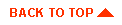
|
Copyright © 2000 BEA Systems, Inc. All rights reserved.
Required browser: Netscape 4.0 or higher, or Microsoft Internet Explorer 4.0 or higher.
|



