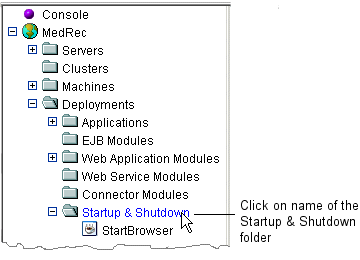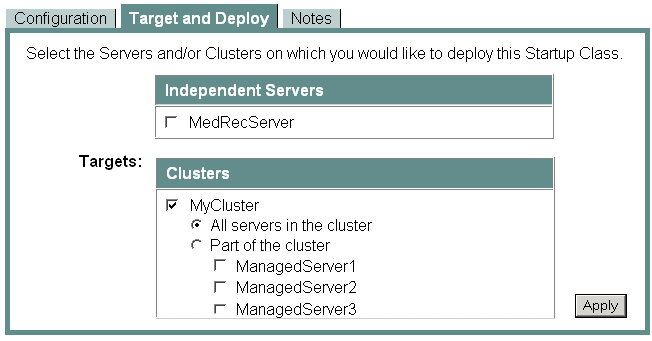Administration Console Online Help
|
|
Startup and Shutdown Classes
[Attributes and Console Screen Reference for Startup and Shutdown]
You can use startup and shutdown classes to configure a WebLogic Server to perform tasks when you start or gracefully shut down the server. A startup class is a Java program that is automatically loaded and executed when a WebLogic Server is started or restarted. For information about when WebLogic Server loads and executes startup classes, see "Ordering Startup Class Execution and Deployment."
A shutdown class is a Java program that is automatically loaded and executed when the WebLogic Server is shut down either from the Administration Console or the weblogic.admin shutdown command. For more information about when a server invokes startup and shutdown classes, refer to "Server Lifecycle."
To use startup or shutdown classes, you must configure and assign them to servers or clusters. BEA provides the examples.jms.startup API code example which demonstrates how to establish a JMS message consumer from a WebLogic startup class.
Note: WebLogic Server 8.1optionally installs API code examples in WL_HOME\samples\server\examples\src\examples, where WL_HOME is the top-level directory of your WebLogic Server installation. You can start the examples server, and obtain information about the samples and how to run them.
The following sections describe how to use startup and shutdown classes:
- Configuring a Server to Use a Startup or Shutdown Class: Main Steps
- Modify an Existing Startup or Shutdown Configuration
- Delete a Startup or Shutdown Class Configuration
Configuring a Server to Use a Startup or Shutdown Class: Main Steps
To configure a server instance to use a startup or shutdown class, complete the following tasks:
Configure a Startup or Shutdown Class
- Click on the name of the Startup & Shutdown folder. (See Figure 360-1.)
The Administration Console displays the Startup & Shutdown page. This page includes a list of the configurations that already exist in this domain. If any existing configuration is similar to the one that you want to create, consider cloning it. For more information, refer to Clone a Configuration of a Startup or Shutdown Class.
- To configure a startup class, click the Configure a New Startup Class text link.
- To configure a shutdown class, click the Configure a New Shutdown Class text link.
The Administration Console displays the set of tabs that you use to configure a startup or shutdown class.
- Enter values in the Name, Class Name, Deployment Order, and Arguments attribute fields. For more information about each field, refer to Attributes for startup classes or Attributes for shutdown classes.
In the Arguments field, separate multiple arguments with a comma. For example,
firstname=MyFirst,lastname=MyLastDo not use spaces to separate the arguments; use only a comma.
- Before a server instance activates JMS and JDBC services, applications and EJBs, select the Run Before Application Deployments checkbox.
- After a server instance activates JMS and JDBC services, and before it starts deployment for EJBs and applications, select the Run Before Application Activations checkbox.
- After a server instance activates JMS and JDBC services, EJBs, and applications, clear both checkboxes.
Figure 360-1 Click on the Name of the Startup & Shutdown Folder
When you are ready to make the configured class available to one or more servers, refer to Assign a Startup or Shutdown Configuration to Servers or Clusters.
Clone a Configuration of a Startup or Shutdown Class
The Administration Console displays the Startup & Shutdown page. This page displays a list of the configurations that already exist in this domain.
When you are ready to make the new configuration class available to one or more servers, refer to Assign a Startup or Shutdown Configuration to Servers or Clusters.
Assign a Startup or Shutdown Configuration to Servers or Clusters
If you have configured a cluster for the domain, the Target and Deploy tab displays a Clusters table, which lists all servers that are assigned to the cluster.
- To assign the class to all servers in the cluster, click the All Servers in the Cluster button. (See Figure 360-2.)
When you deploy to all or part of a cluster, the Administration Console initiates a two-phase deployment. In general, such a deployment ensures that if the deployment fails for one active server, it fails for all active servers. For more information, refer to "Introduction to Two-Phase Deployment" and "Guidelines for Deploying to a Cluster."
Figure 360-2 Deploy to an Entire Cluster
- To assign the startup or shutdown class to servers that are not in a cluster, in the Independent Servers table, select one or more servers.
If the deployment fails for one server, the Administration Console reports the error but continues deploying on any remaining servers that you selected.
- If you have not already done so, Add the Class to the Server's Classpath.
Add the Class to the Server's Classpath
The startup or shutdown class must be on the classpath of each server to which it is assigned. To add a class to a server's classpath, do one of the following:
- If you use a script to start a server instance, open the script in a text editor. In the command that sets the classpath, add the pathname of the directory that contains your class's root package. Then restart the server.
For example, you create a startup class named
StartBrowserin a package namedcom.mycompany.startup. You archive the class file in a JAR file namedc:\myDomain\src\myJAR.jar. The start script for your server must addc:\myDomain\src\myJAR.jarto the server's classpath.- If you use the Node Manager to start a server instance, do the following:
For example,
weblogic.jarmust be on the classpath. For a complete list, refer to Setting the Classpath. Use an absolute pathname or a pathname that is relative to the Node Manager's home directory.Separate multiple classes with the type of separator that your operating system or shell requires. For example, on Windows, use
;(semicolon) and in a BASH shell, use:(colon).For example, you create a startup class named
StartBrowserin a package namedcom.mycompany.startup. You archive the class file in a JAR file namedc:\myDomain\src\myJAR.jar. The start script for your server must addc:\myDomain\src\myJAR.jarto the server's classpath.The following values in the Classpath field register the required classes and your
StartBrowserstartup class:c:\bea\weblogic810\server\lib\weblogicsp.jar;c:\bea\weblogic810\server\lib\weblogic.jar;c:\myDomain\src\myJAR.jar
Modify an Existing Startup or Shutdown Configuration
- On the Configuration tab, modify any of the values in the Class Name, Deployment Order, and Arguments attribute fields. You can also change the settings for the Failure is fatal or Run before application deployments checkboxes.