In this step you'll get your workspace set up, then create two projects to get your EJB source code going. You'll start writing EJB source code in the next step.
In this section, you will:
To Start Workshop for WebLogic
If you haven't started Workshop for WebLogic yet, use these steps to do so.
If you are using a Windows operating system, follow these instructions.
If you are using a Linux operating system, follow these instructions.
You use a workspace to contain related source code. This one will end up containing both your EJB source and the source you'll test the EJB with.
This can be any directory. You'll be creating a new directory inside this one for your workspace.
An EAR project is a special kind of project that represents an enterprise application. When you "add" a project to an EAR project, you're actually adding a project reference. Projects added to the EAR project in this way will end up as part of a single Enterprise ARchive (EAR) file, which can be deployed to WebLogic Server. An EAR project is also a way to designate libraries that are to be shared across projects.
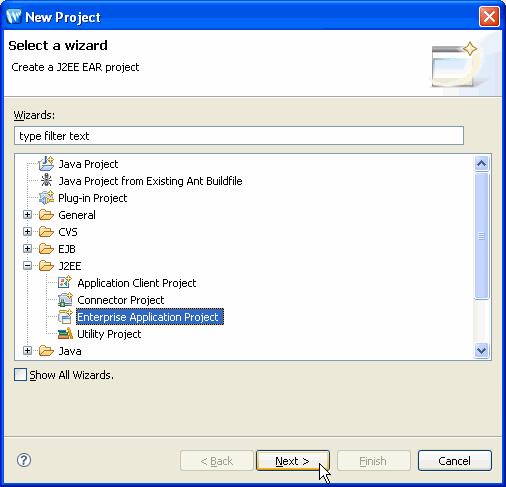
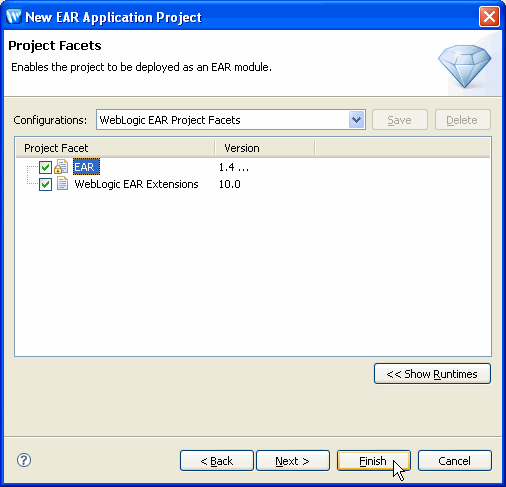
In the Package Explorer view notice that the new project has been marked with an error (indicated by the red X mark in the lower left-hand corner of the EAR project folder). That's as it should be — an EAR project must contain references to other projects. You'll remedy it in just a moment.
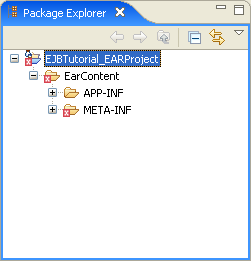
Now that you've got an EAR project, you can create an EJB project within which to build your EJBs. The EJB project will contain your EJB source code.
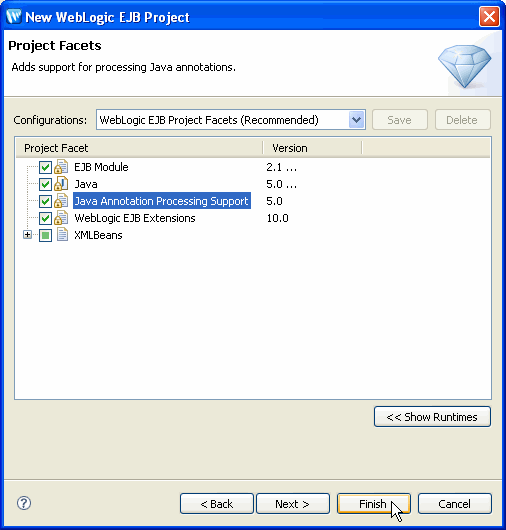
You should now see both your EAR project and EJB project in the Navigator view. Also, after you've created the EJB project, you'll see that the error flag on the EAR project has gone away.
Note that the new project you created, VisitEJBProject, has an error flag next to it. The error flag is present because no EJB code exists yet in the project. In the next step you will remove this error flag by adding EJB code to the project.
Enterprise JavaBeans in Workshop for WebLogic
Click one of the following arrows to navigate through the tutorial: