The Page Flow Explorer View gives you an overview of the functional parts of a page flow, including actions, JSPs, controls, exception handlers, etc.
The image below points out some of the main nodes of the Page Flow Explorer view.

Adding Nodes to the Page Flow Explorer
You can add elements to the current page flow by right-clicking on a node and selecting New....
For example, to add a new exception handling method to the page flow, right click the Exception Handlers node and select New Exception Handler.
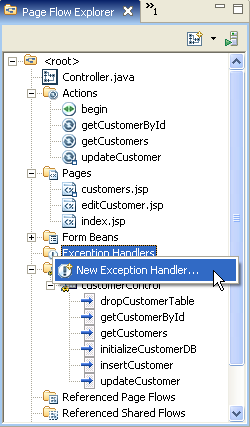
A wizard will pop up, where you can select the method name and the type of exception to be handled. The light bulb icon indicates that a code completion is available for this field. Press Ctrl+Space Bar to activate the code completion dialog.

The following exception handler method will be added to the controller class.
@Jpf.ExceptionHandler()
protected Forward myExceptionHandler(Exception ex, String actionName,
String message, Object form) {
return new Forward("success");
}
Drag and Drop from the Page Flow Explorer
You can also drag and drop elements from the Page Flow Explorer into the Page Flow Editor.
If you drag a node onto the center pane of the Page Flow Editor, then that node will be given focus.
If you drag a node onto the downstream pane of the Page Flow Editor, then a forward or link will be made joining the center pane node and whever node has been dropped in the downstream pane.