If you have an HTML page (for example, a mockup created by a web designer), you may need to convert it to use Struts tags. The Workshop Studio group of products provides a conversion wizard which migrate an HTML file to Struts. The conversion wizard converts the <form> tag to use Struts form beans and Struts actions. HTML tags are simply copied into the output file.
The input file is either an HTML or JSP file that has at least one HTML <form> tag.
To convert an HTML page, choose File > New > Other from the submenus. Expand Struts, choose Convert HTML to Struts and click Next to continue.
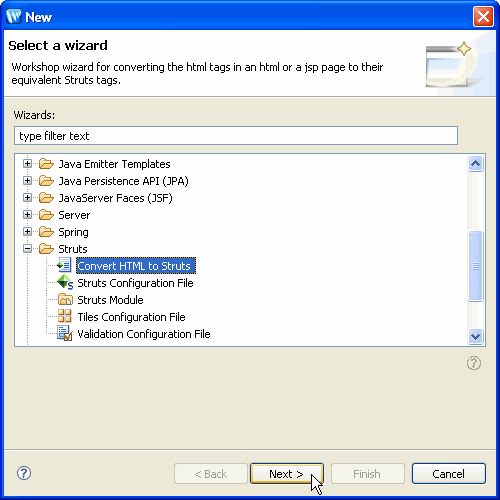
From the next dialog, you must specify the file names for the input and output (converted) file.
Input File Location is the path of the file to be converted, starting from the project name. In the sample screen shot below, the project name is StrutsHTMLConvert and the file form.html is located in the WebContent/pages subfolder. If you initiated the conversion wizard by right clicking on the file to convert, this field will be filled in for you. Alternately, you can click Browse to locate the file to be converted.
Output File Name is the name of the new file that will be generated by the conversion process. The new file will be located in the same folder as the original file.
Click Next to continue.
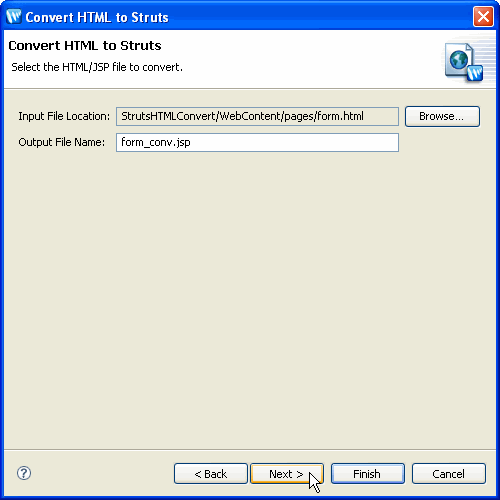
The next screen allows you to set several conversion options:
When you have chosen your options, click Next to proceed.

For each <form> tag in the input HTML file, you can specify:
The next two screens will be repeated for each <form> tag in the input.
The next screen allows you to specify the Struts action (form bean) to be specified when the <form> tag is converted. Select the desired action from the pulldown and click Next to continue.
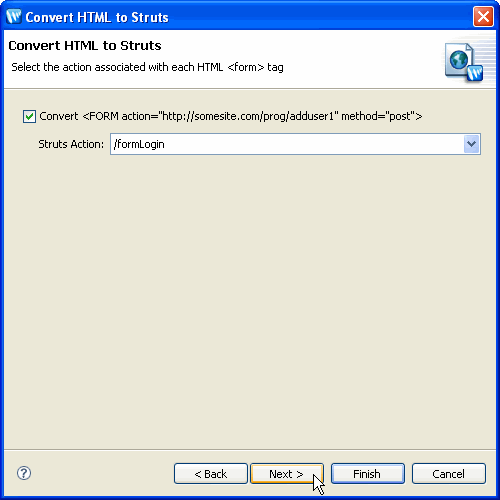
The next screen allows you to associate each data collection field in your HTML <form>. The left column shows all of the <input> tags found in the current <form>. You can specify the Struts tag in the second column and use the third column's pulldowns to specify the property to use for each <input> tag.
The Remove value attribute in text input tags option allows you to specify whether to retain or remove the default values specified as value attributes in the original tags.
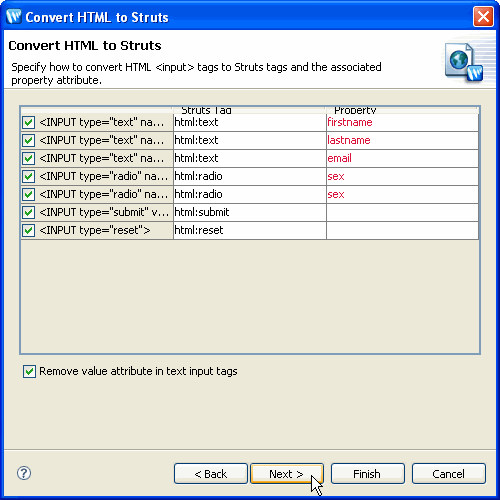
When all of the <form> tags have been converted, click Finish to complete the conversion and create the output file.