In this section, you will explore how Workshop for JSP simplifies web application dependency management. You will use AppXaminer to view resource dependencies, check for missing links, and calculate the number of references to a specific resource.
Web applications are comprised of many layers; these include presentation, business logic, and data integration layers. When you import an existing web application, AppXRay, the underlying technology behind Workshop, scans all of the artifacts of your web application. AppXRay maintains a hierarchy of relationships among these artifacts, including a map of all inter-dependencies among artifacts. Workshop for JSP visually presents this information through AppXaminer to provide a complete and in depth view of all web application dependencies providing automatic problem detection and ease of navigation throughout the environment.
AppXaminer outlines all of the dependencies going into and coming out of the home.jsp node. Expanding the branch next to a resource, such as errors.jsp, allows you to easily drill down through multiple levels to analyze the dependency chain and traverse the flow through the application. Double-clicking a dependency will open in it in the appropriate editor.
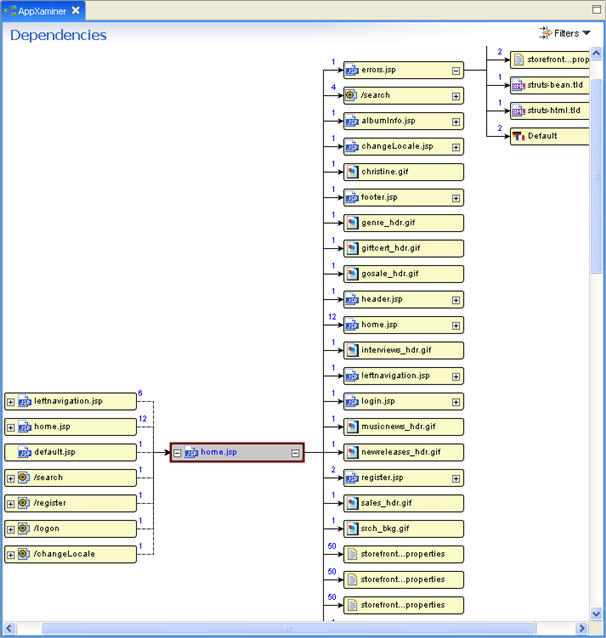
In this section you will introduce an error into the shopping cart page to demonstrate how AppXaminer immediately detects and reports broken or missing resources.
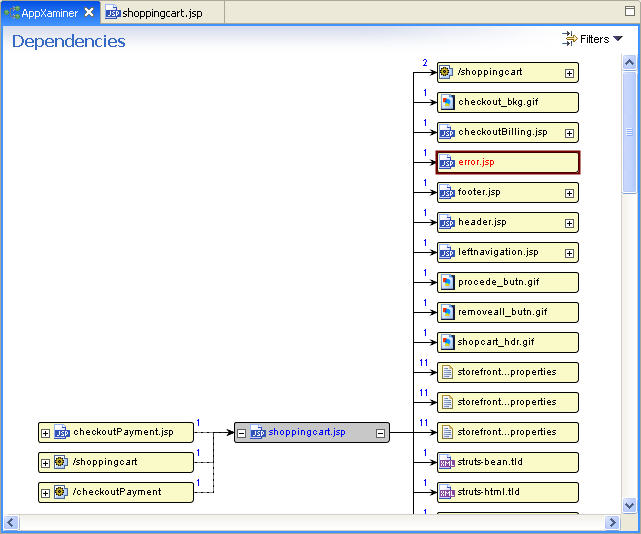
![]()
Viewing included pages
Viewing web pages in a different locale
Click one of the following arrows to navigate through the tutorial: