 (USF) Referring Delinquent Items to the DMS
(USF) Referring Delinquent Items to the DMSThis chapter discusses how to:
(USF) Refer delinquent items to the Debt Management Service (DMS).
(USF) Submit transactions between agencies using the Intra-Governmental Payment and Collection System (IPAC).
(USF) Reclassify receivables accounting entries, direct journal accounting entries, and open items.
(USF) Track memo status changes.
Write off by ChartFields.
(USF) Generate the Receivables Due From the Public report.
Generate the 1099-C report.
(USF) Create federal customer statements.
 (USF) Referring Delinquent Items to the DMS
(USF) Referring Delinquent Items to the DMSThis section provides an overview of the delinquent debt referral process, lists prerequisites and common elements, and discusses how to:
Select items for referral.
Create a DMS referral file.
Create a debt adjustment file.
Process DMS receipts.

 Understanding the Delinquent Debt Referral Process
Understanding the Delinquent Debt Referral ProcessThe Debt Collection Improvement Act (DCIA) requires that any non-tax debt or claim owed to the United States that has been delinquent for a period of 180 days shall be turned over to the DMS of the U.S. Department of Treasury for appropriate action. This is known as cross-servicing. Debts less than 180 days delinquent can be voluntarily submitted to private collection agencies and agency Debt Collection Centers (DCCs). These are referred to as pass through debts.
Using the PeopleSoft Receivables delinquent accounts feature, you can:
Enter DMS information for individual items on the DMS Information page.
Select items for referral.
Run the DMS Referral Application Engine process (AR_DMSREFRRL) to create the electronic flat file for submission to the DMS.
Run the DMS Adjustment Application Engine process (AR_DMSADJST) to create an electronic flat file containing adjustments and corrections to previously referred debt for submission to the DMS.
Run the DMS Process Receipts Application Engine process (AR_DMSRECEIP) to process any inbound files from the DMS containing collections or adjustments against the previously referred debt.
You can verify that each process runs successfully by viewing the log files for errors.

 Prerequisites
PrerequisitesBefore creating debt referral files:
Enable DMS processing by selecting the DMS Interface check box on the Installation Options - Receivables page.
Enter business unit-level DMS data on the DMS Information page.
Enter customer DMS information in the DMS Customer 1, DMS Customer 2, and DMS Customer 3 pages.
See Also
(USF) Defining Debt Management Information
Defining Receivables Installation Options
Entering Customer DMS Information

 Common Elements in This Section
Common Elements in This Section
|
Admin Debt Classification (administrative debt classification) |
Select the appropriate value for credit bureau reporting. Values are: Employee Advance, Fee, Fine, Miscellaneous Debt, Overpayment, and Penalty. |
|
Business Unit |
Enter the business unit for which you want to select items for referral. Generally, you process referrals monthly for a given business unit. |
|
Program ID |
Enter a code that enables the DMS to group related debts in their system for processing under specific business rules. |
|
Referral Type |
Select the type of referral for the items. Values are: Passthrough: Debts for referral to the Debt Management Service Center (DMSC) and Financial Management Service (FMS) system for referral to Private Collection Agencies (PCAs) under existing FMS contracts. Cross-Servicing: Debts for referral to the DMS for general collection activities. |
|
Destination File Name |
Enter the file path and file name of delinquent account file that you are creating. |
|
Secured Debt |
Select to indicate that the debt is secured with collateral. |
|
Manual Selection |
Select to refer debts that are less than 180 days. |

 Pages Used to Refer Delinquent Items to the Debt Management Service
Pages Used to Refer Delinquent Items to the Debt Management Service
|
Page Name |
Object Name |
Navigation |
Usage |
|
View/Update Item Details - Detail 1 |
ITEM_MAINTAIN |
|
View item information and access the DMS Information page. |
|
DMS_ITEM_SEC |
Click the DMS Information link on the View/Update Item Details - Detail 1 page. |
Update DMS information for the item. |
|
|
DMS_CONTROL |
Accounts Receivable, Customer Accounts, Delinquent Accounts, Select Referral Items, Select Referral Items |
Select items to be referred to the DMS. |
|
|
DMS_REFERRAL |
Accounts Receivable, Customer Accounts, Delinquent Accounts, Create Referral File, Create Referral File |
Create a file of referred debt for submission to the DMS. |
|
|
RUN_DMS_ADJST |
Accounts Receivable, Customer Accounts, Delinquent Accounts, Create Adjustment File, Create Adjustment File |
Create a file of subsequent collections and adjustments of previously referred debt. |
|
|
RUN_DMS_RECEIPT |
Accounts Receivable, Customer Accounts, Delinquent Accounts, Process Receipts, Process Receipts |
Process an inbound file of collections or adjustments against previously referred debt. |

 Selecting Items for Referral
Selecting Items for Referral
Access the Select Referral Items page.
Select a business unit and referral type. The system processes one file for each business unit and referral type combination.
The page displays delinquent items for referral.
Viewing Item-Level Information
For each item listed in the grid, you can view the business unit, item ID, customer ID, and due date.
|
|
Click the View Detail button for an item to access the View/Update Item Details - Detail 1 page and access and change the DMS information for the item. |
|
Selected Flag |
Select to mark individual items for referral. |
Viewing and Adjusting DMS Information
Select the DMS Detail tab to view the DMS Information for the item. This information is automatically populated based on the business unit and customer DMS setup. You can override these default values as needed.

 Creating a Debt Management Referral File
Creating a Debt Management Referral File
Access the Create Referral File page.
Select the business unit for which you want to create the referral file, the referral type you want to process (Cross-Servicing or Passthrough), and enter the file path and name for the destination file.
Run the DMS Referral process to create the referral file for the DMS.

 Creating a Debt Adjustment File
Creating a Debt Adjustment FileAccess the Create Adjustment File page.
Select the business unit and enter the destination file path and name.
Run the DMS Adjustment process. This process generates a file of subsequent adjustments or collections for debt previously referred to the DMS.

 Processing Receipts from the Debt Management Service
Processing Receipts from the Debt Management Service
Access the Process Receipts page.
|
Attached File |
Displays the name of the file received from the DMS. |
|
|
Click the Add Attachment button to browse for the file to attach. Once you have located the file, click the Upload button to load the file. |
|
|
Click the Delete Attachment button to delete the currently selected attachment. |
|
|
Click the View Attachment button to view the currently selected attachment. |
Run the DMS Process Receipts process to insert delinquent account data from the DMS into the Pending Item PS_PENDING_ITEM table using the DMS Inbound process.
Completing the Process Receipts Process
To complete the Process Receipts process:
Check the message log for errors.
View the group using the External Pending Item Entry component (ENT_EXTAID_UPDT) and select a posting action for the group.
Run the Receivable Update Application Engine process (ARUPDATE) to post the pending items.
See Also
 (USF) Submitting Transactions Between Agencies Using the IPAC System
(USF) Submitting Transactions Between Agencies Using the IPAC SystemThis section provides an overview of IPAC processing, lists prerequisites, and discusses how to:
Enter IPAC information for an item.
Enter additional IPAC information.
Enter override options for the Format EFT Files Application Engine process (FIN2025).

 Understanding IPAC Processing
Understanding IPAC ProcessingThe IPAC system is maintained by the U.S. Department of Treasury for intra-governmental transactions. The IPAC system transmits billing information electronically, using a formatted file, to the U. S. Department of Treasury specifications so that bills and payments can be applied to the correct account. If your organization requires that you use the IPAC system, you can use PeopleSoft Receivables to create an extract file with receivables data that you send to the U. S. Department of Treasury. You create a request to collect funds from customers that are federal agencies by creating a flat file in PeopleSoft Receivables and sending the file online or in a bulk file connection to the IPAC system.
PeopleSoft Receivables supports four types of IPAC transactions:
Collection, which is associated with the 810 format.
Use this transaction type to collect funds from other agencies.
Adjustment, which is associated with the 812 format.
Use this transaction type to correct payment or collection information received by your agency, including the amount and the Standard General Ledger (SGL) account information. This transaction type is not available if you initiated the IPAC transaction.
Zero dollar, which is associated with the 835 format.
Use this transaction type to add or change collection information that you sent in an earlier transmission. This transaction type does not change the transaction amount or SGL account information.
Post SGL, which is associated with the 840 format.
Use this transaction type to add or change SGL account information for previously received or sent transactions. You can add or change the sender’s information, the receiver’s information, or both.
The system includes transactions in the file only if they are marked as Not Processed in the IPAC record.
This graphic shows the flow of the IPAC information.
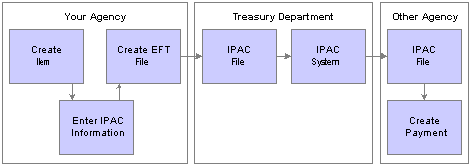
IPAC processing
See Also
Changing and Reviewing Item Information

 Prerequisites
PrerequisitesBefore you export PeopleSoft Receivables transactions to IPAC:
Enable the IPAC interface on the Installation Options - Receivables page.
Assign an IPAC billing agency location code and sender DO (disbursing office) to a setID for each business unit.
When defining customers, select the options for the IPAC interface and the customer agency location code.
Select a primary IPAC contact for each customer.
If you want to automatically populate the SGL account information, you must perform these tasks:
Create entry event codes that include the WS-01 step for the ARUPDATE entry even process on the Entry Event Code Definition page.
Add two ChartField attributes for accounts to which IPAC processing applies on the ChartField Attributes page:
IPAC: Enter Y for the ChartField attribute value.
USSGL: Enter the four-character SGL account that you want to interface to the IPAC system for the ChartField attribute value.
When you run the Receivable Update process (ARUPDATE), the system compares the GL accounts in the entry event code definition to the Account ChartField attributes to determine whether IPAC processing applies and if so uses the four-character GL account that you enter for the USSGL attribute value to populate the SGL Account fields.
See Also
Defining Receivables Installation Options
Adding Customer Names and Levels and Assigning Roles
Defining and Using Account Types and Attributes

 Pages Used to Submit Transactions Between Agencies Using IPAC
Pages Used to Submit Transactions Between Agencies Using IPAC
|
Page Name |
Object Name |
Navigation |
Usage |
|
View/Update Item Details - Detail 1 |
ITEM_MAINTAIN |
Accounts Receivable, Customer Accounts, Item Information, View/Update Item Details, Detail 1 |
Change information about open and closed items. |
|
AR_IPAC_SEC |
Click the Transfer to IPAC Transactions link on the View/Update Item Details - Detail 1 page. |
Enter information required by IPAC. |
|
|
AR_IPAC_DESCR_SEC |
Click the Description link on the Receivable IPAC Transactions page. |
Enter a detailed description for an IPAC transactions. |
|
|
AR_IPAC_MISC_SEC |
Click the Misc Info (miscellaneous information) link on the Receivable IPAC Transactions page. |
Enter additional text to describe an IPAC transaction and additional sender and receiver information. |
|
|
PRCSDEFNOVRD |
PeopleTools, Process Scheduler, Processes, Override Options |
Enter override options for the Format EFT File process. |
|
|
IPAC_EXP_RQST |
Accounts Receivable, Receivables Maintenance, Request IPAC Interface, AR IPAC Run Request |
Run the Format EFT File process, which creates a file that can be uploaded into IPAC. |

 Entering IPAC Information for an Item
Entering IPAC Information for an ItemAccess the Receivable IPAC Transactions page.
Some of the information displayed on this page comes from the default values for IPAC that you assigned to business units, customers, and contacts. You can override the default values as needed.
Entering IPAC Header Information
Entering IPAC Details
Only the Original Line Item Number field is available for adjustment types. No other fields are available.
|
Sender TAS (sender treasury account symbol) |
Enter the account number assigned by the U. S. Department of Treasury to classify transactions. Indicates the agency that initiated the billing. |
|
Receiver TAS (receiver treasury account symbol) |
Enter the account of the fund that will receive the payment. |
|
Receiver Dept (receiver department) |
Displays the receiver department code of the customer. |
|
Trace ID |
Displays the user-assigned identification number to enable back-end systems to match transactions. |
|
Cross Ref Doc (cross reference document) |
Displays the document reference number on the header of the original transaction. This field appears only for zero dollar transaction types. |
|
Original Line # (original line number) |
Displays the detail line number from the original transaction used for adjustments only. |
|
Description |
Click to add information about the IPAC description. |
|
Misc Info (miscellaneous information) |
Click to add additional information about the transaction. |
|
Quantity |
Displays the quantity amount that can be used to verify that the amount on each IPAC detail record equals the quantity times unit price, except for the Zero Dollar record type. |
|
UOM (unit of measure) |
Displays the units by which goods and services are measured. Not available for adjustment type. |
|
Unit Price |
Displays the total amount of each IPAC unit, which is quantity multiplied by unit price. Required for payment and collection. |
|
Obligation Doc (obligation document) |
Displays the billing agency's internal accounting document associated with a specific bill. |
|
Final Pay |
Select to indicate if a payment is final (F) or partial (P). |
|
Contract |
Displays a unique number used to identify a contract between two trading partners. |
|
Contract Line |
Displays a contract line item number. |
|
Requisition |
Displays if a payment is from a requisition or a partial payment. |
|
PO ID (purchase order ID) |
Displays a purchase order number. Required for IPAC collections. A PO must exist before IPAC is created. |
|
ACL/CD (account classification code/code) |
Displays a project code and is supplied to the billing agency by the customer on the original request for services. |
|
ACRN (account classification reference number) |
Appears for adjustment type only. |
|
Job |
Not available for adjustment type. |
|
JAS (job agency site) |
Displays a combination of job order number, accounting classification record number, and site ID. |
|
FSN (fiscal station number) |
Displays an eight-digit number identifying the subdivision of an agency location code. |
|
DoD Activity (activity address code) |
Displays the activity address code. |
|
Contact Name and Contact Phone |
Displays information about the primary IPAC contact that you assigned to a customer. |
Entering IPAC SGL Information
If you entered an entry event code for the item in PeopleSoft Billing or during pending item entry on the Pending Item 1 page, the Receivable Update process populates the fields in the SGL Information grid. You can override the values if needed. If you did not enter an entry event code, you must enter SGL account information for Post SGL transaction types, and you can optionally enter SGL account information for the Collection and Adjustment transaction types. The SGL information fields are not available for zero dollar transaction types.

 Entering Additional IPAC Information
Entering Additional IPAC Information
Access the IPAC Miscellaneous Description page.
Enter comments about the collection request in the text box.
|
Fiscal Year Obligation ID |
Select a value to indicate the fiscal year of the obligation. Values are: Not Applicable, Current Fiscal Year, and Prior Fiscal Year. |
|
Sender BETC (sender business event type code) and Recvr BETC (receiver business event type code) |
Enter the code used in the Governmentwide Accounting and Modernization Project (GWA) system to indicate the type of activity being reported, such as payments, collections, and so on. This code must accompany the Treasury Account Symbol (TAS) and the dollar amounts to classify the transaction against the fund balance with the Treasury. |
|
Sender DUNS (sender Dun and Bradstreet number) and Recvr DUNS (receiver Dun and Bradstreet number) |
Enter the Dun and Bradstreet number used to identify the sender (your agency) or the receiver (the customer’s agency). |
|
Sender DUNS4 and Recvr DUNS4 (receiver DUNS4) |
Enter the four-character identifier that, along with the DUNS number, identifies individual business locations for federal vendors and federal customers. |
The fields that are available on this page vary based on the IPAC transaction type. This table shows the fields that are available based on the IPAC type:
|
IPAC Transaction Type |
Available Fields |
|
Collection |
All fields. |
|
Adjustment |
All fields except Sender DUNS, Sender DUNS4, Receiver DUNS, and Receiver DUNS4. |
|
Zero Dollar |
All fields except Fiscal Year Obligation ID, Sender BETC, and Receiver BETC. |
|
Post SGL |
Only the text box. |

 Entering Override Options for the Format EFT File Process
Entering Override Options for the Format EFT File Process
Access the Override Options page.
If you run PeopleSoft Receivables on a DB2 database on a Microsoft Windows NT or IBM OS390 server, you must manually insert an owner ID parameter in the list of parameters for the process definition before you can run the Format EFT Files process.
|
Parameters List |
Enter Prepend. |
|
Parameters |
In the Parameters field next to the Parameters List field, enter %%OWNERID%% :EFT_WRK_PARM1 as shown in the example above. Note that there is a space between the owner ID parameter ( %%OWNERID%%) and :EFT_WRK_PARM1. |

 Running the Format EFT File SQR Process
Running the Format EFT File SQR Process
Access the AR IPAC Run Request page.
|
IPAC Interface Options |
Select an IPAC Interface option: Values are: Generate for All Units, Generate for One Unit, Generate for One Customer, and Rerun for Previous Job. |
 (USF) Reclassifying Receivables Accounting Entries, Direct Journal Accounting Entries, and Open Items
(USF) Reclassifying Receivables Accounting Entries, Direct Journal Accounting Entries, and Open ItemsTo set up agency location codes (ALCs) and government wide accounting (GWA) reporting options for reporting, use the Agency Location component (AGENCY_LOC_CD).
To create Partial SF224 reports, use the SF224/ SF1220 Report Definition component (SF224_SF1220_DEFN).
This section provides an overview of Partial SF224 reporting and discusses how to:
Reclassify receivables item accounting entries.
Reclassify direct journal accounting entries.
Reclassify open receivables items.

 Understanding Partial SF224 Reporting
Understanding Partial SF224 Reporting
The Financial Systems Integration Office (FSIO) has issued Core Systems Requirements that impact the SF224 report and the electronic interface that is used to report cash receipt and cash disbursement activity by Agency Location Code (ALC) to the U.S. Treasury. The FSIO Core System Requirements are based on new Governmentwide Accounting (GWA) Partial 224 Business Rules . The GWA business rules set the stage for ultimately phasing out the SF-224 report over the next several years to be replaced by the Partial SF224 report. The new GWA Business Rules dictate how specific activity is to be excluded from SF224 reporting as the U.S. Treasury systems are modified in the future. When agencies can finally report cash activity by the Business Event type Codes (BETC), the agencies will report only non-BETC coded cash activity and cash reclassifications using the Partial SF224 report.
The U. S. Treasury will be implementing the BETC for federal agencies to use to identify and report specific information about cash receipt and disbursement transactions in lieu of that provided by the SF224 report. The BETC is being implemented by the U.S. Treasury during the next few years for IPAC (collections and payments), Cashlink II (collections), Electronic Certification System (payments), and for the Treasury Disbursement Office (TDO) systems.
Agency financial systems will be modified so that the BETC code can be specified for all cash transactions. The evolution of the BETC drives the need for agency financial systems in the short term to be configurable so as to identify those interfaces (IPAC, CA$HLINK, TDO Payments) as they are modified to pass BETC with the associated cash activity to the U.S. Treasury.
Note. The Partial 224 report will not be available for use until the U.S. Treasury implements BETC.
Contact the U.S. Treasury Financial Management Service (FMS) for its schedule for implementation of the BETC. Until such time
as the BETC is implemented by the FMS, you must continue to produce the full SF224 - Statement of Cash Transactions report.
See Also
Defining, Generating, Creating, and Printing SF224, SF1219, and SF1220 Reports
(USF) Setting Up Agency Location Codes

 Pages Used to Reclassify Accounting Entries and Items
Pages Used to Reclassify Accounting Entries and Items
|
Page Name |
Object Name |
Navigation |
Usage |
|
Reclassify AR Accounting Entries |
PAR224_ARENTRIES |
Accounts Receivable, Receivables Maintenance, Reclassify AR Entries |
Change the fund associated with posted accounting entries. You can reclassify the entire stream of the transaction. The reclassification entries are recorded into the PS_ITEM_DST table with a sequence number starting from 600. |
|
Reclassify Direct Journal Entries |
PAR224_DIRJRNL |
Accounts Receivable, Receivables Maintenance, Reclassify Direct Jrnl Entries |
Identify accounting entries for direct journals and reclassify the entries to correct the fund. The reclassification entries are recorded into the PS_PAY_MISC_DST table with a line number starting from 600. |
|
Transfer Selection |
PAR224_TRANSFER |
Accounts Receivable, Receivables Maintenance, Reclassify Open Item |
Create a new worksheet or add items to a transfer worksheet. |
|
Worksheet1 |
TRN_WORKSHEET1 |
Accounts Receivable, Receivables Maintenance, Reclassify Open Item, Worksheet 1 |
Select the items to transfer. |
|
Worksheet2 |
TRN_WORKSHEET2 |
Accounts Receivable, Receivables Maintenance, Reclassify Open Item, Worksheet 2 |
Override the default receivable distribution code. |
|
Transfer Action |
TRN_ACTION |
Accounts Receivable, Receivables Maintenance, Reclassify Open Item, Transfer Action |
Select a posting action for a worksheet. Also use this page to delete a worksheet, create accounting entries online for the worksheets, or to delete accounting entries. |

 Reclassifying Receivables Accounting Entries
Reclassifying Receivables Accounting Entries
Access the Reclassify AR Entries Page.
|
Item Search |
Click to display the accounting lines that match the entered business unit, item ID, customer ID, fund code, and accounting date. |
|
Selection Criteria |
Select the types of entries to display in the Accounting Lines area. the values are All Entries and Reclassification Entries. |
|
Update |
Click to generate new accounting entries for the selected accounting lines, after you have entered the appropriate fund code and accounting date. The system generates reversal entries for the selected accounting lines and creates new accounting entries with the following attributes:
|

 Reclassifying Direct Journal Accounting Entries
Reclassifying Direct Journal Accounting Entries
Access the Reclassify Direct Journal Entries Page.
|
Search |
Click to display the accounting lines that match the entered deposit unit, payment sequence, fund code, and accounting date. |
|
Selection Criteria |
Select the types of entries to display in the Accounting Lines area. the values are All Entries and Reclassification Entries. |
|
Update |
Click to generate new accounting entries for the selected accounting lines, after you have entered the appropriate fund code and accounting date. The system generates reversal entries for the selected accounting lines and creates new accounting entries with the following attributes:
|

 Reclassifying Open Receivables Items
Reclassifying Open Receivables Items
This section discusses how to:
Build a transfer worksheet for reclassifying receivables items.
Reclassify open receivables items.
Modify the distribution code.
Choose an action for a receivables reclassification worksheet.
Building a Transfer Worksheet for Reclassifying Receivables Items
Access the Worksheet Selection page.
Enter your customer and reference selection criteria.
|
Build |
Click to build a worksheet that reclassifies an open item. |
See Building a Customer or Business Unit Transfer Worksheet.
Reclassifying Open Receivables Items
Access the Worksheet1 page.
|
Sel (select) |
Select the items to reclassify. |
Modifying the Distribution Code
Access the Worksheet2 page.
|
Dist ID AR (receivables distribution code) |
Override the default distribution code that was assigned to the business unit. For reclassification, use the RECLASSIFY distribution code. |
See Modifying Item Information.
Choosing an Action for a Receivables Reclassification Worksheet
Access the Transfer Action page.
See Selecting a Transfer Worksheet Action.
 (USF) Tracking Memo Status Changes
(USF) Tracking Memo Status ChangesThis section provides an overview of the track memo status changes business process, lists prerequisites, and discusses how to:
Check an item's current memo status.
Change an item's memo status.
Run the Memo Status Changes report.

 Understanding the Track Memo Status Changes Process
Understanding the Track Memo Status Changes ProcessThe DMS requires you to maintain account information on individual accounts receivable. To support this requirement, PeopleSoft Receivables enables you to track multiple statuses for a receivable item.
This involves:
Updating the memo status and details on the View/Update Item Details - Detail 2 page.
Running the Memo Status Changes report, which lists, by item, the history of changes to the memo status field.
Two tables are required to use the track memo changes:
The Memo Status Codes table (PS_MEMO_STATUS_TBL) contains the valid statuses.
The Memo Status Changes Control table (PS_ ITEM_MEMO_CHGS) contains each change made to the memo status field, along with the user ID.

 Prerequisites
PrerequisitesBefore tracking memo status:
Enable the Track Memo Status Changes feature by selecting the Use Memo Status check box on the Installation Options - Receivables page.
Set up memo status codes.
See Also
(USF) Setting Up Memo Status Codes
Defining Receivables Installation Options

 Pages Used to Track Memo Status Changes
Pages Used to Track Memo Status Changes
|
Page Name |
Object Name |
Navigation |
Usage |
|
View/Update Item Details - Detail 2 |
ITEM_MAINTAIN_2 |
Accounts Receivable, Customer Accounts, Item Information, View/Update Item Details, Detail 2 |
Check an item's current memo status. |
|
MEMO_STATUS_SEC |
Click the Detail button on the View/Update Item Details - Detail 2 page. |
Add and maintain a history of memo status code changes. |
|
|
RUN_AR34006 |
Accounts Receivable, Customer Accounts, Item Information, Memo Status Change Report, Memo Status Changes |
Runs the Memo Status Changes report (AR34006). Use the report to see the history of memo status changes by item. |

 Checking an Item's Current Memo Status
Checking an Item's Current Memo StatusAccess View/Update Item Details - Detail 2 page.
|
Memo Status Code |
Displays the current memo status for the item. This field appears only if you have enabled this feature on the Installation Options - Receivables page. |
|
Detail |
Click to access the Memo Status Changes page, where you can review a history of status changes for the item and add a status change as needed. |

 Changing an Item's Memo Status
Changing an Item's Memo Status
Access the Memo Status Changes page.
Change an item's memo status by adding a new row to the Memo Status Changes grid.

 Running the Memo Status Changes Report
Running the Memo Status Changes Report
Access the Memo Status Changes (report) page.
You can specify a date range for the report, a specific business unit, customer ID, and whether or not to include closed items on the report. If you specify a date range, the report includes only items with a memo status change within the specified date range.
 Writing Off by ChartFields
Writing Off by ChartFields
This section provides an overview of the Write Off By ChartField Application Engine process (AR_WOBYCF) and discusses how to run the Write Off by ChartField process.

 Understanding the Write Off By ChartField Application Engine Process
Understanding the Write Off By ChartField Application Engine ProcessThe Write Off by ChartFields process searches for items that contain distribution lines with ChartField values that match the selection criteria that you enter on the run control. Run this process to close out a specific ChartField, such as a Fund. If all the distribution lines for an item qualify, the process assigns the entire open amount of the items to a pending group and sets the posting action to Batch Standard. The next time you run the Receivable Update process, the process writes off the items and closes the group. If the qualifying distribution lines for an item only make up a portion of the open amount, the Write Off by ChartField process assigns the remaining balance of the items to a maintenance worksheet. You must access the maintenance worksheet and decide how to write off the item.

 Page Used to Write Off by ChartField
Page Used to Write Off by ChartField
|
Page Name |
Object Name |
Navigation |
Usage |
|
AR_WOBYCF_REQ |
Accounts Receivable, Receivables Maintenance, Automatic Maintenance, Write-Offs by Chartfield, Write Offs By ChartField |
Enter ChartField selection criteria to select items to write off by running the Write Off by ChartField process. |

 Running the Write off by ChartField Process
Running the Write off by ChartField Process
Access the Write Offs by ChartField page.
Select a business unit and customer to process. You can process only one business unit at a time. The system uses the setID for the business unit to provide prompt values for the customer and the write-off reason.
|
Write-off Reason |
Enter an entry reason that the process assigns to the write-off items that it creates. |
|
Field Name |
Select the ChartField whose values you want to select in the ChartField value fields. |
|
ChartField Value and ChartField TO Value |
Select the range of ChartField values that are in the distribution lines for the items that you want to write off. |
 (USF) Generating the Receivables Due From the Public Report
(USF) Generating the Receivables Due From the Public Report
This section provides an overview of the Receivables Due From the Public report, lists prerequisites and common elements, and discusses how to:
Assign a delinquency code to an item.
Enter preparer information and report parameters.
Enter the preparer address.
Enter debt details.

 Understanding the Receivables Due From the Public Report
Understanding the Receivables Due From the Public ReportThis report creates a form used by the U.S. Department of Treasury to collect data on the status and condition of the federal government’s non-tax debt portfolio. This report is used if an agency has debts but is pursuing them through collection, such as unpaid student loans, salary overpayments, duplicate payments, or unpaid fines. The Department of Treasury shares the information in this report with other government agencies, some private sector organizations, and the public.
This section discusses:
Process flow
Report lines
Process Flow
Perform these tasks to include item amounts in the report and to generate the report:
Assign an entity code and receivable type to an item in one of the following places:
SF220-9 Report Types page, which you access from the Pending Item 1 page.
This assigns the codes to pending items.
View/Update Item Details - Detail 2 page.
This assigns the codes to posted items.
Post pending items by running the Receivable Update process.
Assign a delinquency code on the Item Delinquency page to items whose amounts you want to include in various report lines.
Enter report parameters and run the report using the Report On Receivables (ARSF220-9) component (RUN_SF220).
The report includes information for items whose entity code and receivables type code you specify on the run control page. Part II, Section D (Debt Disposition) displays the values that you enter on the Debt Disposition page.
The number of items and the amount of items for each line in other sections varies based on:
Entry type for an item activity.
Delinquency code assigned to the item.
Customer type for the customer associated with the item.
Whether the customer for the item is set up as a federal customer.
The following table describes each line that is dependent on these values and which combination of these values is used to determine the number of items and the item amount.
Note. The table does not describe lines that are calculated amounts based on values in other lines.
|
Part, Section, and Line |
Report Line Label |
Description |
|
Part I Section A Line 1 |
Beginning FY Balance |
Total for all items whose accounting date is prior to the reporting period for customers that are not federal customers. |
|
Part I Section A Line 2 |
New Receivables |
Total for all new items in the reporting period for customers that are not federal customers. The total does not include items with an entry type of Adjust Write-off (AD), Administrative Charges (ADMIN), Finance Charge (FC), Overdue Charges (OC), Payment (PY), Tax Receipts (TAXES), or Write-off (WO). |
|
Part I Section A Line 3 |
Accruals |
Total for all items in the reporting period with an entry type of Adjust Write-off (AD), Administrative Charges (ADMIN), and Overdue Charges (OC) for customers that are not federal customers. |
|
Part I Section A Line 4 (A) |
At Agency |
Total for all items in the reporting period with an entry type of Payment (PY) and a delinquency code of At Agency (AGN) for customers that are not federal customers. |
|
Part I Section A Line 4 (B) |
At Third Party |
Total for all items in the reporting period with an entry type of Payment (PY) and a delinquency code of Other Third Party (OTP) for customers that are not federal customers. |
|
Part I Section A Line 4 (C) |
Asset Sales |
Total for all items in the reporting period with an entry type of Payment (PY) and a delinquency code of Asset Sales (AST) for customers that are not federal customers. |
|
Part I Section A Line 4 (D) |
Other |
Total for all items in the reporting period with an entry type of Payment (PY) and no delinquency code for customers that are not federal customers. |
|
Part I Section A Line 5 (A) |
Reclassified/Adjusted Amounts |
Total for all items in the reporting period with an entry type of Adjustments - Reclassified (ADR) for customers that are not federal customers. |
|
Part I Section A Line 5 (B) |
Adjustments Due to the Sales of Assets |
Total for all items in the reporting period with an entry type of Adjustments Due to Sales of Assets (ADS) for customers that are not federal customers. |
|
Part I Section A Line 5 (C) |
Consolidations |
Total for all items in the reporting period with an entry type of Adjustments - Consolidations (ADC) for customers that are not federal customers. |
|
Part I Section A Line 6 |
Amounts Written-Off |
Total for all items in the reporting period with an entry type of Write-off (WO) for customers that are not federal customers. |
|
Part I Section A Line 6 (A) |
Currently not Collectible |
Total for all items in the reporting period for customers that are not federal customers. The items have an entry type of Write-off (WO) and one of the following delinquency codes:
|
|
Part I Section A Line 6 (B) |
Written off and Closed Out |
Total for all items in the reporting period with an entry type of Write-off (WO) and a Closed Out (CLO) delinquency code for customers that are not federal customers. |
|
Part I Section A Line 7 (A) |
Foreign/Sovereign |
Total for all items in the reporting period for customers whose customer type is F. |
|
Part I Section A Line 7 (B) |
State and Local |
Total for all items in the reporting period for customers whose customer type is S. |
|
Part I Section A Line 8 (A) |
Delinquent |
Total for all items in the reporting period for customers with an entry type of Rescheduled Debt (RD) and a delinquency code other than Non-delinquent (NA). |
|
Part I Section A Line 8 (B) |
Non-Delinquent |
Total for all items in the reporting period with an entry type of Rescheduled Debt (RD) and a Non-delinquent (NA) delinquency code. |
|
Part I Section A Line 9 |
Interest and Late Charges |
Total of the administration amount, finance charge amount, and penalty amount for all items prior to and including the last day of the reporting period. |
|
Part I Section B All lines |
Total Delinquencies |
Total for all items that are past due the number of days for the line on the last date of the reporting period. |
|
Part I Section B Line 2 |
Commercial |
Total for all items that are past due on the last date of the reporting period for customers whose customer type is M. |
|
Part I Section B Line 3 |
Consumer |
Total for all items that are past due on the last date of the reporting period for customers whose customer type is N. |
|
Part I Section B Line 4 |
Foreign/Sovereign Debt |
Total for all items that are past due on the last date of the reporting period for customers whose customer type is F. |
|
Part II Section A Line 1 (A) |
In Bankruptcy |
Total open amount for all items that are past due 1 to 180 days on the last day of the reporting period with an In Bankruptcy (BKR) delinquency code. The customer type for the item's customer is either M, N, F, or S. |
|
Part II Section A Line 1 (B) |
In Forbearance or Formal Appeals Process |
Total open amount for all items that are past due 1 to 180 days on the last day of the reporting period with a Forbearance/Formal Appeals (FRB) delinquency code. The customer type for the item's customer is either M, N, F, or S. |
|
Part II Section A Line 1 (C) |
In Foreclosure |
Total open amount for all items that are past due 1 to 180 days on the last day of the reporting period with an In Foreclosure (FRC) delinquency code. The customer type for the item's customer is either M, N, F, or S. |
|
Part II Section A Line 1 (D) |
At Private Collection Agencies |
Total open amount for all items that are past due 1 to 180 days on the last day of the reporting period with a Private Collection Agency (PCA) delinquency code. The customer type for the item's customer is either M, N, F, or S. |
|
Part II Section A Line 1 (E) |
In Litigation |
Total open amount for all items that are past due 1 to 180 days on the last day of the reporting period with an In Litigation (LIT) delinquency code. The customer type for the item's customer is either M, N, F, or S. |
|
Part II Section A Line 1 (F) |
Eligible for Internal Offset |
Total open amount for all items that are past due 1 to 180 days the last day of the reporting period with an Eligible for Internal Offset (IOS) delinquency code. The customer type for the item's customer is either M, N, F, or S. |
|
Part II Section A Line 1 (G) |
In Wage Garnishments |
Total open amount for all items that are past due 1 to 180 days on the last day of the reporting period with a Wage Garnishment (WGR) delinquency code. The customer type for the item's customer is either M, N, F, or S. |
|
Part II Section A Line 1 (H) |
At Treasury for Cross Servicing |
Total open amount for all items that are past due 1 to 180 days on the last day of the reporting period with an At Treasury Cross Servicing (TXS) delinquency code. The customer type for the item's customer is either M, N, F, or S. |
|
Part II Section A Line 1 (I) |
At Treasury for Offset |
Total open amount for all items that are past due 1 to 180 days on the last day of the reporting period with an At Treasury for Offset (TOP) delinquency code. The customer type for the item's customer is either M, N, F, or S. |
|
Part II Section A Line 1 (J) |
At Agency |
Total open amount for all items that are past due 1 to 180 days on the last day of the reporting period with an At Agency (AGN) delinquency code. The customer type for the item's customer is either M, N, F, or S. |
|
Part II Section A Line 1 (K) |
Other |
Total open amount for all items that are past due 1 to 180 on the last day of the reporting period days with a delinquency code other than the codes used for lines A through I. The customer type for the item's customer is either M, N, F, or S. |
|
Part II Section B Line 1 (B) |
In Bankruptcy |
Total open amount for all items that are past due over 180 days on the last day of the reporting period with an In Bankruptcy (BKR) delinquency code. The customer type for the item's customer is not F. |
|
Part II Section B Line 1 (C) |
Foreign Sovereign Debt |
Total open amount for all items that are past due over 180 days on the last day of the reporting period for customers whose customer type is F. |
|
Part II Section B Line 1 (D) |
In Forbearance or Formal Appeals Process |
Total open amount for all items that are past due over 180 days on the last day of the reporting period with a Forbearance/Formal Appeals (FRB) delinquency code. |
|
Part II Section B Line 1 (E) |
In Foreclosure |
Total open amount for all items that are past due over 180 days on the last day of the reporting period with an In Foreclosure (FRC) delinquency code. |
|
Part II Section B Line 1 (F) |
Other |
Total open amount for all items that are past due over 180 days on the last day of the reporting period with an Exempt from Treasury Referral (OF%) delinquency code. |
|
Part II Section B Line 1 (H) |
Debt Referred to DOJ/Litigation |
Total open amount for all items that are past due over 180 days on the last day of the reporting period with an In Litigation (LIT) delinquency code. |
|
Part II Section B Line 1 (J) |
Debt Referred to Treasury for Offset |
Total open amount for all items that are past due over 180 days on the last day of the reporting period with a Treasury for Offset (TOP) delinquency code. |
|
Part II Section B Line 2 (B) |
At PCAs |
Total open amount for all items that are past due over 180 days on the last day of the reporting period with a Private Collection Agency (PCA) delinquency code. |
|
Part II Section B Line 2 (C) |
Eligible for Internal Offset |
Total open amount for all items that are past due over 180 days on the last day of the reporting period with a Private Collection Agency (IOS) delinquency code. |
|
Part II Section B Line 2 (D) |
Debt Exempted by Treasury from Cross Servicing |
Total open amount for all items that are past due over 180 days on the last day of the reporting period with a Debt Exempted by Treasury (DET) delinquency code. |
|
Part II Section B Line 2 (E) |
Other |
Total open amount for all items that are past due over 180 days on the last day of the reporting period with a Debt Collection (DC%) delinquency code. |
|
Part II Section B Line 2 (G) |
Debt Referred to Treasury for Cross Servicing |
Total open amount for all items that are past due over 180 days on the last day of the reporting period with an At Treasury Cross Servicing (TXS) delinquency code. |
|
Part II Section C Line 1 (A) |
By Private Collection Agency |
Total for all items whose accounting date falls in the reporting period that were paid after the due date. |
|
Part II Section C Line 1 (B) |
By Litigation |
Total for all items whose accounting date falls in the reporting period that were paid after the due date. The items have an In Litigation (LIT) delinquency code. |
|
Part II Section C Line 1 (C) |
By Internal Offset |
Total for all items whose accounting date falls in the reporting period that were paid after the due date. The items have an Eligible for Internal Offset (IOS) delinquency code. |
|
Part II Section C Line 1 (D) |
By Third Party |
Total for all items whose accounting date falls in the reporting period that were paid after the due date. The items have an Other Third Party (OTP) delinquency code. |
|
Part II Section C Line 1 (E) |
By Asset Sales |
Total for all items whose accounting date falls in the reporting period that were paid after the due date. The items have an Asset Sales (AST) delinquency code. |
|
Part II Section C Line 1 (F) |
By Wage Garnishment |
Total for all items whose accounting date falls in the reporting period that were paid after the due date. The items have a Wage Garnishment (WGR) delinquency code. |
|
Part II Section C Line 1 (G) |
By Treasury Offset |
Total for all items whose accounting date falls in the reporting period that were paid after the due date. The items have an At Treasury Cross Servicing (TOP) delinquency code. |
|
Part II Section C Line 1 (H) |
By Treasury for Cross Servicing |
Total for all items whose accounting date falls in the reporting period that were paid after the due date. The items have an At Treasury for Offset (TXS) delinquency code. |
|
Part II Section C Line 1 (I) |
By Agency |
Total for all items whose accounting date falls in the reporting period that were paid after the due date. The items have an At Agency (AGN) delinquency code. |
|
Part II Section C Line 1 (J) |
Other |
Total for all items whose accounting date falls in the reporting period that were paid after the due date. The items have a delinquency code other than the codes in lines A through I. |

 Prerequisites
PrerequisitesBefore processing the Receivables Due From the Public report, perform the setup tasks for the Receivables Due From the Public report.
See Also
(USF) Setting Up the Receivables Due From the Public Report

 Common Elements in This Section
Common Elements in This Section
|
Entity Code |
Enter the code that identifies the government agency to which you will submit the Receivables Due from the Public report. |
|
Receivable Type |
Enter the code that the system uses to determine in which Receivables Due From the Public report to include the item. You enter the code on the run control page, and the system includes items in the report only if they have the matching receivables type code assigned to them. |

 Pages Used to Generate the Receivables Due From the Public Report
Pages Used to Generate the Receivables Due From the Public Report
|
Page Name |
Object Name |
Navigation |
Usage |
|
Pending Item 1 |
GROUP_ENTRY2 |
Accounts Receivable, Pending Items, Online Items, Group Entry, Pending Item 1 |
Enter information about pending items. |
|
AR_SF220_TYPES |
Click the SF220 9 Types link on the Pending Item 1 page. |
Assign an entity code and receivable type to a pending item. |
|
|
View/Update Item Details - Detail 2 |
ITEM_MAINTAIN_2 |
Accounts Receivable, Customer Accounts, Item Information, View/Update Item Details, Detail 2 |
Assign an entity code and receivable type to an existing item. |
|
ITEM_DELINQ_STATUS |
Accounts Receivable, Customer Accounts, Item Information, Update Delinquency Information, Delinquency Maintenance |
Assign a delinquency code to an item. |
|
|
RUN_SF220_1 |
Accounts Receivable, Receivables Update, Posting Results - Upd Pend Items, Report On Receivables (SF220-9), Preparer |
Enter run parameters for the Receivables Due From the Public report (ARSF220-9), including the entity type, receivables type, and information about the report preparer. The report creates a form used by the U.S. Department of Treasury. |
|
|
RUN_SF220_2 |
Accounts Receivable, Receivables Update, Posting Results - Upd Pend Items, Report On Receivables (SF220-9), Address |
Enter run parameters for the Receivables Due From the Public report that indicate where the report was prepared. |
|
|
RUN_SF220_3 |
Accounts Receivable, Receivables Update, Posting Results - Upd Pend Items, Report On Receivables (SF220-9), Debt Disposition |
Enter run parameters for the Receivables Due From the Public report that define the values that appear in Part II, Section D of the report. |

 Assigning a Delinquency Code to an Item
Assigning a Delinquency Code to an ItemAccess the Delinquency Maintenance page.
Assign a delinquency code to an item. The Report on Receivables Due from the Public uses this delinquency code to determine which items to include in the count and amount for various lines.
Note. Delinquency codes are assigned to items independent of item lines.

 Entering Preparer Information and Report Parameters
Entering Preparer Information and Report Parameters
Access the Report on Receivables - Preparer page.
|
Entity Code |
Enter the code that identifies the government agency where you will submit the Receivables Due from the Public report. |
|
Receivable Type |
Select the type of receivable. The receivable type represents whether this is a direct loan, defaulted guaranteed loan, or a non-credit receivable. This code displays at the top of the Receivable Due From the Public Report, and the system uses it to determine which items to include in the report. If the receivable type is a guaranteed student loan, the report would includes values for all items to which you assigned the Guaranteed Student Loan code on either the SF220-9 Report Types page or the View/Update Item Details - Detail 2 page. |
|
Calendar ID |
Select the calendar ID that captures the period, such as monthly or quarterly, that the report will be run. |
|
Fiscal Year |
Enter the year that the report is to be run. |
|
Accounting Period |
Enter an accounting period of 1 through 12 to equal the month, such as 1 for January or 2 for February. |
Enter the relevant preparer and supervisor information.

 Entering The Preparer Address
Entering The Preparer Address
Enter the details for the address for which the report is being prepared.

 Entering Debt Details
Entering Debt Details
Access the Debt Disposition page.
|
PCA Debt Disposition Number (private collection agency debt disposition number) |
Enter the number of written-off delinquent debts that are still being pursued by private collection agencies. |
|
PCA Debt Disposition Amount (private collection agency debt disposition amount) |
Enter the amount of written-off delinquent debts that are still being pursued by private collection agencies. |
|
TXN Debt Disposition Number (treasury or debit collection center debt disposition number) |
Enter the number of written-off delinquent debts that are still being pursued by the U. S. Department of Treasury or a designated debt collection center. |
|
TXN Debt Disposition Amount (treasury or debit collection center debt disposition amount) |
Enter the amount of written-off delinquent debts that are still being pursued by the U. S. Department of Treasury or a designated debt collection center. |
|
TOP Debt Disposition Number (treasury for offset debt disposition number) |
Enter the number of written-off delinquent debts that are still being pursued by the U. S. Department of Treasury for offset. |
|
TOP Debt Disposition Amount (treasury for offset debt disposition amount) |
Enter the amount of written-off delinquent debts that are still being pursued by the U. S. Department of Treasury for offset. |
|
OTH Debt Disposition Number (other debt disposition number) |
Enter the number of written-off delinquent debts that are still being pursued by means other than those listed. |
|
OTH Debt Disposition Amount (other debt disposition amount) |
Enter the amount of written-off delinquent debts that are still being pursued by means other than those listed. |
|
IRS 1099-C Submitted Number |
Enter the number of written-off delinquent debts that have been reported to the IRS on Form 1099-C. |
|
IRS 1099-C Submitted Amount |
Enter the amount of written-off delinquent debts that have been reported to the IRS on Form 1099-C. |
 Generating the 1099-C Report
Generating the 1099-C ReportThis section provides and overview of 1099–C report generation, lists prerequisites, and discusses how to run 1099-C report.

 Understanding 1099–C Report Generation
Understanding 1099–C Report Generation
The 1099-C form for Cancellation of Debt is required by the Internal Revenue Service (IRS) in the United States to summarize how much debt has been written off for a specific customer.
To generate the 1099-C form:
Run the Receivables 1099-C SQR process (AR20006) that populates data into the 1099C_CUST_DATA table. Then run the 1099-C Crystal (AR20006) report to display the formatted 1009-C.
The report displays the dollar value of debt that has been written off and identifies the portion of the debt that the agency is pursuing in collection action. Line 1 of this section displays the number and dollar amount of receivables that have been written off and not closed out. Line 2 displays debts that are written off and are closed out.
Run the Receivables 1099-C Crystal report process (AR20006) to print the 1099-C form for Cancellation of Debt.
You can run each step separately or select the Produce 1099C multiprocess job (1099C) that runs both the Receivables 1099-C SQR process and prints the 1099-C form in one step.

 Prerequisites
Prerequisites
To generate the 1099-C report, enable this feature by selecting the 1099-C Forms check box on the Receivables Installation Options page.

 Page Used to Generate the 1099-C Report
Page Used to Generate the 1099-C Report
|
Page Name |
Object Name |
Navigation |
Usage |
|
RUN_AR20006 |
Accounts Receivable, Receivables Update, Posting Results - Upd Pending Items, Receivables 1099-c Report, Receivables 1099-c |
Enter run parameters for the 1099-C report (AR20006). Use this report to create a completed 1099-C, Cancellation of Debt form. |

 Running the 1099-C Report
Running the 1099-C Report
Access the Receivables 1099-c page.
Select the setID, control ID, and from and to date for the report. You can also run the report for a specific business unit or customer ID.
|
Control ID |
Select the code that identifies which government reporting entity to use. The system generates a different IRS report for each control ID. |
 (USF) Creating Federal Customer Statements
(USF) Creating Federal Customer Statements
This section provides an overview of federal customer statements, lists prerequisites, and discusses how to generate federal customer statements.

 Understanding Federal Customer Statements
Understanding Federal Customer Statements
The Federal Customer Statements report is used internally by the federal government to track agreements between federal government agencies. This feature gathers information from the PeopleSoft General Ledger, PeopleSoft Receivables, and PeopleSoft Contracts systems to produce the Federal Customer Statements report.
To create federal statements, run the Federal Customer Statements multiprocess job (ARSTFED), which includes:
The AR_FED_STMTS Application Engine process, which merges information from PeopleSoft General Ledger and PeopleSoft Contract systems with PeopleSoft Receivables data and updates these tables:
Reimbursable Agreements Federal Statement table (PS_FEDST_TBL_RA), which stores information from PeopleSoft General Ledger and PeopleSoft Contracts for reimbursable agreements.
PeopleSoft Receivables Federal Statement table (PS_FEDST_TBL_AR), which contains customer related information for the period the report is run.
The Federal Customer Statement report (AR80019).
If a customer has reimbursable activity and non-reimbursable activity, the report displays summary totals for both.

 Prerequisites
Prerequisites
Before creating federal customer statements:
Enable the Federal Customer feature on the General Info page for the customer.
Enable the Federal Reimbursable Agreement feature on the Installation Options - Contracts page.
Set up the account mappings on the Reimbursable Agreement Account page.
Note. If you do not have PeopleSoft General Ledger or PeopleSoft Contracts installed on your system, disable the products on the Installed Products page to ensure that you the reports results show correct information.
See Also
Adding Customer Names and Levels and Assigning Roles
Defining Contracts Installation Options
Setting Up Federal Reimbursable Agreement Accounts in General Ledger

 Page Used to Create Federal Customer Statements
Page Used to Create Federal Customer Statements
|
Page Name |
Object Name |
Navigation |
Usage |
|
FEDERAL_CUST_STMT |
Accounts Receivable, Customer Interactions, Statements, Create Federal Statements, Create Federal Statements |
Enter the run control parameters for the Federal Customer Statements multiprocess job that creates federal customer statements. |

 Generating Federal Customer Statements
Generating Federal Customer Statements
Access the Create Federal Statements page.
|
Unit |
Enter a business unit to create statements for all customers in a specific business unit. |
|
From Date and To Date |
Enter a date range for the accounting date of items that are included in the statement activity. The dates determine the fiscal year and accounting periods used to select information from PeopleSoft General Ledger. |
|
SetID |
Leave the SetID field blank to include all tableSets. If you use only a setID, the process creates statements for each correspondence customer in every business unit that references the tableSet. |
|
Customer |
Enter only a customer ID to create statements for the specified customer. If you select a customer who is part of a correspondence group, the system addresses the statement to the correspondence customer, but includes only the specified customer's information. |
|
Correspondence Customer |
Enter only the customer ID for a correspondence customer to create statements for all customers in the correspondence group. |
|
Project |
Optionally, enter a project ID that is associated with a reimbursable agreement to include information only for customers that have reimbursable activity for that project. |
Provide more than one parameter to tailor statements even further. The following table describes the results of combining different parameters. It assumes that a parameter in the left column is combined with one or more parameters to the right of that parameter:
|
Parameter |
SetID |
Business Unit |
Customer ID |
|
Business Unit |
One statement for each correspondence customer in the business unit. |
Not applicable (N/A) |
N/A |
|
Customer ID |
A single statement for the customer. If the customer is part of a correspondence customer group, the process addresses the statement to the correspondence customer but includes only items that are for the specified customer. |
A single statement for the customer, containing only items in the business unit. If the customer is part of a correspondence customer group, the process addresses the statement to the correspondence customer but includes only items for the specified customer. |
N/A |
|
Correspondence Customer |
A single statement, for the correspondence customer, containing items for all customers in the correspondence group. |
A single statement for the correspondence customer, containing items in the business unit for all customers in the correspondence group. |
A single statement that is addressed to the correspondence customer, containing only items for the specified customer. |