 Understanding How to Process VAT Transactions in PeopleSoft Expenses
Understanding How to Process VAT Transactions in PeopleSoft Expenses
This chapter provides overviews of how to process value-added tax (VAT) transactions in PeopleSoft Expenses, and VAT calculations, and discusses how to:
Set up VAT driver defaults for PeopleSoft Expenses.
Enter VAT information on expense reports.
 Understanding How to Process VAT Transactions in PeopleSoft Expenses
Understanding How to Process VAT Transactions in PeopleSoft Expenses
PeopleSoft Expenses enables you to record and report VAT information associated with expense reports. The system loads the VAT information from expense reports into the VAT transaction table and then into the VAT reporting tables, which you use to create VAT returns and other VAT reports. Before you record and report VAT, set up your VAT environment and enable your business units for VAT. Oracle's PeopleSoft applications accommodate a number of methods to calculate VAT based on the countries where your organization is located or with which it conducts business.
Set up VAT for PeopleSoft Expenses and other PeopleSoft applications that process VAT transactions using the VAT and Intrastat components and pages. VAT setup and the associated system pages are described in detail in the PeopleSoft Enterprise Global Options and Reports 9.0 PeopleBook.
Set up VAT for PeopleSoft Expenses at the expense type and expense business unit levels. Both of these levels are represented by a VAT driver created by the PeopleSoft system. You can set up the VAT defaults for PeopleSoft Expenses in a central VAT location by selecting the VAT driver for expense type or expense business unit.
The global VAT default routines provide a centralized mechanism for the storage and retrieval of VAT information. PeopleSoft Expenses obtains VAT defaults by calling the global VAT default routines. The basic elements that we refer to in the VAT default routines are:
VAT Driver: An entity for which you can define VAT defaults, such as expenses business unit and expense types.
Driver Keys: Application-specific key fields that identify a VAT driver instance.
For example, the keys that identify the expense types VAT driver are setID and expense type. Driver keys are pulled from transactions from the VAT default routines.
VAT Defaults: Fields for which the common VAT default routines supply default values. The system determines VAT defaults by:
Using algorithms.
Complex algorithms determine some field values, such as VAT registration country or VAT treatment.
Using the VAT Default table.
The system obtains some VAT default fields through a hierarchy of defaults from the common VAT Defaults table. The levels in the hierarchy represent the default source and are identified by the VAT driver (such as expense type, expenses business unit, and VAT entity). This information is centralized into a single table, and the values are available through the common VAT default routines.
The following table lists the VAT drivers and associated VAT driver keys in VAT default hierarchy sequence from most specific to least specific for the VAT Defaults component. No PeopleSoft Expenses drivers apply to the Services VAT Treatment Defaults:
Note. The VAT drivers that appear in this table include only those that apply to PeopleSoft Expenses. They appear in the order of the hierarchy that PeopleSoft Expenses uses to process defaults.
|
VAT Driver |
VAT Driver Keys |
PeopleSoft Application |
Country |
State |
Applicable to Regular VAT Defaults |
Applicable to Services VAT Treatment Defaults |
|
Expense Type |
Set ID Expense Type |
Expenses |
Optional |
Optional |
Yes |
No |
|
Expenses Business Unit |
Business Unit |
Expenses |
Optional |
Optional |
Yes |
No |
|
VAT Entity Registration |
VAT Entity Country |
All |
Required |
Optional |
Yes |
No |
|
VAT Country |
Country |
All |
Required |
Optional |
Yes |
No |
See Also
 Understanding VAT Calculations
Understanding VAT Calculations
VAT calculations on expense reports occur when you:
Click the Calculator button (frequent user) or Calculate VAT button (occasional user).
Access the VAT Information for Expense [type] page.
Access the VAT Accounting Detail page.
Click the Save for Later button.
VAT is calculated for each expense line where VAT was not previously calculated.
Click the Submit for Approval button.
VAT is calculated for each expense line where VAT was not previously calculated.
You can manually enter a VAT amount in the Override VAT Amount field if the VAT amount shown in your receipt does not match the VAT amount calculated by PeopleSoft Expenses.
Managers and auditors can access the Expense Report - VAT Information (TE_SHEET_VAT_SUM) page to review a summary of VAT calculations. This page is not available when you create or edit an expense report and have not submitted it for approval.

 Examples of VAT Calculations
Examples of VAT Calculations
This table is an example of VAT calculations:
|
Expense Line |
VAT Code |
Reimbursement Amount |
|
1 |
10% |
110 EUR |
|
2 |
15% |
230 EUR |
|
3 |
20% |
300 EUR |
PeopleSoft Expenses always uses an Inclusive VAT calculation method. PeopleSoft Expenses subtracts any VAT amount calculated or entered from the reimbursement amount to obtain the VAT basis amount.
Using the expense line 2 from the previous example, you calculate the VAT basis amount as follows:
(VAT Basis Amount) = (Reimbursement Amt) / (1 + (VAT Code / 100))
(VAT Basis Amount) = (230 EUR) / (1 + (15/100)) = 200 EUR
If a receipt has a VAT amount of 35 EUR, enter 35 EUR in the VAT Override Amount field and click the Calculate button. The system recalculates the amounts as follows:
(VAT Basis Amount) = (Reimbursement Amt) − (VAT Override Amount)
VAT Basis Amount = (230 EUR) − (35 EUR) = 195 EUR
The VAT amount remains 35 EUR in this example.
The following table displays how all VAT amount fields are treated when you save for later or submit the expense report:
|
Expense Line |
Reimbursement Amount |
VAT Code |
VAT Calculated Amount |
VAT Override Amount |
VAT Basis Amount |
|
1 |
110 EUR |
10% |
10 |
- |
100 |
|
2 |
230 EUR |
15% |
30 |
35 |
195 |
|
3 |
300 EUR |
0% |
- |
- |
300 |
 Setting Up VAT Driver Defaults for PeopleSoft Expenses
Setting Up VAT Driver Defaults for PeopleSoft Expenses
The VAT drivers for PeopleSoft Expenses are:
Expense Types
Expenses Business Unit
VAT Entity Registration
VAT Country
This section discusses how to:
Set up VAT driver defaults for expenses business units.
Set up VAT driver defaults for expense types.
See Also
Defining VAT Parameters for a Business Unit

 Pages Used to Set Up VAT Drivers for PeopleSoft Expenses
Pages Used to Set Up VAT Drivers for PeopleSoft Expenses
|
Page Name |
Object Name |
Navigation |
Usage |
|
VAT_DEFAULTS_DTL |
|
Access the VAT defaults for expenses business units. |
|
|
VAT_DEFAULTS_DTL |
|
Access the VAT defaults for expense types. |

 Setting Up VAT Driver Defaults for Expenses Business Units
Setting Up VAT Driver Defaults for Expenses Business Units
Access the VAT Defaults Setup page for expenses business unit VAT Driver.
The VAT Defaults Setup page is a common page used to set up VAT defaults for all Oracle's PeopleSoft products that process VAT transactions. On this page, you define PeopleSoft Expenses defaults as applicable for each PeopleSoft-defined Expenses VAT driver.
See Working with VAT.

 Setting Up VAT Driver Defaults for Expense Types
Setting Up VAT Driver Defaults for Expense Types
Access the VAT Defaults Setup page for expense type VAT Driver.
The VAT Defaults Setup page is a common page used to set up VAT defaults for all Oracle's PeopleSoft products that process VAT transactions. On this page, you can define PeopleSoft Expenses defaults as applicable for each PeopleSoft-defined Expenses VAT driver.
See Working with VAT.
 Entering VAT Information on Expense Reports
Entering VAT Information on Expense Reports
This section provides an overview of VAT information and discusses how to:
Select VAT options and calculate VAT on expense reports.
Enter VAT accounting details.

 Understanding VAT Information
Understanding VAT InformationAfter entering an expense transaction line on the Expense Report Entry page, select the VAT tab (VAT must be enabled) and then click the VAT Information button to access the VAT Information For Expense Type page. The system defaults appear the first time you access the VAT Information For Expense Type page. You can easily change values and recalculate VAT.

 Pages Used to Enter VAT Information
Pages Used to Enter VAT Information
|
Page Name |
Object Name |
Navigation |
Usage |
|
TE_SHEET_VAT_INFO |
|
Select VAT options and calculate VAT for the expense item. |
|
|
TE_SHEET_ACCTG_VAT |
|
View or change VAT accounting details. |

 Selecting VAT Options and Calculating VAT on Expense Reports
Selecting VAT Options and Calculating VAT on Expense Reports
Access the VAT Information For Expense [type] page.
Physical Nature
|
Physical Nature |
Indicates whether an expense type is a good or a service. Many countries require that the sale or purchase of goods is reported separately from that of services. PeopleSoft Expenses uses this field to retrieve values from the VAT Defaults table. |
|
Change Physical Nature |
Click to override the default physical nature for this expense. The system resets all the VAT defaults. |
|
Consumption Country |
Enter the country where you incurred the VAT. PeopleSoft Expenses uses this field to retrieve values from the VAT Defaults table. The initial default value for this field comes from the location that you enter on the expense transaction line. If you do not enter a location on the expense transaction line, PeopleSoft Expenses uses the default location from the expense report header. |
|
Consumption State |
If the consumption country requires that you track VAT by state or province, enter the state, province, or geographic region within the country where you incurred the VAT. PeopleSoft Expenses uses this field to retrieve values from the VAT Defaults table. The initial default value for this field comes from the location that you enter on the expense transaction line. If you do not enter a location on the expense transaction line, PeopleSoft Expenses uses the default location from the expense report header. |
|
Rounding Rule |
Select the VAT rounding rule that you want to use. The initial default value comes from either the VAT entity registration or VAT country VAT driver within the VAT Defaults table. Values are:
|
|
Use Type |
Enter a value to categorize the use of a good or service by the tax status of the activity in which it is used—the tax status of the goods or services that is ultimately produced from those procured. VAT use is one of the main determinants in the recoverability of input VAT. The initial default value comes from the expense type or Expenses business unit VAT driver within the VAT Defaults table. |
|
No VAT Receipt |
Select if the employee did not submit a VAT receipt for a VAT expense item that requires one. If selected, PeopleSoft Expenses sets the recovery percentage and rebate percentage fields to zero. You can set up approval and audit rules so that expenses with VAT but without VAT receipts require approval and auditing; in many countries, you cannot claim tax credits for the VAT without a VAT receipt. By default, this check box is not selected. |
|
Prorate Non-Recoverable |
PeopleSoft Expenses generates an accounting line for non-recoverable VAT. Clear this check box to charge non-recoverable VAT to the non-recoverable VAT account that is designated in the VAT code. Select this check box to charge non-recoverable VAT as an expense to ChartFields that are indicated in an expense report accounting split. The initial default value comes from the Expenses Definition - VAT Options page. |
|
Allocate Non-Recoverable |
This check box is applicable only when non-recoverable VAT is not being prorated. When non-recoverable VAT is not being prorated, the account and alternate account for the non-recoverable VAT accounting entry will always be obtained from the VAT accounting template associated with the VAT code. Select this check box to allow the other, non-account ChartFields to be obtained based on the ChartField Inheritence Options that have been defined for non-recoverable VAT. For each ChartField, these options allow you to specify whether the ChartField value is inherited from the expense distribution line, whether the value comes from the business unit defaults, or whether the value comes from the VAT accounting template. Clear this check box to allow the other, non-account ChartFields to all be obtained from the VAT accounting entry template. The value of this check box defaults from the Expenses Definition - VAT Options page. |
|
Treatment |
Displays the appropriate VAT treatment value. Within PeopleSoft, VAT treatment values on the transactions lines—which come from complex algorithms—are used to apply the precise defaults that are applicable to the transaction lines. Options are:
|
|
Applicability |
Displays the appropriate status for VAT applicability. Options for PeopleSoft Expenses are Taxable, Exempt (not subject to VAT) and Outside (Outside of Scope of VAT). The value comes from an algorithm that uses the VAT Applicable default from the VAT default hierarchy (expense types, Expenses business unit, and VAT country VAT drivers) within the VAT Defaults table, the treatment, and the exception type. |
|
VAT Code |
Displays the rate at which the system calculates VAT for the expense line. The value comes from an algorithm that uses the treatment and applicability to retrieve the applicable VAT Code default from the VAT default hierarchy (expense types, Expenses business unit, and VAT country VAT drivers) within the VAT Defaults table. |
|
Transaction Type |
Displays a code that categorizes and classifies this transaction for VAT reporting and accounting. The value comes from an algorithm that uses the treatment and applicability to retrieve the applicable transaction type form the VAT default hierarchy (expense types, expenses business unit, and VAT entity registration VAT drivers) within the VAT Defaults table. |
VAT Defaults - Adjust/Reset VAT Defaults
|
Adjust Affected VAT Defaults |
Click this button to have the system adjust the VAT defaults that are affected by your changes. All changes you have made to VAT defaults on this page that affect other VAT defaults on this page are retained. Oracle's PeopleSoft recommends that you always click the Adjust Affected VAT Defaults button after changing any defaults on the VAT page. Since values that appear further down the page can be dependent on values that appear previously on the page, you should work from top to bottom and click the Adjust Affected VAT Defaults button in the Adjust/Reset VAT Defaults region as needed. This action avoids updating values that you have already overridden. |
|
|
Click the List of fields to be selected icon to view a list of the fields whose values will be adjusted when you click the Adjust Affected VAT Defaults button. |
|
Levels |
Before you click the Reset All VAT Defaults button, select the levels to which you want the action to apply. Options are:
|
|
Reset All VAT Defaults |
Click to reset VAT defaults that you overwrote to the original defaults before you saved the component. This action includes changes that you made when you clicked the Adjust Affected VAT Defaults button. The reset default values will be saved onto the expense line, the distribution line, or both levels, depending on your selection in the Level field. Note. Reset redetermines the VAT defaults. If you changed a VAT driver field, resetting VAT defaults does not return the original default values; it resets all of the default values based on the new driver value. |
|
Basis Amount |
Displays the amount on which the VAT is calculated in the transaction currency. |
|
Tax Rate |
Displays the applicable VAT percentage. |
|
Calculated Amount |
Displays the system-calculated VAT amount in the transaction currency. |
|
Override VAT Amount |
Displays the manually entered VAT amount for the line when the calculated VAT amount is not equal to the VAT on the invoice being recorded; otherwise, this field is blank. |
|
Recorded Amount |
Displays the amount of VAT that will be recorded for this transaction in the transaction currency. If the calculated VAT amount has been overridden, this will be the entered override VAT amount; otherwise, this amount will be the calculated amount. |
|
Recalculate |
Click to recalculate the Basis Amount, Calculated Amount, and Recorded Amount fields based on the changes made to VAT defaults. This button performs the same action as the calculate button on the expense line grid. |

 Entering VAT Accounting Details
Entering VAT Accounting Details
Access the VAT Accounting Detail page.
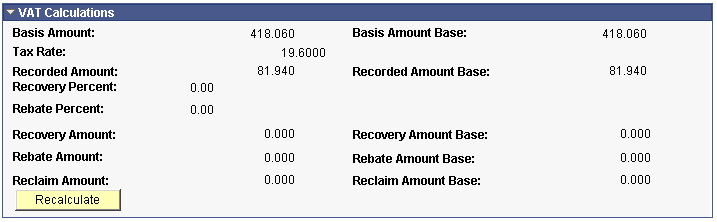
VAT Accounting Detail page (2 of 2)
|
Use Type |
Displays the value from the VAT Information for Expense [type] page. You cannot modify this field. |
|
Apportionment Control |
Displays the default value from the PeopleSoft Expenses business unit VAT driver within the VAT defaults table. Select the option to use when searching for VAT apportionment information. Values are:
|
|
Recovery Source |
Select one of the following options:
|
|
Rebate Source |
Select one of the following values:
Note. The availability of the Recovery and Rebate Source fields is dependent on the Allow Override Recovery/Rebate check box that you set on the expenses business unit VAT driver in the VAT Defaults table. |
|
Reclaim Percent |
When the expense line has a foreign VAT treatment, you can specify a VAT reclaim percent. VAT recovery and VAT rebate are not available for foreign VAT treatments, and you cannot modify those fields. |
This section displays the VAT treatment, which is provided by default from the VAT Information For Expense [type] page.
|
Basis Amount |
Displays the amount on which the VAT is calculated in the employee business unit's base currency. |
|
Basis Amount Base |
Displays the amount on which the VAT is calculated in the base currency for the business unit entered in the distribution line. |
|
Tax Rate |
Displays the applicable VAT percentage. |
|
Recorded Amount |
Displays the amount of VAT that will be recorded for this transaction in the employee business unit's base currency. If the calculated VAT amount has been overridden, this will be the entered override; otherwise, this amount will be the calculated VAT amount. |
|
Recorded Amount Base |
Displays the amount of VAT that will be recorded for this transaction in the base currency for the business unit entered in the distribution line. If the calculated VAT amount has been overridden, this amount will be the entered override VAT amount; otherwise, it will be the calculated VAT amount. |
|
Recovery Percent |
Indicates the rate used to recover domestic VAT. |
|
Rebate Percent |
Indicates the rate used to calculate the rebate amount. |
|
Recovery Amount |
VAT recovery amount calculated by the system based on the VAT recovery percentage. |
|
Recovery Amount Base |
VAT recovery amount in the base currency for the business unit entered in the distribution line. |
|
Rebate Amount |
The calculated rebate amount expressed in the employee business unit's base currency. |
|
Rebate Amount Base |
The calculated rebate amount expressed in the base currency for the business unit entered in the distribution line. |
|
Reclaim Amount |
The calculated reclaim amount expressed in the employee business unit's base currency. |
|
Reclaim Amount Base |
The calculated reclaim amount expressed in the base currency for the business unit entered in the distribution line. |
|
Recalculate |
Click to recalculate the recovery, rebate, and reclaim amounts. |