 Understanding Journal Processing
Understanding Journal ProcessingThis chapter provides an overview of processing journal entries and discusses how to:
Determine the status of journals.
Request journal edits.
Post journals.
Unpost journals
Correct journal errors.
Produce journal reports.
 Understanding Journal Processing
Understanding Journal ProcessingPeopleSoft Enterprise General Ledger offers several ways to process journals to ensure control and maximize efficiency without losing flexibility. You decide when and by whom journals are validated and posted. Allow one user to only enter the journal entries and allow another user to post these journal entries.
When you select and inquire or process, you often have the opportunity to specifically identify characteristics of the data that you want to use to inquire upon or process.
This selection criteria might include the following terminology:

 Common Terminology
Common Terminology
|
Process Frequency |
The options in the box control how often a request is processed. If you select Once, the system processes the current request the next time a background Edit is executed for the Run Control ID. Once executed, the Process Frequency status is changed to Don’t Run. If you want this request to be processed each time editing is initiated, select Always. |
|
Request Number |
The field indicates the number for the process request. The system assigns each set of run parameters a unique number. The process edits journals in the ascending order of the request number. |
|
Business Unit |
Specify value to edit journals for that business unit only or leave it blank to edit journals for all business units. If you specify a business unit value, the Journal Edit process also edits the non-anchor business unit journals for which the anchor business unit is the specified business unit. |
|
Ledger Group |
Select to edit journals for a specific ledger group, or leave blank to edit journals for all ledger groups. |
|
Source |
Select to edit journals for a specific journal source, or leave it blank to edit journals for all journal sources. |
|
System Source |
Specify a system source to limit journal selection to specific General Ledger processes or specific application processes. For example, you could include only journals that the Allocations process or the JGen-AR(Journal Generator process for PeopleSoft Receivables transactions) created. |
|
Process Partition ID |
Specify a process partition ID to limit journal selection to specific data sets that you define for the partition ID on the Process Partition page. Each data set is associated with a business unit and ChartField combination. |
|
Journal ID From/To, |
Enter a range of journal ID numbers to limit the number of journals to process. |
|
Journal Date From/To |
Enter a journal date range to limit the number of specific journals within a given period to process. |
|
From Year/Per (from year/period) and To Year/Per (to year/period) |
Select to limit to journals within a specific range of fiscal years and periods. |

 Journal Processing
Journal ProcessingBefore you can post journals to General Ledger you must edit them to verify that:
ChartField values are valid.
Debits equal credits.
Journal entries are flagged for posting to the target ledger.
Interunit and intraunit balancing entries are generated.
If the Journal Edit (GL_JEDIT) process encounters any errors, General Ledger responds based on whether you indicated that you want to recycle the journals with errors, correct the errors, and then post them, or whether you indicated that you want to post the journals with invalid ChartFields or unbalanced debit and credit amounts to your suspense accounts.
There are two methods to edit and post journals:
Select the Journal Edit and Journal Post options from the menu.
Select Edit Journal and Post Journal during journal entry.
When you edit or post while making journal entries, the system initiates the processes on the server. When the process is complete, the system automatically updates the Journal Entry pages with the results of the edit or post.
To streamline the Journal Edit (GL_JEDIT) and Journal Post (GLPPPOST) processes, you can combine and run the processes by selecting both Edit and Post on the Journal Edit - Request page. The system posts all journals without errors that pass the Journal Edit process.
The Journal Post process:
Posts on valid, edited journals.
Posts each journal line in the appropriate target detail ledger.
Changes the journal's status to posted.
Note. General Ledger does not post unbalanced journals to balanced ledgers.
After posting, the system retains the original journal entries for analysis and an audit trail. You can reverse posted journal entries with a full audit trail, and you can also unpost a journal. Unposting is a one time only event for any one journal, and there are restrictions—you cannot edit the journals.
The Review Journal Status component provides a summarized display of journal entries. Once all critical entries are processed, you can schedule closing and reporting tasks.
See Also
Defining Ledgers for a Business Unit
Specifying Journal Source Error Processing
Defining Common Journal Definitions

 Journal Editing
Journal EditingThe Edit Journals Request page enables you to specify selectively which journals to edit, based on the business unit, ledger group, journal source, system source, process partition ID, journal ID, and journal date. General Ledger edits only those journals that match your request criteria. If you leave one criterion blank, General Ledger ignores that criterion and edits journals that match the other criteria. For example, you can edit all business units by leaving the Business Unit field blank.
Note. To initiate a journal edit without going to the Edit Journals Request page, use the Edit Journal option in the Process field on the Journal Lines page.
You can combine the Journal Edit (GL_JEDIT) and Budget Checking (FS_BP) processes in a single run by selecting both Edit and Budget Check on the Edit Journals Request page. The system budget checks the journals that pass edit. You can also combine the Journal Edit (GL_JEDIT), Budget Checking (FS_BP), and Journal Post (GLPPPST2) processes in a single run by selecting Edit, Budget Check, and Post on the Edit Journals Request page. The system posts the journals that pass editing and budget checking. If you do not use the commitment control optional functionality, you can ignore the Budget Checking option.
When you run the process, you can run the Journal Edit process exclusively or you can run a Journal Edit and Error Rpt (report) multiprocess job (GLJEDERR) that runs the Journal Edit process and generates an error report.
Note. During the Journal edit process, the fiscal year of adjusting journals are updated with the fiscal year associated with the adjustment period defined on the open period update page. Make sure the adjustment periods in the open period update page are setup correctly with adjustment years. Also, when changing the fiscal year associated with the adjustment period, make sure all the relevant adjusting journals are posted before the change.

 Journal Posting
Journal PostingYou can request posting at the time you enter journal entries or at a later time.
Most journal entries generated by a company will be posted in a background process that typically occurs on a daily or weekly basis. In this case, you mark journals for posting so that all pending journals are processed together the next time you run the Journal Post (GLPPPOST) process.
When you mark a journal for posting, General Ledger verifies that there are no edit errors that would render the journal invalid for posting.
There are times, however, when an immediate request to post is warranted. Posting from the Journal Entry - Lines page provides you with that flexibility. To initiate a journal post without going to the Post Journals Request page, select Post Journal in the Process field on the Journal Lines page.
For special types of requests, such as posting groups of journals, use the Journal Post (GLPPPOST) process. Posting performs the following:
Selects all journals that have been marked for posting and that meet the criteria specified on the posting request.
Posts the lines of each selected journal to the ledger.
Creates a reversal journal if so requested on the journal header.
Changes the Status indicator for each of the journal from Valid to Posted.
Changes the status of the sibling rows in the Open Item table to Open and subjects the rows to reconciliation if the journals contain Open Item accounts.
General Ledger then posts the individual journal lines to the target ledger. Journal Post also performs one or more of the following jobs if you select the options when you run the process:
Reconciles Open Items for transactions related to currently posted journals.
Updates Average Daily Balance (ADB) information.
Updates Summary Ledgers incrementally.
Updates ledger balances incrementally for ledgers that are loaded from external sources.
The process populates the Posting Date on the journal header using the Journal Process Date that you define for each business unit on the General Ledger Definition - Journal Options page for the post date for all journals in the batch. It can be the date at the time the Journal Post process begins or a date of your choosing. If you prefer to maintain a user-specified date for posting date, you can automatically update the date for a single business unit, a range of business units, or all business units by running the Maintain GL BU Process Date process (GLPROCESSDT).
You can also run the Post Daily Balances process (GL_ADB_POST) after you post journals from the Post Journals Request page. The Journal Post process posts daily balances to an intermediate holding table. The ADB Post process posts daily balances from the intermediate holding table to the ADB ledger (also known as the daily ledger or ADB source ledger). After it posts the daily balances to the ADB ledger, it deletes the rows in the holding table. Or you can run the Journal and ADB Post (journal and average daily balance post) multiprocess job (GLADBPST) to post the journals and update the ADB ledger with the daily balances.
Note. Journals cannot be posted or unposted to a closed period. The closed period must first be opened before any journal activity can be processed in that period. The transaction type on the Open Period Update page should be UNP.
See Also
Defining Default Journal Post Options for a Ledger

 Unposting Journals
Unposting JournalsYou can unpost a journal only once, and you cannot edit a journal that you have unposted. If you want to post a journal that has been unposted, copy the journal to a new journal and then post the new journal. General Ledger automatically creates an unpost audit trail for you.
When you unpost a journal with related journal entries, the process automatically unposts the related journal entries too. For example, when you unpost an accrual journal entry, the accrual reversal journal entry is automatically unposted at the same time. The same is true for unposting interunit journals and suspense journals.
The original journal entry is the anchor journal entry and the journal entries that the system generates for accrued reversals, interunit entries, and for suspense journal lines are non-anchor journal entries.
Note. The unpost periods must be open for related journals when an anchor journal is unposted. If you select an anchor journal for unposting that has related journals, such as a reversal, interunit, or suspense correction journal that might fall in a closed period, make sure that both the original and related journals are associated with an open period. Unposting to closed periods can have out of balance issues causing differences in journal and ledger balances when there are related journals. In addition, if you enter a different unpost date, the date entered must not be the same as the journal date for the related journals. This can cause duplicate entries which can then cause the unpost process to fail. To assist in preventing reversal problems, a message is issued from the Mark to Unpost page warning that any unposting of an anchor journal with related journals should have appropriate periods open for both the original anchor journal as well as its related journals.
The Journal Post process (GLPPPOST) searches for anchor journals that are to be unposted. The process identifies non-anchor journal entries by looking for the following:
|
Reversal journals |
Journals for which the reversal code is one of the following: Beginning Of Next Period On Date Specified By User End Of Next Period Next Day Adjustment Period |
|
InterUnit journals |
Journals for which the interunit business unit field is different from the business unit field. |
|
Suspense correction journals |
Journals that contain an entry in the PS_JRNL_HDR_SIBL table. |
|
Book Code reversal journals |
If you are using book code with multi GAAP functionality and the journal contains an entry in the PS_JRNL_HDR_SIBL table. |
Reversal journals are selected by their anchor journal and can be marked for unpost based on business unit, ledger group, journal source, fiscal year and accounting period (including adjustment periods), specific journal ID (optional), ChartField criteria, journal class criteria, and journal date range (optional). Entry event lines generated with the journals are reversed (unposted) along with their associated journals.
Note. The capability to mark journals for unposting by ChartField criteria and journal class criteria is important to the processing of reversals performed by the federal government. The government requires the capability to perform reversals on transactions involving trading partners. Since Trading Partner is set up as a ChartField by the federal government, the government can easily perform these reversals using unposting. The federal government also sets up journal classes to categorize types of journals. Processing reversals by journal class using the unpost feature enables the government to process together a large number of reversals falling within a specific category.
The Journal Post process (GLPPPOST) then tries to unpost the related non-anchor journals. The process does one of the following:
If the non-anchor journals are posted, the process unposts them with the anchor journals.
If the non-anchor journals are not posted, the process creates the unpost journals to offset the non-anchor journals, and then the process marks both the anchor and non-anchor journals for posting and posts them. This creates an audit trail for the non-anchor journals.
Note. Journals cannot be posted or unposted to a closed period. The closed period must first be opened before any journal activity
can be processed in that period. The transaction type on the Open Period Update page should be 'UNP'.
The Automatically Unpost options are selected by the system for both non-anchor interunit and non-anchor reversal journals.
The system always unposts non-anchor journals entries with the anchor journal entry. You can query and display the non-anchor
journals on the Mark Journal for Unposting page, but they are unposted only when you unpost the anchor journals.
General Ledger can unpost journals that contain Control Accounts in General Ledger; however, it does not automatically keep the feeder system for which the control account exists in sync. This must be done in the feeder application or in the feeder system (PeopleSoft Enterprise Payables, Receivables, Treasury, and others).
Note. Deleting a journal entry that has never been posted is a distinct process from unposting a journal entry that has been posted. Deleting an unposted journal entry is describe in the chapter Making General Ledger Journal Entries.
See Also
Deleting Journal Entries Not Yet Posted

 Changing the Unpost Journal Date for Business Units
Changing the Unpost Journal Date for Business UnitsWhen you want the flexibility to change the unpost date for a journal entry, access the Journal Options page for the business unit and select the Allow Different Unpost Date option. This makes the Unpost Date field available on the Mark Journals for Unposting page.
The date in the Unpost Journal Date field is used as the journal date for the unposting entry. By default this is the same as the original journal date; however, if you have selected the Allow Different Unpost Date option, the field is available on the Mark Journals for Unpost page and can be changed to a new, or different date.
If there are related journals, the date entered must not be the same as the journal date for related journals, such as reversal, interunit, or suspense correction journals. This can cause duplicate entries which can then cause the unpost process to fail.
Note. For interunit journals, all business units must have the Allow Different Unpost Date option selected on the General Ledger Definition - Journal Options page if you want to change the journal unpost date. If one business unit does not have this option selected, you receive an error message.
See Also
Defining Journal Processing Options for a Business Unit

 Journal Error Processing
Journal Error ProcessingJournal error processing options are available at the Business Unit, Ledger For A Unit, and Source levels. Error processing options defined at the Ledger For A Unit level override those defined at the Business Unit level; error-processing options defined at the Source level override options defined at both the Business Unit and Ledger For A Unit levels.
This diagram illustrates the override hierarchy for journal error processing:
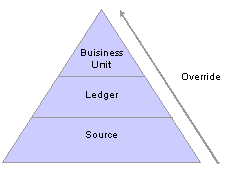
Journal error processing override
The Suspend journal error processing option can be set for these errors:
|
Journal Balance Errors |
A journal balance error occurs when an unbalanced journal is created with a ledger that is defined as a balanced ledger. If the Suspense option is set, the system generates a suspense line(s) to bring the journal into balance. This suspense line is referred to as a balance suspense line. |
|
Journal Edit Errors |
A journal edit error occurs if the journal line has an invalid ChartField value or ChartField combination. If the suspense option is set, a suspense line is generated for each line that is in error. This suspense line is referred to as an edit suspense line. |
|
Journal Amount Errors |
A journal amount error occurs if a foreign currency journal line has different signs on foreign amount and monetary amount. If the suspense option is set, a suspense line is generated for each line that is in error. This suspense line is referred to as an amount suspense line. |
At any level, you can select the ChartFields and ChartField values for your amount, balance, and edit suspense. The Journal Edit process creates the suspense lines with the ChartFields and ChartField values you selected.
See Also
Defining Journal Processing Options for a Business Unit
Specifying Journal Source Error Processing

 Journal Error and Suspense Journal Terminology
Journal Error and Suspense Journal TerminologyGeneral Ledger gives you the option to suspend unbalanced amounts and amounts from lines with edit or amount errors. The Journal Suspense Correction process makes it easy for you to identify and correct journals that have transactions posted to suspense accounts.
To understand journal suspense correction, you should be familiar with this terminology:
|
Suspense Journal |
Journal that has transactions posted to suspense ChartFields. This journal contains amount suspense lines, balance suspense lines or edit suspense lines. |
|
Balance Suspense Line |
Suspense line generated by the Journal Edit process. This line is required to bring an out-of-balance journal back into balance. |
|
Edit Suspense Line |
Suspense line generated by the Journal Edit process that references a journal line with invalid ChartFields or ChartField combination errors. |
|
Amount Suspense Line |
Suspense line generated by the Journal Edit process that references a foreign currency journal line with foreign amounts and monetary amounts of different signs. |
|
Corrections Journal |
Journal created from the Suspense Journal Correction process that corrects and reverses suspense transactions for a suspense journal. |
|
Balance Correction Line |
Journal line generated by the Suspense Journal Correction process to correct the balance suspense line on a suspense journal. |
|
Edit Correction Line |
Journal line generated by the Suspense Journal Correction process to correct the edit suspense line on a suspense journal. |
|
Amount Correction Line |
Journal line generated by the Suspense Journal Correction process to correct the amount suspense line on a suspense journal. |
|
Reversal Suspense Line |
Journal lines generated by the Suspense Journal Correction process to reverse the suspense lines on a suspense journal. |

 Suspense Journals
Suspense JournalsA suspense journal contains suspense lines generated from the Journal Edit process.
Journal processing uses a suspense status flag (SUSP_RECON_STATUS) on journal header record (JRNL_HEADER) to determine the life cycle of a suspense journal.
|
0 |
No suspense transactions — the journal has no amount, balance or edit suspense lines. |
|
1 |
Suspense transactions — the journal has balance, edit, and/or amount suspense lines, and now becomes a suspense journal. |
|
2 |
Corrections Journal Created — a corrections journal is created to correct and reverse the suspense transactions on a suspense journal. |
|
3 |
Corrections Journal Posted — the corrections journal, created to correct and reverse the suspense transactions on a suspense journal, is now posted. |
Warning! It is possible for a corrections journal to contain suspense lines caused by amount errors, edit errors or out of balance conditions. If the corrections journal has suspense lines, it becomes a suspense journal with the status of 1 and the suspense cycle starts again.
 Determining the Status of Journals
Determining the Status of JournalsAt any time during journal processing, you can view the status of journals and the journal line details on the Review Journal Status pages.
This section discusses how to:
View the journal header information.
View journal line details.

 Pages Used to View the Status of Journals
Pages Used to View the Status of Journals
|
Page Name |
Object Name |
Navigation |
Usage |
|
Journal Header |
JOURNAL_HEADER_FS |
General Ledger, Journals, Process Journals, Review Journal Status, Journal Header |
Review journal header information. |
|
Journal Lines |
JOURNAL_LN_FS |
General Ledger, Journals, Process Journals, Review Journal Status, Journal Lines |
View line details for the journal. |

 Viewing the Journal Header Information
Viewing the Journal Header InformationAccess the Review Journal Status - Journal Header page.
The top of the page displays the journal header information that you entered on the Journal Entry - Header page.
It also displays the Status for the journal, which can be one of the following:
Error: Journal has been edited and has errors. The journal has been recycled by the system and you must correct errors before it can be posted.
Post Incom: (posting Incomplete) Posting is incomplete because of posting problems. For example, the system might have crashed after the reversal journal is created but before the original journal is actually posted. Repost as soon as possible.
SJE Model: (standard journal entry model) This is a valid standard journal entry model used to generate standard journal entries; this journal cannot be posted. It is not picked up by the journal posting process.
Edit Req'd: (edit required) Journal entry has been saved but is not yet edited. You must edit the journal before it can be posted.
Posted: The journal entry has successfully been edited and posted by the system to the ledger or ledgers. Although the journal entry is posted, there might be errors in disbursements to accounts that are temporarily posted to default balancing accounts that you must reclassify to make you intended entry complete. Check the default balancing account if you have chosen to use a default balancing account rather than the option to recycle journal entries with errors.
Incomplete: You have chosen the option not to complete the journal entry and saved it as incomplete perhaps to be complete it at a later time.
Unposted: You have unposted the journal entry from the ledger or ledgers where it was originally posted. Unposted journal entries cannot be reposted.
(You can cancel journal entries that have not yet been posted.)
Valid: The journal entry has been edited and is ready to be posted.
Can't Unpst: (cannot unpost) This is a journal entry created as part of an upgrade from one education and government PeopleSoft release to another release and as such will not be encountered in the usual day-to-day processing of journal entries.
An upgrade journal entry cannot be unposted.
The Journal Line Totals group box displays the number of Lines in the journal entry and the total amount of the Debits and Credits.
The Commitment Control Amount Type group box displays your settings for the control budget if you use the commitment control option.
The Amount Type can be one of the following:
|
Actuals and Recognized |
The journal records the actual amount of a transaction, expenditure, or revenue. |
|
Encumbrance |
The journal is not an actual transaction yet. Instead, it records the amount that you can legally spend. This usually occurs when you create a contract or a purchase order. |
|
Pre-Encumbrance |
The journal is not an actual transaction yet. Instead, it records the amount that you will spend. This usually occurs when you create a requisition. |
|
Collected Revenue |
The journal records the collected amount from a prior revenue transaction. |
|
Actuals, Recognized and Collect |
The Journal records the actual and collected amount of a revenue transaction. |
|
Planned |
The journal records the amount that you plan to spend. This amount is only an estimate; it is not an actual transaction yet. |
Note. If Override is selected, the journals can exceed their budgeted amount. The User ID identifies the individual who enabled the override.

 Viewing Journal Line Details
Viewing Journal Line DetailsAccess the Review Journal Status - Journal Lines page.
|
Journal Line Data |
This group box lists the journal line data, including your template's ChartFields, the Transaction Amount DR, Transaction Amount CR, Budget Date, for Commitment Control transactions, is the date that is checked against the Commitment Control budget ledger to ensure that it falls within an open Commitment Control budget period. The Rate Type and Exchange Rate that the system used to convert amounts from the transaction currency to the base currency displays on the line. The Budget Status is displayed for the control budget ledger if you use the Commitment Control option and can be:
The last field that displays on the journal line is N/R, which indicates:
|
 Requesting Journal Edits
Requesting Journal EditsThis section discusses how to:
Run the journal edit process.
Check the status of edit requests.
Correct journal edit errors.
Find journal entry errors.

 Pages Used to Perform Journal Edit
Pages Used to Perform Journal Edit
|
Page Name |
Object Name |
Navigation |
Usage |
|
Edit Journals Request |
JOURNAL_EDIT_REQ |
General Ledger, Journals, Process Journals, Edit Journals, Edit Journals Request |
Edit journals and optionally post them. |
|
Message Log |
PMN_BAT_MSGLOG |
General Ledger, Journals, Process Journals, Edit Journals, Edit Journals Request, Message Log After running the Journal Edit process, click the Process Monitor link to access the Process List page. Click the Details link to access the Process Detail page. In the Actions group box, click the Message Log link. |
Display the process instance, name, and type of process, along with a list of messages, which includes the severity, log time, message text, and an explanation of the text. |
|
Journal Entry - Lines |
JOURNAL_ENTRY2_IE |
General Ledger, Journals, Journal Entry, Create Journal Entries, Lines |
View journal entry errors by clicking the X in the Error column on the Journal Lines page |
|
Journal Entry - Errors |
JOURNAL_ENTRY_E_IC |
General Ledger, Journals, Journal Entry, Create Journal Entries, Errors |
Determine which errors the system encountered. |
|
Review Journal Status - Find an Existing Value |
SEARCH |
General Ledger, Journals, Process Journals, Review Journal Status, Find an Existing Value |
Search for journals with errors for a specific business unit. |

 Running the Journal Edit Process
Running the Journal Edit ProcessAccess the Edit Journals Request page.
|
Edit |
Select to edit the journals. |
|
Post |
Select to automatically post the journals that pass edit and budget checking (commitment control journals). |
|
Re-Edit |
Select to edit valid journals more than once. Edited journals are flagged as either having errors or as valid (edit complete). If you don’t select this check box, the system ignores valid journals. |
|
Recalc Exchange Rates (recalculate exchange rates) |
If your journals are recorded in multiple currencies, click to recalculate based on the most current exchange rate. |
|
Mark Journal(s) to Post |
Select to mark each valid journal with a posting request status. If PeopleSoft Workflow is activated, this option is not available. |
|
Budget Check |
Select to run the Commitment Control Budget Processor (FS_BP) process to check the journal against the control budget. |
|
Autopilot Run Control |
Select the check box to make the process available to the autopilot. When this check box is selected the system issues a warning if the process frequency selected is other than Always. The Re-Edit option cannot be selected for an Autopilot Run Control. |
See Using Autopilot to Process Journals.
See Also
Processing Source Transactions Against Control Budgets
Enterprise PeopleTools PeopleBook, PeopleSoft Process Scheduler, “Understanding PeopleSoft Process Scheduler”

 Checking the Status of Edit Requests
Checking the Status of Edit RequestsAccess the Message Log page.
After you run a batch process, you may want to review any messages that were produced to ensure the process completed without errors. Use Message Log Search and Results to check the status of the current request or of past processing requests.

 Correcting Journal Edit Errors
Correcting Journal Edit ErrorsAccess the Journal Entry - Lines page.
When you encounter errors during editing, General Ledger marks the journal and either recycles or suspends it. The system saves recycled journals but does not post them until you have corrected the errors. You can post entries with invalid ChartFields or unbalanced debit and credit amounts to your Suspense account. You define error-processing options at the business unit, ledger for a unit, and journal source level.
To view journal entry errors, click the X in the Errors column on the Journal Entry - Lines page to go to the Errors page.
Click the Line number for the line in error on the Journal Entry - Errors page to go directly to the Journal Entry - Lines page, where you can view one or all of the lines in error. The cursor is positioned on the line and field in error.
See Also

 Finding Journal Entry Errors
Finding Journal Entry ErrorsAccess the Review Journal Status - Find an Existing Value page.
Use the Review Journal Status - Find an Existing Value page to find journal entries with errors. When you enter your search criteria on the page, select Journal Has Errors in the Journal Header Status field to display a list of journal entries with errors.
Note. If you track journals by Document Sequence Number, you can enter that number on this page.
See Also
Determining the Status of Journals
 Posting Journals
Posting JournalsThis section discusses how to:
Set the process date.
Mark journals for posting.
Run the journal post process.
Check the status of posting requests.

 Pages Used to Post Journals
Pages Used to Post Journals
|
Page Name |
Object Name |
Navigation |
Usage |
|
Maintain Process Date |
GL_BU_PROCESS_DT |
Set Up Financials/Supply Chain, Business Unit Related, General Ledger, Maintain Process Date |
Run the Maintain GL BU Process Date process (GL_PROCESSDT) that updates the Process Date for a business unit on the General Ledger Definition - Journal Options page. The Journal Post process (GLPPPOST) uses this date for the Post Date for the journals that it posts. |
|
Mark Journals for Posting |
JOURNAL_POST_MARK |
General Ledger, Journals, Process Journals, Mark Journals for Posting |
Mark one or more journals for posting. Journals to be posted must first be marked for posting. Marking a journal for posting indicates that the journal should be included in any posting request that is pending for which the journal meets the criteria specified. This enables you to exclude certain journals from posting until you review and approve them. |
|
Post Journals Request |
JOURNAL_POST_REQ |
General Ledger, Journals, Process Journals, Post Journals, Post Journals Request |
Selectively specify which journals you want to post based on business unit, ledger group, accounting period/fiscal year, source, journal ID, and journal date. You can run the Journal Post process for all business units. When you run the posting process, the system posts only those journals that fit the request criteria and are marked to post. (You also run the Post Daily Balances process (GL_ADB_POST) process from this page.) |
|
Message Log |
PMN_BAT_MSGLOG |
General Ledger, Journals, Process Journals, Post Journals, Post Journals Request, Message Log. After running the Journal Post process, click the Process Monitor link to access the Process List page. Click the Details link to access the Process Detail page. In the Actions group box, click the Message Log link. |
Display the process instance, name, and type of process, along with a list of messages, which includes the severity, log time, message text, and an explanation of the text. |

 Setting the Process Date
Setting the Process DateAccess the Maintain Process Date page.
The Business Unit Option group box controls for which business units the Journal Process Date is to be updated.
|
All |
Updates all business units. |
|
Range |
Updates a range of business units that you specify in the Business Unit From and Business Unit To field. |
|
Value |
Updates the specific business units that you enter in the Business Unit fields. |
|
Current Date |
Select this option to use the date at the time the Journal Post process begins to run for the Post Date for all journals in the batch. |
|
Next Day |
Select this option to change the Process Date for the business units to the next day. This option is useful when you run the Journal Post process every day and you want to automatically change the user-defined date to the next day. |
|
Specify Date |
Select this option to change the Process Date for the business units to a date that you specify and enter the date in the Specify Date field. The system only adjusts the date to a working calendar day if there is a working calendar defined. You define your working calendar on the Business Calendar page. |
See Also

 Marking Journals for Posting
Marking Journals for PostingAccess the Mark Journals for Posting page.
The system groups journals by business Unit, Ledger Group, accounting Year, Period,Source, Journal Date From, and Journal Date To which means that you must select these values at the prompt. You can leave Journal ID blank or use a wildcard (%) value. Source must be populated but you can use % to return journals with all source values. You can also use the wildcard % for business Unit.
|
Post Selected Journals |
Click this link to access the Post Journals Request page. Note. For better efficiency, we recommend that you schedule a background process for journal posting. |
|
Adjustment Periods |
Select this check box and you can select the applicable adjustment period in the Period field to retrieve adjusting journal entries for posting. Note. When you are marking journals entries for posting, the Period field drop down menu retrieves accounting periods 1 through 12. However, when you are marking adjusting journal entries the Period field drop down menu displays adjustment periods 901 through 912 and 998. |
|
Journal ID |
Click the link to drill down to the detail contained in a journal. |
See Also

 Running the Journal Post Process
Running the Journal Post ProcessAccess the Post Journals Request page.
|
Skip Open Item Reconciliation |
Select to postpone closing the open items and to skip item reconciliation until after the journal is posted. Selecting this option can save time during journal posting. You can run the Open Item Reconciliation process (GLPPOITM) separately at a later time. |
|
Skip Summary Ledger Update |
Select to postpone updating the summary ledger balances. You can run the Summary Ledger (GL_SUML ) Application Engine process at a later time. Selecting this option can save time during journal posting. |
See Also
Optimizing General Ledger Performance
Generating or Updating a Summary Ledger

 Checking the Status of Posting Requests
Checking the Status of Posting RequestsAccess the Message Log page.
Enables you to view the status of the posting request and details of any messages that occur during the processing.
 Unposting Journals
Unposting JournalsThis section discusses how to mark journals for unposting.

 Page Used to Unpost Journals
Page Used to Unpost Journals
|
Page Name |
Object Name |
Navigation |
Usage |
|
Mark Journals for Unposting |
JOURNAL_UNPOST_MRK |
General Ledger, Journals, Process Journals, Mark Journals for Unposting |
Mark journal entries that you want to unpost. Display the Unpost Date if the Allow Different Unpost Date option is enabled on the Business Unit Journal Options page. |

 Marking Journals for Unposting
Marking Journals for UnpostingAccess the Mark Journals for Unposting page.
|
Business Unit, Year, Ledger Group, Adj. Periods (adjustment periods), Source, Period, Journal ID, Journal Date From, Journal Date To, and Journal Class |
Enter the criteria that you want to apply to the journals to unpost (reverse). You can leave Journal ID blank or use a wildcard (%) value. You can also use a wildcard (%) for Business Unit or Source. This applies only to anchor journals. Non-anchor interunit journals can only be unposted (or posted) from their anchor journal. |
|
Adjustment Periods |
Select this check box and you can select the applicable adjustment period in the Period field to retrieve adjusting journal entries for unposting. Note. When you are marking journals entries for unposting, the Period field drop down menu retrieves accounting periods only, such
as 1 through 12. |
|
ChartField Search Criteria: Field Name, and ChartField Value |
Enter the names and values of the ChartFields on the journals that you want to mark to unpost (reverse). Add the number of ChartFields that you want to include in the search. |
|
Unpost Selected Journals |
Click to open the Post Journals Request page where you run the Journal Post process (GLPPPOST) to unpost journals you selected. |
|
Select Journals to Unpost |
Select Process for the journals that you want to unpost. Change the Unpost Date if you want it to be different than the journal date. You can click each Journal ID to review the journal's details. If the unpost period (transaction type 'UNP') is closed for the business unit, the Process check box will be unavailable for selection. |
|
Journal ID |
To view journal details, click the individual journal ID links to access the Journal Inquiry page. Click Show All or enter from or through lines and click the Drill to Journal Lines button to view journal lines on the Journal Lines Inquiry page. |
Note. The Unpost Date field can be modified only if you selected the Allow Different Unpost Date for the business unit on the Journal Options page.
See Defining Journal Processing Options for a Business Unit.
 Correcting Journal Errors
Correcting Journal ErrorsThis section provides an overview and discusses how to:
Use the journal suspense correction option.
Select a journal line display.
Review journal ChartField errors.
Change ChartField values.
Change reversal information for correction journal
View errors for suspense journal correction lines.
Inquire on suspense cross references.
Post and unpost suspense and correction journals.
Unlock a journal process instance
See Also
Defining Journal Processing Options for a Business Unit
Specifying Journal Source Error Processing

 Pages Used to Correct Journal Errors
Pages Used to Correct Journal Errors
|
Page Name |
Object Name |
Navigation |
Usage |
|
Journal Suspense Correction |
JRNL_SUSP_CORR |
General Ledger, Journals, Suspense Correction, Correct Suspense Entries, Journal Suspense Correction |
Create a journal to correct and reverse the suspense lines on a posted suspense journal. Select a suspense journal from the list of all suspense journals that have a journal status of Posted to Ledger(s). The process does not allow you to select an unposted suspense journal. |
|
Journal Line Template |
JOURNAL_LN_S_TMP |
General Ledger, Journals, Suspense Correction, Correct Suspense Entries and click the Template List link |
Select a journal entry template that specifies the columns that you want to display on the Journal Suspense Correction page. You define the template on the Journal Entry Template page. |
|
Journal ChartField Errors |
JRNL_SUSP_CFE_SEC |
General Ledger, Journals, Suspense Correction, Correct Suspense Entries and click the Correct ChartField Errors link (The link appears only if the suspense journal has edit suspense lines.) |
Correct individual ChartField values that are in error. |
|
Change ChartField Values |
JRNL_SUSP_CF_SEC |
General Ledger, Journals, Suspense Correction, Correct Suspense Entries and click the Change ChartField Values link |
Change a ChartField value for multiple edit correction lines globally on the Journal Suspense Correction page. |
|
Journal Suspense Correction Reversal |
JRNL_SUSP_CORR_RVR |
General Ledger, Journals, Suspense Correction, Correct Suspense Entries and click the Reversal link. (The link appears only if the suspense journal has a reversal code other than "Do Not Generate Reversal" and the user has authorization to Change Date on Correction Journals as set up on User Preferences - General Ledger page.) |
Enter the reversal information for correction journal. |
|
Errors |
JRNL_SUSP_ERRS |
General Ledger, Journals, Suspense Correction, Correct Suspense Entries, and select the Errors tab |
Review the error message for a journal line. Click the Errors link for any line on the Journal Suspense Correction page. |
|
Review Suspense Cross Reference |
JRNL_SUS_CROSS_REF |
General Ledger, Journals, Suspense Correction, Review Suspense Cross Ref, Review Suspense Cross Reference |
View the connection between the suspense journal and its corresponding corrections journal. You can review the status of both journals by clicking the Journal Status and Suspense Journal Status links. General Ledger uses the Journal Header Sibling table (JRNL_HDR_SIBL) to link the suspense journal and its corresponding corrections journal. |
|
Journal Unlock |
JRNL_EDIT_LOG |
General Ledger, Monitor Background Processes, Journal Unlock |
Unlock journals in a process instance that terminated abnormally. |

 Using the Journal Suspense Correction Option
Using the Journal Suspense Correction OptionAccess the Journal Suspense Correction page.
|
Journal ID |
Defaults to NEXT and generates the next available journal number when you save the journal. If you do not want to use the default, enter a unique journal ID for the correction journal. |
|
Date |
Defaults to the date of the suspense journal. Only authorized users can change the correction journal date as well as the reversal information if the suspense journal has a reversal code other than Do Not Generate Reversal. |
|
Long Description |
Defaults to Correction of Suspense Journal followed by the Journal ID of the suspense journal you're correcting. You may change this description if desired. |
|
Template List |
Click to open the Journal Line Template page that enables you to select a template that specifies which columns you want to display in the Correction Journal Lines grid. |
|
Correct ChartField Errors |
Click to open the Journal ChartField Errors page where you change the ChartField values in error. |
|
Change ChartFields Values |
Click to open the Change ChartField Values page where you can change a ChartField value globally on multiple edit correction lines. |
|
Reversal |
Click the link to open the Journal Suspense Correction Reversal page where you can change the reversal information for correction journal. |
Correction Journal Lines
The Correction Journal Lines grid displays the journal lines for the suspense journal that need to be corrected. The system generates edit and amount correction lines with the ChartFields and amounts from the journal line(s) marked in error. Use these correction lines to correct ChartField and amount errors.
Note. Correction journal lines for secondary ledgers are not displayed in the grid if the suspense journal is created with the KLS (Keep Ledgers in Sync) option selected.
When you first open the Journal Suspense Correction page, one or more amount correction lines are at the top of the scroll area, followed by one or more balance correction lines and edit correction lines. No references exist in the suspense journal for the balance correction lines.
Ref Ln # (reference line number) displays the line number that contains an amount error or an edit error in the suspense journal. The reference line number is always blank for the balance correction lines.
Click the Errors link for any line to open the Journal Suspense Correction - Errors page that shows the error log for the line.
When you save your work, the system creates a correction journal that contains the new correction lines. The system also generates the reversing suspense lines for the suspense journal. You won't see these lines in the grid.
Important! When you create a correction journal, you must determine whether the lines are correct or incorrect. If necessary, you can make further changes to the corrected journal before you run the Journal Edit process (Application Engine process GL_JEDIT) and the Journal Post process (GLPPPOST). But, you must make these changes from the Journal Entry - Lines page because the system changes the suspense status of the suspense journal to 2 when you save your correction journal. The Journal Suspense Correction page does not let you reenter the page for a suspense journal if its correction journal already exists.
If you have not run the Journal Post process (GLPPPOST) for the correction journal and you decide you want to start over, select the Delete Journal option in the Process field on the Journal Entry - Lines page to delete this correction journal. The system updates the suspense status of the suspense journal back to 1, and you can return to the Journal Suspense Correction page to create a new correction journal for the same suspense journal.
Note. Correction journal is a non-interunit journal when created. Like journals created by Journal Entry - Lines page, the system still populates correction journal's IU System Transaction Code (IU_SYS_TRAN_CD) & IU Transaction Code (IU_TRAN_CD) but based on the suspense journal's values. If the suspense journal does not have these two values, interunit lines are not generated for the correction journal even if it is modified using the Journal Entry - Lines page to an interunit journal.

 Selecting a Journal Line Display
Selecting a Journal Line DisplayAccess the Journal Line Template page.
|
Selected |
Select to indicate that you are currently using the template when it is checked. To use a different template, select another line. |
|
Template Type |
Identifies the users who would use the template. For example, anyone could use an All template type. The Template ID is the name for the template. |
|
Default |
If selected, the system uses the columns selected as the default when you open the Journal Suspense Correction page. You can only change the default on the Journal Entry Template - Template page. |
Note. The ChartField column check boxes that display on the Journal Line Template page are automatically selected and cannot be changed. If you want to display different columns, select the template that meets your requirements or create a new journal entry template.

 Reviewing Journal ChartField Errors
Reviewing Journal ChartField ErrorsAccess the Journal ChartField Errors page.
|
Correct ChartField Errors |
This link appears on the Journal Suspense Correction page only if the suspense journal has edit suspense lines. |
|
Error Count |
Indicates the number of lines that contain the ChartField value in error. |
|
Field Name |
Indicates the ChartField whose value is in error. |
|
Field Value |
Displays the incorrect ChartField value. |
|
Change to |
Enter the correct ChartField value. |
|
Selected |
Click to select the ChartField values that you want to update on the Journal Suspense Correction page. |

 Changing ChartField Values
Changing ChartField ValuesAccess the Change ChartField Values page.
|
Field Name |
Name of each ChartField. |
|
Field Value |
Enter the ChartField value that you want to change. |
|
Change to |
Enter the new ChartField value. |
|
Selected |
Select to replace all occurrences of the ChartField value on the Journal Suspense Correction page. |

 Changing Reversal Information for Correction Journal
Changing Reversal Information for Correction JournalAccess the Journal Suspense Correction Reversal page.
Enter reversal information for correction journal when the suspense journal reversal code is not Do Not Generate Reversal. A Reversal journal for a suspense journal never goes to suspense, so you need only to correct the suspense journal.
|
Beginning of Next Period |
Creates a reversing entry dated the first business day of the next accounting period. It uses the Holiday List ID that you assigned to the business unit on the General Ledger Definition - Definition page to determine the first business day. If the business unit is not assigned a Holiday List ID, the reversing entry is dated the first day of the next accounting period. If the journal is an adjusting journal, the reversing entry is dated the first business day of the first accounting period of the next fiscal year. |
|
End of Next Period |
Creates a reversing entry dated the last business day of the next accounting period. It uses the Holiday List ID that you assigned to the business unit on the General Ledger Definition - Definition page to determine the last business day. If the business unit is not assigned a Holiday List ID, the reversing entry is dated the last day of the next accounting period. If the journal is an adjusting journal, the reversing entry is dated the last business day of the first accounting period of the next fiscal year. |
|
Next Day |
Creates a reversing entry dated the next business day. It uses the Holiday List ID that you assigned to the business unit on the General Ledger Definition - Definition page to determine the next business day. If the business unit is not assigned a Holiday List ID, the reversing entry is dated the next day. |
|
Adjustment Period |
Click to creates a reversing entry to the adjustment period you select. When you select this option, enter values in the Adjustment Period and the Reversal Date fields. |
|
On Date Specified By User |
Enables you select any date in the calendar. When you select this option, enter the Reversal Date. |
|
Adjustment Period |
Click the drop-down list to display a list of valid adjustment periods (as defined on the Detail Calendar), when you have selected the Adjustment Period optional button. |
|
Reversal Date |
When you select Adjustment Period or On Date Specified By User option, enter a value in this field. The Reversal Date is used to populate the journal date and fiscal year of the reversing entry. If you specify a reversal date that is before the journal date or a date on a nonworking day and there is a Holiday List ID assigned to the business unit, you receive an error message. The system does not reset the reversal date, and you must renter a date that is after the journal date and is a working day. |
Note. During the Journal edit process, the fiscal year of adjusting journals are updated with the fiscal year associated with the adjustment period defined on the open period update page. Make sure the adjustment periods in the open period update page are setup correctly with adjustment years. Also, when changing the fiscal year associated with the adjustment period, make sure all the relevant adjusting journals are posted before the change.

 Viewing Errors for Suspense Journal Correction Lines
Viewing Errors for Suspense Journal Correction LinesAccess the Journal Suspense Correction - Errors page.
This page displays information about the ChartFields and Amount errors on the suspense journal.
|
Error Type |
Indicates the type of error, which can be ChartField error, Combo Edit error, Amount error, or Unknown. |
|
Line # (line number) |
Indicates the number of the Ref Ln # on the Journal Suspense Correction page with the error. It shows the Field Name for the ChartField in error. It also displays the Msg Set (message set number) that contains the error message, the Msg (message number), and Message Text. Click the line number to return to the Journal Suspense Correction page and place your cursor where you need to make the correction. |

 Inquiring on Suspense Cross References
Inquiring on Suspense Cross ReferencesAccess the Review Suspense Cross Reference page.
Specify a combination of Unit, Journal ID, and Date for the correction journal search criteria or just search on Unit.
|
Search |
Click to view the correction journals that meet your search criteria and its corresponding Suspense Journal. Click Journal Status/Suspense Journal Status link to transfer to the Review Journal Status - Journal Lines page. It opens a new window, and from there you can view suspense/correction journal line information. |
|
Journal Status |
Click the link to transfer to the Review Journal Status page for the correction journal ID. |
|
Suspense Journal Status |
Click the link to transfer to the Review Journal Status page for the suspense journal ID. |

 Posting and Unposting Suspense and Correction Journals
Posting and Unposting Suspense and Correction JournalsBecause a link exists between a suspense journal and a correction journal, it is important to understand the rules for posting and unposting these journals.
The Journal Post process (GLPPPOST) uses the suspense journal status to determine how to process the journals.
|
1 |
Unpost is allowed. The correction journal has not been created. |
|
2 |
Unposting is not allowed. The correction journal is created, but not yet posted. |
|
3 |
Unposting is allowed. The process also unposts the correction journal. An entry is inserted into the journal Header Sibling table with the unpost seq of 1. |
When you post a correction journal, the system updates the suspense status to 3 on the suspense journal. You cannot unpost a correction journal. Instead, you unpost the suspense journal, thereby unposting both journals.
If the original journal had a reversal journal, the correction journal also includes a reversal that is created when posting the correction journal. All four journals are unposted together.

 Unlocking a Journal Process Instance
Unlocking a Journal Process InstanceAccess the Journal Unlock page.
General Ledger uses application locking when you run batch processes. When a general ledger process is processing a journal, it locks the journal so that no other process can access it. A process automatically turns the journal lock flag on and off to lock and unlock the journal during the process. If a process terminates abnormally, the journal may remain locked. We enable you to unlock journals in a process that failed by using the Journal Unlock page.
The page displays the ID of the User who ran the process that terminated abnormally.
The Processes List grid displays a list of processes that the user has run.
For each run of a process, it displays the Process Instance number and the Run Control ID. The Process Origin indicates how the process was initiated, and it has the following possible values:
|
Other GL Application |
Another General Ledger process, such as Allocations (FS_ALLC), called the process to start it. |
|
Other |
The process was initiated from an operating system command line. |
|
Process Scheduler |
A process scheduler definition initiated the process. |
|
Remote Call |
The process was initiated by an individual taking an action on a page. |
The Last Update DateTime indicates the last date and time that the process made an update to the message log.
Select Marked for each process instance whose journals you want to unlock, and click the Unlock button.
 Producing Journal Reports
Producing Journal ReportsTo run a report, select it from its menu and enter the necessary parameters. After entering the report parameters, you use Process Scheduler to actually run the report. Process Scheduler manages the processes, tracks the status, and generates the report.
To modify standard reports, create your own reports, or change the report output format, a variety of reporting tools are available.

 Pages Used to Produce Journal Reports
Pages Used to Produce Journal Reports
See Also