 Understanding the Verity Search Engine
Understanding the Verity Search EngineThis chapter provides an overview and discusses how to:
Build the Verity search engine.
Create and update the Verity search collection.
Set up and run the Verity search update Daemon Group program.
Configure Verity search index options.
Maintain the Verity thesaurus.
 Understanding the Verity Search Engine
Understanding the Verity Search EngineThe Verity search engine enables requesters to search using synonyms and match cases. Also, you have the option to define price range and model as search fields. The Verity search engine can be used to access items from the PeopleSoft Item Master table or other item sources, including express catalog items. Once the items are indexed into the Verity collection, they can be searched and browsed for PeopleSoft eProcurement.
The Verity search engine consists of these components:
|
Verity Search Collection |
A collection is a language-specific directory or folder that contains multiple subdirectories. These subdirectories contain various kinds of files used by the Verity search engine during indexing and searching. Note. These files are created based on a snapshot of the data in the specified record or field. |
|
Verity Field |
A field indexed into a Verity collection can be searched using word searching or comparison searching. For example, if you wanted to search on items priced less that $20.00 USD, Price must be in the index as a field. The value indexed in a Verity field can be returned to an application using the Verity results framework. |
|
Zone |
A zone contains a group of words that are identified by a set of XML-like open and closed tags. For example, <DESCR> long sleeve shirt </DESCR>. A zone is indexed into the Verity collection for searching purposes only. Information indexed in a zone can't be returned to the calling application. Comparison searching can't be done in a zone. Searching within a zone proceeds faster than when using fields. |
|
Data Object |
Defines the record relationships. |
|
Data Object Set |
A set of data objects that are related to each other with level and parent-child information. |
A Verity collection is a group of fields that you set up that is used by the Verity search engine to index and assist users in their search for items. You define the fields for a requester to utilize in their search for items.
You can use either batch updates and rebuild, or incremental updates, to build Verity index collections. Searches are then performed against this collection. Items loaded from a CUP process can be indexed directly into the collection by selecting the Index Items check box, or by selecting PV_CUP_ITEMS as the data source on the Build eProcurement Verity Collection page.
The Verity collection is built using the PeopleSoft Application Engine eProcurement Search Indexing process (PV_IDX_DATA), which is accessible from the Build Verity Collection page. This process extracts data from the item catalog tables and writes a few intermediate text files: BIF files and DAT files. These files are indexed into the Verity collection, which comprises of multiple file folders.
To implement the Verity search engine, use the Verity Search Indexing and the Maintain Verity Information components.
Note. These PeopleSoft applications utilize the Verity search engine: PeopleSoft eProcurement, PeopleSoft Order Management, and PeopleSoft Contracts. While much of the discussion in this chapter relate to PeopleSoft eProcurement, you can apply the same concepts to the other applications.
See PeopleSoft Enterprise PeopleTools 8.48 PeopleBook: Verity Collection Reference Guide for PeopleSoft
 Prerequisites
Prerequisites
Before you begin building Verity indexes, you must determine where the index files should be stored. In eProcurmenet, after building the index, you need to enable Verity (VSE) as the Catalog Search Type on the eProcurement Installation Options page before you begin searching using the Verity search index
See Setting Up PeopleSoft eProcurement Installation Options.
 Building the Verity Search Index
Building the Verity Search Index
The Verity search engine is made up of multiple indexes. General setup tasks are:
1. Determine whether the search indexes are to be stored in a default location or a custom location
2. If the search indexes are to be stored in a custom location, then specify the file path in the configuration files of the Application Server and Process Scheduler Server.
Build the search index.
Set up the Daemon process to run periodically, which automatically refreshs the indexes when online updates occur.
Activate Verity on the Installation Options page.
Fields indexed into the collection are:
|
Verity Field/Zone Name |
Indexing Logic |
PeopleSoft Record/View |
|
VdkVgwKey |
Concatenate the following fields in this format to form a unique key: {SETID}{INV_ITEM_ID}{VENDOR_SETID}{VENDOR_ID} |
MASTER_ITEM_TBL and ITM_VENDOR |
|
ACTIVE |
Item is always active. |
MASTER_ITEM_TBL |
|
ALL_RGNS |
Item is available to all regions. |
PURCH_ITEM_ATTR |
|
ALL_IV_REGIONS |
Concatenate all vendor regions that are valid for an item. |
Item vendor region record |
|
IV_REGIONS |
Concatenate all vendor regions that are valid for an item and a specific vendor. |
Item vendor region record |
|
IV_REGIONS_PRIO |
Index the item vendor priority for each item vendor region information. |
Item vendor region record |
|
SETID |
SetID. |
MASTER_ITEM_TBL |
|
VENDOR_SETID |
Vendor SetID. |
ITM_VENDOR |
|
VENDOR_ID |
Vendor ID. |
ITM_VENDOR |
|
CAT_DESCR |
Category description. |
ITM_CAT_TBL |
|
ALL_CAT_ID |
Concatenate all related category IDs for an item. |
PV_ITM_CATEGORY |
|
ALL_CAT_DESCR |
Concatenate all related category descriptions for an item |
PV_ITM_CATEGORY and PV_ITM_CAT_TBL |
|
CURR_CD |
Vendor price currency |
ITM_VNDR_UOM_PR |
|
CURRENCY_CD |
Currency code. |
PURCH_ITEM_ATTR |
|
TREE_NAME |
Concatenate all tree/catalog names into one field. |
PV_CAT_TREE_TBL and MASTER_ITEM_TBL. |
|
DESCR |
Include DESCR254_MIXED. Note. This description comes from the Purchasing Attributes Long Description. |
PURCH_ITM_ATTR |
|
INV_ITEM_ID |
Item ID. |
MASTER_ITEM_TBL |
|
INV_ITEM |
Inventory Item Flag. |
MASTER_ITEM_TBL |
|
ITEM_UOM |
Item Standard UOM |
MASTER_ITEM_TBL |
|
ITM_ID_VNDR |
Vendor Item ID. |
ITM_VENDOR |
|
ITM_DT_F |
Future item status date. |
MASTER_ITEM_TBL |
|
ITM_STAT_C |
Current item status. |
MASTER_ITEM_TBL |
|
ITM_STAT_F |
Future item status. |
MASTER_ITEM_TBL |
|
LAST_DTTM_STAMP |
Last date and time update |
PURCH_ITEM_ATTR |
|
LAST_DTTM_UPDATE |
Last date and time update |
MASTER_ITEM_TBL |
|
MASTER_ITEM |
Set this field to Y if item is from master item record. N if from Express Catalogs. |
AE PeopleCode |
|
ORD_PRICE |
Ordering Price based on the Ordering UOM and List Price |
PURCH_ITEM_ATTR INV_ITEM_UOM |
|
ORDER_UOM |
Item Ordering UOM |
ITEM_UOM |
|
PREF_VENDOR |
Populate this field based on the item vendor priority value. If it is 1, set this flag to Y. |
ITM_VENDOR |
|
PRICE_LIST |
Standard Price. |
PURCH_ITEM_ATTR |
|
PRICE_VNDR |
Item vendor price. |
ITM_VNDR_UOM_PR |
|
MFG_ID |
Manufacturer ID. Use Item Vendor Mfg ID if it exists. If not, use Item Mfg ID. |
ITEM_MFG and ITM_VENDOR_MFG |
|
MFG_ITM_ID |
Manufacturer's item ID. |
Item vendor Manufacture and Item Manufacture |
|
MFG_NAME |
Concatenate Manufacture ID and Manufacture name. (These can be separate also.) Manufacture information from item vendor level should be used if it exists. if not, use the item level information. |
ITM_VENDOR_MFG and ITEM_MFG |
|
PREF_MFG |
Use the preferred manufacture flag from the item vendor manufacture record, if it exists. If not, use the item manufacture record. |
ITM_VENDOR_MFG and ITEM_MFG |
|
VNDR_NAME1 |
Concatenate the vendor ID and vendor name. (These can be separate also.) |
ITM_VENDOR and VENDOR |
|
VNDR_ORD_PRICE |
Vendor Price |
ITM_VNDR_UOM_PR |
|
VNDR_UOM |
Vendor Price UOM |
ITM_VNDR_UOM_PR INV_ITEM_UOM |
|
MODEL |
Model. |
PURCH_ITEM_ATTR |
|
UPN_ID |
UPN ID (universal product number). |
ITEM_MFG_UPN_FS |

 Enabling the Verity Search Engine
Enabling the Verity Search EngineTo set up Verity searches, use the Verity Search Indexing component.
To set up the Verity search engine:
Open the application server configuration file in a text editor (psappsrv.cfg) and add the following search index path under the [Search Indexes] section: FDM_PV_ITEMCATALOL=[Collection File Path].
Note. [Collection File Path] is the directory path that the system uses to store the Verity collection files. This directory must be shared if multiple application servers are accessing the same path. There are no spaces before or after the equal sign in the search index path.
Open the process scheduler server configuration file (psprcs.cfg) in a text editor.
Copy the [Search Indexes] section from the application server configuration file and paste it near the end of the psprcs.cfg file.
Create and configure a process scheduler to run on the application server where the system runs the indexing process.
Navigate to the Build Verity Collection page and create the collection for the first time using the Create New/Rebuild Collection option and then run the process for the platform.
Note. It is important that the Update/Reload Tree Table check box is selected if this is a first-time build. Also, use this option whenever there are changes to the tree data. However, if tree data has not changed since you last ran the process, you can clear the check box to improve performance of the indexing process.
The system uses VSE to index the tree table automatically and activate the tree table PV_CAT_TREE_TBL for item browsing.
Note. The PV_CAT_TREE_TBL tree table must be populated for Verity searching.
Use the Build Verity Collection page to schedule the process to periodically update or rebuild the item catalog collection.
Set the Catalog Search Type on the eProcurement Installation Options page to VSE.

 Setting Up the Daemon Process
Setting Up the Daemon ProcessIncremental updates using the daemon process provide automatic updates to the Verity search index for items that are added, updated, or inactivated online since the last index build. The daemon process determines which items to update based on the last date and time stamp on the MASTER_ITEM_TBL and PURCH_ITEM_ATTR tables.
You can set up the specified time interval for the Daemon process (PV_SRCH_DAEM) should run to update the search index. This process in turn calls the main Verity program (SAC_IDX_DATA) to update items based on the last modified timestamp.
 Creating and Updating the Verity Search Collection
Creating and Updating the Verity Search CollectionThis section discusses how to:
Build search collections for SCM.
Build search collections for eProcurement.

 Pages Used to Create and Update the Verity Search Collection
Pages Used to Create and Update the Verity Search Collection
|
Page Name |
Object Name |
Navigation |
Usage |
|
Build Search Index |
SAC_IDX_RUN_CTRL |
|
Build search collections for Supply Chain Management catalogs. |
|
PV_IDX_RUN_CNTL |
|
Build search collections for the eProcurement FDM_PV_ITEMCATALOG catalog only. Access is limited to users with the eProcurement System_Admin action role . |

 Building Search Collections for Supply Chain Management
Building Search Collections for Supply Chain Management
Access the Build Search Index page for Supply Chain Management.
|
Index Name |
Enter a name for the index you are creating. |
|
Build Options |
Select the build method for the search index. The filtering criteria used depends on the method you select. The values are: Create New/Rebuild indicates that you are creating or rebuilding an index. You can limit the data retrieval by specifying values in the Filtering Criteria section of the page. Update indicates that you are updating an index by specifying values in the Filtering Criteria section of the page and providing a value for the Source Data Object, Record Name, or Field Name fields. Update Last Modified indicates that you are updating an index based on the last date and time modified. You can limit the data retrieval by specifying values in the Filtering Criteria section of the page. |
|
Index File Path |
Enter the Application Server Configuration file. Note. Make sure that the collection is accessible to all application servers and to the process scheduler server that is running this process. |
|
Remove temp data files |
Select to remove the intermediary and temporary .bif and .dat files after this process completes. |
|
Source |
If additional data filtering is needed, select to assign a source data object to the index. |
|
Filtering Criteria - Optional |
This group box enables you to be more specific about the build. |
|
Collection Language |
Select a language code. You can index Verity for multiple languages; for example, English, Spanish, and Dutch. This makes it possible to support multiple languages in one system. |
|
Attachment Server Network Path |
Enter a different network path, which overrides the attachment path that is specified on the Define Search Index Field page. |
|
Test Index |
Click this link to determine whether there are entries in the index. |
To run the search index process, select Verity Search Indexing (SAC_IDX_DATA ) on the Process Scheduler Request page.

 Build Search Collections for eProcurement
Build Search Collections for eProcurement
Access the Build Search Index page for eProcurement.
Use this page to define parameters for loading items into catalogs that the Verity search engine uses to search for items. If you are not configuring the index, you need only to build a search index by running the eProcurement Search Indexing process.
Note. eProcurement delivers a set of system data of the FDM_PV_ITEMCATALOG collection.
The fields and definitions are the same as those on the Build Search Index page for SCM except for the following:
|
Index Name |
Enter a name for the index you are creating, or use the delivered index FDM_PV_ITEMCATALOG. |
|
Build Option |
Select the build method for the search index. The filtering criteria used depends on the method you select. The values are: Create New/Rebuild Collection indicates that you are creating or rebuilding an index. You can limit the data retrieval by specifying a setID. Process Last Modified runs the process based on last modified incremental updates. Update All Items for a Vendor enables you to limit the update to a specific Vendor SetID or Vendor ID or both. Update Specific SetID or Items enables you to limit the update to a specific SetID or a range of Item IDs or both. Update by Other Criteria enables you to limit the update by giving value to any or all of these additional criteria:
|
|
Update/Reload Tree Table |
Select to populate the table PV_CAT_TREE_TBL. |
|
Index File Path |
This display-only field is populated from the Application Server Configuration file. Note. Make sure that the collection is accessible to all application servers and to the process scheduler server running this process. |
To run the search index process, select Verity Search Indexing (PV_SRCH_INDX) on the Process Scheduler Request page.
 Setting Up and Running the Verity Search Update Daemon Group Program
Setting Up and Running the Verity Search Update Daemon Group ProgramThis section discusses how to create and use a daemon group.

 Understanding Daemon Groups
Understanding Daemon GroupsDaemon groups are used to periodically update Verity indexes with the most recent changes. A Daemon group is the equivalent of running a single job in the process scheduler. By using the Daemon group, you can effectively run multiple processes without having to run multiple jobs. Use the Daemon group if you are running frequent update processes. The Daemon groups are used primarily for updating changes to the Verity index, and should not be used to run an entire rebuild of your Verity index.
Note. If you have a large amount of data, you should examine the frequency of running the Daemon group. The system needs time to process all of the information within the tables.

 Page Used to Set Up and Run the Verity Search Update Daemon Group Program
Page Used to Set Up and Run the Verity Search Update Daemon Group Program
|
Page Name |
Object Name |
Navigation |
Usage |
|
DAEMONGROUP |
PeopleTools, Process Scheduler, Daemon Group |
Set up and run the Verity search update Daemon Group Program. |

 Setting Up and Running the Daemon Group
Setting Up and Running the Daemon GroupAccess the Daemon Group page.
To set up the Verity Search Update Daemon program:
Create a new Daemon group.
Add a new Daemon Procedure Group PVDAEMON.
Select the program name PV_SRCH_DAEM.
Save the Daemon group.
Set up the PeopleSoft Process Scheduler Server using PeopleTools, Process Scheduler, Servers.
Select to edit PeopleSoft Process Scheduler server.
On the Daemon tab, select the Daemon Group PVDAEMON.
Select the Daemon Enabled check box.
Specify the Daemon Sleep Time.
Save the changes.
Clear the PeopleSoft Process Scheduler cache and restart PeopleSoft Process Scheduler. The Daemon process starts automatically. You can view a log of the process on the Process Monitor - Server List page.
 Configuring Verity Search Indexing Options
Configuring Verity Search Indexing OptionsThis section provides an overview of Verity Search Indexing options and discusses how to:
Set up and run the Daemon group.
Dynamically alter Source to Index.
Define source data objects.
Define source data object fields.
Define source data object join conditions.
Define source data object data object sets.
Enable the incremental update process.
Define search indexes.
Define search index fields.
Create a search query.
Define field labels for custom searches.
Display search results.
Define search options.
You can dynamically add or remove records and fields from the Verity search engine. The process consists of these steps:
Determine if an existing data object contains the field that you need to add or remove.
If you do not have an existing data object, you must create one.
Select the field from the data object and index it as a field or a zone.
Either map the Verity field or zone to the database field, or define the processing logic.
Build the Verity collection.
This diagram illustrates the change order process:
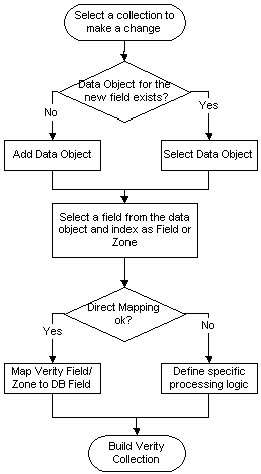
Configuring the Verity collection

 Dynamically Altering Source to Index
Dynamically Altering Source to IndexTo make changes to the information source that you will index:
Define the search index fields, and either add or subtract them from the data source object.
Define the new data object sets to signify the location of the data source.

 Pages Used to Configure Verity Search Indexing Options
Pages Used to Configure Verity Search Indexing Options
|
Page Name |
Object Name |
Navigation |
Usage |
|
EOEW_SRCDO |
eProcurement, Administer Procurement, Maintain Supplier Integration Click the Define Data Objects link on the Define Data Object Set page. |
Identify a grouping of source records. |
|
|
EOEW_SRCFIELD |
eProcurement, Administer Procurement, Maintain Supplier Integration Click the Define Data Objects link on the Define Data Object Set page. Click the Fields tab. |
Select fields from source records that will be used in the search index. |
|
|
EOEW_SRCJOIN |
eProcurement, Administer Procurement, Maintain Supplier Integration Click the Define Data Objects link on the Define Data Object Set page. Click the Join Conditions tab. |
Indicate how the system should put two source records and field combinations together to simplify indexing. |
|
|
SAC_IDX_RUN_CTRL |
eProcurement, Administer Procurement, Maintain Supplier Integration Click the Build Search Indexes link on the Maintain Supplier Integration page. |
If you create your own search index, you need to use this process to build the index. Access is limited to users with the eProcurement action role System_Admin. |
|
|
SAC_IDX_DO_SET |
eProcurement, Administer Procurement, Maintain Supplier Integration Click the Define Data Object Set link on the Maintain Supplier Integration page. |
Define the parent child relationships among the identified source data objects. |
|
|
SAC_IDX_DEFINE |
eProcurement, Administer Procurement, Maintain Supplier Integration Click the Define Search Indexes link on the Maintain Supplier Integration page. |
Identify the data object set, which contains the data source object, records, and fields. The data identified here become the search details on the requisition. |
|
|
SAC_IDX_FIELDS |
eProcurement, Administer Procurement, Maintain Supplier Integration, Define Search Indexes |
Specify the record fields to search. |
|
|
SAC_SRCH_QRY |
eProcurement, Administer Procurement, Maintain Supplier Integration Click the Define Search Query link on the Maintain Supplier Integration page. |
Identify how the system searches the index. |
|
|
SAC_SRCH_RSLT |
eProcurement, Administer Procurement, Maintain Supplier Integration Click the Define Search Result link on the Maintain Supplier Integration page. |
Identify how the system displays the results of the search. |
|
|
SAC_SRCH_OPTIONS |
eProcurement, Administer Procurement, Maintain Supplier Integration Click the Define Search Options link on the Maintain Supplier Integration page. |
Identify how the system reads the search request. For example case sensitivity, exact wording, or using a thesaurus. |

 Defining Source Data Objects
Defining Source Data ObjectsTo set up source data objects, use the Define Data Object Set component.
Access the Source Data Object page.
To define a source data object:
Define the source records that the system uses to retrieve data.
For example, item data can be retrieved from MASER_ITEM_TBL, PURCH_ITEM_ATTR, and ITM_VENDOR.
Define fields for each record, which are used to index as Verity Fields and Verity Zones.
Define the join conditions that tell the system how multiple records and fields work together.
|
Subject Area |
Used to group translations sets, transformations, map rules, and map definitions. |
|
Description |
The description you use to identify the specific source data object. |
|
Source Record |
Tables where you store fields within the PeopleSoft system, and where you want to define a relationship. For example, you may want to identify a relationship between the INV_ITEM_ID in the Vendor Item Table and the Vendor Location Item Table. If searching on attachment files, add the record that contains the attachment reference. |

 Defining Source Data Object Fields
Defining Source Data Object Fields
Access the Fields page to identify the fields that are needed from the source record tables.
Select the fields from within the source record that you want to utilize within the source data object. These fields can be utilized with any search index that has this specific source data object as part of the search.
|
Source Field Name |
Fields specific to the source record selected. |
|
Field Alias |
Using the Field Alias field, you can rename the field if you choose. |
|
Synchronize Fields |
This button is not used for PeopleSoft eProcurement. It is used with PeopleTools integration to Verity. |

 Defining Source Data Object Join Conditions
Defining Source Data Object Join ConditionsAccess the Join Conditions page.
Use this page to join records and fields. If you have two source records identified within the object, you need to tell the system how the two work together. For example, if the you identify the VENDOR table and the ITM_VENDOR table, you need to identify that the two VENDOR_ID fields are the same.
|
Record Name |
Define the source record value for the each of the tables you want the system to recognize as the same. The selection values are determined by the source records identified on the Source Data Objects page. |
|
Field Name |
Define the fields for the specific records that are equal to the field to the related record. The fields are selected on the Fields page. |

 Defining Source Data Object Sets
Defining Source Data Object Sets
Access the Define Data Object Set page.
Use the Define Data Object Sets page to identify one source record on level 0 as the master source record that drives the indexing process. You can also define multiple levels of source records and their processing sequence.
|
Data Object Set Name |
A unique identification for a data set object. |
|
Seq (Sequence) |
The processing sequence. |
|
Level |
The level number of the source data object. The master data object level is level 0. a subsequent level indicated that the data object is either a child or a peer data object of its parent data object. |
|
Source Data Object |
The name of the source data object. |
|
Parent Data Object |
The parent data object for the specific source data object. |
|
Root Package |
The application package that defines how each field selected from the index will be indexed. |
|
App Class Path (application class path) |
The application class that defines how each field selected from the source data objects will be indexed. Note. The application class defined must be an extension to the source data object class and should have an override to the CustomMapFields() method. By default AnyDataObj application class will be used. |
|
Index Key |
Select to indicate that the source data object has key fields to drive the indexing process. Note. The index keys are defined on the Define Search Index page. |
|
For Staging |
Identifies source data objects that will be used as a staging table during the incremental update process. |
Note. To enable incremental updates, a staging table and data object need to be created. The staging data object will be used in place of the master data object during the incremental update.

 Enabling the Incremental Update Process
Enabling the Incremental Update ProcessThe staging table must satisfy these requirements:
It must contain the same key fields as the master driving table and the DTTM_STAMP field.
It must contain one more key field: DTTM_STAMP.
The staging data object must satisfy these requirements:
It must contain a join between the common key fields of the staging table and all the tables available in the master data object.
It must contain the same number of fields as the master data object. All field aliases should be the same as the field name.
Register this new staging data object in the data object set and mark it as Stage.

 Defining Search Indexes
Defining Search IndexesTo define search indexes, use the Define Search Index component.
Access the Define Search Index page.
Use this page to create new search index and assign a specific source data object set for use with the search index.
|
Search Index Name |
Name of the search index. |
|
Description |
Description of the search index. |
|
Staging Record for Updates |
The record that stores the keys for incremental updates. Note. This table must share the same key structure as the master table. |
|
Root Package ID |
Identifies the application package used for indexing. |
|
Create/Rebuilding |
The application class extending the AppSearchIndex class that handles creating/rebuilding a new search index. |
|
Update via Master Data Obj. (Update via Master Data Object) |
The application class extending the AppSearchIndex class that handles updating the search index based on selection criteria on the master table. |
|
Update via Other Data Objs. (Update via Other Data Objects) |
The application class extending the AppSearchIndex class that handles updating the search index based on selection criteria on other tables. |
|
Updating Last Modified |
The application class extending the AppSearchIndes class that handles updating the search index. This is based on the selection criteria on the last modified date and time stamp on the selected records. |
|
Data Object Set |
Select a registered data object set to limit data retrieval. |
|
Active |
Select Active for all source data object sets that the system can use for this index. |
|
Default |
Select Default to tell the system which data object set should be used to display by default when the user goes to the Build Search Index page. |
|
Datetime Stamp |
Select to identify the field as a date and time stamp filed. This is used to compare date/time when updating last modified. |
For each source data object set, you create a group of source data objects. In the Optional Source Field Setup section of the Search Index page, you can limit the amount of data that is retrieved from each source data object by creating criterion. Set these limits by using the one of the following values:
Defining the search criterion:
|
< |
Less than. |
|
<= |
Less than or equal to. |
|
<> |
Less or greater than. |
|
= |
Equal to. |
|
> |
Greater than. |
|
>= |
Greater than or equal to. |
|
Between |
Between two entries. |
|
LIKE |
Similar to. |
Stating the values of the specific field search criterion.

 Defining Search Index Fields
Defining Search Index Fields
Access the Define Search Index Fields page.
From the Define Search Index Fields page, you define specific fields that are stored in the search index file.
|
Data Object |
Name of the source data object as defined in the data object set assigned to this search index. |
|
Field Name |
Name of the data object field. |
|
Index Field Name |
Name of the search index field to be indexed into the collection. This name appears by default from the record field name. |
|
Field Type |
Indexed as a Verity field, a zone, or an attachment. If attachment is selected, the Index Field Name is changed to a display-only field, and has a value of ATTACHMENT_FN. |
|
Priority |
Identifies how the system determines which field values to utilize when two or more records contain the same field. |
|
Index Key? |
Select to indicate the fields that determine the indexing process. |
|
Translate? |
Select if the field needs related language processing. |
|
Attachment Type |
Select one of three options when the Field Type is Attachment: SCM Attachment, FTP Server, or SCM Framework. |
|
Attachment Component |
If the Attachment Type is SCM Framework, select the attachment component that determines the sub-directory where the attachments are found. |
Example: Adding a New Simple Field
These steps extend the search index.
Insert a new field to the source data object used by the search index.
Identify the new field to be used for Verity indexing on the Search Index Field page.
This new field will be picked up in the Verity indexing engine for direct mapping.
Example: Adding a New Field that Requires Customized Processing
These steps allow you to customize the search.
Insert a new field to the source data object used by the search index.
Identify the new field to be used for Verity indexing on the Search Index Field page.
Extend the appropriate source data object class to include special processing.
Example: Adding a New Field from a New Record
These steps include another record in the search index.
Add a new record to the appropriate source data object used by the search index.
Identify and insert the new fields from this record in the Data Object Definition page.
In the Define Data Object Set page, use the AnyDataObject application class to provide default direct mapping from the data object fields to Verity fields.
Identify the new field to be used for Verity indexing on the Search Index Field page.
Extend the appropriate source data object class to include special processing.

 Creating a Search Query
Creating a Search QueryTo create Verity searches, use the Define Search Query component.
Access the Define Search Query page.
Use the Define Search Query page to define a group of fields for display as users search fields on the transaction search page.
|
Search Query Id |
ID for this search query definition. |
|
Description |
Description for this search query definition. |
|
Root Package |
The application package that handles the search query mapping. |
|
App Class (application class) |
The application class extending the Format class that controls the formatting logic for the field. |
|
Search Indexes |
Use the link to define which search indexes to associate with the result set of this query. You can select more than one index. |
|
Index |
Defines the specific index the query utilizes for the search. |
|
Index Field Name |
Fields available for the search indexes associate with the selected search indexes. |
|
Record Name |
Record names for the work record used in the transaction search scroll. |
|
Field Name |
Work record fields that are used to enter search criteria when requesters are performing a search. This can also be fields that the system uses to populate search criterion in the background, for example SetID. |
|
To Field Name |
Enter the end range of record fields when Range is selected. |
|
Constant |
Search criteria that must always equal a specific, non-changing, value. |
|
Range |
Identifies that the search can be given a range. For example, Price can equal any where from $20.00 USD to $25.00 USD. |
|
Display |
Specify whether the field is a background search criterion or a user-defined search criterion. |

 Defining Field Labels for Custom Searches
Defining Field Labels for Custom Searches
Access the Define Search Query: Field Labels and App Class page.
If you are creating a new query, you have two options to display search fields on the query page. You can either hard-code each field using Application Designer, or you can dynamically populate the searchable fields. The Field Labels and App Class tab is where you use messages to define field labels when the work grid is dynamically populated.
|
Msg Set (message set) |
Message set displayed as the search field label. |
|
Msg # (message number) |
Message number displayed as the search field label. |
|
Root Package ID |
Application package ID for the specific field label. |
|
App Class Path (application class path) |
Application class for the specific field label. |
When the transaction search page is displayed, the following information is populated on the page:
Work record used for the search fields.
For example, the user sees description.
Work record used for the search fields by range, if any.
For example, the user can enter a price range.
Work record used for the search options grid.
For example, the user can elect to use exact words or synonyms.
Note. Other fields, such as Currency in the case or price range, need to be manually created.

 Displaying Search Results
Displaying Search ResultsTo display search results, use the Define Search Results component.
Access the Define Search Result page.
Based on how you elect to display your search results, the values returned from the Verity search index are mapped to the appropriate component record fields.
|
Search Result |
ID for this search result definition. |
|
Description |
Description for this search result definition. |
|
Root Package |
The application package that handles the search result mapping. |
|
App Class (application class) |
The application class that handles the search result mapping. |
|
Search Queries |
Identifies the search queried that are associated with this result set. |
|
Index |
Defines the specific index the query utilizes for the search. |
|
Index Field Name |
Fields available for the search indexes associate with the selected search indexes. |
|
Record Name |
Record names for the work record used in the transaction search result scroll. |
|
Field Name |
Work record fields that are used to store values of an index field returned after executing a search. |
|
Sort By |
Select to indicate that the field is used to sort the results. |

 Defining Search Options
Defining Search OptionsAccess the Define Search Options page.
Use the Define Search Options page to enable users to search using these options:
|
CASE |
Activate CASE if you require the search to be case sensitive. |
|
EXACT |
Activate EXACT if you require the user to have the exact word match. |
|
THES |
Activate THES if using the thesaurus. |
In order to use these search option codes in a Verity search, you must:
Select VSE as the Catalog Search Type on the eProcurement Installation Options page.
When you select VSE as the Catalog Search Type, the Search Settings link appears to the right of the field.
Use the Search Settings link to access the Search Setting page and select the Verity search fields.
Activate the search option codes on the Define Search Options page.
Run the Build Search Index process.
See Also
Setting Up Installation Options
 Maintaining the Verity Thesaurus
Maintaining the Verity ThesaurusThis section discusses how to maintain the Verity thesaurus.

 Page Used to Maintain the Verity Thesaurus
Page Used to Maintain the Verity Thesaurus
|
Page Name |
Object Name |
Navigation |
Usage |
|
SAC_SRCH_THESAURUS |
eProcurement, Administer Procurement, Maintain Supplier Integration Click the Maintain Verity Thesaurus link on the Maintain Supplier Integration page. |
Create a new thesaurus or modify the existing thesaurus for item search. |

 Maintaining the Verity Thesaurus
Maintaining the Verity ThesaurusAccess the Maintain Verity Thesaurus page.
You need to create a thesaurus file before a thesaurus can be used. This thesaurus file is based on the default synonym list provided by Verity. When the thesaurus file (vdk30.syd) is built, it is stored in the <pshome>/data/search/topics/<indexname>/<language>/ directory. Each language needs its own vdk30.syd file.
|
Append to Exiting Thesaurus |
Add your own synonyms to the existing thesaurus. |
|
Replace Existing Thesaurus |
Remove the existing copy of the thesaurus, and replace it with your own. |
|
Create a New Thesaurus |
Build a brand new thesaurus using the default synonym lists that are provided by Verity. |
|
Online Synonym List |
Add a list of synonyms. |
|
Custom Control File |
When you have a large amount of synonyms to add, you can create a file instead of typing each one into the synonym list online. |
|
More Info |
Formatting instructions for the Online Synonym List and the Custom Control File. |
|
Index Name |
Identify the index using the thesaurus. |
|
Language Code |
Each language needs to have its own thesaurus file built. |
|
File Path |
If you are using Custom Control Files, identify the file location here. |
|
Synonym List |
Enter the online list of synonyms. |