| Oracle® Beehive Installation Guide Release 1 (1.4) for Solaris Operating System (SPARC 64-Bit) Part Number E13793-02 |
|
|
View PDF |
| Oracle® Beehive Installation Guide Release 1 (1.4) for Solaris Operating System (SPARC 64-Bit) Part Number E13793-02 |
|
|
View PDF |
This module describes the hardware and software prerequisites of Oracle Beehive and available installation scenarios. It covers the following topics:
This section describes the following Oracle Beehive software and hardware requirements:
Oracle Beehive requires the following packages on Solaris operating systems (SPARC 64-Bit):
SUNWbtool
SUNWhea
SUNWlibm
SUNWlibms
SUNWsprot
SUNWtoo
SUNWi1of
SUNWxwfnt
Currently, no patches are required for Solaris 10. However, Sun Microsystems, Inc. often updates the list of required patches for J2SE. Click the "Readme" link on the following URL for the most current list of patches: http://sunsolve.sun.com/pub-cgi/show.pl?target=patchpage
Note:
In order to install Oracle Beehive, the maximum number of open file descriptors must be at least 4096.In particular, on Solaris, ensure that the output from the command ulimit -n is at least 4096.
Although the steps in this section increase the value of the maximum number of open file descriptors, ensure that the kernel parameter fs.file-max is set to a value equal or higher than the value of hard nofile in the /etc/security/limits.conf file.
Solaris
To improve the performance of Oracle Beehive on Solaris, increase the following shell limits for the user installing Oracle Beehive:
Maximum number of open file descriptors, hard limit: 65536
Maximum number of processes available to a single user, hard limit: 16384
For more information, refer to Solaris Tunable Parameters Reference Manual from the Solaris 10 Administrator Collection from the Sun Microsystems Documentation Web site.
Linux
To improve the performance of Oracle Beehive on Linux, increase the following shell limits for the user installing Oracle Beehive:
Table 1-1 Minimum Shell Limits
| Shell Limit | Item in limits.conf | Hard Limit |
|---|---|---|
|
Maximum number of open file descriptors |
|
|
|
Maximum number of processes available to a single user |
|
|
Follow these steps to increase the shell limits. These steps assume you are using a user named oracle to install Oracle Beehive:
Add the following lines to the /etc/security/limits.conf file:
oracle soft nproc 2047 oracle hard nproc 16384 oracle soft nofile 1024 oracle hard nofile 65536
Add or edit the following line in the /etc/pam.d/login file, if it does not already exist:
session required /lib/security/pam_limits.so
Depending on the oracle user's default shell, make the following changes to the default shell start-up file:
For the Bourne, Bash, or Korn shell, add the following lines to the /etc/profile file (or the file on SUSE Linux systems, /etc/profile.local):
if [ $USER = "oracle" ]; then
if [ $SHELL = "/bin/ksh" ]; then
ulimit -p 16384
ulimit -n 65536
else
ulimit -u 16384 -n 65536
fi
fi
For the C shell (csh or tcsh), add the following lines to the /etc/csh.login file (or the file on SUSE Linux systems, /etc/csh.login.local):
if ( $USER == "oracle" ) then
limit maxproc 16384
limit descriptors 65536
endif
Refer to "Oracle Beehive Database Requirements" for information about Oracle Beehive database requirements, creating databases, and configuring database settings.
Note:
The installation scenario "Installing Oracle Beehive for Demilitarized Zone (DMZ)" does not require a database. See this section for more information about this scenario.If you want to install the Oracle Beehive Provisioning Application, which enables you to install Oracle Beehive from Oracle Enterprise Manager Grid Control, you must have Oracle Enterprise Manager 10g Release 4 Grid Control (10.2.0.4) or later.
The following are the minimum hardware requirements for Oracle Beehive:
Notes:
The values for minimum disk space and memory do not include the amounts required for the target database.Oracle Beehive does not support IPv6 (Internet Protocol version 6). You must disable IPv6 from the server on which you plan to install Oracle Beehive before starting the installation process.
This section describes the possible ways you may install Oracle Beehive. It covers the following topics:
This is the standard installation scenario that will give you a fully functioning instance of Oracle Beehive.
This scenario gives you the choice to install and configure Oracle Beehive, or to install Oracle Beehive now and configure it later.
For more information about installing Oracle Beehive against an existing database, refer to "Oracle Beehive (Standard Installation) Sequence of Screens".
Oracle Enterprise Manager Grid Control offers a centralized environment with which you can manage the complete Oracle IT infrastructure, including systems running Oracle and non-Oracle technologies. Oracle Enterprise Manager Grid Control gives you a broad set of administration, configuration management, provisioning, end-to-end monitoring, and security capabilities.
Oracle Beehive Provisioning Application enables you to install and configure Oracle Beehive instances in the robust environment of Oracle Enterprise Manager Grid Control.
Oracle Beehive Provisioning Application enables you to upload an installable version of Oracle Beehive into the central software library of Oracle Enterprise Manager Grid Control. Oracle Beehive Provisioning Application also creates a deployment procedure with which you can install and configure Oracle Beehive on any host through the deployment procedure manager of Oracle Enterprise Manager Grid Control.
For more information about installing Oracle Beehive Provisioning Application, refer to "Oracle Beehive Provisioning Application Sequence of Screens". For more information about the Oracle Beehive Provisioning Application, refer to "Installing Oracle Beehive with Provisioning Application".
Before you install Oracle Beehive Provisioning Application, you must specify the location where Oracle Enterprise Manager Grid Control will look for the Oracle Beehive shiphome binaries, which is a zip file containing an installable version of Oracle Beehive. The following steps show you how to do this:
Navigate to Oracle Enterprise Manager Grid Control, http://<Oracle Enterprise Manager Grid Control host>:<Oracle Enterprise Manager Grid Control port>/em.
Click the Deployments tab. Click Provisioning from the menu bar. Click Administration. In the section Software Library Configuration, specify the location for the software library. This is a directory where Oracle Enterprise Manager Grid Control will look for the Oracle Beehive shiphome binaries.
Note:
If you have more than one Oracle Management Service sharing the same management repository, make sure each Oracle Management Service can read from and write to the location of the software library.This scenario installs and configures Oracle Beehive into a demilitarized zone (DMZ) that will integrate with the rest of the Oracle Beehive system.
An Oracle Beehive DMZ configuration consists of one or more Oracle Beehive DMZ instances that are isolated from the Internet by a firewall on one side, and from one or more Oracle Beehive non-DMZ instances by a firewall on the other side. The DMZ instances are viewed as semi-secure. They are protected from the open Internet, but are not completely trusted like the non-DMZ instances that are inside the second firewall and part of the company's intranet. Oracle Beehive data is stored only in the non-DMZ instances, and administrative tasks may only be performed on the non-DMZ instances.
Oracle Beehive for DMZ requires an existing (non-DMZ) Oracle Beehive instance.
Oracle Beehive for DMZ does not require a database. However, the administration tool beectl will be disabled. Because this installation scenario does not require a database, you only have to specify a target installation location, which the Oracle Beehive Install Wizard will configure as a DMZ.
The following image illustrates an Oracle Beehive DMZ instance integrated in an Oracle Beehive system:
Figure 1-1 Oracle Beehive DMZ Instance Integrated in Oracle Beehive System
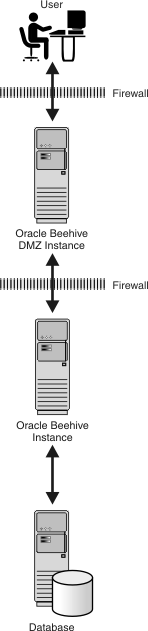
For more information about installing Oracle Beehive for a DMZ, refer to "Oracle Beehive for DMZ Sequence of Screens".
Oracle Beehive Integration for Zimbra is available for Oracle Beehive Release 1 (1.3) and later.
Oracle Beehive Integration for Zimbra is a Web-based client for Oracle Beehive. For more information about installing this product, refer to "Oracle Beehive Integration for Zimbra Sequence of Screens".
After installing this product, refer to "Configuring Oracle Beehive Integration for Zimbra".
Note:
If you install Oracle Beehive in a computer with at least 3 GB of memory, Oracle Beehive Integration for Zimbra will be configured in the same Oracle home.The following are the minimum hardware requirements for Oracle Beehive Integration for Zimbra:
The following Web browsers are supported for Oracle Beehive Integration for Zimbra:
Microsoft Windows XP and Vista: Internet Explorer 7 and 6.0 SP2 and Firefox 1.5 and later and 2.0
Fedora Core 4: Firefox 1.5 and 2.0
Mac OS X 10.4: Firefox 1.5 and 2.0
Oracle Beekeeper is available for Oracle Beehive Release 1 (1.3) and later.
Oracle Beekeeper is a secure, browser-based administration client. It provides Oracle Beehive administrators centralized and role-based access to system configuration and management, user and workspace administration, monitoring, and reporting functions. For more information about installing this product, refer to "Oracle Beekeeper Installation Help".
Oracle Beekeeper Release 1 (1.4) is only supported by Oracle Beehive Release 1 (1.4)
This version of Oracle Beekeeper is certified for Oracle Beehive Release 1 (1.4) and Web browsers Mozilla Firefox version 2 and Microsoft Internet Explorer version 7.
The following are the minimum hardware requirements for Oracle Beekeeper:
Silent mode enables you to install Oracle Beehive with minimal interaction. You provide the Oracle Beehive Install Wizard with a response file that contains all the required information to install and configure Oracle Beehive. As a result, you do not have to be present to select, specify, and confirm options in each step of the installation process.
This scenario is appropriate if you want to install Oracle Beehive as a batch process or do not want to use the GUI provided by the Install Wizard.
You may install Oracle Beehive against an existing database or Oracle Beehive Provisioning Application in silent mode.
For more information about installing Oracle Beehive in silent mode, refer to "Installing Oracle Beehive in Silent Mode (Non-Interactive)".
Installing Oracle Beehive in a high availability environment involves installing a third-party load balancer, installing multiple Oracle Beehive instances, and configuring the virtual server of each instance.
For more information, refer to "Installing Oracle Beehive in High Availability Environment".
To install more than one instance of Oracle Beehive so that each instance is in its own computer and shares the same database, simply install each instance with the Install Wizard. When entering the database information for each instance, use the same global service name for the server name.
To install multiple instances of Oracle Beehive with Oracle RAC, refer to the section, "Installing Multiple Oracle Beehive Instances with Oracle RAC".
To configure a load balancer after installing multiple Oracle Beehive instances, refer to "Installing Oracle Beehive in High Availability Environment".
Note:
You may only upgrade an Oracle Beehive Release 1 (1.4.1) deployment to Oracle Beehive Release 1 (1.4.3). You must upgrade an Oracle Beehive Release 1 (1.3) deployment to Oracle Beehive Release 1 (1.4.1) before upgrading it to Oracle Beehive Release 1 (1.4.3).This section covers the following topics:
To upgrade an Oracle Beehive Release 1 deployment, upgrade the following Oracle Beehive products in the indicated order:
Oracle Beehive Release 1. Refer to "Oracle Beehive Release 1 (1.3) to Release 1 (1.4.1) Upgrade Process Sequence of Screens" or "Oracle Beehive Release 1 (1.4.1) to Release 1 (1.4.3) Upgrade Process Sequence of Screens".
Note:
You must shutdown all Oracle Beehive application tiers before upgrading them.Ensure that the upgrade process has started your newly upgraded Oracle Beehive application tiers before proceeding to upgrade other Oracle Beehive products.
Refer to "Upgrading Multiple Oracle Beehive Application Tiers" if you are upgrading more than one Oracle Beehive application tier.
Any standalone Oracle Beehive Integration for Zimbra, Oracle Beehive Provisioning Application, or Oracle Collaboration Coexistence Gateway (Windows only).
Any Oracle Beehive for DMZ instances. Refer to "Oracle Beehive for DMZ Release 1 (1.3) to Release 1 (1.4.1) Upgrade Process Sequence of Screens" or "Oracle Beehive for DMZ Release 1 (1.4.1) to Release 1 (1.4.3) Upgrade Process Sequence of Screens".
Note:
You must shutdown all Oracle Beehive for DMZ instances before upgrading them.Ensure that the upgrade process has started your newly upgraded Oracle Beehive DMZ instances before proceeding to upgrade other Oracle Beehive products.
Any Oracle Beekeeper Release instances. Refer to "Upgrading Oracle Beekeeper Version 1.3" or "Upgrading Oracle Beekeeper Version 1.4.1".
Refer to "Upgrading Oracle Beehive Release 1 (1.3)" or "Upgrading Oracle Beehive Release 1 (1.4.1)" for information about upgrading Oracle Beehive products.
Refer to "Upgrading Oracle Beehive in Silent Mode" in "Installing Oracle Beehive in Silent Mode (Non-Interactive)" for more information about upgrading Oracle Beehive products in silent mode.
Follow these steps to upgrade multiple Oracle Beehive Release 1 (1.4.1) application tiers:
Shutdown all your Oracle Beehive Release 1 (1.4.1) application tiers.
Upgrade an Oracle Beehive Release 1 (1.4.1) application tier.
Wait until the upgrade process is complete. Upgrade a subsequent Oracle Beehive Release 1 (1.4.1) application tier. Do not start upgrading this tier until the previous tier's upgrade process is complete. You do not have to shutdown any upgraded application tiers.
Repeat step 3 until all application tiers are upgraded.
It is highly recommended that you apply a deployment template to your upgraded Oracle Beehive Release 1 (1.4) deployment; the upgrade process does not automatically do this for you. Note that a new Oracle Beehive Release 1 (1.4) installation already has a deployment template associated with it.
A deployment template is an XML file that represents the formally defined structure of an Oracle Beehive application tier and its components such as OC4J instances, services, Oracle Beehive Transport Infrastructure (BTI), and the HTTP server.
If your upgraded Oracle Beehive Release 1 (1.4) deployment does not have a deployment template associated with it, those beectl commands that change the deployment structure (such as those that add and delete OC4J and service instances) will succeed. However, you will receive a message indicating that you should apply a deployment template.
In addition, an upgrade from Oracle Beehive Release 1 (1.4) to Oracle Beehive Release 1 (1.5) will fail if your deployment does not have a deployment template associated with it.
Follow these steps to apply a deployment template to an Oracle Beehive deployment:
Retrieve a list of available deployment templates with the command beectl list_deployment_templates. This command will output the identifier of each deployment template and a short description.
Select an appropriate deployment template and apply it with the beectl modify_deployment_structure. The following example applies the deployment template SERVER_AND_CLIENT to the local Oracle Beehive application tier:
modify_deployment_structure --primary_template SERVER_AND_CLIENT
Note:
Any customizations to the deployment structure (such as extra OC4J or service instances) or start/stop parameters (such as the maximum heap size of an OC4J instance) will be lost when you apply a deployment template with the commandbeectl modify_deployment_structure. The deployment template specified by this command will overwrite any customizations in your Oracle Beehive deployment.After you have upgraded Oracle Beehive from an earlier version to version 1.4, you must re-create your voicemail facilities using the new method, and remove facilities that you created in earlier version with the beectl add_config_object command.
You can list facilities and groups created using the earlier method by using the following command (from the operating system shell, so you can make use of the grep utility):
beectl list_components | grep -i voice
Locate all the voice components defined with a voicemail DNIS alias. Then, check which group is associated to each voicemail DNIS by using the beectl list_properties command:
beectl list_properties --component <voicemail DNIS>
Run this command for each identified component, and make a note of the group associated with each voicemail DNIS.
Once you have this information, you can assign the groups and phone numbers using the new facility configuration method, by using the new beectl add_voice_facility command. The following example demonstrates briefly how to use the command:
beectl add_voice_facility
--group_collabid <GROUP_COLLAB_ID>
--include "18885551111|18885552???"
--exclude "188855529??"
See Also:
For complete information on creating voicemail facilities in Oracle Beehive Release 1 (1.4), see "Managing Oracle Beehive Voicemail and Fax" in the Oracle Beehive Administrator's Guide.The --include statement associates phone number 18885551111 and phone number range 18885552000-18885552999.
The --exclude statement associates the phone number range 18885552900-18885552999 not to be included in the broader include range.
The value of --group_collabid is a the CollabID of a group. You can find this value for any group by using the beectl list_groups command with the global option --entity_format id:
beectl list_groups --group <group identifier> --show ALL --entity_format id
Use this command with the group that was defined for voicemail. If you followed the upgrade procedure described earlier to gather all the information, then the value for the <GROUP_COLLAB_ID> was listed when you used the beectl list_properties command.
All installation scenarios use the Oracle Beehive Install Wizard.
Run runInstaller from a user account other than root to start the installation and configuration of Oracle Beehive
Note:
Oracle Beekeeper is shipped on its own installation media (separate from Oracle Beehive). RunrunInstaller from this installation media to start the installation and configuration of Oracle Beekeeper.The Oracle Beehive Install Wizard has several command-line options available. For more information about these options, refer to "Oracle Beehive Install and Config Wizard Command-Line Options".
Note:
For all installation scenarios, except "Installing Oracle Beehive in Silent Mode", you may run the Oracle Beehive Install Wizard without any command-line options. For more information about installing Oracle Beehive in silent mode, refer to "Installing Oracle Beehive in Silent Mode (Non-Interactive)".Depending on the installation scenario you have chosen, your security requirements, the standards-based clients you want to use with Oracle Beehive, or any other issue particular to your deployment, perform the appropriate procedures described in "Oracle Beehive Post-Installation Procedures". These procedures include the following:
Cloning is the process of copying an existing installation to a different location while preserving its configuration.
You may clone an application tier, which involves preparing a "gold" image of a patched Oracle home. With this clone, you may create a new application tier with all patches applied to it in a single step. This is in contrast to separately installing, configuring, and applying any patches to Oracle Beehive.
You may also clone a deployment, which involves creating an installation that is a copy of a production, test, or development installation.
Refer to "Cloning Oracle Beehive Application Tiers and Sites" for more information.
You may uninstall the following products with the Oracle Beehive Uninstall Wizard:
Oracle Beehive Release 1
Oracle Beehive Provisioning Application
Oracle Beehive for DMZ
Oracle Beehive Integration for Zimbra
Start the Oracle Beehive Uninstall Wizard by running the Oracle Beehive Install Wizard and clicking the Uninstall button. Alternatively, run the Oracle Beehive Config Wizard (or Oracle Beehive Install Wizard) with the -uninstall command-line option.
For more information about Oracle Beehive Install Wizard or Oracle Beehive Config Wizard, refer to "Oracle Beehive Install and Config Wizard Command-Line Options".
For more information about uninstalling Oracle Beehive, refer to "Oracle Beehive Uninstall Wizard".
You may uninstall Oracle Beehive in silent mode. For more information, refer to the section "Uninstalling Oracle Beehive in Silent Mode" in "Installing Oracle Beehive in Silent Mode (Non-Interactive)".