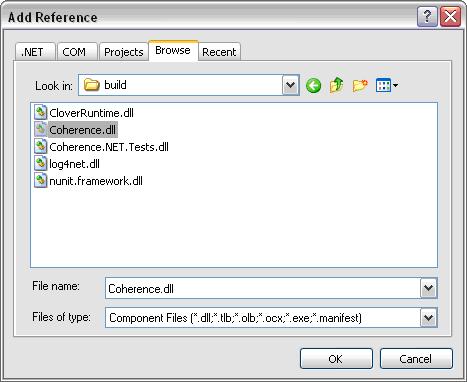
This is a step-by-step user guide that explains how to create a simple Windows ASP.NET web application that uses the Coherence for .NET library.
Developing and configuring a Windows ASP.NET web application that uses Coherence for .NET requires six basic steps:
The following sections describe each of these steps in detail.
To create a new ASP.NET web application, follow these steps:
Clicking the OK button will generate a new solution and empty ASP.NET application.
To use the Coherence for .NET library in your .NET application, you first need to add a reference to the Coherence.dll library:
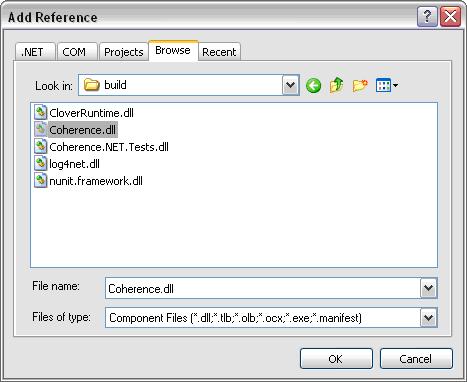
To correctly configure the Coherence for .NET library, you must configure the Web.config XML file with the appropriate file names for each configuration file used by the Coherence for .NET library. Here is an example of a valid Web.config configuration file:
<?xml version="1.0"?> <configuration> <configSections> <section name="coherence" type="Tangosol.Util.CoherenceConfigHandler, Coherence"/> </configSections> <coherence> <cache-factory-config>coherence.xml</cache-factory-config> <cache-config>cache-config.xml</cache-config> <pof-config>pof-config.xml</pof-config> </coherence> <system.web> <httpModules> <add name="CoherenceShutdown" type="Tangosol.Web.CoherenceShutdownModule, Coherence"/> </httpModules> <compilation debug="true"/> <authentication mode="Windows"/> </system.web> </configuration>
In the <configSections> you must specify a class that handles access to the Coherence for .NET configuration section.
Elements within the Coherence for .NET configuration section are:
You can find a detailed description of each of these configuration files in the Coherence for .NET User Guide.
Here is an example of the coherence.xml configuration file:
<?xml version="1.0"?> <coherence xmlns="http://schemas.tangosol.com/coherence"> <logging-config> <destination>stderr</destination> <severity-level>5</severity-level> <message-format>{date} <{level}> (thread={thread}): {text}</message-format> <character-limit>8192</character-limit> </logging-config> </coherence>
Here is an example of the cache-config.xml configuration file:
<?xml version="1.0"?> <cache-config xmlns="http://schemas.tangosol.com/cache"> <caching-scheme-mapping> <cache-mapping> <cache-name>dist-contact-cache</cache-name> <scheme-name>extend-direct</scheme-name> </cache-mapping> </caching-scheme-mapping> <caching-schemes> <remote-cache-scheme> <scheme-name>extend-direct</scheme-name> <service-name>ExtendTcpCacheService</service-name> <initiator-config> <tcp-initiator> <remote-addresses> <socket-address> <address>localhost</address> <port>9099</port> </socket-address> </remote-addresses> <connect-timeout>5s</connect-timeout> </tcp-initiator> <outgoing-message-handler> <request-timeout>30s</request-timeout> </outgoing-message-handler> </initiator-config> </remote-cache-scheme> </caching-schemes> </cache-config>
Here is an example of the pof-config.xml configuration file:
<?xml version="1.0"?> <pof-config xmlns="http://schemas.tangosol.com/pof"> <user-type-list> <!-- include all "standard" Coherence POF user types --> <include>assembly://Coherence/Tangosol.Config/coherence-pof-config.xml</include> <!-- include all application POF user types --> <user-type> <type-id>1001</type-id> <class-name>ContactCache.Web.ContactInfo</class-name> </user-type> </user-type-list> </pof-config>
Having creating these configuration files, everything is now in place to connect to a Coherence cluster and perform all operations supported by Coherence for .NET.
Switch to the Design tab for the Default.aspx page and from the Toolbox pane add the appropriate controls by dragging and dropping them on the page. You will need TextBox controls for the Name, Street, City, State, and Zip fields and corresponding label controls for each.

After placing them on the page, you should change the ID and Text property for each control. As we won't be using labels in the code, you can leave their ID property values as generated, and just put appropriate labels in the Text property. You should name the ID and TextBox controls txtName, txtStreet, etc. Add one button and rename its ID to btnSave and Text property to Save.
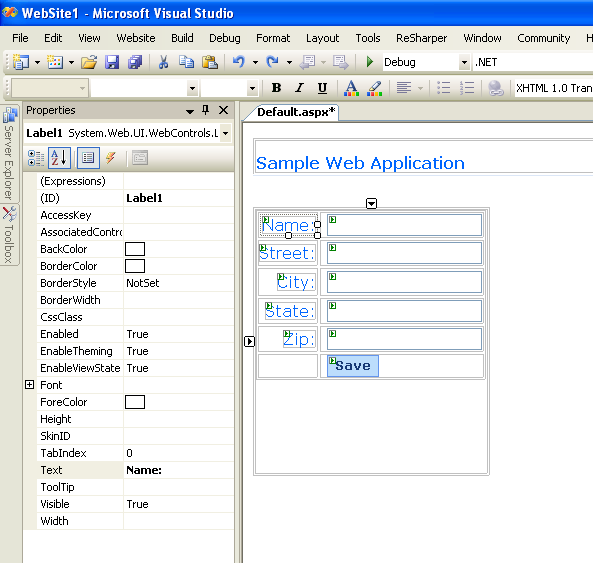
Add one button and rename its ID to btnClear and Text property to Clear.
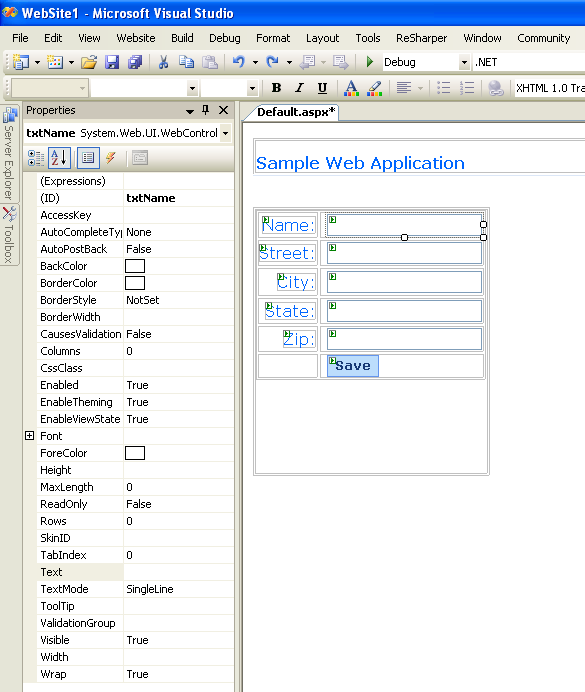
Add label and rename its ID to lblTotal. This label will be used to display the cache size. We have to add a RequiredFieldValidator from the Validation list of controls on the Toolbox pane and set its properties as follows:
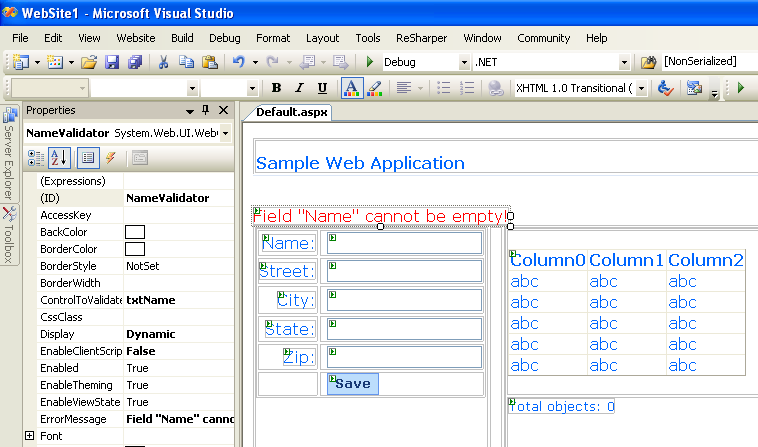
Please note that ControlToValidate property is set to the txtName control.
From the Data list of controls on the Toolbox pane, add a GridView control and an ObjectDataSource (named dsContact).
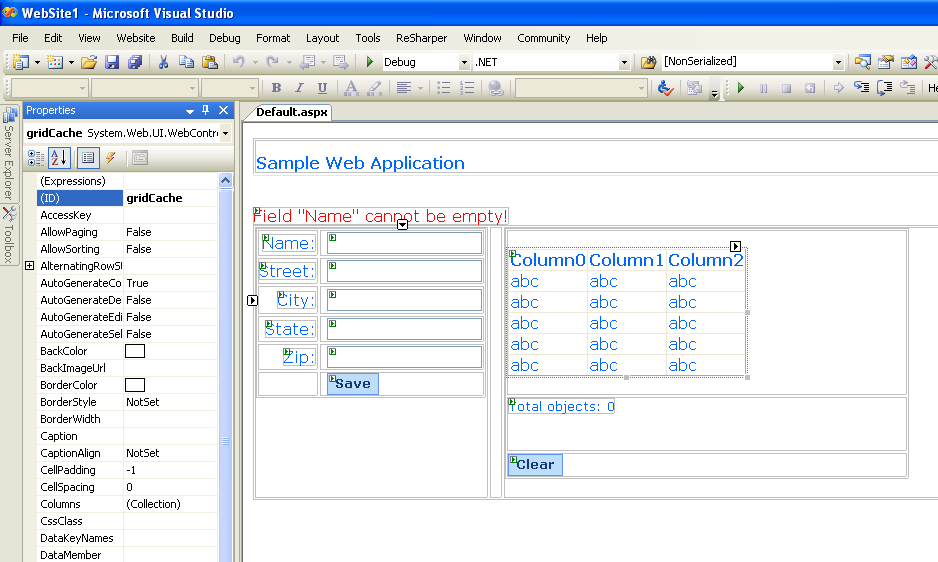
Here is the GridView control source:
<asp:GridView ID="gridCache" runat="server" DataSourceID="dsContact" AutoGenerateColumns="False" Font-Names="Verdana"> <Columns> <asp:TemplateField> <ItemStyle Font-Size="Small"/> <ItemTemplate> <asp:HyperLink Text="[Remove]" ID="HyperLink1" runat="server" NavigateUrl='<%# "?removeKey=" + DataBinder.Eval(Container.DataItem, "Name").ToString() %>'/> </ItemTemplate> </asp:TemplateField> <asp:TemplateField HeaderText="Name"> <HeaderStyle BackColor="#DCE7F7"/> <ItemTemplate> <asp:HyperLink runat="server" NavigateUrl='<%# "?getKey=" + DataBinder.Eval(Container.DataItem, "Name").ToString() %>'> <%# DataBinder.Eval(Container.DataItem, "Name") %> </asp:HyperLink> </ItemTemplate> </asp:TemplateField> <asp:BoundField DataField="Street" HeaderText="Street"> <HeaderStyle BackColor="#DCE7F7"/> </asp:BoundField> <asp:BoundField DataField="City" HeaderText="City"> <HeaderStyle BackColor="#DCE7F7"/> </asp:BoundField> <asp:BoundField DataField="State" HeaderText="State"> <HeaderStyle BackColor="#DCE7F7"/> </asp:BoundField> <asp:BoundField DataField="Zip" HeaderText="Zip"> <HeaderStyle BackColor="#DCE7F7"/> </asp:BoundField> </Columns> </asp:GridView>
And here is the ObjectDataSource code:
<asp:ObjectDataSource ID="dsContact" runat="server" SelectMethod="GetData" TypeName="ContactCache.Web.ContactInfoDataSource" </asp:ObjectDataSource>
Now, let's add a Search pane by dragging and dropping a few labels, one DropDownList for a filter column, and a TextBox for filter criteria:

Here is the Global.asax file which redirects the user to an error page if an exception occurs:
<%@ Application Language="C#" %> <script runat="server"> void Application_Start(object sender, EventArgs e) { try { Application["contactCache"] = CacheFactory.GetCache("dist-contact-cache"); } catch { } } void Application_End(object sender, EventArgs e) { CacheFactory.Log("Application terminated.", CacheFactory.LogLevel.Info); INamedCache contactCache = Application["contactCache"] as INamedCache; if (contactCache != null) { contactCache.Release(); } } void Application_Error(object sender, EventArgs e) { Server.Transfer("ConnectionError.html"); } </script>
Here a Coherence for .NET INamedCache instance is retrieved via the CacheFactory.GetCache(...) API call. Once it is obtained, it is stored in the Application state.
public class ContactInfo : IPortableObject { private string name; private string street; private string city; private string state; private string zip; public ContactInfo() { } public ContactInfo(string name, string street, string city, string state, string zip) { this.name = name; this.street = street; this.city = city; this.state = state; this.zip = zip; } public void ReadExternal(IPofReader reader) { name = reader.ReadString(0); street = reader.ReadString(1); city = reader.ReadString(2); state = reader.ReadString(3); zip = reader.ReadString(4); } public void WriteExternal(IPofWriter writer) { writer.WriteString(0, name); writer.WriteString(1, street); writer.WriteString(2, city); writer.WriteString(3, state); writer.WriteString(4, zip); } }
First, we must define a class that will provide data to the data bind control. It needs to have a public GetData() method that will return an ICollection of data to the data bind control:
public class ContactInfoDataSource { public ICollection Data { set { m_col = value; } } public ICollection GetData() { return m_col; } public ContactInfoDataSource() {} public ContactInfoDataSource(ICollection col) { ArrayList results = new ArrayList(); if (col is INamedCache) { INamedCache cache = col as INamedCache; foreach (ContactInfo contactInfo in cache.Values) { results.Add(contactInfo); } } else if (col is ArrayList) { foreach (DictionaryEntry entry in col) { results.Add(entry.Value); } } Data = results; } private ICollection m_col = null; }
Next, we must add an event handler that creates an inner object that provide data to the data bind control:
protected void dsContact_ObjectCreating(object sender, ObjectDataSourceEventArgs e) { ContactInfoDataSource cds = new ContactInfoDataSource(Contacts == null ? ContactCache : Contacts); e.ObjectInstance = cds; }
The following method refreshes the GridView displayed on the page and the total label lblTotal and makes the btnClear and all buttons visible if there are objects in the cache:
private void RefreshDataGridAndRenderPage() { gridCache.DataBind(); int totalObjects = (Contacts == null ? ContactCache.Count : Contacts.Count); lblTotal.Text = "Total objects: " + totalObjects; if (ContactCache.Count > 0) { lblTotal.Visible = btnClear.Visible = true; lblSearch.Visible = listColumnNames.Visible = lblFor.Visible = txtFilterCriteria.Visible = btnSearch.Visible = true; } else { lblTotal.Visible = btnClear.Visible = false; lblSearch.Visible = listColumnNames.Visible = lblFor.Visible = txtFilterCriteria.Visible = btnSearch.Visible = false; } btnClearFilter.Visible = (Contacts != null); }
The following method handles page load events. If there is a "getKey" value in the Request, the value mapped to the specified key in the cache is retrieved and the appropriate fields populated with its properties. If there is a "removeKey" value in the Request, the value mapped to the specified key is removed from the cache:
protected void Page_Load(object sender, EventArgs e) { if (Request["getKey"] != null) { FindObjectInCache(Request["getKey"]); } else if (Request["removeKey"] != null) { CacheFactory.Log("Object with key [" + Request["removeKey"] + "] has been removed from cache.", CacheFactory.LogLevel.Info); ContactCache.Remove(Request["removeKey"]); } RefreshDataGridAndRenderPage(); PopulateFilterColumns(); }
The following helper method retrieves an ContactInfo object from the cache by a specified key:
private void FindObjectInCache(object key) { ContactInfo contactInfo = (ContactInfo)ContactCache[key]; if (contactInfo == null) { contactInfo = new ContactInfo(); } txtName.Text = key as String; txtStreet.Text = contactInfo.Street; txtCity.Text = contactInfo.City; txtState.Text = contactInfo.State; txtZip.Text = contactInfo.Zip; }
The following is the event handler for the btnSave button:
protected void btnSave_Click(object sender, EventArgs e) { String name = txtName.Text; if (name != null && name != "") { ContactInfo contactInfo = new ContactInfo(name, txtStreet.Text, txtCity.Text, txtState.Text, txtZip.Text); ContactCache.Insert(name, contactInfo); CacheFactory.Log("Object with key [" + name + "] has been inserted into cache.", CacheFactory.LogLevel.Info); RefreshDataGridAndRenderPage(); } }
The following is the event handler for the btnClear button:
protected void btnClear_Click(object sender, EventArgs e) { NameValidator.Enabled = false; ContactCache.Clear(); RefreshDataGridAndRenderPage(); NameValidator.Enabled = true; }
The following is the event handler for the btnSearch button:
protected void btnSearch_Click(object sender, EventArgs e) { NameValidator.Enabled = false; String filterBy = listColumnNames.Items[listColumnNames.SelectedIndex].Text; String filterCriteria = txtFilterCriteria.Text.Trim(); if (filterCriteria != "") { IValueExtractor extractor = new ReflectionExtractor("get" + filterBy); IFilter filter = new LikeFilter(extractor, filterCriteria, '\\', true); ICollection results = ContactCache.GetEntries(filter); Contacts = results; dsContact = new ObjectDataSource(); RefreshDataGridAndRenderPage(); } NameValidator.Enabled = true; }
The following is the event handler for the btnClearFilter button:
protected void btnClearFilter_Click(object sender, EventArgs e) { NameValidator.Enabled = false; Contacts = null; dsContact = new ObjectDataSource(); RefreshDataGridAndRenderPage(); NameValidator.Enabled = true; }
Finally, you should add an ConnectionError.html page to the project with an appropriate error message in it.