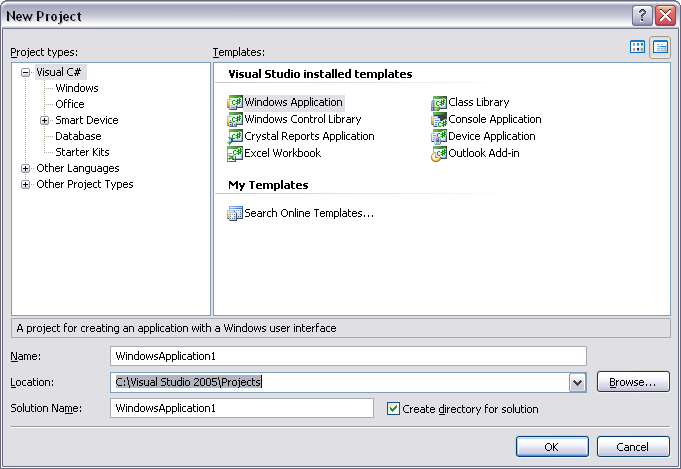
This is a step-by-step user guide that explains how to create a simple Windows Forms Application that uses the Coherence for .NET library.
Developing and configuring a Windows Forms Application that uses Coherence for .NET requires five basic steps:
To create a new Windows Application, follow these steps:
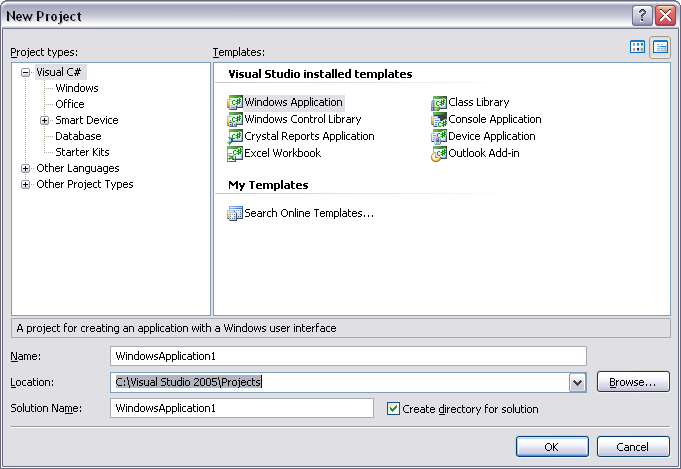
Visual Studio should have created the following files: Program.cs, Form1.cs and Form1.Designer.cs. The Solution Explorer in your project should now look like this:
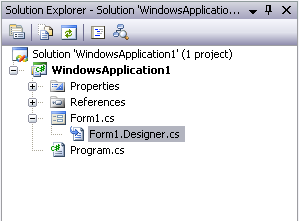
Next, rename these files if you wish. In this example they have been renamed to ContactCacheClient.cs, ContactForm.cs, and ContactForm.Designer.cs respectively.
To use the Coherence for .NET library in your .NET application, you must first add a reference to the Coherence.dll library.
Adding a reference to the Coherence.dll library:
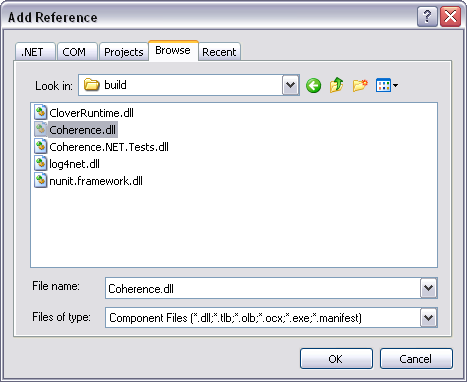
To correctly configure the Coherence for .NET library, you must create an App.config XML file that contains the appropriate file names for each configuration file used by the library.
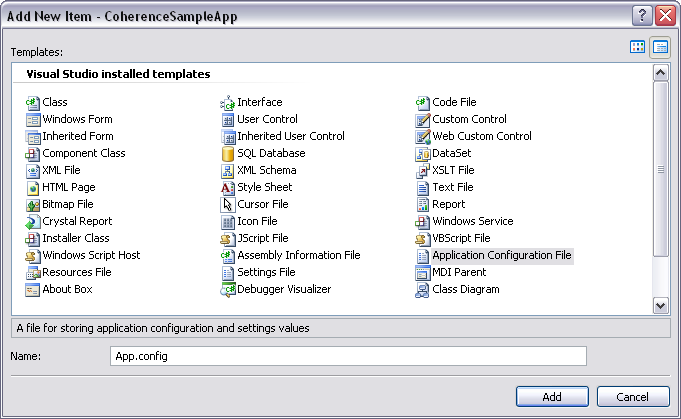
This is a sample of a valid App.config configuration file:
<?xml version="1.0"?> <configuration> <configSections> <section name="coherence" type="Tangosol.Util.CoherenceConfigHandler, Coherence"/> </configSections> <coherence> <cache-factory-config>coherence.xml</cache-factory-config> <cache-config>cache-config.xml</cache-config> <pof-config>pof-config.xml</pof-config> </coherence> </configuration>
In the <configSections> you must specify a class that handles access to the Coherence for .NET configuration section.
Elements within the Coherence for .NET configuration section are:
You can find a detailed description of each of these configuration files in the Coherence for .NET User Guide.
Here is an example of the coherence.xml configuration file:
<?xml version="1.0"?> <coherence xmlns="http://schemas.tangosol.com/coherence"> <logging-config> <destination>ContactCache.log</destination> <severity-level>5</severity-level> <message-format>{date} <{level}> (thread={thread}): {text}</message-format> <character-limit>8192</character-limit> </logging-config> </coherence>
Here is an example of the cache-config.xml configuration file:
<?xml version="1.0"?> <cache-config xmlns="http://schemas.tangosol.com/cache"> <caching-scheme-mapping> <cache-mapping> <cache-name>dist-contact-cache</cache-name> <scheme-name>extend-direct</scheme-name> </cache-mapping> </caching-scheme-mapping> <caching-schemes> <remote-cache-scheme> <scheme-name>extend-direct</scheme-name> <service-name>ExtendTcpCacheService</service-name> <initiator-config> <tcp-initiator> <remote-addresses> <socket-address> <address>localhost</address> <port>9099</port> </socket-address> </remote-addresses> </tcp-initiator> <outgoing-message-handler> <request-timeout>30s</request-timeout> </outgoing-message-handler> </initiator-config> </remote-cache-scheme> </caching-schemes> </cache-config>
Here is an example of the pof-config.xml configuration file:
<?xml version="1.0"?> <pof-config xmlns="http://schemas.tangosol.com/pof"> <user-type-list> <!-- include all "standard" Coherence POF user types --> <include>assembly://Coherence/Tangosol.Config/coherence-pof-config.xml</include> <!-- include all application POF user types --> <user-type> <type-id>1001</type-id> <class-name>ContactCache.Windows.ContactInfo, ContactCacheClient</class-name> </user-type> </user-type-list> </pof-config>
Having creating these configuration files, everything is now in place to connect to a Coherence cluster and perform all operations supported by Coherence for .NET.
Next, you must add controls to your Windows form. This example shows you how to store objects into a INamedCache, read from the cache, query the cache, remove an item from the cache, and clear the cache. For this we're going to use buttons that will raise events when clicked, a couple of TextBox components for editing objects, and a DataGridView for displaying the current contents of a INamedCache. In this example we're going to work with just a ContactInfo user type, but a similar approach can be used with any other user defined type.
To add controls in your application follow these steps:
When finished, your application should look like this:
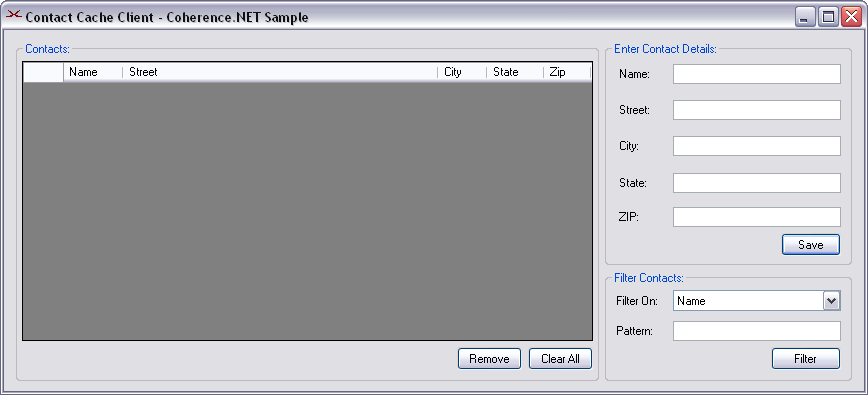
The first step in the implementation of the example Windows application is to create a ContactInfo class that implements the IPortableObject interface.
public class ContactInfo : IPortableObject { private string name; private string street; private string city; private string state; private string zip; public ContactInfo() { } public ContactInfo(string name, string street, string city, string state, string zip) { this.name = name; this.street = street; this.city = city; this.state = state; this.zip = zip; } public void ReadExternal(IPofReader reader) { name = reader.ReadString(0); street = reader.ReadString(1); city = reader.ReadString(2); state = reader.ReadString(3); zip = reader.ReadString(4); } public void WriteExternal(IPofWriter writer) { writer.WriteString(0, name); writer.WriteString(1, street); writer.WriteString(2, city); writer.WriteString(3, state); writer.WriteString(4, zip); } // property definitions omitted for brevity }
Before the application can start handling events, we must bind the DataGridView control with a data source object:
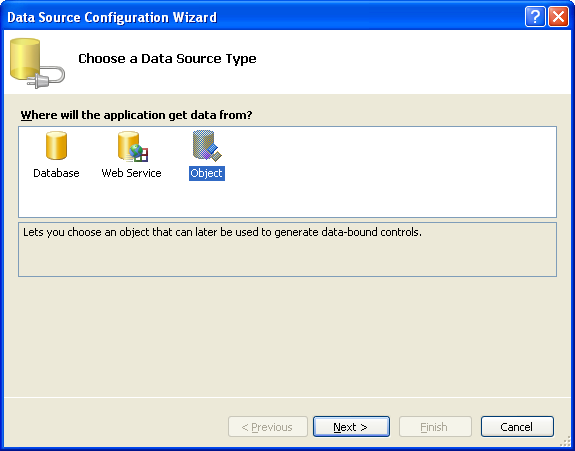
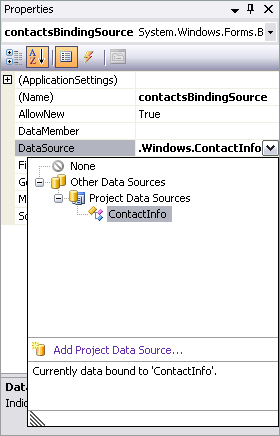
Now we have bound contactsBindingSource to our DataGridView control and all further interaction with the data, including navigating, sorting, filtering, and updating, is accomplished with calls to the BindingSource component. We also need IFilter and CacheEventFilter fields to manage filtering as well as a WindowsFormsCacheListener field used to ensure that any event handling code that needs to run as a response to a cache event is executed on the UI thread. For this to work, we'll have to delgate methods for each cache event we're handling and then register a listener with the cache via the AddCacheListener() method. This is explained in more details in Special Considerations Regarding Windows Forms Applications. In the constructor, we will also obtain the INamedCache that we're using in the application via the CacheFactory.GetCache() static method and initialize the ComboBox used for choosing the search attribute.
/// <summary> /// Named cache. /// </summary> private INamedCache cache; /// <summary> /// Listener that allows end users to handle Coherence cache events, /// which are always raised from a background thread. /// </summary> private WindowsFormsCacheListener listener; /// <summary> /// Evaluate the specified extracted value. /// </summary> private IFilter filter; /// <summary> /// Wrapper filter, used by listeners. /// </summary> private CacheEventFilter cacheEventFilter; /// <summary> /// Search pattern. /// </summary> private string pattern; /// <summary> /// Default constructor. /// </summary> public ContactForm() { listener = new WindowsFormsCacheListener(this); listener.EntryInserted += new CacheEventHandler(AddRow); listener.EntryUpdated += new CacheEventHandler(UpdateRow); listener.EntryDeleted += new CacheEventHandler(DeleteRow); cache = CacheFactory.GetCache("dist-contact-cache"); cache.AddCacheListener(listener); InitializeComponent(); InitializeComboBox(); } /// <summary> /// Initialize <b>ComboBox</b> with attribute names. /// </summary> /// <remarks> /// Choosing attribute from the ComboBox allows to search for given /// pattern in choosen entry attribute inside the named cache. /// </remarks> private void InitializeComboBox() { cmbAttribute.Items.Add("Name"); cmbAttribute.Items.Add("Street"); cmbAttribute.Items.Add("City"); cmbAttribute.Items.Add("State"); cmbAttribute.Items.Add("Zip"); cmbAttribute.SelectedIndex = 0; }
As with any other Windows application, most of the remaining implementation has to do with event handling. Since each component in the Windows form can raise an event, event handlers must be created to handle each event. Event handlers in Visual Studio can be added to your application by following these steps:
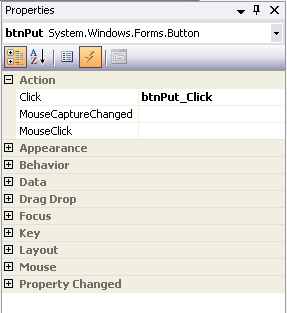
Here is the event code in the sample Windows application:
/// <summary> /// Load form event handler. /// </summary> /// <param name="sender"> /// The source of the event. /// </param> /// <param name="e"> /// An <b>EventArgs</b> that contains no event data. /// </param> private void ContactForm_Load(object sender, EventArgs e) { RefreshContactsGrid(true); } /// <summary> /// Closed form event handler. /// </summary> /// <remarks> /// Removes the event handlers. /// </remarks> /// <param name="sender"> /// The source of the event. /// </param> /// <param name="e"> /// An <b>EventArgs</b> that contains no event data. /// </param> private void ContactForm_FormClosed(object sender, FormClosedEventArgs e) { cache.RemoveCacheListener(listener, cacheEventFilter); } /// <summary> /// Enter cell event handler for the <b>addressDataGridView</b>. /// </summary> /// <remarks> /// Refreshes the <b>TextBox</b>es with data from selected /// <b>addressDataGridView</b> row. /// </remarks> /// <param name="sender"> /// The source of the event. /// </param> /// <param name="e"> /// An <b>EventArgs</b> that contains no event data. /// </param> private void addressDataGridView_CellEnter(object sender, DataGridViewCellEventArgs e) { DataGridViewCellCollection cells = addressDataGridView.CurrentRow.Cells; txtName.Text = (string) cells[0].Value; txtStreet.Text = (string) cells[1].Value; txtCity.Text = (string) cells[2].Value; txtState.Text = (string) cells[3].Value; txtZip.Text = (string) cells[4].Value; } /// <summary> /// Click event handler for <b>Put</b> button. /// </summary> /// <remarks> /// Stores the <see cref="ContactInfo"/> data entered in /// <b>TextBox</b>es into the INamedCache. /// </remarks> /// <param name="sender"> /// The source of the event. /// </param> /// <param name="e"> /// An <b>EventArgs</b> that contains no event data. /// </param> private void btnPut_Click(object sender, EventArgs e) { String name = txtName.Text; ContactInfo contact = new ContactInfo(txtName.Text, txtStreet.Text, txtCity.Text, txtState.Text, txtZip.Text); cache.Insert(name, contact); } /// <summary> /// Click event handler for the <b>Remove</b> button. /// </summary> /// <remarks> /// Removes the <see cref="ContactInfo"/> mapped by the current /// Name <b>TextBox</b> value. If there is no such entry in the /// <b>INamedCache</b>, a simple warning box is displayed. /// </remarks> /// <param name="sender"> /// The source of the event. /// </param> /// <param name="e"> /// An <b>EventArgs</b> that contains no event data. /// </param> private void btnRemove_Click(object sender, EventArgs e) { cache.Remove(txtName.Text); ResetTextBoxes(); } /// <summary> /// Click event handler for the <b>Clear</b> button. /// </summary> /// <remarks> /// Clears the <b>INamedCache</b>. /// </remarks> /// <param name="sender"> /// The source of the event. /// </param> /// <param name="e"> /// An <b>EventArgs</b> that contains no event data. /// </param> private void btnClear_Click(object sender, EventArgs e) { cache.RemoveCacheListener(listener, cacheEventFilter); cache.Clear(); cache.AddCacheListener(listener, cacheEventFilter, false); contactsBindingSource.Clear(); ResetTextBoxes(); } /// <summary> /// Click event handler for <b>Refresh</b> button. /// </summary> /// <remarks> /// Refreshes the <b>addressDataGridView</b>, filtering named cache /// entries by a given attribute and string pattern. If empty string /// is provided as a pattern all entries in the named cache will be /// accounted and displayed. /// </remarks> /// <param name="sender"> /// The source of the event. /// </param> /// <param name="e"> /// An <b>EventArgs</b> that contains no event data. /// </param> private void btnRefresh_Click(object sender, EventArgs e) { string newPattern = txtPattern.Text; string attribute = (string) cmbAttribute.SelectedItem; if (!newPattern.Equals(pattern)) { pattern = newPattern; cache.RemoveCacheListener(listener, cacheEventFilter); if (pattern != String.Empty) { IValueExtractor extractor = new ReflectionExtractor("get" + attribute); filter = new LikeFilter(extractor, pattern, '\\', false); cacheEventFilter = new CacheEventFilter(CacheEventFilter.CacheEventMask.All | CacheEventFilter.CacheEventMask.UpdatedEntered | CacheEventFilter.CacheEventMask.UpdatedLeft, filter); } else { filter = null; cacheEventFilter = null; } cache.AddCacheListener(listener, cacheEventFilter, false); } RefreshContactsGrid(true); } /// <summary> /// Click event handler for <b>SelectIndexChanged</b> event. /// </summary> /// <remarks> /// Resets the pattern string in order to Refresh button click event /// handler would work properly. /// </remarks> /// <param name="sender"> /// The source of the event. /// </param> /// <param name="e"> /// An <b>EventArgs</b> that contains no event data. /// </param> private void cmbAttribute_SelectedIndexChanged(object sender, EventArgs e) { pattern = ""; }
We also have to write cache event handlers, as delegated in constructor:
/// <summary> /// Event handler for <see cref="ICacheListener.EntryInserted"/> /// event. /// <param name="sender"> /// The source of the event. /// </param> /// <param name="args"> /// An <see cref="CacheEventArgs"/>. /// </param> private void AddRow(object sender, CacheEventArgs args) { contactsBindingSource.Add(args.NewValue); } /// <summary> /// Event handler for <see cref="ICacheListener.EntryUpdated"/> /// event. /// </summary> /// <param name="sender"> /// The source of the event. /// </param> /// <param name="args"> /// An <see cref="CacheEventArgs"/>. /// </param> public void UpdateRow(object sender, CacheEventArgs args) { int index = contactsBindingSource.IndexOf(args.OldValue); if (index < 0) { // updated entered contactsBindingSource.Add(args.NewValue); } else { if (SatisfiesFilter(args.NewValue)) { contactsBindingSource[index] = args.NewValue; } else { contactsBindingSource.RemoveAt(index); } } } /// <summary> /// Event handler for <see cref="ICacheListener.EntryDeleted"/> /// event. /// </summary> /// <param name="sender"> /// The source of the event. /// </param> /// <param name="args"> /// An <see cref="CacheEventArgs"/>. /// </param> public void DeleteRow(object sender, CacheEventArgs args) { contactsBindingSource.Remove(args.OldValue); }
And here are helper methods used by the event handlers above:
/// <summary> /// Resets all of the text boxes on the form. /// </summary> private void ResetTextBoxes() { txtName.Text = ""; txtStreet.Text = ""; txtCity.Text = ""; txtState.Text = ""; txtZip.Text = ""; } /// <summary> /// Initialize <b>ComboBox</b> with attribute names. /// </summary> /// <remarks> /// Choosing attribute from the ComboBox allows to search for given /// pattern in choosen entry attribute inside the named cache. /// </remarks> private void InitializeComboBox() { cmbAttribute.Items.Add("Name"); cmbAttribute.Items.Add("Street"); cmbAttribute.Items.Add("City"); cmbAttribute.Items.Add("State"); cmbAttribute.Items.Add("Zip"); cmbAttribute.SelectedIndex = 0; } /// <summary> /// Queries the object with specified filter criteria. /// </summary> /// <param name="obj"> /// An object to which the test is applied. /// </param> /// <returns> /// <b>true</b> if the test passes, <b>false</b> otherwise. /// </returns> private bool SatisfiesFilter(object obj) { IFilter clientFilter = new LikeFilter(new ReflectionExtractor((string) cmbAttribute.SelectedItem), pattern, '\\', false); return clientFilter.Evaluate(obj); } /// <summary> /// Refreshes the contacts table. /// </summary> /// <param name="updateContacts"> /// Flag specifying whether to query against cache to get /// the most recent data or not. /// </param> private void RefreshContactsGrid(bool updateContacts) { if (updateContacts) { RefreshContacts(); } contactsBindingSource.ResetBindings(false); } /// <summary> /// Refreshes the contacts table with the most recent data within the /// cache. /// </summary> private void RefreshContacts() { contactsBindingSource.Clear(); ICollection cacheEntries = (filter == null ? cache.Values : cache.GetEntries(filter)); foreach (object entry in cacheEntries) { if (entry is DictionaryEntry) { contactsBindingSource.Add(((DictionaryEntry) entry).Value); } else { contactsBindingSource.Add(entry); } } }