2.4 Modifying Configuration Parameters for Oracle UCM Content Server
This section covers the following topics:
-
"Modifying Server Configuration Parameters for Oracle UCM Content Server"
-
"Modifying Email Configuration Parameters for Oracle UCM Content Server"
2.4.1 Modifying Server Configuration Parameters for Oracle UCM Content Server
Server configuration contains information used to identify the Oracle Universal Content Management (UCM) Content Server deployment scenario.
From the Configuration page you can:
-
Manage the HTTP address, which is the server address used to formulate full URLs in the Content Server user interface. This prevents users from being prompted to log in again because the domain name used to enter the server is not changed when links on pages are relative. Example setting: pc.idc.oracle.com.
-
Manage the Intradoc server port, which is the port number listened to by the Content Server. This is a trusted connection where only the user ID is required to authenticate. Example setting: 4056.
-
Manage the IP address filter, which is a list of IP addresses that are allowed to communicate to the Content Server through the Intradoc Server Port. The field accepts both IP and IPv6 addresses, with a pipe as the separator between addresses. This list must be well defined because it is a trusted connection. Example setting: 10.131.123.*.
-
Choose whether or not to use Secure Sockets Layer (SSL), which is related to the HTTP server address and indicates that the full URL uses the secured HTTP nomenclature. For example, it generates an address with https://(HttpServerAddress)/... instead of http://(HttpServerAddress)/...
Figure 2-6 Oracle Content Server UCM Configuration Page
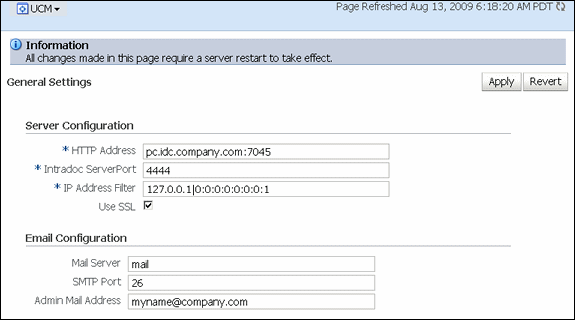
Description of "Figure 2-6 Oracle Content Server UCM Configuration Page"
To modify the server configuration
-
In the navigation tree, expand the appropriate domain name (for example,
UCM_ucm_domain). -
Expand Content Management, then Universal Content Management, then Content Server.
-
Select the Content Server instance name (for example,
Oracle Content Server (UCM_server1)). The home page for your Oracle Content Server instance displays. -
Use the UCM menu to select Configuration. The General Settings page displays.
-
In the Server Configuration section, in the HTTP Address field, enter an HTTP server address.
-
In the Server Configuration section, in the Intradoc Server Port field, enter a server port number.
-
In the Server Configuration section, in the IP Address Filter field, enter a list of IP addresses that can be used to access the server.
-
In the Server Configuration section, select the Use SSL check box to turn on SSL.
-
Click Apply.
The General Settings page updates with the configuration changes.
If you do not want to apply changes, click Revert to return to the previous configuration settings.
2.4.2 Modifying Email Configuration Parameters for Oracle UCM Content Server
Email configuration parameters contain information used to identify an Oracle Universal Content Management (UCM) Content Server deployment scenario.
From the Configuration page you can:
-
Specify the mail server, which is the name of the mail server that the content server uses to send SMTP based e-mail. Example: mymailserver.company.com.
-
Specify the SMTP port, which is the port number used to connect to the mail server. Example: 25.
-
Specify the admin mail address, which is the administrator e-mail address that receives error messages. Such messages are generally logged, but this is an additional method of notification. Example: mymail@mail.com.
To modify the email configuration
-
In the navigation tree, expand the appropriate domain name (for example,
UCM_ucm_domain). -
Expand Content Management, then Universal Content Management, then Content Server.
-
Select the Content Server instance name (for example,
Oracle Content Server (UCM_server1)). The home page for your Oracle Content Server instance displays. -
From the UCM menu on the Oracle Content Server page, select Configuration. The General Settings page displays.
-
In the Email Configuration section, in the Mail Server field, enter the name of a mail server.
-
In the Email Configuration section, in the SMTP Port field, enter a port number.
-
In the Email Configuration section, in the Admin Mail Address field, enter an e-mail address.
-
Click Apply.
The General Settings page updates with the configuration changes.
If you do not want to apply changes, click Revert to return to the previous configuration settings.