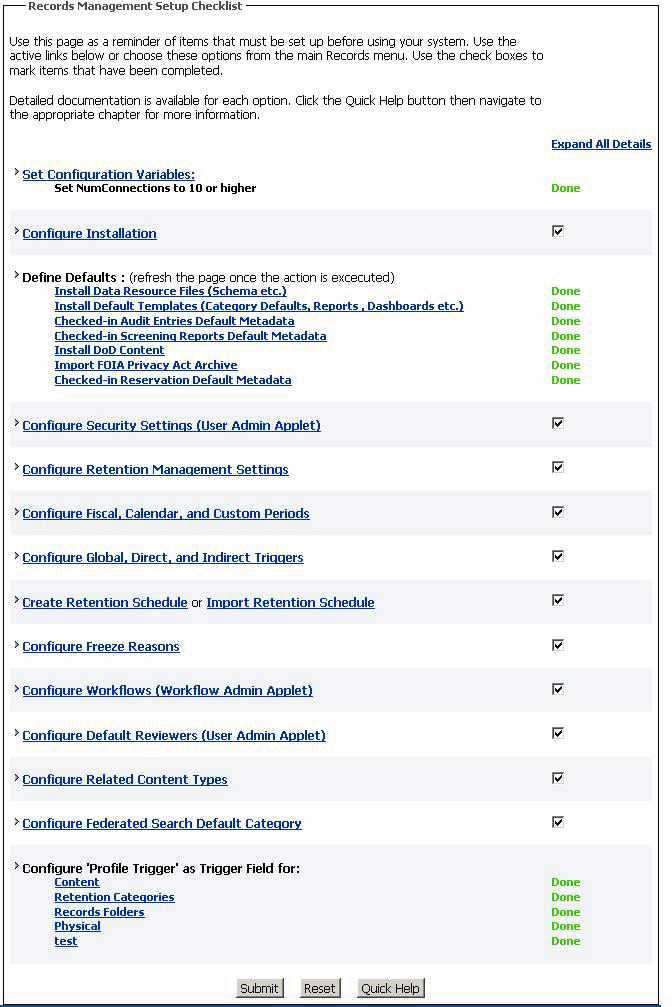9 Configuring Oracle Universal Records Management
This chapter explains how to configure Oracle Universal Records Management (Oracle URM) in an Oracle WebLogic Server domain, in these topics:
-
Setting the DynamicSections Property Value for an IBM DB2 Data Source
-
Installing and Configuring Desktop Integration Suite on a Client Workstation
-
Installing and Configuring the Oracle URM Adapter for Oracle UCM
9.1 Completing the Oracle URM Configuration
After installation and startup, when you go to the URL for Oracle URM, you will get the postinstallation configuration page. After completing that page and clicking the Submit button, you need to restart Oracle URM. It is installed with default installation level of minimal.
Oracle URM will start up with an Alert screen, where you can then configure the Oracle URM installation level you want. For more information about setting the installation level, see Section 9.1.1, "Enabling Oracle URM Components." If you change the installation level, you need to restart the Content Server and rebuild the Content Server index, as described in Oracle Fusion Middleware System Administrator's Guide for Universal Content Management.
After you configure the installation level, you can configure the items on the Setup Checklist page. For more information, see Section 9.1.2, "Completing the Setup Checklist for Oracle URM."
9.1.1 Enabling Oracle URM Components
The Enabled Features Page determines which Oracle URM components will be enabled for use.
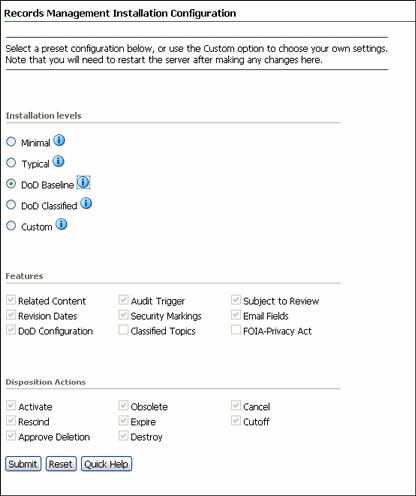
Description of the illustration install_config.gif
The page depiction shows all options displayed.
After making selections or if configuration options are changed (for example, switching from Baseline to Classified), restart the Content Server and rebuild the Content Server index. See the Oracle Fusion Middleware System Administrator's Guide for Universal Content Management for details.
For details about the components enabled for each option, click the Info icon.
| Element | Description |
|---|---|
| Installation Level | The type of configuration to be enabled. Options are:
|
| Features | This section contains a list of features that can be enabled when using the Custom option. Default features are enabled when installation levels are chosen.
These features include:
|
| Disposition Actions | This section contains the disposition actions which can be used for content. They include:
|
9.1.2 Completing the Setup Checklist for Oracle URM
After the installation and configuration of Oracle URM on an Oracle WebLogic Server Managed Server, you need to complete the Setup Checklist page before you can set up retention policies and procedures. This page is used to set global options for aspects of the retention management system.
For information about setting up retention policies and procedures, see "Retention Options" in Oracle Fusion Middleware Setup Guide for Universal Records Management.
If the configuration tasks on this page are not completed, a warning message with a link to this page appears on the home page of the Oracle Content Server system. Click the link to display this page.
Selecting any option in this list displays a detailed explanation of the option's purpose. The options available on the page depend on your installation level:
-
Minimal
-
Typical
-
DoD Baseline
-
DoD Classified
-
Custom
| Element | Description |
|---|---|
| Set Configuration Variables | Contains directions on how to set essential configuration variables. |
| Configure Installation | Used to configure optional components and metadata fields. Select from preset configurations to choose the features that are needed. |
| Define Defaults | Used to define the default for audit trails, template locations, and metadata for content that is automatically checked in on a periodic basis. You can configure metadata for Audit Entries and for Screening reports.
Clicking an option brings up a check in page where you can edit the fields to be used as defaults. |
| Configure Security Settings | Used to define the security settings including roles, rights, and access control list use. This link opens the Admin Applets. Click the User Applet to configure security. |
| Configure Retention Management Settings | Used to configure many of retention management options such as supplemental markings, triggers, and reports. Clicking this option displays the Configure Retention Settings page.
For information about this page, see "Configure Retention Settings Page" in Oracle Fusion Middleware Setup Guide for Universal Records Management. |
| Configure Fiscal, Calendar, and Custom Periods | Used to set periods used for disposition processing. Selecting this option displays the Configure Periods page.
For information about this page, see "Configure Periods Page" in Oracle Fusion Middleware Setup Guide for Universal Records Management. |
| Configure Global, Direct, and Indirect Triggers | Used to set up the triggers used for disposition processing. Selecting this option displays the Configure Triggers page.
For information about this page, see "Configure Triggers Page" in Oracle Fusion Middleware Setup Guide for Universal Records Management. |
| Create Retention Schedule or Import Retention Schedule | Used to set up retention schedules. Selecting Create Retention Schedule displays the Exploring Retention Schedule page. Selecting Import Retention Schedule displays the Import/Export Screen.
For information about importing and exporting files, see "Managing Imports and Exports" in Oracle Fusion Middleware Administrator's Guide for Universal Records Management For information about this page, see "Exploring Retention Schedule Page" in Oracle Fusion Middleware Setup Guide for Universal Records Management. |
| Configure Freeze Reasons | Used to set up freezes. Selecting this option displays the Freeze Configuration page.
For information about this page, see "Freeze Configuration Page" in Oracle Fusion Middleware Setup Guide for Universal Records Management. |
| Configure Workflows | Used to set up workflows to use with off-site storage, reservations, and category disposition processing. These workflows must be set up for that functionality to work properly.
For more information, see "Setting Up Workflows" in Oracle Fusion Middleware Setup Guide for Universal Records Management. |
| Configure Default Reviewers | Used to add users who will be default reviewers. Click User Admin Applet to proceed. |
| Configure Related Content Types | Used to set up links. Selecting this option displays the Configure Links Type Page.
For more information, see "Configuring Related Content (Links)" in Oracle Fusion Middleware User's Guide for Universal Records Management. |
| Configure Federated Search Default Category | Used to indicate a default category and default folder to use for Federated searches. Selecting this option displays the Admin Server page where the appropriate configuration variables can be entered:
|
| Configure 'Profile Trigger' as Trigger Field | Used to determine the trigger for profiles used in searching and checking in content and physical items. |
9.2 Using Oracle Text Search with Oracle URM
When you use Oracle Text Search with Oracle Content Server, 32 optimized fields are allowed. When Oracle URM is installed, the number of optimized fields can exceed the 32-field limit.
To accommodate this limitation, if Oracle Text Search is configured as the search engine, Oracle URM sets its date fields to be nonsearchable. Because of this, Oracle URM date fields will not appear on search pages.
If you installed Oracle URM while using Oracle Text Search and later change search engines, you can configure the date fields to be searchable by using the Oracle Content Server Configuration Manager.
If you install URM without Oracle Text Search and later change your current search engine to Oracle Text Search, you must manually configure the date fields to be nonsearchable in the Oracle Content Server Configuration Manager.
To search auxiliary metadata in Oracle URM with Oracle Text, you must configure Oracle Content Server to use Oracle Text Search as the search engine. You can set Oracle Text Search on the Oracle UCM postinstallation configuration page or in the configuration file. For more information, see Section 5.3, "Configuring Oracle Text Search for Oracle Content Server."
9.3 Setting the DynamicSections Property Value for an IBM DB2 Data Source
If the Oracle URM Managed Server has an IBM DB2 data source, you need to set the DynamicsSections property value to at least 500 in the connection pool configuration for the data source. This setting can prevent a DYNAMICSECTIONS error.
To set the DynamicSections property value for an IBM DB2 data source:
-
Log in to the Oracle WebLogic Server Administration Console, at the following URL:
http://adminServerHost:adminServerPort/console
For
adminServerHost, specify the name of the computer that hosts the Administration Server for your domain. ForadminServerPort, specify the listen port number for the Administration Server. The default number is7001. For example:http://myHost:7001/console
To log in, supply the user name and password that were specified on the Configure Administrator User Name and Password screen in the configuration wizard.
-
Click Services in the navigation tree on the left.
-
Click JDBC in the Section column under Summary of Services.
-
Click Data Source in the Section column under Summary of Services: JDBC.
-
Click URDMS, or the JNDI name of the data source for the Oracle URM Managed Server, in the Data Sources table.
-
On the Settings page for the data source, click the Connection Pool tab.
-
In the Properties field, add the following line to the list of properties to be passed to the JDBC driver:
DynamicSections=500
-
Click the Save button.
9.4 Installing and Configuring Desktop Integration Suite on a Client Workstation
The Desktop Integration Suite component provides a set of embedded applications that help you seamlessly integrate your desktop experience with Oracle Content Server. More specifically, it provides convenient access to Oracle Content Server from Microsoft Windows Explorer, desktop applications like Microsoft Word and Excel, and email clients like Microsoft Outlook and Lotus Notes.
For information about how to install the Desktop Integration Suite on a client workstation, see "Setting Up Desktop Integration on Client Computers" in Oracle Fusion Middleware User's Guide for Desktop Integration Suite.
9.5 Installing and Configuring the Oracle URM Adapter for Oracle UCM
If Oracle Content Server is already installed and Retention Manager needs to be configured in an Oracle UCM domain, you can install the UrmAgent component on Oracle Content Server (not on the Oracle URM Managed Server).
To install and configure the Oracle URM Adapter for Oracle UCM:
-
From the Administration menu in Oracle Content Server, select URM Agent Administration to go to the Register Source page.
-
Register the external source.
Add an outgoing provider to the Oracle URM server, if needed.
-
Configure custom fields, as needed, in any of these ways:
-
Add an external custom field.
-
Edit an external custom field.
-
Configure the disposition actions.
-
Configure the scheduled events.
-
View the external source information (from the Info menu, select Source Information).
To view the provider information, select Provider Information from the Info menu.
-
-
On the Installation Settings page, select one of the following options for install the adapter, and save the page.
-
None
-
Standalone
-
Adapter
A dialog box says that you need to register the source before you choose the installation settings. After you have registered your source, you can come back to this page and choose the installation settings.
This page has two groups of settings:
-
Features
The Features section enables you specify what additional features you would like to enable and install on this adapter system. The features you select cannot be more than the features on the Oracle URM server; otherwise, an error occurs.
-
Disposition Actions
The Disposition Actions section enables you to specify what date fields you would like to enable and use on the adapter. These dates will also enable the adapter to mark complete the corresponding disposition actions.
You can access the Installation Settings page any time after the source has been registered.
-
-
Restart Oracle Content Server.
-
On the Records menu, select UCM Adapter, then Configure, and then Source Registration to register the source.
-
On the Register Source page, specify values for the following fields, and click Register.
-
Provider Name: Specify the outgoing provider used to connect to the Oracle URM Managed Server. You can choose from the list of current outgoing providers, or you can click the Add button and create one yourself. The provider dialog box shows an abbreviated list of provider fields. You can also add providers from the regular Providers page.
-
Source Name: Specify the name of the external source to be added on the Oracle URM Managed Server. The source name is required and cannot contain spaces.
-
Source Table Name: Specify the prefix to use for creating database tables. If this value is not specified, it is defaulted to the source name.
-
Source Display Name: Specify the caption to use for displaying the source name. If this value is not specified, it is defaulted to the source name.
Before the source is actually registered, the following tests are run:
-
Validate the provider and test the connection to the Oracle URM Managed Server.
-
Validate the specified source values.
Compare the retention schedules of the adapter and the Oracle URM Managed Server to determine whether any items on the adapter are not on the Managed Server. Before the source can be registered, any such items need to be resolved by the user, who is redirected to the Import Retention Schedule page. This page lists all of the items that need to be resolved and gives options for resolving the differences.
-
-
On the Import Retention Schedule page, resolve the disposition of any items that are on the adapter but not on the Managed Server.
The retention schedule between the adapter and server needs to be synchronized. By default, all of these items will be imported into the Oracle URM server. You will also have the option of deleting any of the items instead of importing them to the server. Before any items are imported or deleted, backups of retention schedules are made on both the adapter and server, and the backups are checked into their corresponding Oracle Content Server instances.
After the source is registered, the Retention Schedule and Upload Content task will run in the background.
-
After the source has been successfully registered, click OK on the confirmation page.
You will be redirected to the configuration wizard.
-
In the configuration wizard, configure the adapter on the following pages:
-
Configure Custom Fields
The Configure Custom Fields page enables you to specify custom fields on the external source. When you add or edit custom fields, you map them to existing document metadata fields defined in Oracle Content Server. You can use the same name for each field as defined in Oracle Content Server, or you can rename the field to something different. When the content is uploaded to the Oracle URM server as external content items, these fields are mapped to their external field names.
-
Configure Scheduled Times
The Configure Scheduled Times page enables you to specify when the scheduled tasks are to run. You can specify the interval at which the tasks are run (in hours, days, or weeks) and the time of day. This enables you to schedule the tasks at times when there might be less activity.
-