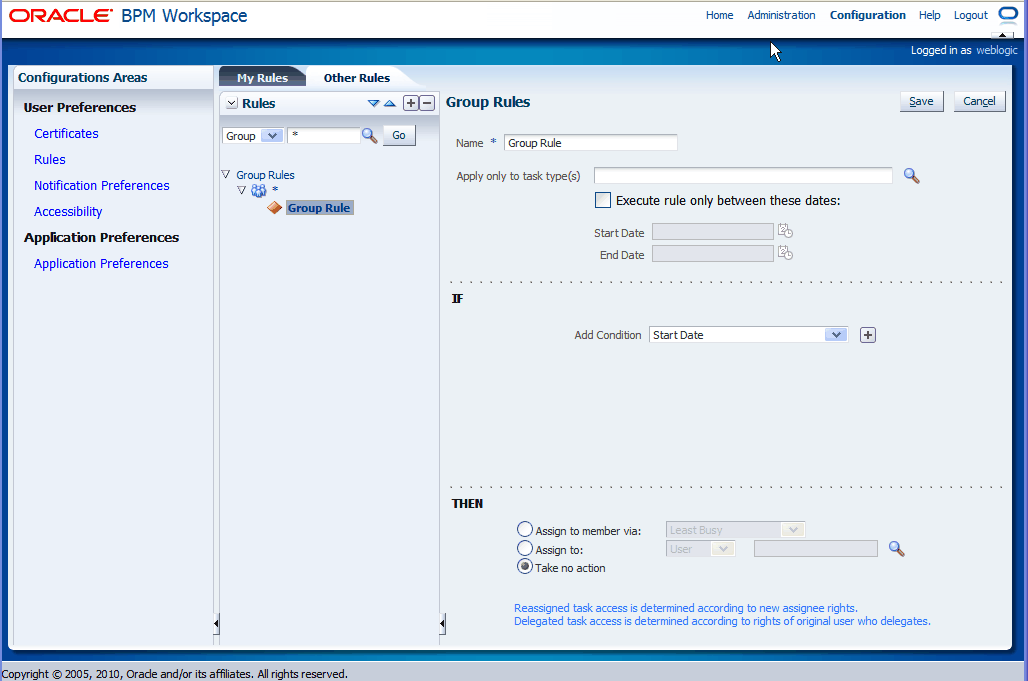7 Managing Workloads Among Users in Oracle Business Process Management Workspace (Process Workspace)
Supervisors are users who have other users reporting to them. Supervisors can view and update all tasks assigned to all users who report to them. This chapter discusses the tasks that supervisors can perform.
This chapter contains these topics:
-
Section 7.1, "Managing the Availability of Users in Process Workspace"
-
Section 7.3, "Setting Assignment Rules for Tasks with Multiple Assignees"
-
Section 7.4, "Reassigning or Delegating Tasks in Process Workspace"
-
Section 7.5, "Using Reports to Manage Workflows in Process Workspace"
-
Section 7.6, "Using Dashboards to Manage Workflows in Process Workspace"
7.1 Managing the Availability of Users in Process Workspace
If a user is unavailable for a period of time and must delegate some or all assigned tasks to another user, then the user rules can automatically reassign the tasks based on certain conditions. More specifically, if a user is going on vacation, a vacation period can be associated with a rule to create a vacation rule.
For more information about creating user rules, see Section 3.7.1, "How to Create User Rules in Process Workspace."
For more information about setting a vacation rule, see Section 3.7.3, "How to Enable a Vacation Period in Process Workspace.".
7.2 Creating Group Rules in Process Workspace
Creating a group rule is similar to creating a user rule, with the addition of a list of the groups that you, as the logged-in user, manage.
For information about creating user rules, see Section 3.7.1, "How to Create User Rules in Process Workspace."
Examples of group rules include:
-
Assigning tasks from a particular customer to a member of the group
-
Ensuring an even distribution of task assignments to members of a group by using round-robin assignment
-
Ensuring that high-priority tasks are routed to the least busy member of a group
-
From the toolbar, select Configuration. The Configuration Areas window is displayed.
-
Click the Other Rules page.
-
Select Group from the list.
-
Enter a group name and click the Search icon, or enter a group name.
The Identity Browser opens for you to find and select a group.
-
Select the group name under the Group Rules node and click Add, as shown in Figure 7-1.
-
Provide a name for the rule.
-
In the Apply only to task type(s) field, browse for task types to which the rule applies.
-
in the Execute rule only between these dates section, provide the rule execution dates.
-
In the IF area, add the rule conditions.
-
In the THEN area, select the actions to be taken (or none). Group rules perform the following actions:
-
Assign to member via—You can specify a criterion to determine which member of the group gets the assignment. This dynamic assignment criterion can include round-robin assignment, assignment to the least busy group member, or assignment to the most productive group member. You can also add your custom functions for allocating tasks to users in a group.
-
Assign to—As with user rules, you can assign tasks to subordinates or groups you directly manage. If you were granted the BPMWorkflowReassign role, then you can reassign tasks to any user or group (outside your management hierarchy).
-
Take no action—As with user rules, you can create a rule with a condition that prevents a more generic rule from being executed.
-
-
Click Save.
The new rule appears under the Group Rules node.
7.3 Setting Assignment Rules for Tasks with Multiple Assignees
For information about assignment rules for tasks with multiple assignees, see Oracle Fusion Middleware Developer's Guide for Oracle SOA Suite.
7.4 Reassigning or Delegating Tasks in Process Workspace
A supervisor can reassign or delegate tasks to reportees. A user with BPMWorkflowReassign privileges can delegate a task to anyone.
For information about reassigning or delegating tasks, see Oracle Fusion Middleware Developer's Guide for Oracle SOA Suite.
7.5 Using Reports to Manage Workflows in Process Workspace
Reports are available on the Tasks page in the Reports panel. Report results cannot be saved.
Figure 7-2 shows the Reports panel displaying the standard report types available.
Figure 7-2 Oracle Business Process Management Workspace Reports
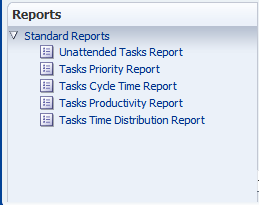
Description of "Figure 7-2 Oracle Business Process Management Workspace Reports"
Table 7-1 lists the worklist reports available for task analysis.
Table 7-1 Process Workspace Report Types
| Report Name | Description | Input Parameters |
|---|---|---|
|
Unattended Tasks |
Provides an analysis of tasks assigned to users' groups or reportees' groups that have not yet been assigned (the unattended tasks). |
|
|
Tasks Priority |
Provides an analysis of the number of tasks assigned to a user, reportees, or their groups, broken down by priority. |
|
|
Tasks Cycle Time |
Provides an analysis of the time taken to complete tasks from assignment to completion based on users' groups or reportees' groups. |
|
|
Tasks Productivity |
Provides an analysis of assigned tasks and completed tasks in a given time period for a user, reportees, or their groups. |
|
|
Tasks Time Distribution |
Provides the time an assignee takes to perform a task. |
|
7.5.1 How to Create Reports
-
In the Tasks page, in the Reports panel, click the type of report you want to create. The details for that type of report appear in the right pane.
-
In the right pane, specify the search parameters of the report. Table 7-1 provides information about input parameters for all the report types.
Figure 7-3 shows an example of the Unattended Tasks Report input page.
Figure 7-3 Unattended Tasks Report—Input Page for Task Analysis
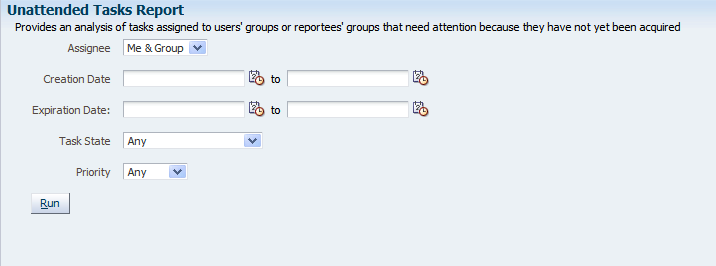
Description of "Figure 7-3 Unattended Tasks Report—Input Page for Task Analysis"
-
Click Run.
7.5.2 What Happens When You Create Reports
For information about what happens when you create reports, see Oracle Fusion Middleware Developer's Guide for Oracle SOA Suite.
7.6 Using Dashboards to Manage Workflows in Process Workspace
Dashboards provide a variety of analytical information about the workload on users for the different processes being executed. For example, if a specific user has many tasks assigned to her, and she is making little progress, this would indicate that all those corresponding processes are blocked. Having this information enables you to reassign those tasks to someone else and, if necessary some user or group routing rules can be specified to manage the issue in the short term.
For more information about dashboards, see Chapter 6, "Using Dashboards in Oracle Business Process Management Workspace (Process Workspace)".
7.7 Handling Escalations in Process Workspace
If a user escalates a task, it is automatically assigned to his or her supervisor. The manager can then decide what type of action to perform on the task.
Escalations are among the system actions you can perform from the Task Details page.
For more information about the Task Details page, see Section A.2, "The Process Workspace Task Details Page.".
For information about the system actions you can perform from the Task Details page, see Table A-2.