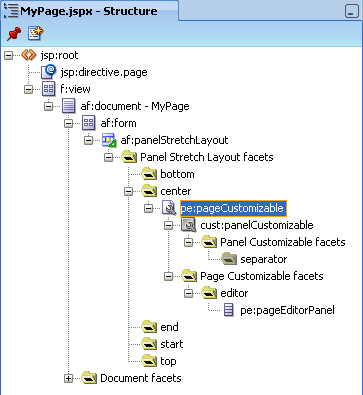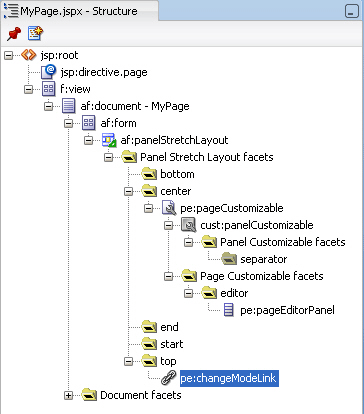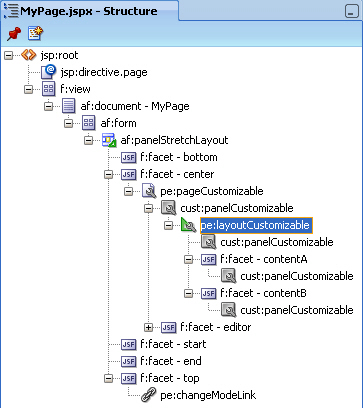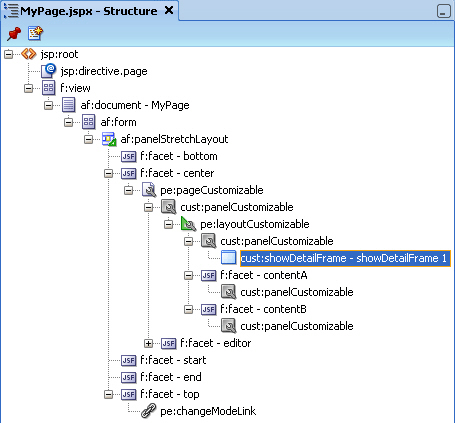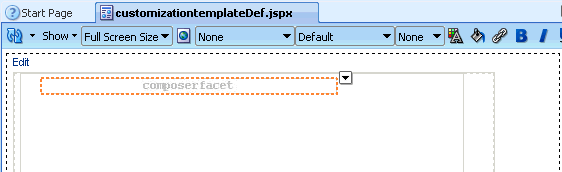7 Enabling Runtime Editing of Pages Using Oracle Composer
Oracle Composer provides components for controlling the application's design time at runtime behavior. This chapter describes how to add Oracle Composer components to your application page, thereby enabling runtime editing in the page.
For more information about Oracle Composer, see Chapter 5, "Introduction to Oracle Composer."
This chapter contains the following sections:
-
Section 7.1, "Designing Editable Pages Using Oracle Composer Components"
-
Section 7.2, "Designing Editable Pages Using Oracle Composer Components: Example"
7.1 Designing Editable Pages Using Oracle Composer Components
The Oracle Composer tag library provides design-time components that you can add to a page in Oracle JDeveloper to enable page editing at runtime. When you create a page with Composer components at design time, at runtime Oracle Composer provides options for entering page edit mode and modifying the page according to your requirements.
You can enable customizations in WebCenter and non-WebCenter applications. Within an application, you can enable customization of the following types of pages:
-
A regular JSPX page, not based on a page template
-
A JSPX template page
-
A JSPX page based on a page template
For more information about Oracle Composer components and their attributes, see Section 5.6, "Oracle Composer Components."
This section explains how to add Oracle Composer components to a page at design time to make it editable at runtime. It contains the following subsections:
-
Section 7.1.2, "How to Enable Runtime Customization Using a Page Customizable"
-
Section 7.1.4, "How to Define Editable Areas of a Page Using Panel Customizable Components"
-
Section 7.1.5, "How to Enable Layout Customization for a Page Using a Layout Customizable"
-
Section 7.1.6, "How to Enable Component Customization Using Show Detail Frame Components"
-
Section 7.1.7, "How to Create a Page Template for Creating Customizable Pages"
-
Section 7.1.8, "How to Enable Customization in a Populated Page"
-
Section 7.1.9, "What Happens When You Add Oracle Composer Components"
-
Section 7.1.11, "What You May Need to Know When Designing Editable Pages"
In a secured application, user privileges impact runtime customization capabilities. Therefore, to enable users to edit pages in a secured application, you must ensure that you grant Edit or Customize privileges to users or roles.
For the steps to implement a basic security model in your application, see Section 3.5.1, "How to Configure ADF Security." For the steps to grant privileges to users or roles, see Section 11.2.2, "How to Define Roles and Grant Privileges in the jazn-data.xml File."
7.1.1 How to Create a Customizable Page
The steps for creating a customizable JSPX page in your WebCenter application are available in Section 3.3, "Creating WebCenter Application-Enabled Pages."
When you create a new page in JDeveloper, it is listed in the Application Navigator under Web Content as shown in Figure 7-1. Additionally, the page is opened in the editor and becomes the active editor panel.
Figure 7-1 New Customizable Page (MyPage.jspx) Shown in the Application Navigator
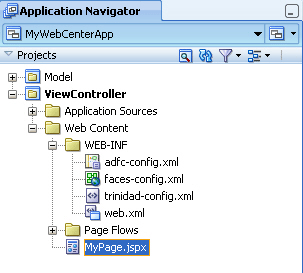
Description of "Figure 7-1 New Customizable Page (MyPage.jspx) Shown in the Application Navigator"
7.1.2 How to Enable Runtime Customization Using a Page Customizable
Adding a Page Customizable component to the page ensures that Oracle Composer is invoked when users switch to Edit mode of the page. When you add a Page Customizable component, some configuration files are updated automatically with the default composer-specific settings. For more information, see Section 7.1.9, "What Happens When You Add Oracle Composer Components."
Note:
For considerations you must make before adding aPage Customizable to the page, see Section 7.1.11, "What You May Need to Know When Designing Editable Pages."To add a Page Customizable component to the page:
-
Open a customizable JSPX page.
-
In the Component Palette, select ADF Faces and drag a Panel Stretch Layout component onto the page.
Notes:
ThePanel Stretch Layoutcomponent stretches the child in thecenterfacet to fill all of the available space. This holds true when users resize the browser. -
In the Component Palette, select Oracle Composer.
-
Add a Page Customizable component to the
centerfacet of thePanel Stretch Layout.You must ensure that the
Page Customizableis nested inside anaf:documentelement. ThePage Customizableis a rich client component that requires the rich client framework to function properly. -
The required attributes for a
Page Customizablecomponent are populated with default values when you add the component to the page.You can define or modify attribute values by referring to Table B-1 in Section B.1, "Oracle Composer Component Properties."
-
Save the page.
By default, a
Panel Customizablecomponent is added as a child component and thePage Editor Panelis added as a facet in thePage Customizablecomponent, as shown in Figure 7-2.Example 7-1 shows the
pe:pageCustomizabletag in the page source view.
7.1.3 How to Enable Switching Between Page Modes Using a Change Mode Link or Change Mode Button
To enable users to switch to Edit mode of a page easily, you must add a Change Mode Link or Change Mode Button component to the page.
Note:
An alternative way to enable switching to Edit mode is by using the Change Mode API. For more information about this API, see Oracle Fusion Middleware Java API Reference for Oracle WebCenter.For things you should consider before adding a Page Customizable to the page, see Section 7.1.11, "What You May Need to Know When Designing Editable Pages."
To add a Change Mode Link or Change Mode Button component:
-
From the Component Palette, select Oracle Composer.
-
In the Structure window, within the
topfacet of thePanel Stretch Layoutthat you added in the previous section, drag a Change Mode Link or Change Mode Button component.You must ensure that the
Change Mode LinkorChange Mode Buttonis nested in anaf:documentelement. TheChange Mode LinkorChange Mode Buttoncomponent is a rich client component that requires the rich client framework to function properly.Notes:
-
If you have not used a
Panel Stretch Layouton your page, then add theChange Mode LinkorChange Mode Buttoncomponent above thePage Customizablecomponent in the Structure window. This ensures that theChange Mode LinkorChange Mode Buttonis displayed properly at runtime. -
Use a
Change Mode LinkorChange Mode Buttononly when you have aPage Customizableon the page. You may have problems running a page that contains aChange Mode LinkorChange Mode Buttonbut noPage Customizablecomponent.
-
-
The required attributes for a
Change Mode LinkorChange Mode Buttoncomponent are set by default when you add the component to the page.Optionally, you can set any other attributes by referring to Table B-2 in Section B.1, "Oracle Composer Component Properties."
Note:
In a secured application, it is recommended that you check all users' privileges and enable the Edit link or button on the page only for privileged users. Unauthenticated users who stumble into page Edit mode can change component properties.You can enable the Edit link or button for selected users by specifying an EL value for the
renderedattribute on theChange Mode LinkorChange Mode Buttoncomponent. For more information, see Section B.1.2, "Change Mode Link and Change Mode Button."The
pe:changeModeLinkorpe:changeModeButtontag displays within theaf:formtag in the Structure window, as shown in Figure 7-3.Figure 7-4 shows the
Change Mode Linkin the Design view of the page in JDeveloper.Figure 7-4 Change Mode Link in Design View
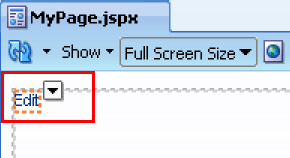
Description of "Figure 7-4 Change Mode Link in Design View "
7.1.4 How to Define Editable Areas of a Page Using Panel Customizable Components
The Panel Customizable component is required for page composition or content management tasks, such as adding, arranging, or removing portlets or regions. By default, one Panel Customizable component is automatically added as a direct child of the Page Customizable component. You can add more Panel Customizable components within this Panel Customizable component according to your requirements.
It is only within a Panel Customizable component that you can drag and drop components at runtime.
Note:
For considerations you must make before adding aPage Customizable to the page, see Section 7.1.11, "What You May Need to Know When Designing Editable Pages."To add a Panel Customizable component to the page:
-
From the Component Palette, select Oracle Composer.
-
Drag a Panel Customizable component to the Structure window and drop it at any suitable location within the form.
You must ensure that the
Panel Customizableis nested in anaf:documentelement. ThePanel Customizablecomponent is a rich client component that requires the rich client framework to function properly.Notes:
-
A
Page Customizablecomponent contains one direct childPanel Customizablecomponent by default. Do not add anotherPanel Customizableas a direct child component of thePage Customizable. If thePage Customizablehas multiple child components, only the first child component is picked up while running the page. -
Ensure that you do not delete the root
Panel Customizablecomponent on the page, because at runtime you can drop components only inside aPanel Customizablecomponent.
-
-
The required attributes for a
Panel Customizablecomponent are set by default when you add the component to the page.Optionally, you can set any other attributes by referring to Table B-6 in Section B.1, "Oracle Composer Component Properties."
Notes:
If you selectstretchlayout for thePanel Customizable, then the first child component is stretched to fill up available space in the PanelCustomizablecomponent. Any other child components are ignored, though they are not removed from the page.
7.1.5 How to Enable Layout Customization for a Page Using a Layout Customizable
Use the Layout Customizable component to enable the runtime definition or modification of the layout of components on a page or an area of a page.
To add a Layout Customizable component:
-
From the Component Palette, select Oracle Composer.
-
Drag a Layout Customizable component to the Structure window and drop it inside the
Panel Customizablecomponent.The target
Panel Customizablecomponent must be a child of thePage Customizablecomponent.Ensure that the
Layout Customizableis nested in anaf:documentelement. TheLayout Customizableis a rich client component and requires the rich client framework to function properly.Note:
You can delete the direct childPanelCustomizablein thePage Customizableand add theLayout Customizableas a direct child of thePage Customizable. However, you must ensure that thePage Customizablehas only one direct child component. -
The required attributes for a
Layout Customizablecomponent are set by default when you add the component to the page.Optionally, you can set any other attributes by referring to Table B-3 in Section B.1, "Oracle Composer Component Properties."
Note:
To ensure that theLayout Customizablecomponent is clearly visible on the page at runtime, provide a descriptive label for the component by using theTextattribute.The
pe:layoutCustomizabletag is located inside acust:panelCustomizabletag in the Structure window as shown in Figure 7-5. A childPanel Customizablecomponent is added by default in theLayout Customizablecomponent. Additionally, aPanel Customizablecomponent is added within each facet of theLayout Customizablecomponent. ThesePanel Customizablecomponents enable you to add content inside theLayout Customizablecomponent at runtime.The
Panel Customizableadded as a direct child provides the main area—the central area in a layout at runtime. ThePanel Customizablecomponents added within the two defaultLayout Customizablefacets provide the two content areas,AandB. When you select a predefined layout at runtime, these three areas are arranged to display content in the selected pattern. See Predefined Layout Types for more information about how the content is laid out for each layout type.Note:
In aoneColumnlayout,AandBare rendered only if thePanel Customizablecomponents contain child components.
7.1.6 How to Enable Component Customization Using Show Detail Frame Components
When you want to enable customizations such as moving, minimizing, or removing components, you can drop a Show Detail Frame component inside a Panel Customizable component on the page. You can then add a component inside the Show Detail Frame.
Note:
EachShow Detail Frame component should have only one direct child component. If you add multiple child components, then only the first one is rendered. The other direct child components are not rendered at design time or runtime.
If multiple components must be enclosed in a Show Detail Frame, then add a grouping component like Panel Group Layout or Panel Customizable to the Show Detail Frame component and then include the ADF Faces components or other content within this grouping component.
Use the Show Detail Frame component to enable customizations in View and Edit modes of the page. Changes made in View mode are available to that user only, and changes made in Edit mode are available to all application users.
To add a Show Detail Frame component to the page:
-
From the Component Palette, select Oracle Composer.
-
Drag a Show Detail Frame component to the Structure window and drop it inside a
Panel Customizablecomponent.The
Show Detail Frameshould be nested in aPanel Customizablecomponent on the page. -
The required attributes for a
Show Detail Framecomponent are set by default when you add the component to the page.Optionally, you can set any other attributes by referring to Table B-7 in Section B.1, "Oracle Composer Component Properties."
The
cust:showDetailFrametag is added inside thecust:panelCustomizabletag as show in Figure 7-6.
For a better understanding of this type of task, see Section 7.2, "Designing Editable Pages Using Oracle Composer Components: Example."
7.1.7 How to Create a Page Template for Creating Customizable Pages
If you plan to create many customizable pages in your application, you can base the pages on an ADF page template in which you have enabled customization. By adding Oracle Composer components to the template itself, you can save the effort required to add these components to each customizable page.
To create a page template and enable customization on it:
-
In the Application Navigator in JDeveloper, go to the ViewController project of the application in which you want to create the template, right click the ViewController project, and choose New.
-
In the New Gallery, expand Web Tier, select JSF and then JSF Page Template, and click OK.
-
In the Create JSF Page Template dialog, enter a file name for the template, select a layout, and declare a new facet.
-
Click OK.
-
In the template, add a Change Mode Link or Change Mode Button component above the
Panel Stretch Layoutcomponent. -
Add a Page Customizable component within the
centerfacet of thePanel Stretch Layoutcomponent. -
Delete the child
Panel Customizablecomponent from thePage Customizableand add aPanel Group Layoutcomponent in its place. -
Set the
layoutattribute on thePanel Group Layouttoscroll. -
Add a
Facet Refcomponent inside thePanel Group Layoutand specify the same name that you used to declare the facet in step 3. The template displays the facet as shown in Figure 7-7. -
Save the template file.
You can now create customizable pages based on this template. Once you create a page, you can add a Panel Customizable or Layout Customizable component inside the facet displayed on the new page. You can then add page content within the Panel Customizable or Layout Customizable component.
7.1.8 How to Enable Customization in a Populated Page
When you have an existing ADF application with JSPX pages that are populated with content, and you want to enable customization, you can do so by moving all content inside a Page Customizable component.
You must first add the Page Customizable, then a Layout Customizable, and then the required hierarchy of Panel Customizable and Show Detail Frame components. Drag each of the existing components and drop them onto suitable locations inside the Page Customizable.
Note:
For best results, move components using the Structure window and not by editing the source code.7.1.9 What Happens When You Add Oracle Composer Components
When you add a Page Customizable component to the page, the following configurations are performed automatically:
-
A default Resource Catalog definition file,
default-catalog.xml, is configured in the application. Thedefault-catalog.xmlfile is located in the<Application_Root>\mds\oracle\adf\rc\metadatadirectory. To add components to the default Resource Catalog available to end users of your application, see Chapter 12, "Configuring the Resource Catalog for Oracle Composer." -
A Resource Catalog Viewer is configured for the application. At runtime, Oracle Composer provides users the option to add resources from this viewer to the page.
-
The
web.xmlfile available in the<Application_Root>\<Project_Name>\public_html\WEB-INFdirectory is updated to configure the MDS JSP provider. -
The
ComposerChangeManageris configured in the application'sweb.xmlfile, which is available in the<Application_Root>\<Project_Name>\public_html\WEB-INFdirectory. For more information, see Section 9.10, "Configuring the Persistence Change Manager." -
When you create an application, a minimal
adf-config.xmlfile is also created. When you add aPage Customizableto an application page, the required configuration is added to theadf-config.xmlfile. For example, change persistence is configured in theadf-faces-configsection in this file. For more information, see Section 9.10, "Configuring the Persistence Change Manager." -
The
DataBindings.cpxfile in the<Application_Root>\<Project_Name>\public_html\WEB-INF\adfmsrc\<Project_Name>directory, is updated to enable the presence of task flows on the page. -
The page definition file is updated with the binding for the Oracle Composer task flow, which is available as part of the WebCenter Framework extension JAR file. Example 7-2 shows the code in the page definition file after a
Page Customizablecomponent is added to an application page.Example 7-2 Page Definition File After Adding Page Customizable Component
<?xml version="1.0" encoding="UTF-8" ?> <pageDefinition xmlns="http://xmlns.oracle.com/adfm/uimodel" version="11.1.1.54.55" id="MyPagePageDef" Package="view.pageDefs"> <parameters/> <executables> <variableIterator id="variables"/> <taskFlow id="pageeditorpanel" taskFlowId="#{pageEditorBean.pageEditorPanel}" xmlns="http://xmlns.oracle.com/adf/controller/binding"/> </executables> <bindings/> </pageDefinition>
See Also:
Section B.2, "Oracle Composer-Specific Files and Configurations" for information about files that are created or modified when you add Oracle Composer components.7.1.10 What Happens at Runtime
At runtime, users can perform all the tasks described Section 5.3, "Personalizing Capabilities in Page View Mode" and Section 5.4, "Editing Capabilities in Design View in Page Edit Mode."
Each Oracle Composer component provides runtime capabilities that are described in Section 5.6, "Oracle Composer Components."
Note:
Runtime customizations that you perform on a page are not carried over when you deploy the application to a target server.7.1.11 What You May Need to Know When Designing Editable Pages
When adding Oracle Composer components to your customizable page, consider the following:
-
To enable runtime customization of components, add only one
Page Customizableto a page.Note:
Do not add a secondPage Customizablecomponent to your page. Only the firstPage Customizablecomponent is picked up when you run the page. -
Ensure that the
Page Customizablecomponent has only one direct child component.When you add multiple direct child components at design time, only the first child component is rendered at runtime. The first child component is stretched to fit the page. All other direct child components are ignored and not rendered on the page.
-
Place all components you want to be customizable within the
Page Customizablecomponent. -
To enable runtime editing, you must ensure that the
IDattribute is defined on all components on the page. Runtime editing of components that have noIDvalue is not supported in Oracle Composer.If your page includes components with no
IDvalue, then you may encounter problems while editing the page in Oracle Composer. -
To ensure that the
Change Mode LinkorChange Mode Buttonis displayed properly at runtime, in the Structure window, add it above thePage Customizablecomponent. -
To enable View mode personalization, place a
Show Detail Framecomponent within aPanel Customizablecomponent. -
Use a
Show Detail Frameto enclose a single child only. If you must enclose multiple components in aShow Detail Frame, then place a grouping component, such as aPanel Group LayoutorPanel Customizable, within theShow Detail Framecomponent and then place the ADF Faces components or other content within this grouping component. -
Portlets need not be placed within
Show Detail Framecomponents. Portlets come equipped with a header and display options that are similar toShow Detail Framecomponents.
7.2 Designing Editable Pages Using Oracle Composer Components: Example
In this example, assume you want to create a page that is customizable at runtime. The page is named MyPage.jspx in a WebCenter application named MyWebCenterApp.
To create a customizable page:
-
Create a WebCenter application named
MyWebCenterAppby performing the steps in Section 3.2, "Creating a WebCenter Application." -
Create a JSPX page named
MyPage.jspxby performing the steps in Section 3.3, "Creating WebCenter Application-Enabled Pages." -
Add a
Panel Stretch LayouttoMyPage.jspx.Note:
ThePanel Stretch Layoutcomponent stretches the child in the center facet to fill all the available space in the browser. This is true even if you resize the browser. Therefore, by placing your components within this child component, you can ensure that the customizable portion of your page occupies the complete browser area. -
Add a
Page Customizableto the center facet by following the steps in Section 7.1.2, "How to Enable Runtime Customization Using a Page Customizable." -
Set the border color of the
Page Customizabletoblueto differentiate the editable area from other noneditable areas.Under the Style category in the Property Inspector for the
Page Customizable, click the Box tab and set theBorder Colorattribute toBlue. -
Set the border color of child
Panel Customizabletored.Under the Style category in the Property Inspector for the
Panel Customizable, click the Box tab and set theBorder Colorattribute toRed. -
Add a
Change Mode Linkto the top facet of thePanel Stretch Layoutby performing the steps in Section 7.1.3, "How to Enable Switching Between Page Modes Using a Change Mode Link or Change Mode Button." -
Inside the
Panel Customizablethat is a direct child of thePage Customizable, add aLayout Customizablecomponent by following the steps in Section 7.1.5, "How to Enable Layout Customization for a Page Using a Layout Customizable." -
Add
Show Detail Framecomponents inside eachPanel Customizableon the page by performing the steps in Section 7.1.6, "How to Enable Component Customization Using Show Detail Frame Components," and set thetextattribute on the threeShow Detail Framecomponents toWelcome,Support, andAbout, in that order. -
For the sake of this example, add a
Rich Text Editorand anImagecomponent inside two of theShow Detail Framecomponents that are nested in theLayout Customizable.Drag and drop each of these components from the ADF Faces tag library to the required location on the page.
The hierarchy of components on the page is as shown in Figure 7-8.
Figure 7-8 Component Hierarchy in MyPage.JSPX
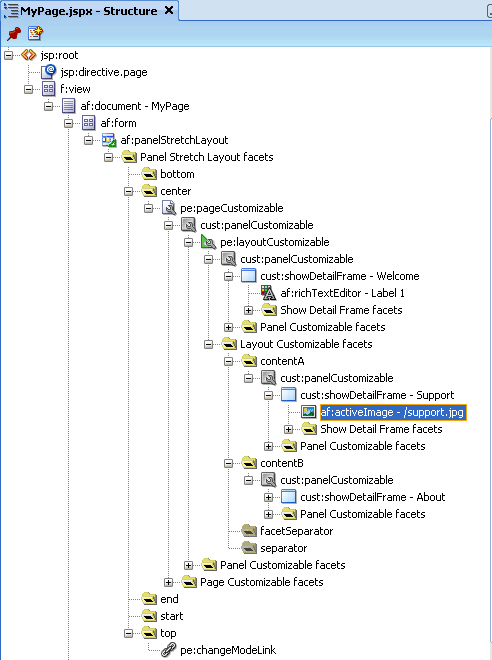
Description of "Figure 7-8 Component Hierarchy in MyPage.JSPX "
-
Run
MyPage.jspx.The page opens in View mode. Click the Edit link on the page to enter Edit mode. The page opens in Oracle Composer. In Oracle Composer, you can perform all editing tasks described in Section 5.4, "Editing Capabilities in Design View in Page Edit Mode."
Figure 7-9 shows how the page appears in Edit mode at runtime.
Figure 7-9 MyPage Opened in Oracle Composer
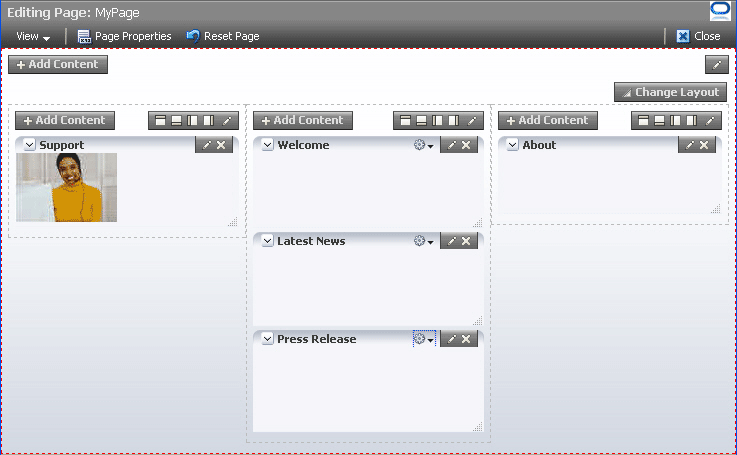
Description of "Figure 7-9 MyPage Opened in Oracle Composer"
To use this sample page in other examples in this guide, configure ADF security on the application.
To configure security in your application:
-
Configure ADF Security with form-based authentication, generating a default login page.
For more information, see Section 3.5.1, "How to Configure ADF Security."
-
Create three users
ahunold,sking, andngreenbe.For the detailed procedure, see Section 3.5.2, "How to Create an Application Role."
When you run MyPage.jspx, a login screen is displayed. You can log in with any of the three user names that you created.
7.3 Populating Pages with Content
After you create an editable page with the required Oracle Composer components, you can populate the page with content just like a regular JSPX page. However, there are certain limitations and recommendations that you must be aware of when adding content to your Oracle Composer-enabled page.
Populating editable pages at design time is like populating any other ADF Faces page. You can drag and drop components from different areas of the IDE onto the page. You can add components like portlets, task flows, and ADF Faces components.
When you drag and drop a component anywhere inside a Page Customizable component, the Id attribute is set to a unique value. The Id attribute is required for editing a component and persisting its changed state. When you add a component to a page at runtime, the Id attribute is set automatically.
7.3.1 What You May Need to Know When Adding Content to the Page
Consider the following when adding content to your editable page:
-
Add components inside
Panel Customizablecomponents that are nested in thePage Customizablecomponent. This ensures that the components can be edited at runtime. -
You can include any Oracle ADF Faces component or task flow as child component of a
Show Detail Framecomponent. However, portlets contain headers similar to those provided byShow Detail Framecomponents and can be added toPanel Customizablecomponents directly. There are no additional benefits to including portlets inShow Detail Framecomponents. -
For components that you want to make selectable in Source view in Oracle Composer, ensure the following:
-
The component is compliant with Rich Client framework and generates a client side component
-
The
clientComponentattribute is set totrue.
-
-
If your page has the ADF Faces components
Output TextandOutput Formattednested inside aPage Customizablecomponent, then ensure that you set theclientComponentattribute value. If this attribute value is not set, then you may encounter errors while trying to move or rearrange components on the page at runtime. -
To consume portlets in your editable page, you must first register the portlet producers with your application. See Chapter 34, "Consuming Portlets" for details.
7.3.1.1 Considerations for Adding Task Flows
Users can personalize, customize, and edit task flows that are added to a customizable page. In a secured application, users with Customize permission on the task flow can also edit components on the task flow's page.
Consider the following points when adding task flows to your customizable page:
-
To provide a consistent user experience in terms of look and feel, layout design, and interaction, and to avoid problems, such as too much white space, too many scroll bars, or slow, jerky, and unpredictable responses when displaying large data sets, ensure that the task flows are created by following the guidelines in Appendix D, "Guidelines for Creating Task Flows to Be Used in Oracle Composer-Enabled Pages."
-
In a secured application, to enable users to view task flow content in Oracle Composer, ensure that the task flow has a
TaskFlowPermissiongrant in the application'sjazn-data.xmlfile, with at leastViewaction provisioned. -
In a secured application, to enable users to edit components on the task flow's page, ensure that the task flow has a
TaskFlowPermissiongrant in the application'sjazn-data.xmlfile, withCustomizeaction provisioned. -
Ensure that you specify valid values for all required parameters on the task flow.
For more information, see Section 11.6, "Applying Task Flow Restrictions."
7.4 Troubleshooting Oracle Composer Problems
This section provides information to assist you in troubleshooting problems you may encounter while using Oracle Composer.
Configuring ADF Logging for Oracle Composer
While creating your applications in JDeveloper, you can use the JDeveloper debugging tools to easily find errors in your web pages or page definition files. You can also set up the Java logger to display Java diagnostic messages. For detailed information about configuring logging, see the chapter titled "Testing and Debugging ADF Components" in the Oracle Fusion Middleware Fusion Developer's Guide for Oracle Application Development Framework. To configure logging for Oracle Composer, perform the tasks in that guide and ensure that the oracle.adf.view.page.editor and oracle.adfinternal.view.page.editor packages are configured in the logging.xml file, with the desired logging level.
When you run a page, the following error displays:
java.lang.IllegalStateException: The expression "#{bindings.pageeditorpanel.regionModel}"
(that was specified for the RegionModel "value" attribute of the region component with id "pePanel")
evaluated to null. This is typically due to an error in the configuration of the
objects referenced by this expression. If it helps, the expression
"#{bindings.pageeditorpanel}" evaluates to "null". If it helps, the expression
"#{bindings}" evaluates to "view_untitled1PageDef". Now using an empty RegionModel instead.
This error occurs if a page containing the Page Customizable component does not have the required task flow binding in its page definition file. Ensure that the page definition file contains the following valid entry under the <executables> node:
<taskFlow id="pageeditorpanel" taskFlowId="#{pageEditorBean.pageEditorPanel}"xmlns="http://xmlns.oracle.com/adf/controller/binding"/>
This error may also occur if your page is based on a page template and that page template contains the Page Customizable component. In such a case, the af:pageTemplate tag does not contain the value="#{bindings.pageTemplateBinding}" attribute.
Ensure that the page definition file has the following entry under the <executables> node:
<page path="view.pageDefs.templateDef1PageDef" id="pageTemplateBinding" Refresh="ifNeeded"/>
Users cannot switch to Edit mode. The Edit link (Change Mode Link or Change Mode Button) appears disabled.
The user may have only view privilege on the page. Ensure that the user has the edit privilege on the page. For the page template on which the page is based, it is sufficient to have only view privilege.
Users encounter an exception while wiring events in the Component Properties dialog in Oracle Composer.
This error occurs if your application page includes both ADF Data Visualization components and Oracle Composer components.
Register the DvtElementObjectFactory class with the Oracle ADF FactoryManager object by adding the following code to the application class that gets loaded the earliest:
...
import oracle.adfdt.model.dvt.objects.DvtElementObjectFactory;
import oracle.adfdt.model.managers.FactoryManager;
...
static
{
FactoryManager.getInstance().registerFactory(new DvtElementObjectFactory());
}