| Oracle® Smart Update Applying Patches to Oracle WebLogic Server Release 3.3.0 Part Number E14143-12 |
|
|
View PDF |
| Oracle® Smart Update Applying Patches to Oracle WebLogic Server Release 3.3.0 Part Number E14143-12 |
|
|
View PDF |
This section contains the following topics:
As of Smart Update 3.3.0, the Get Patches tab has been removed, and you can no longer use Smart Update to download patches, service packs, maintenance packs, or version upgrades. You must first download the appropriate patch or patches directly from My Oracle Support. Once downloaded, you can use Smart Update to apply the patches.
You can use Smart Update 3.3.0 only to install patches. You cannot use Smart Update 3.3.0 to install service packs, maintenance packs, or version upgrades. To upgrade a version of an installed product, you must download an Upgrade installer from My Oracle Support and run the installer independently of Smart Update. For more detailed information, enter the following document ID in the Knowledge Base search filed on My Oracle Support:
1294294.1
Smart Update 3.3.0 no longer prompts you to register for security updates from Oracle Configuration Management (OCM). OCM registration for security updates is still available when installing WebLogic Server or using an Upgrade installer to upgrade an existing WebLogic Server installation to version 10.3.2 or higher. OCM registration is also available directly from My Oracle Support by selecting the Collector tab from any My Oracle Support page.
For information about limitations of Smart Update, see Chapter 10, "Known Limitations in Smart Update."
You can use Smart Update 3.3.0 to apply patches for the following products:
Oracle WebLogic Server 9.1.0, 9.2.0, 9.2.1, 9.2.2, 9.2.3, 9.2.4, 10.0.0, 10.0.1, 10.0.2, 10.3.0, 10.3.1, 10.3.2, 10.3.3, 10.3.4, 10.3.5, 10.3.6, 12.1.1
Oracle Workshop for WebLogic Platform 9.2.1, 9.2.2, 9.2.3, 10.0, 10.0.1
Oracle Workshop 10.1.0, 10.2.0, 10.2.1, 10.3.0, 10.3.1
Oracle WorkSpace Studio 1.1.0
Oracle WebLogic Integration 9.2.0, 9.2,1, 9.2.2, 9.2.3, 10.2.0, 10.2.1, 10.3.0, 10.3.1
Oracle WebLogic Portal 9.2.0, 9.2,1, 9.2.2, 9.2.3, 10.0.0. 10.0.1, 10.2.0, 10.2.1, 10.3.0, 10.3.2
Oracle WebLogic Event Server 2.0.0
Oracle Complex Event Processing 10.3.0, 11.1.1.1, 11.1.2.0, 11.1.3.0, 11.1.4.0
Oracle WebLogic Operations Control 1.0.0, 10.3.0
Oracle Communications Converged Application Server 5.0
Oracle Communications Services Gatekeeper 4.1.0, 4.1.1, 5.0.0
Oracle Service Bus 10.3.0, 10.3.1
Aqualogic Service Bus 2.1, 2.5, 2.6, 2.6 RPI, 3.0
Oracle AquaLogic Data Services Platform 3.2.0
Oracle AquaLogic Enterprise Repository 3.0.0
Oracle Communications Marketing and Advertising 5.0.0.1
Oracle Communications Presence 5.0.0
Oracle Data Service Integrator 10.3.0
Oracle WebLogic Communications Services 10.3.1
Oracle WebLogic Communications Server 10.3.0
Oracle WebLogic Network Gatekeeper 4.0.0
Systems with internet access will automatically be updated to Smart Update 3.3.0.
To update offline machines:
Download patch 12426828 from My Oracle Support to a system with internet access.
Extract the downloaded ZIP file to a directory. The ZIP file contains a standalone installer for Smart Update 3.3.0.
Refer to the instructions in the patch README file for patch 12426828. If you want to install Smart Update in silent mode, see the next section.
If you want to use silent mode to install Smart Update 3.3.0, after extracting the downloaded the ZIP file, complete the following steps:
Create a silent installation XML file (for example, silent.xml) with the following contents and store it in the same directory in which the Smart Update 3.3.0 installer is located:
<?xml version="1.0" encoding="UTF-8"?>
<domain-template-descriptor>
<input-fields>
<data-value name="BEAHOME" value="MW_HOME" />
<data-value name="COMPONENT_PATHS" value="Common Infrastructure
Engineering|Oracle WebLogic Smart Update" />
</input-fields>
</domain-template-descriptor>
For the BEAHOME data value, replace MW_HOME with your Middleware Home directory (for example, C:\Oracle\Middleware).
Open a command prompt window.
Enter the following command:
java -jar patch-client-installer330_generic32.jar
-mode=silent -silent_xml=xml_file_name
Replace xml_file_name with the name of your silent installation XML file.
For more information on silent mode installation, refer to the WebLogic Server installation guide for your WebLogic Server version.
To start using Smart Update right away, refer to the sections listed in Table 1-1. These sections summarize the steps required to perform basic Smart Update tasks.
Table 1-1 Smart Update Quick Reference Information
| Quick Reference Information | Contents |
|---|---|
|
Procedure for creating a maintenance snapshot, a simple text file containing detailed information about the maintenance level of the product installation. This file is requested by My Oracle Support whenever you contact them for assistance. |
|
|
Procedure for creating a custom patch profile, which you use to point an individual WebLogic domain or one or more servers at patches that are not intended to be in effect for all servers that run on the product installation. |
|
|
Definitions of the icons and labels used in the Smart Update graphical interface. |
|
|
Reference for the |
Smart Update is a standalone Java application that you can run independently of any software to apply available patches to your current software installations quickly and easily. You can use it to apply patches that you download from My Oracle Support.
When you install a product for the first time, Smart Update is automatically installed in MW_HOME/utils/bsu.
Smart Update is enhanced from time to time with new features, and is made available on My Oracle Support as a patch. For more information, see Downloading and Installing Smart Update 3.3.0.
When you start Smart Update at a later point, the updated version is invoked.
Each patch created for a particular version of a product is validated against all existing patches for that version. When you run Smart Update to view downloaded patches, you automatically leverage the validation data provided by My Oracle Support to eliminate the chances of applying a patch with a known conflict with any other patch that has been properly applied to the product installation.
For example, when you attempt to apply one patch that depends on another that has not been applied, Smart Update notifies you of the dependency. You can download the prerequisite patch from My Oracle Support and then use Smart Update to apply it before proceeding. Patch validation is performed automatically whenever you apply a patch.
Occasionally My Oracle Support may provide a replacement for a patch, or invalidate a patch, that you have previously applied. When you download any patch from My Oracle Support, the patch contains a copy of the patch catalog, which reflects the current state of the Smart Update repository. Therefore, after downloading a patch, you may notice that you have obsolete patches installed. If this happens, check My Oracle Support for the replacement to the obsolete patch.
A command-line interface to Smart Update enables you to apply patches and obtain information about patches that have been downloaded or applied. You can perform these functions directly, from the command line, or indirectly, by writing scripts that include Smart Update commands.
Smart Update supports a model in which patches that you have downloaded from My Oracle Support to a central location in an organization can be distributed through a script to machines in a production environment on which products have been installed. This model enables you to adapt Smart Update to your business practices that govern how patches are distributed and applied to machines, especially those in a production environment from which a direct connection to My Oracle Support for downloading patches is not appropriate or possible.
Smart Update does not require each machine being updated to connect directly to My Oracle Support or to the internet. Smart Update can be used in GUI or command-line mode to apply, remove, and view patches and patch information.
At least one Internet-connected machine is required for downloading patches from My Oracle Support. These machines can be made available to offline machines within the enterprise. On the offline machines, set the Smart Update download directory to the directory to which you downloaded the patches.
The updated Smart Update client installers that apply the latest version are provided free. For more information, see Downloading and Installing Smart Update 3.3.0.
On machines with internet access, when you download a new patch, the patch contains a copy of the latest patch catalog, which reflects the current state of the Smart Update repository. When you run Smart Update, it detects and uses the latest local version of the patch catalog.
To obtain and apply patches to offline machines:
Log in to My Oracle Support on a machine with internet access, and download patches to this machine. For detailed information about how to locate and download WebLogic Server patches, enter the following document ID in the Knowledge Base search field on My Oracle Support:
1302053.1
Unzip the patch ZIP file to a directory.
Copy the entire directory to which you extracted the patch ZIP file to a location that can be accessed by the offline machines.
Run Smart Update and apply the patches that have been made available by other means, such as e-mail, FTP, or physical media delivery.
Smart Update makes it easy to remove patches that have been applied, enabling you to restore earlier maintenance levels accurately and reliably. For more information, see Chapter 7, "Uninstalling Patches."
As part of its patch validation process, when you run Smart Update, it checks the current local patch catalog, and notifies you if any currently installed patches are obsolete. If the current patch catalog is outdated, however, you will not be notified if My Oracle Support has since issued a patch that supersedes an earlier one that you have applied to your installation. Oracle also recommends that you always check My Oracle Support for replacement patches.
Based on the information in the current local patch catalog, if any patch in your download directory that has been superseded or deprecated, Smart Update highlights the entry for it in the list of applied patches, and marks it as invalidated. Information about a replacement patch, if available, is added to the description of the invalidated patch.
To support complex production environments, Smart Update enables you to point an individual WebLogic domain or server at a patch that is not automatically in effect installation-wide; for example, a patch for the WebLogic system classpath that you want to use only in a single test domain. Using this feature is recommended if you have multiple products installed in a given Middleware home directory, and your WebLogic domains are based on specific products.
For example, if you have a domain that is based on Oracle Service Bus, you should scope any Oracle Service Bus classpath patches to only that domain. This way, servers in other domains that do not use Oracle Service Bus do not run with Oracle Service Bus classes in their classpath.
Similarly, you may also want to apply a patch to only selected applications and not all applications for a given WebLogic domain.
If you have a valid My Oracle Support login ID, you can view and download patches by logging in to My Oracle Support directly.
For information about creating a My Oracle Support account, see Before You Begin.
Smart Update makes it easy to view and install maintenance patches for a target product installation. Smart Update also helps you organize patches by providing a list of the patches that you have downloaded and applied.
In the main Smart Update window you can view lists of downloaded and applied patches on the Manage Patches tab. The Manage Patches tab displays two lists of patches. These include a list of patches applied to the target product installation and a list of patches that have been downloaded for the target installation and are ready to be applied.
The process of applying patches consists of the following steps:
From a web browser, log into My Oracle Support.
Locate and download the SU patches you want to apply to your product installation.
Extract the contents of each downloaded ZIP file into the Smart Update download directory.
Run the Smart Update tool.
Select the product installation to which you want to apply patches.
Apply the patches
Resolve any validation conflicts.
For information about how to locate and download SU patches using My Oracle Support, see Chapter 2, "Downloading Patches."
For information about using Smart Update to apply patches, see Chapter 4, "Applying Patches."
The command-line interface to Smart Update is especially convenient for maintaining large numbers of distributed machines in a carefully controlled, reliable, and reproducible state. For example, suppose you are involved in the following business scenarios:
You have a tightly controlled production environment in which you must run multiple installations of products at highly specific maintenance levels.
The business practices for your IT environment require that software maintenance updates are distributed to all machines from a central, internal source.
The following steps provide an example of using Smart Update command-line interface to apply a specific set of patches to multiple machines:
From a machine with internet access, log in to My Oracle Support to download the required patches.
Copy the patches and an updated patch catalog into a location that can be accessed by each machine to which the patches are to be applied.
Create a shell script that contains the Smart Update commands for applying those patches.
Run the script on each machine on which the products are installed.
Note:
The machine to which you download patches from My Oracle Support must have a target installation selected that matches the distributed target installations to be updated.
For an example of distributing patches to multiple product installations in a production environment, see Chapter 9, "Best Practices for Distributing Patches."
Under some circumstances, it is not desirable or possible to establish a direct connection from a particular machine to My Oracle Support. For example:
You urgently need to download and apply a critical patch, but the internet connection for your business is temporarily unavailable due to a system failure.
You need to provide regularly scheduled maintenance updates to production machines that reside in a DMZ, or behind a firewall, where connecting to My Oracle Support is permanently disabled.
Smart Update supports a variety of methods for providing patches to such machines. Smart Update enables you to obtain patches from sources such as remotely mounted disks or removable media. By taking advantage of this flexibility, you can adapt Smart Update to your organization's IT practices and create a controlled, reliable, and reproducible process for maintaining your product installations.
If your environment includes at least one machine from which you can log in to My Oracle Support, you can obtain and distribute patches to all product installations in your environment that are supported by Smart Update. Download the patches to the Smart Update download directory on the machine with internet access. The default download directory is MW_HOME\utils\bsu\cache_dir\.
For information on downloading patches, see Chapter 2, "Downloading Patches."
For information on applying patches, see the following chapters:
If using the GUI in offline mode, see Starting Smart Update, and Applying Patches.
If using the command line, Chapter 8, "Using the Command-Line Interface."
You can view the version number of the Smart Update installation by choosing Help > About from the GUI or by using the -version option in command-line mode. When you update Smart Update on a machine that can connect to My Oracle Support, you must also update all other machines on which you use Smart Update. All machines must have the same version of Smart Update installed.
If an incompatible version of Smart Update is used to apply a patch, there can be errors. These errors usually do not indicate that the cause is mismatched Smart Update versions. In such cases, My Oracle Support can confirm that there is a mismatch and supply a standalone Smart Update installer. The mismatch can be ascertained from the log files; see About the bsu Command, for information on the -log option.
You can use the standalone installer that is available from My Oracle Support to install either to an empty MW_HOME or to an existing MW_HOME containing installed products. See Downloading and Installing Smart Update 3.3.0, for information on how to obtain Smart Update 3.3.0. When it is installed in an existing MW_HOME, the installer creates the necessary directories and replaces any existing version of Smart Update.
The standalone installer does not touch the contents of the existing cache_dir directory, and should not affect any of the previously applied patches. It also does not replace an existing patch-catalog.xml file.
To ensure that you have the latest version of all the required files, copy all the patches and all patch-*.xml files in the download directory, including the patch-catalog.xml from the connected machine to the offline machine.
The default patch download directory is MW_HOME\utils\bsu\cache_dir. This can be changed from the Preference menu or by using the parameter patch_download_dir in command-line mode.
The encoded patch catalog, patch-catalog.xml, contains metadata about a patch and the patch dependencies and conflicts.
In a complete offline environment, contact My Oracle Support to obtain the latest copy of the patches and patch catalogs.
Figure 1-1 illustrates an example of providing patches to machines that are not connected directly to My Oracle Support.
Figure 1-1 Example of Patching a Machine that is not Connected to My Oracle Support
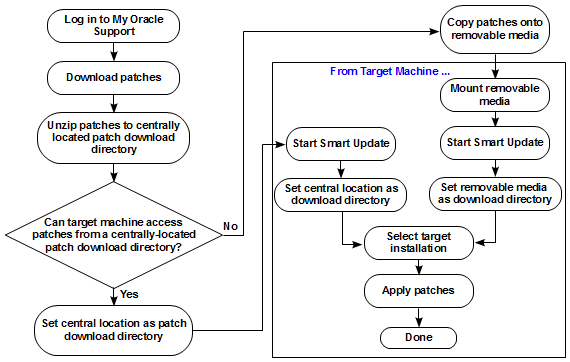
For more information, see Providing Patches to Systems that Cannot Connect to My Oracle Support.