 Understanding Batch Processing
Understanding Batch Processing
This chapter provides an overview of batch processing and discusses how to:
Add batch address book records.
Upload address book batch information.
Upload customer master batch information.
Upload supplier master batch information.
Upload who's who batch information.
Revise unprocessed batches.
Revise processed batches.
Purge address book batches.
 Understanding Batch Processing
Understanding Batch Processing
Batch processing enables you to convert address book, customer, supplier, and who's who information from an external source and transfer it to the JD Edwards EnterpriseOne Address Book system. To convert address information from an external source, you must create a custom program that transfers the data from your external system to specific fields in the corresponding batch input tables.
The custom program that you create must provide proper data to fields in these batch input tables:
Address Book - Interoperability (F0101Z2)
Customer Master LOB - Batch (F03012Z1)
Supplier Master - Batch Upload (F0401Z1)
Batch Who's Who Information (F0111Z1)
Batch - Related Person (F01112Z1)
Phones-Interoperability (F0115Z1)
Batch - Electronic Address (F01151Z1)
Batch - Alternative Address (F01161Z1)
Certain fields are required to upload address book records. Additional fields that include more detail are optional. Other fields are ignored or reserved for users.
See Mapping Fields for Batch Processing.
After you transfer information from an external source to the batch input tables, you can review, add, revise, and delete address book, customer master, supplier master, and who's who information. Then you run a batch upload program to process the information and transfer it to the appropriate JD Edwards EnterpriseOne master tables. The batch upload programs:
Create address records in the Address Book Master table (F0101).
Create address records in the Customer Master by Line of Business table (F03012), if applicable.
Create address records in the Supplier Master table (F0401), if applicable.
Create address records in the Who's who table (F0111) if applicable.
Create records in the Related Person table (F01112).
Create records in the Electronic Address table (F01151).
Create records in the Alternate Address table (F01161).
Assign address book numbers, if applicable.
Supply information for blank fields.
Produce a report.
The batch upload programs generate reports that print the records processed, a total of the number of records processed, and the records that were in error. You can change records that were not processed and rerun the batch program. The processed batches remain in the respective batch input tables until you purge the batch.
This diagram illustrates the batch process for the JD Edwards Address Book system:
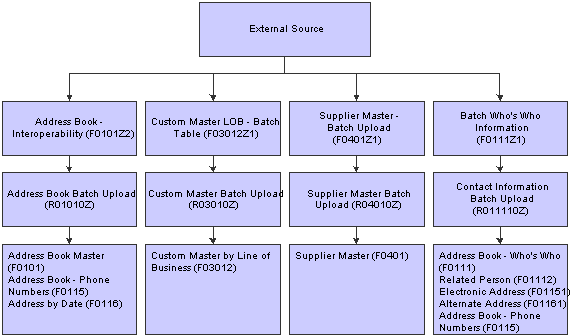
Address Book batch processing
 Adding Batch Address Book Records
Adding Batch Address Book Records
This section provides an overview of batch records and discusses how to create a new batch and add records.

 Understanding Batch Records
Understanding Batch Records
After you transfer data from your external system to the appropriate batch input tables, you cannot add batch records to correct an existing batch. Instead, you must create a new batch and add the records. Typically, you should not need to do this. However, if you cannot revise a certain field on a batch record, you might delete the batch record and add a new record using one of the batch revision programs.
Batch records exist in one or more of these tables:
Address Book - Interoperability (F0101Z2).
Customer Master LOB - Batch (F03012Z1).
Supplier Master - Batch (F0401Z1).
Batch Who's Who Information (F0111Z1).
Batch - Related Person (F01112Z1).
Batch - Electronic Address (F01151Z1).
Phones-Interoperability (F0115Z1).
Batch - Alternate Addresses (F01161Z1).

 Forms Used to Add Batch Address Book Records
Forms Used to Add Batch Address Book Records
|
Form Name |
FormID |
Navigation |
Usage |
|
Batch Address Book Revision |
W0101Z1A |
A/B Advanced & Technical Operations (G0131), Address Book Batch Revision Click Add on the Work With Batch Addresses form. |
Create a new batch and add records. |
|
Batch Customer Master Revision |
W0301Z1B |
A/B Advanced & Technical Operations (G0131), Customer Master Batch Revision Click Add on the Work With Batch Customer Master form. |
Add batch records for customers. |
|
Batch Supplier Master Revision |
W0401Z1A |
A/B Advanced & Technical Operations (G0131), Supplier Master Batch Revision Click Add on the Work With Batch Supplier Master form. |
Add batch records for suppliers. |
|
Who's Who Batch Revision |
W01111Z1B |
A/B Advanced & Technical Operations (G0131), Who's Who Batch Revision Click Add on the Work With Who's Who Batch Information form. |
Add batch records for who's who information. |

 Creating a New Batch and Adding Records
Creating a New Batch and Adding Records
Access the Batch Address Book Revision, Batch Customer Master Revision, Batch Supplier Master Revision, or Who's Who Batch Revision form.
|
Transaction Number |
Enter number for the transaction. In a non-EDI (electronic data interchange) environment, you can assign any number that is meaningful to you to identify a transaction within a batch. It can be the same as a JD Edwards EnterpriseOne document number. |
|
Action |
Enter a code to indicate the activity that you want to perform on the transaction. In an EDI transaction, this code represents the Transaction Set Purpose code or Change code. |
|
Company |
Enter the company number to use in line-of-business processing. The system creates an additional record for the default company (00000). If you leave this field blank, the system assigns company 00000 only. |
 Uploading Address Book Batch Information
Uploading Address Book Batch Information
This section provides an overview of the Address Book Batch Upload process, lists prerequisites, and discusses how to:
Run the Address Book Batch Upload program.
Set processing options for Address Book Batch Upload (R01010Z).

 Understanding the Address Book Batch Upload Process
Understanding the Address Book Batch Upload Process
After you convert address book information from an external source and transfer it to the Address Book - Interoperability table, use the Address Book Batch Upload program (R01010Z) to process the information and update these tables:
Address Book Master (F0101).
Address Book - Who's Who (F0111).
Address Book - Phone Numbers (F0115).
Address by Date (F0116).
If you have the JD Edwards Address Book system activated for duplicate record validation, you will receive a message if the Address Book Batch Upload program finds duplicate records. Depending on the type of message, the program does one of the following actions:
For an error, the program sends the message to the work center where you can review detailed information about the error. The program does not process the batch of address book records.
For a warning, the program updates the batch of address book records. The message in the work center indicates that the batch was created in error and the message on a report indicates that the records were processed successfully. The program processes the batch of address book records.
See Entering Address Book Records.

 Prerequisites
Prerequisites
Before you complete the tasks in this section, you must:
Review and, if necessary, revise address book batch records before you run the Address Book Batch Upload program.
(CHL) Before you upload records for Chile:
Set the processing options for the PO - Address Book Batch Upload program (R76H101Z1).
See (CHL) Setting Processing Options for Address Book Batch Upload (R76H101Z1).
Provide proper data to the additional address book fields required for Chile in the F76H101Z table.
Verify that corresponding versions of the PO - Address Book Batch Upload program and the Address Book Batch Upload program exist.
(PER) Before you upload records for Peru:
Set the processing options for the PO - Address Book Batch Upload program.
See (PER) Setting Processing Options for PO - Address Book Batch Upload (R76P101Z1).
Provide proper data to the additional address book fields required for Peru in the F76P101Z table.
Verify that corresponding versions of the PO - Address Book Batch Upload program and the Address Book Batch Upload program exist.
See Revising Unprocessed Batches.

 Running the Address Book Batch Upload Program
Running the Address Book Batch Upload Program
Select A/B Advanced & Technical Operations (G0131), Address Book Batch Upload.

 Setting Processing Options for Address Book Batch Upload (R01010Z)
Setting Processing Options for Address Book Batch Upload (R01010Z)
Processing options enable you to specify the default processing for programs and reports.
Versions
|
1. Address Book MBF (P0100041) |
Specify which version of the Address Book MBF program (P0100041) to use for this report. If you leave this field blank, the system uses version ZJDE0001. |
Process
|
1. Process Mode |
Specify whether to run this report in proof or final mode. In proof mode, the system prints the report only. In final mode, the system prints the report and updates the Address Book Master table and, if applicable, any of these tables:
Values are: Blank: Proof mode 1: Final mode |
 Uploading Customer Master Batch Information
Uploading Customer Master Batch Information
This section provides an overview of the Customer Master Batch Upload program (R03010Z), lists prerequisites, and discusses how to:
Run the Customer Master Batch Upload program.
Set processing options for Customer Master Batch Upload (R03010Z).

 Understanding the Customer Master Batch Upload Program
Understanding the Customer Master Batch Upload Program
An address book number must exist in the Address Book Master table before you can upload customer information. Enter the address book number in the Address Book field of the Customer Master LOB - Batch table (F03012Z1) when you run the Customer Master Batch Upload program.
The Customer Master Batch Upload program accesses the processed address book records, retrieves the corresponding customer information in the F03012Z1 table and uploads it to the Customer Master by Line of Business table.
If you have customer records that have an associated parent number, you must manually enter the parent/child relationship. You cannot use the batch process to add parent numbers. Parent numbers are stored in the Address Organization Structure Master table (F0150).
Note. If you create your own version of the Address Book MBF (P0100041), you must create a version of the Customer Master MBF program (P0100042) with the same name, because the processing options for the Customer Master Batch Upload program do not contain an option to enter an Address Book MBF version.

 Prerequisites
Prerequisites
Before you complete the tasks in this section, you must:
Run the Address Book Batch Upload program to process address book information.
Review and, if necessary, revise customer master batch records before you run the Customer Master Batch Upload program.

 Running the Customer Master Batch Upload Program
Running the Customer Master Batch Upload Program
Select A/B Advanced & Technical Operations (G0131), Customer Master Batch Upload.

 Setting Processing Options for Customer Master Batch Upload (R03010Z)
Setting Processing Options for Customer Master Batch Upload (R03010Z)
Processing options enable you to specify the default processing for programs and reports.
Versions
|
1. Customer Master MBF (P0100042) |
Specify which version of the Customer Master MBF program to use for this report. If you leave this field blank, the system uses version ZJDE0001. |
Process
|
1. Process Mode |
Specify whether to run this report in proof or final mode. In proof mode, the system prints the report only. In final mode, the system prints the report and updates the Customer Master by Line of Business table. Values are: Blank: Run the program in proof mode 1: Run the program in final mode. |
 Uploading Supplier Master Batch Information
Uploading Supplier Master Batch Information
This section provides an overview of the Supplier Master Batch Upload program (R04010Z), lists prerequisites, and discusses how to:
Run the Supplier Master Batch Upload program.
Set processing options for Supplier Master Batch Upload (R04010Z).

 Understanding the Supplier Master Batch Upload Program
Understanding the Supplier Master Batch Upload Program
An address book number must exist in the Address Book Master table before you can upload converted external supplier information. Enter the address book number in the Address Book field of the Supplier Master - Batch Upload table when you run the Supplier Master Batch Upload program (R04010Z).
The Supplier Master - Batch Upload program accesses the processed address book records, retrieves the corresponding supplier information in the F0401Z1 table, and uploads it to the Supplier Master table.
If you have supplier records that have an associated parent number, you must manually enter the parent/child relationship. You cannot use the batch process to add parent numbers. Parent numbers are stored in the Address Organization Structure Master table.
Note. If you create your own version of the Address Book MBF, you must create a version of the Supplier Master MBF (P0100043) with the same name, because the processing options for the Supplier Master Batch Upload program do not contain an option to enter an Address Book MBF version.

 Prerequisites
Prerequisites
Before you complete the tasks in this section, you must:
Run the Address Book Batch Upload program to process address book information.
Review and, if necessary, revise supplier batch records before you run the Supplier Master Batch Upload program.

 Running the Supplier Master Batch Upload Program
Running the Supplier Master Batch Upload Program
Select A/B Advanced & Technical Operations (G0131), Supplier Master Batch Upload.

 Setting Processing Options for Supplier Master Batch Upload (R04010Z)
Setting Processing Options for Supplier Master Batch Upload (R04010Z)
Processing options enable you to specify the default processing for programs and reports.
Versions
|
1. Supplier Master MBF (P0100043) |
Specify which version of the Supplier Master MBF program to use for this report. If you leave this field blank, the system uses version ZJDE0001. |
Process
|
1. Process Mode |
Specify whether to run this report in proof or final mode. In proof mode, the system prints the report only. In final mode, the system prints the report and updates the Supplier Master table. Values are: Blank: Run this program in proof mode. 1: Run this program in final mode |
 Uploading Who's Who Batch Information
Uploading Who's Who Batch Information
This section provides an overview of the Who's Who Batch Upload program (R011110Z), lists prerequisites, and discusses how to:
Run the Who's Who Batch Upload program.
Set processing options for Who's Who Batch Upload (R011110Z).

 Understanding the Who's Who Batch Upload Program
Understanding the Who's Who Batch Upload Program
An address book number must exist in the Address Book Master table before you can upload converted external who's who information. Enter the address book number in the Address Book field of the Batch Who's Who Information table (F0111Z1) when you run the Who's Who Batch Upload program.
The Who's Who Batch Upload program accesses the processed address book records, retrieves the corresponding who's who information in the F0111Z1 table, and uploads it to these tables:
Address Book - Who's Who (F0111).
Related Person (F01112).
Address Book - Phone Numbers (F0115).
Electronic Address (F01151).
Alternate Address (F01161).
After the Who's Who Batch Upload program successfully processes a who's who record, the program searches for who's who information in the F01161Z1, F01151Z1, F0115Z1, and F01112Z1 tables using the batch number, transaction number, and user ID from the F0111Z1 table. When the program finds records with values that match those in the Batch Who's Who Information table, it selects those that have not been successfully processed in this order:
F01161Z1
F01151Z1
F01112Z1
F0115Z1
When processing phone information, the program uses additional data selection to process phone numbers for related person records first. Then the program processes phone numbers for who's who records. The program uses the value in the EDI Line Number (EDLN) field in the F01112Z1 table to determine whether a phone number record is for a related person or who's who record. The value in the EDLN field is 0 when the phone number record is for a who's who record.
If errors occur on the child records (phone numbers, electronic addresses, and so on) when you run the Who's Who Batch Upload program, you can reprocess them after correcting the errors. The Who's Who Batch Upload report prints both successfully and unsuccessfully processed records.

 Prerequisites
Prerequisites
Before you complete the tasks in this section, you must:
Run the Address Book Batch Upload program to process address book information.
Review and, if necessary, revise who's who batch records before you run the Who's Who Batch Upload program.
See Revising Unprocessed Batches.

 Running the Who's Who Batch Upload Program
Running the Who's Who Batch Upload Program
Select A/B Advanced & Technical Operations (G0131), Who's Who Batch Upload.

 Setting Processing Options for Who's Who Batch Upload (R011110Z)
Setting Processing Options for Who's Who Batch Upload (R011110Z)
Processing options enable you to specify the default processing for programs and reports.
Options
|
1. Upload Child Tables |
Specify whether to upload records in the child tables, which include:
Values are: Blank: Do not upload records in child tables. 1: Upload records in child tables. |
|
2. Synchronize Address (Future) |
Specify whether to synchronize Address Book Master and Alternate Address tables when you enter contact information. Values are: Blank: Do not synchronize. 1: Synchronize. |
 Revising Unprocessed Batches
Revising Unprocessed Batches
This section provides an overview of batches that did not process successfully and discusses how to revise an unprocessed batch record.

 Understanding Batches That Did Not Process Successfully
Understanding Batches That Did Not Process Successfully
After you run the upload program, you review the batches to determine which ones processed successfully and which did not. You must revise batches that did not process successfully.
Batch records that did not process successfully reside in these batch input tables:
Address Book - Interoperability (F0101Z2).
Customer Master LOB - Batch (F03012Z1).
Supplier Master - Batch Upload (F0401Z1).
Batch Who's Who Information (F0111Z1).
Batch - Related Person (F01112Z1).
Phones-Interoperability (F0115Z1).
Batch - Electronic Address (F01151Z1).
Batch -Alternative Address (F01161Z1).
If a batch did not process successfully, use the appropriate form to correct the records and rerun the upload program. The system updates records in the appropriate batch input table.

 Forms Used to Revise Unprocessed Batches
Forms Used to Revise Unprocessed Batches
|
Form Name |
FormID |
Navigation |
Usage |
|
Batch Address Book Revision |
W0101Z1A |
A/B Advanced & Technical Operations (G0131), Address Book Batch Revision. On the Work With Batch Addresses form, select a record and click Select. |
Revise unprocessed batch records for address book. |
|
Work With Batch Customer Master |
W0301Z1B |
A/B Advanced & Technical Operations (G0131), Customer Master Batch Revision Select the batch, and click Select on the Work With Batch Customer Master form. |
Revise unprocessed batch records for customers. |
|
Work With Batch Supplier Master |
W0401Z1A |
A/B Advanced & Technical Operations (G0131), Supplier Master Batch Revision Select the batch, and click Select on the Work With Batch Supplier Master form. |
Revise unprocessed batch records for suppliers. |
|
Work with Who's Who Batch Information |
W0111Z1B |
A/B Advanced & Technical Operations (G0131), Who's Who Batch Revision |
Revise unprocessed batch records for who's who (contacts). |
|
Phones Batch Revision |
W0111Z1G |
Select the batch, and select Phones from the Row menu on the Work With Who's Who Batch Revision form. |
Enter phone numbers for who's who records. |

 Revising Unprocessed Batch Records
Revising Unprocessed Batch Records
Access the Batch Address Book Revision, Batch Customer Master Revision, Batch Supplier Master Revision, or Batch Contact Information Revision form.
This task shows the Batch Address Book Revision form.
 Revising Processed Batches
Revising Processed Batches
This section provides an overview of batches that processed successfully and lists the forms used to revise processed batches.

 Understanding Successfully Processed Batches
Understanding Successfully Processed Batches
After you run the upload program, you review the batches to determine which ones processed successfully and which did not. You must revise batches that processed successfully but are incorrect.
Batch records that processed successfully reside in these tables:
Address Book Master (F0101).
Customer Master by Line of Business (F03012).
Supplier Master (F0401).
Address Book - Who's Who (F0111).
Related Person (F01112).
Electronic Address (F01151).
Alternate Address (F01161).
Address Book- Contact Phone Numbers (F0115).
If a batch record processed successfully but is incorrect, use the appropriate form to correct the records.

 Forms Used to Revise Processed Batches
Forms Used to Revise Processed Batches
|
Form Name |
FormID |
Navigation |
Usage |
|
Address Book Revisions |
W01012A |
Daily Processing (G0110), Address Book Revisions ClickSelect on the Work with Addresses form. |
Revise processed address book records. |
|
Customer Master Revision (P03013) |
W03013B |
Customer Invoice Entry (G03B11), Customer Master Information Click Select on the Work with Customer Master form. |
Revise processed customer master records. |
|
Supplier Master Revision (P04012) |
W04012A |
Supplier & Voucher Entry (G0411), Supplier Master Information ClickSelect on the Work with Supplier Master form. |
Revise processed supplier master records. |
|
Work with Contact Information |
W01111A |
Daily Processing (G0110), Address Book Revisions Select Who's Who from the Row menu on the Work with Addresses form. Select Contact Information from the Row menu on the Who's Who form. |
Revise processed contact information records. |
 Purging Address Book Batches
Purging Address Book Batches
This section provides an overview of the Address Book Batch Purge program, lists a prerequisite, and discusses how to:
Run the Address Book Batch Purge program.
Set processing options for Address Book Batch Purge (R0101Z1P).

 Understanding the Address Book Batch Purge Program
Understanding the Address Book Batch Purge Program
After you successfully upload and process address book, supplier master, customer master, and contact information batches and the records exist in one of the various master tables, you can purge the batches.
Depending on how you set the processing options for the Address Book Batch Purge program (R0101Z1P), the system purges all processed batches from one or more of these batch input tables:
Address Book - Interoperability (F0101Z2).
Customer Master LOB - Batch (F03012Z1).
Supplier Master - Batch Upload (F0401Z1).
Batch Who's Who Information (F0111Z1).
Batch - Related Person (F01112Z1).
Batch - Electronic Address (F01151Z1).
Batch - Alternative Address (F01161Z1).
For each of these batch input tables, processed batches contain either a 1 or Y in the Processed field (EDSP) to indicate that the record was processed successfully.

 Prerequisite
Prerequisite
Before you complete the tasks in this section, you must back up these batch input tables:
Address Book - Interoperability (F0101Z2).
Customer Master LOB - Batch Table (F03012Z1).
Supplier Master - Batch Upload (F0401Z1).
Batch Who's Who Information (F0111Z1).
Batch - Related Person (F01112Z1).
Batch - Electronic Address (F01151Z1).
Batch - Alternative Address (F01161Z1).
Phones - Interoperability (F0115Z1).

 Running the Address Book Batch Purge Program
Running the Address Book Batch Purge Program
Select A/B Advanced & Technical Operations (G0131), Address Book Batch Purge.

 Setting Processing Options for Address Book Batch Purge (R0101Z1P)
Setting Processing Options for Address Book Batch Purge (R0101Z1P)
Processing options enable you to specify the default processing for programs and reports.
Select
|
1. Purge Customer Master Batch table |
Specify whether to purge all processed records with search type C (customer) in the Customer Master Lob - Batch table. Values are: Blank: Do not purge processed customer records. 1: Purge processed customer records. |
|
2. Purge Supplier Master Batch table |
Specify whether to purge all processed records with search type V (supplier) in the Supplier Master - Batch Upload table. Values are: Blank: Do not purge processed supplier records. 1: Purge processed supplier records. |
|
3. Purge Address Book Batch table |
Specify whether to purge all processed records in the Address Book - Interoperability table and, if applicable, any of these tables:
Values are: Blank: Do not purge processed records. 1: Purge processed records. |