 Understanding AR/AP Netting
Understanding AR/AP NettingThis chapter provides overviews of AR/AP netting, lists prerequisites and discusses how to:
Net accounts receivable and accounts payable.
Work with AR/AP netting transactions.
 Understanding AR/AP Netting
Understanding AR/AP NettingWhen you do a large volume of business with an organization as both a customer and a supplier, you can perform accounts receivable netting and accounts payable netting (AR/AP netting) to increase efficiency and reduce operational costs by consolidating transactions in the JD Edwards EnterpriseOne Accounts Receivable and Accounts Payable systems.
When you perform AR/AP netting in JD Edwards EnterpriseOne, you reclassify transactions in Accounts Payable to Accounts Receivable and vice versa. For example, you can reclassify debit memos in Accounts Payable to invoices in Accounts Receivable, and credit memos in Accounts Receivable to vouchers in Accounts Payable.
Depending to which system you reclassify transactions, you either perform AR netting or AP netting:
When you perform AR netting, you reclassify transactions in Accounts Payable to Accounts Receivable.
When you perform AP netting, you reclassify transactions in Accounts Receivable to Accounts Payable.
AR/AP netting is similar to the credit reimbursement process in JD Edwards EnterpriseOne; however, AR/AP netting is a manual process and includes these additional features:
Enables you to net unapplied cash (RU).
Enables a bilateral reclassification of transactions in Accounts Receivable and Accounts Payable.
Provides an audit trail of netting transactions.

 Common Fields Used in This Chapter
Common Fields Used in This Chapter
|
Customer/Supplier |
Enter the address number of the customer and supplier for which you want to perform AR/AP netting. |
|
Company |
Enter the company number of the source documents for which you want to perform AR/AP netting. |
|
Currency Code |
Enter the currency code of the source documents for which you want to perform AR/AP netting. You can perform AR/AP netting only for those transactions that are in the same currency. |
 Prerequisites
Prerequisites
Before you complete the tasks in this section:
Set up AAI item NC for the suspense (clearing) account between the JD Edwards EnterpriseOne Accounts Receivable and Accounts Payable systems.
Ensure that the AR/AP Netting field in the Address Book record of the organization with which you do business as a customer and supplier is set to Y (Yes).
 Netting Accounts Receivable and Accounts Payable
Netting Accounts Receivable and Accounts Payable
This section provides an overview of the AR/AP netting process and discusses how to:
Set processing options for Manual Netting (P03B455).
Enter AR netting transactions.
Enter AP netting transactions.

 Understanding the AR/AP Netting Process
Understanding the AR/AP Netting ProcessThere are three types of documents with which you work when you perform AR/AP netting:
Source documents are documents that you reclassify to the JD Edwards EnterpriseOne Accounts Receivable or Accounts Payable systems.
Transfer documents are documents that the system creates to close source documents.
Result documents are documents that the system creates to offset source documents.
For example, if you reclassify a credit memo in Accounts Receivable, the system creates a negative receipt and a voucher. The credit memo is the source document, the negative receipt is the transfer document, and the voucher is the result document.
This table lists examples of source documents and the corresponding transfer and result documents that the system creates when you reclassify the source document:
|
Source Document |
Transfer Document |
Result Document |
|
Invoice (RI) |
Cash Receipt (RC) |
Debit Memo (PD) |
|
Credit Memo (RM) |
Negative Receipt (RC) |
Voucher (PV) |
|
Unapplied Cash (RU) |
N/A |
Voucher (PV) |
|
Voucher (PV) |
Manual Payment (PN) |
Credit Memo (RM) |
|
Debit Memo (PD) |
Manual Payment (PN) |
Invoice (RI) |
Note. You can specify unique document types in the Voucher Entry MBF Processing Options (P0400047) and Invoice Entry MBF Processing Options (P03B0011) programs that the system assigns to result documents. Therefore, the document types that the system assigns to the result documents might differ from the document types that are listed in the preceding table.
Note. You cannot perform AR/AP netting for these documents:
Drafts (R1, P1)
Chargebacks (RB)
Deductions (R5)
Partially paid transactions
To perform AR/AP netting, use the Manual Netting program (P03B455) to create netting transactions. To create netting transactions, select transactions in either Accounts Receivable or Accounts Payable for which you want to reclassify and then post the transfer and result documents. You can specify whether posted or posted and unposted transactions are eligible for netting using the Posted Documents processing option.
When you create netting transactions, the system:
Creates transfer documents in a transfer batch to close the source documents.
When you post the transfer document batch, the system offsets the entry to the A/P or A/R trade account using the account specified by AAI item NC.
Updates the source document pay status to P (paid) and the open amount to zero.
Creates result documents in a result batch to offset the source documents.
When you post the result document batch, the system offsets the entry to the A/P or A/R trade account using the account specified by AAI item NC.
Assigns values to the Netting Transaction ID, Netting Doc Number (netting document number) and Netting Line ID fields on source, transfer and result documents.
Updates the result document Netting Status field to 0 (Ineligible for Netting) to specify that the transaction is ineligible for AR/AP netting.
Updates the Originating System field (OMOD) on Accounts Receivable result documents with a value of 5 (AR/AP Netting) to indicate that the document was created by the AR/AP netting process.
Note. If source documents contain tax and discount amounts, the system does not transfer these amounts to result documents. Taxes and discounts are processed in the source system.
Regardless of whether you perform AR netting or AP netting, you can select transactions from both systems to display a net total of the selected transactions. However, the system reclassifies only those transactions that apply to the method of netting that you perform.
For example, when you perform AR netting, you can select transactions in both Accounts Payable and Accounts Receivable. When you complete the netting entry, the system reclassifies the selected Accounts Payable transactions to Accounts Receivable, but the system does not reclassify or otherwise close or revise the transactions that you select in Accounts Receivable. If you perform AP netting, the system reclassifies the selected Accounts Receivable transactions to Accounts Payable but does not reclassify the selected Accounts Payable transactions. By selecting transactions in both systems, you can determine on which side the liability exists (for example, if the balance of the selected Accounts Receivable transactions is greater than the balance of the selected Accounts Payable transactions and vice versa). This can assist you in determining whether to perform AR/AP netting.
Note. Only those transactions that contain a 1 in the Netting Status field are eligible for AR/AP netting. The system updates this field with a 1 if the Address Book record of the customer/supplier contains a Y in the AR/AP Netting field. If you entered transactions in Accounts Payable and Accounts Receivable with the AR/AP Netting field set to N (No), you can use the Speed Status Change program (P03B114 and P0411S) to update the Netting Status field on these transactions to 1.
See Using Speed Status Change to Review and Revise Vouchers.
See Updating an Individual Invoice Using Speed Status Change.
See Updating a Group of Invoices Using Speed Status Change.

 Example of AR Netting Accounting Entries
Example of AR Netting Accounting EntriesThis example describes the AR netting process and the corresponding accounting entries that the system creates for each step of AR netting.
In this example, you:
Bill a customer for 1,500 by creating an invoice (RI 101).
Enter a voucher (PV 001) for 1,000 after you receive an invoice from the same customer, who is also the supplier.
Receive a payment from the customer for 500 and enter it as a cash receipt (RC 201).
Step 1
You enter invoice RI 101 for 1,500 and voucher PV 001 for 1,000. The system creates these entries when you post the transactions:
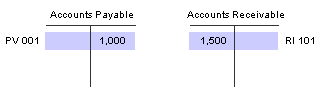
Invoice and voucher accounting entries
Step 2
The customer nets the two transactions and sends you a payment for 500. To enter the receipt, you must first perform AR netting. To perform AR netting, you select voucher PV 001 to reclassify to accounts receivable. The system creates a manual payment (PN 211) for 1,000 and updates the voucher open amount to zero and the pay status to P. When you post the manual payment, the system debits the A/P trade account and credits the netting suspense account defined by AAI item NC:
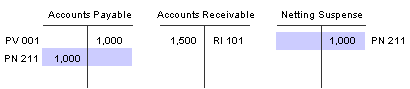
Transfer document accounting entries
Step 3
The system also creates a credit memo (RM 102) to offset the voucher. When you post the credit memo, the system credits the A/R trade account and debits the netting suspense account:

Result document accounting entries
The netting suspense account has a zero balance and the net amount due from the customer is 500, which matches the amount of the customer's payment to you:
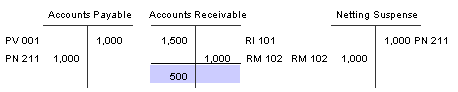
Accounts Receivable net balance
Step 4
You enter the payment for 500 as a cash receipt, applying the receipt to transactions RI 101 and RM 102:
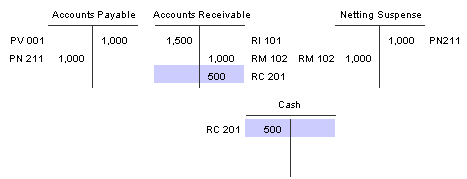
Cash receipt accounting entries

 Forms Used to Net Accounts Receivable and Accounts Payable
Forms Used to Net Accounts Receivable and Accounts Payable
|
Form Name |
FormID |
Navigation |
Usage |
|
Work with Netting Inquiry |
W03B455B |
|
Review netted and un-netted documents in Accounts Receivable and Accounts Payable. For netted documents, you can also review associated source, result, and transfer documents and delete and void netting transactions. |
|
AP Netting Entry |
W03B455D |
Click Add on the Work with Netting Inquiry form. |
Reclassify transactions in Accounts Receivable to Accounts Payable. |
|
AR Netting Entry |
W03B455D |
Click Add on the Work with Netting Inquiry form. |
Reclassify transactions in Accounts Payable to Accounts Receivable. |

 Setting Processing Options for Manual Netting (P03B455)
Setting Processing Options for Manual Netting (P03B455)Processing options enable you to specify the default processing for programs and reports.
Defaults
These processing options specify default processing for AR/AP netting.
|
1. Override Payment Instrument |
Specify whether the system assigns the payment instrument in the Payment Instrument processing option instead of the default payment instrument defined on the customer master (F03012) and supplier master (F0401) records to result documents. Values are: Blank: Do not assign the payment instrument defined in the Payment Instrument processing option. The system assigns the payment instrument that is defined on the customer master and supplier master records. If a payment instrument is not defined on the customer master and supplier master records, the system assigns the data dictionary default value. 1: Assign the payment instrument that is defined in the Payment Instrument processing option to result documents. |
|
2. Payment Instrument |
Specify the payment instrument code (UDC 00/PY) that the system assigns to result documents. If the Override Payment Instrument processing option is blank, the system ignores this processing option. |
|
3. Remark |
Specify the remark that the system assigns to result and transfer documents. |
|
4. Pay Status Code |
Specify the pay status code (UDC 00/PS) that the system assigns to result documents. If you leave this processing option blank, the system uses the value that is set up in the data dictionary for data item PST (Pay Status). Note. Pay status codes E, G, P and S are not valid for AR netting. Pay status codes #, D and P are not valid for AP netting. |
|
5. Trade Account G/L Offset |
Specify the G/L offset that the system uses for the trade account of result documents. If you leave this processing option blank, the system uses the value specified in the Customer Master by Line of Business table (F03012) for AR netting, or the value specified in the Supplier Master table (F0401) for AP netting as a default. |
|
6. Clearing Account G/L Offset |
Specify the G/L offset that the system uses for the clearing (netting suspense) account on transfer and result documents. The system concatenates the value of the G/L offset to AAI item NC to locate the clearing account. If you leave this processing option blank, the system uses the value specified in the Customer Master by Line of Business table (F03012) for AR netting and the value specified in the Supplier Master table (F0401) for AP netting as a default. |
|
7. Payee Number |
Specify the payee number that the system assigns to netting result documents. This option is used for AP netting only. Values are: Blank: Assign the customer number from the Customer Ledger table (F03B11). 1: Assign the address number from the Factor/Special Payee field in Address Book. If the Factor/ Special Payee field is blank, the system assigns the customer number from the F03B11 table. |
Process
These processing options are used to specify how the system processes AR/AP netting transactions.
|
1. Netting Orientation |
Specify whether the system performs AR netting or AP netting. Values are: Blank: Perform AP netting. The system reclassifies transactions in the JD Edwards EnterpriseOne Accounts Receivable system to the JD Edwards EnterpriseOne Accounts Payable system. If you select transactions on the A/P tab of the AP Netting Entry form, the system does not reclassify these transactions to Accounts Receivable or otherwise close or update these transactions. Instead, the system displays the selected transaction total amounts in the header area of the AP Netting Entry form to enable you to view the net balance of the selected transactions in Accounts Receivable and Accounts Payable. 1: Perform AR netting. The system reclassifies transactions in the JD Edwards EnterpriseOne Accounts Payable system to the JD Edwards EnterpriseOne Accounts Receivable system. If you select transactions on the A/R tab of the AR Netting Entry form, the system does not reclassify these transactions to Accounts Payable or otherwise close or update these transactions. Instead, the system displays the selected transaction total amounts in the header area of the AR Netting Entry form to enable you to view the net balance of the selected transactions in Accounts Payable and Accounts Receivable. |
|
2. Process Mode |
Specify whether the system processes netting transactions in add/update mode or inquiry mode. Values are: Blank: Process transactions in add/update mode. 1: Process transactions in inquiry mode. |
|
3. Posted Documents |
Specify whether the system enables you to net posted and unposted source documents. Values are: Blank: Enable netting of posted and unposted source documents. 1: Enable netting of only posted source documents. |
|
4. Logged Voucher |
Specify whether the system enables you to net logged vouchers (AR netting only). Values are: Blank: Enable netting of logged vouchers. 1: Do not enable netting of logged vouchers. |
|
5. Negative Netting |
Specify whether the system enables a negative total netting amount for a given netting transaction. If you enable this processing option for AP netting, the system generates an error when the total value of selected A/P documents is less than the total value of selected A/R documents. Conversely, if you enable this processing option for AR netting, the system generates an error when the total value of selected A/R documents is less than the total value of selected A/P documents. For example, if you perform AP netting and you select transactions in Accounts Receivable totaling 12,000 and transactions in Accounts Payable totaling 5,000, the system calculates and displays a netting amount of 7,000– (5,000 − 12,000) in the Net column in the header area of the AP Netting Entry form. If this processing option is set to 1, the system displays an error message and prevents you from entering the AP netting transaction. Values are: Blank: Enable negative netting. 1: Do not enable negative netting. |
|
6. Auto Post (Future) |
This processing option is reserved for future use. |
Discount
These processing options specify how the system processes discounts.
|
1. Discount To Be Taken |
Specify whether the system populates the Discount to be Taken field with the amount in the Discount Available field of source documents for which you select to net. Values are: Blank: Populate the Discount to be Taken field with the amount in the Discount Available field. 1: Do not populate the Discount to be Taken field with the amount in the Discount Available field. |
|
2. Discounts Recognition Method |
Specify whether the system processes all discounts or only earned discounts. The netting G/L date of the transfer document must be on or before the source document discount due date for the discount to be earned. Values are: Blank: Process all discounts. 1: Process only earned discounts. |
Versions
These processing options specify the version of programs that the system uses to create documents for AR/AP netting.
|
1. Invoice Entry Version |
Specify the version of the Invoice Entry MBF Processing Options program (P03B0011) that the system uses to create invoice records. If you leave this processing option blank, the system uses version ZJDE0001. Note. It is recommended that you specify a version that is set up with a unique document type for netting result documents in the Standard Invoice Document Type and Credit Memo Document Type processing options. |
|
2. Voucher Entry Version |
Specify the version of the Voucher Entry MBF Processing Options program (P0400047) that the system uses to create voucher records. If you leave this processing option blank, the system uses version ZJDE0001. Note. It is recommended that you specify a version that is set up with a unique document type for netting result documents in the Voucher Document Type and Debit Memo Document Type processing options. |
|
3. Receipt Entry Version |
Specify the version of the Standard Receipts Entry program (P03B102) that the system uses to create receipt records. If you leave this processing option blank, the system uses version ZJDE0001. |
|
4. Journal Entry Version |
Specify the version of the Journal Entry MBF Processing Options program (P0900049) that the system uses to create netting result documents. If you leave this processing option blank, the system uses version ZJDE0001. |
|
5. Invoice Post Version (Future) |
This processing option is reserved for future use. |
|
6. Payment Post Version (Future) |
This processing option is reserved for future use. |
|
7. Voucher Post Version (Future) |
This processing option is reserved for future use. |
|
8. Receipt Post Version (Future) |
This processing option is reserved for future use. |

 Entering AR Netting Transactions
Entering AR Netting TransactionsAccess the AR Netting Entry form.
To enter AR netting transactions:
Complete the Currency Code field.
(Optional) Complete the Netting G/L Date and Netting Due Date fields.
(Optional) Complete the Customer/Supplier, Company, G/L Date and Due Date fields to narrow the selection criteria that the system uses to display transactions.
Click Find.
The system displays all open transactions that meet the selection criteria and that contain a 1 in the Netting Status field.
Select transactions on the A/P tab that you want to reclassify to Accounts Receivable and then click Select/Deselect.
A check mark displays next to the selected transactions to indicate that the system will reclassify the transactions to Accounts Receivable. Click Select/Deselect again to toggle the selection for a transaction.
The system also displays the amount of the selected transactions in the A/P Total column in the header area of the AR Netting Entry form and the number of documents that you select in the Number Selected field below the detail area.
(Optional) To verify the net result of reclassifying the selected accounts payable transactions with specific transactions in accounts receivable, click the A/R tab and select the transactions with which you want to verify the netting result, then click Select/Deselect.
The system displays a check mark next to the selected transactions and displays the amount of transactions that you select in the A/R Total column in the header area of the AR Netting Entry form.
Click OK.
The system displays the Work with Netting Inquiry form. To continue adding netting transactions to the same transfer and result document batch numbers, click Add and then follow the steps to enter AR netting transactions.
Note. The transfer and result batches remain at an In Use status until you exit the Manual Netting program. To post transfer and result batches, you must exit the Manual Netting program so that the system updates the batch status to Approved or Pending, depending on whether you require manager approval of input in Accounts Payable and Accounts Receivable.

 Entering AP Netting Transactions
Entering AP Netting TransactionsAccess the AP Netting Entry form.
Follow the steps to perform AR netting, except select transactions for which you want to reclassify to the JD Edwards EnterpriseOne Accounts Payable system on the A/R tab instead of the A/P tab. Select transactions on the A/P tab to verify the net result of reclassifying the selected accounts receivable transactions with specific transactions in accounts payable.
|
Netting G/L Date |
Enter the date that the system assigns to the G/L Date field on transfer documents. If you leave this field blank, the system assigns the current date. |
|
Netting Due Date |
Enter the date that the system assigns to the Due Date field on result documents. If you leave this field blank, the system assigns the netting due date that is assigned to the source document. |
|
Result Batch Number |
Displays the batch number in which the system creates result documents. Note. The system adds netting transactions to the same result and transfer batch numbers until you exit the Manual Netting program. |
|
Transfer Batch Number |
Displays the batch number in which the system creates transfer documents. Note. The system adds netting transactions to the same result and transfer batch numbers until you exit the Manual Netting program. |
|
Transaction ID |
Displays the number that the system assigns from the Next Numbers program (P0002) to AR/AP netting documents in the Customer Ledger (F03B11), Receipts Header (F03B13), Receipts Detail (F03B14), Accounts Payable Ledger (F0411), Accounts Payable - Matching Document (F0413), and Accounts Payable Matching Document Detail (F0414) tables. This number provides an audit trail by enabling you to identify source, transfer and result documents that are part of an AR/AP netting transaction. |
|
Selected Items |
Displays the cumulative amount of transactions that you select on the A/R and A/P tabs. For transactions that you select on the A/R tab, the system sums the total of the transactions and displays the amount under A/R Total. For transactions that you select on the A/P tab, the system sums the total of the transactions and displays the amount under A/P Total. In addition, if you perform AR netting the system subtracts the A/P Total from the A/R Total to calculate the Net total. Conversely, if you perform AP netting the system subtracts the A/R Total from the A/P Total to calculate the Net total. For example, if you perform AP netting and you select transactions totaling 5,000 on the A/R tab and transactions totaling 8,000 on the A/P tab, the system displays these amounts:
|
|
Displayed Items |
Displays the total amount of all transactions that the system displays on the A/R and A/P tabs based on the selection criteria that you specify. In addition, if you perform AR netting, the system subtracts the A/P Total from the A/R Total to calculate the Net total. Conversely, if you perform AP netting, the system subtracts the A/R Total from the A/P Total to calculate the Net total. For example, if you perform AP netting and the system displays transactions totaling 20,000 on the A/R tab and transactions totaling 35,000 on the A/P tab, the system displays these amounts:
|
|
G/L Date |
Enter the G/L date that is assigned to source documents for which you want to perform AR/AP netting. |
|
Due Date |
Enter the due date that is assigned to source documents for which you want to perform AR/AP netting. |
 Working with AR/AP Netting Transactions
Working with AR/AP Netting Transactions
This section provides an overview of revisions to AR/AP netting transactions and discusses how to:
Review documents associated with AR/AP netting transactions.
Void and delete AR/AP netting transactions.

 Understanding Revisions to AR/AP Netting Transactions
Understanding Revisions to AR/AP Netting TransactionsAfter you enter AR/AP netting transactions, you can use the Manual Netting program to review associated source, transfer and result documents and to review netted and un-netted transactions.
In addition, you can delete or void netting transactions for which the associated result document has not been paid. You follow the same steps to delete and void netting transactions; if the transfer and result documents are unposted, the system deletes the result and transfer records, if the transfer and result documents are posted, the system creates new reversing records.
To delete and void netting transactions, you must select the result document to initiate the delete and void process. The system automatically deletes or voids the corresponding transfer document when you delete or void the result document.
When you delete a result document, the system:
Restores the open amount of the source document.
Changes the pay status on the source document from P (Paid) to the value assigned to the customer master record if the source document is an accounts receivable transaction, or the value assigned to the supplier master record if the source document is an accounts payable transaction. If the customer master and supplier master records do not have pay status values defined, the system then assigns the data dictionary value.
Deletes the values in the source document Netting Transaction ID, Netting Doc Number and Netting Line ID fields.
Deletes the transfer and result documents.
If you void a result document, the system:
Restores the open amount of the source document.
Changes the pay status on the source document from P to the value assigned to the customer master record if the source document is an accounts receivable transaction, or the value assigned to the supplier master record if the source document is an accounts payable transaction.
Deletes the values in the source document Netting Transaction ID, Netting Doc Number and Netting Line ID fields.
Marks the transfer and result documents as voided.
Creates void records for the transfer and result documents, maintaining the values in the Netting Transaction ID, Netting Doc Number and Netting Line ID fields.
Note. You must delete and void netting documents in the Manual Netting program. You cannot delete and void netting documents in the application to which the documents belongs. For example, you cannot delete and void voucher result documents in the Standard Voucher Entry program.

 Form Used to Work with AR/AP Netting Transactions
Form Used to Work with AR/AP Netting Transactions
|
Form Name |
FormID |
Navigation |
Usage |
|
Work with Netting Inquiry |
W03B455B |
Netting Processing (G03B23 or G0423), Manual Netting |
Review netted and un-netted transactions, review associated source, transfer and result documents, and delete and void AR/AP netting transactions. |

 Reviewing Documents Associated with AR/AP Netting Transactions
Reviewing Documents Associated with AR/AP Netting TransactionsAccess the Work with Netting Inquiry form.
To review AR/AP netting transactions:
(Optional) Complete the Customer/Supplier, Company, Currency Code, G/L Date, Due Date and Transaction ID fields to narrow the selection criteria of the transactions that the system displays.
Select the Netted Documents option and then click Find to review netted documents.
The system displays netted source and result documents in the detail area.
Note. Source documents contain a 1 in the Netting Status field. Result documents contain a 0 in the Netting Status field.
To review the transfer document that is associated with a source or result document, select the source or result document in the detail area and then click Transfer Document.
The system displays the transfer document on the form applicable to the type of document. For example, if the transfer document is a manual payment (PN), the system displays the Work with Payments form.
To review the source document that is associated with a result document, select the result document on the Work with Netting Inquiry form and then click Source/Result Document.
The system displays the source document on the form applicable to the type of document.
To review the result document that is associated with a source document, select the source document on the Work with Netting Inquiry form and then click Source/Result Document.
The system displays the result document on the form applicable to the type of document.

 Voiding and Deleting AR/AP Netting Transactions
Voiding and Deleting AR/AP Netting Transactions
Access the Work with Netting Inquiry form.
To void and delete AR/AP netting transactions:
Select the result document that is associated with the netting transaction for which you want to delete or void.
Click Delete/Void.
Click OK on the Confirm Delete form.
If you are voiding an AP netting transaction and the result and transfer documents are posted, the Enter Void Information form displays. Enter a date and reason code in the Void G/L Date and Reason Code (03B/VR) fields, respectively, and then click OK.
If you are voiding an AR netting transaction and the result and transfer documents are posted, the Enter Void Information form displays. Enter a date and reason code in the Void G/L Date and Invoice Revision Code (03B/AR) fields.
|
Un-netted Documents |
Select to display only those transactions for which you have not performed AR/AP netting. |
|
Netted Documents |
Select to display documents for which you have performed AR/AP netting. |
Detail Area Fields
These fields are located in the detail area of the Work with Netting Inquiry form:
|
Transaction ID |
Displays the number that the system assigns to source, transfer and result documents to identify netting transactions. A Transaction ID can contain one or more netting documents. |
|
Transaction Doc Number |
Displays the number that the system assigns to cross-reference netting source documents from which netting transfer and netting result documents are generated. The system assigns it using the Next Numbers program (P0002). |
|
Transaction Line ID |
This field is reserved for future use. Currently, the system assigns a value of 1 to this field on all netting documents. |