 Printing Netting Reports
Printing Netting Reports
This chapter discusses how to:
Print netting reports.
Print customer/supplier balance reports.
Forecast cash flow.
See Also
JD Edwards EnterpriseOne Accounts Receivable Reports
 Printing Netting Reports
Printing Netting Reports
This section provides an overview of netting reports, the A/R Netting Workfile, the Receivable/Payables Netting report, and the Netting - Aging report, lists prerequisites, and discusses how to:
Run the Build Netting Report File program.
Set processing options for Build Netting Report File (R03B465).
Print the Receivables/Payables Netting report.
Print the Netting - Aging report.
Set processing options for Netting - Aging Report (R03B466).

 Understanding Netting Reports
Understanding Netting Reports
When you do a large volume of business with another organization as both a customer and a supplier, you can net the receivable and payable transactions with that organization. When you net transactions, you calculate the net amount due from or due to another organization. This enables you and the other organization to mutually resolve open transactions with a single payment.
You can print netting reports that show whether the company owes or is owed money. These reports do not make adjustments to the account ledgers. Instead, the reports provide comparisons between accounts receivable and accounts payable amounts, and are useful in these situations:
The accounts receivable balance is a credit.
The accounts payable balance is a debit.
The customer or supplier has both accounts receivable and accounts payable balances.
You can use this information to net the receivable and payable balances for eligible organizations.
Note. The netting reports that are described in this chapter are not related to the AR/AP netting process.

 Understanding the A/R Netting Workfile
Understanding the A/R Netting WorkfileBefore you can print the netting reports, you must update the workfile that they use. When you do this, the system rebuilds the A/R Netting Workfile table (F03B465) based on current information in the Customer Ledger (F03B11) and Accounts Payable Ledger (F0411) tables.
When you run the Build Netting Report File program (R03B465), the system runs two programs:
A/R Netting File Refresh (R03B4651).
A/P Netting File Refresh (R03B4652).
Neither of these two programs has associated processing options.
Data Selection
By default, the system includes only open invoices and vouchers in the F03B465 table. You can use data selection to further limit the size of the table. For example, you can select records based on a company and a fiscal period.
You can change the data selection as follows:
For Accounts Receivable, change the data selection for the A/R Netting File Refresh program (R03B4651).
For Accounts Payable, change the data selection for the A/P Netting File Refresh program (R03B4652).

 Understanding the Receivables/Payables Netting Report
Understanding the Receivables/Payables Netting ReportYou print the Receivables/Payables Netting report when you want the system to calculate the potential offsets between open accounts payable balances and open accounts receivable balances.
This report lists information from the F03B11 and F0411 tables.
When you print this report, the system:
Totals the open accounts receivable and open accounts payable balances for each account.
Compares the two sums.
Calculates the potential offsets.
For example, an account with an open accounts receivable balance of 50,000.00 USD and an open accounts payable balance of 30,000.00 USD has a potential accounts receivable offset of 20,000.00 USD. If the opposite were true, the account would have a potential accounts payable offset.
Calculates the net amount of the two offset fields and lists the grand total in the appropriate column.
This report does not have associated processing options.
Before you run this report, update the A/R Netting Workfile table by running the Build Netting Report File program (R03B465).
Data Selection
Each data selection field should be equal to *ALL so that the report includes all data and gives a complete picture of potential netting.
Data Sequence
This report is sequenced by address number and company. You should not change this sequence.

 Understanding the Netting - Aging Report
Understanding the Netting - Aging ReportYou print the Netting - Aging Report when you want the system to age balances. This report lists transactions by customer and supplier aged by currency type.
By creating different versions of this report, you can review detailed or summary information. You can also review multicurrency- or domestic-currency versions of the report.
This report lists information from the F03B465 table.
When you print this report, the system:
Totals the open accounts receivable and open accounts payable amounts for each account.
Ages the balances for each account as determined by the processing options.
Before you run this report, update the A/R Netting Workfile table by running the Build Netting Report File program (R03B465).
Data Selection
You can use data selection to limit the detail on the report. For example, you can include any fields from the Address Book Master table (F0101), as well as many of the fields shared by the F03B11 and F0411 tables.
Data Sequence
This report is sequenced by company and address number. You can add to this sequence, but you should not change it.

 Prerequisite
Prerequisite
Verify that the F03B465 table exists. Unlike other programs, the program that builds the netting report workfile does not create the table if it does not exist.

 Running the Build Netting Report File Program
Running the Build Netting Report File Program
From the Accounts Receivable Reports menu (G03B14), select Build Netting Report File.

 Setting Processing Options for Build Netting Report File (R03B465)
Setting Processing Options for Build Netting Report File (R03B465)Processing options enable you to specify the default processing for programs and reports.
Version
These processing options specify the version of the program to run when the Build Netting Report File program (R03B465) is submitted.
|
1. Netting Workfile Build for A/R (R03B4651) |
Specify the version of the A/R Netting File Refresh program (R03B4651) to run. If you leave this processing option blank, the system uses ZJDE0001 as the default version. |
|
2. Netting Workfile Build for A/P (R03B4652) |
Specify the version of the A/P Netting File Refresh program (R03B4652) to run. If you leave this processing option blank, the system uses ZJDE0001 as the default version. |

 Printing the Receivables/Payables Netting Report
Printing the Receivables/Payables Netting Report
From the Accounts Receivable Reports menu (G03B14), select Receivables/Payables Netting.

 Printing the Netting - Aging Report
Printing the Netting - Aging Report
From the Accounts Receivable Reports menu (G03B14), select Netting - Aging Report.

 Setting Processing Options for the Netting - Aging Report (R03B466)
Setting Processing Options for the Netting - Aging Report (R03B466)Processing options enable you to specify the default processing for programs and reports.
Format Control
|
1. Foreign and domestic currency |
Specify whether the system prints aging information for domestic amounts only or for both foreign and domestic amounts. Values are: Blank: Print and age domestic amounts only. 1: Print and age domestic and foreign amounts. |
|
2. Suppliers invoice number |
Specify whether the system prints the invoice number for each supplier on the report. Values are: Blank: Do not print the invoice number on the report. 1: Print the invoice number on the report. |
Aging
|
3. A/R Company Constants |
Specify whether the system retrieves aging specifications from the Accounts Receivable constants or from the Aging processing options. Values are: Blank: Use the values specified in the Aging processing options. 1: Use the values specified in the Accounts Receivable constants. If the Age as of Date field in the Accounts Receivable constants is blank, the system uses the value in the Aging Date processing option. If the value in the Aging Date processing option is also blank, the system uses the current date. The system ignores processing options 3 through 12 when you select this option. |
|
4. Aging Date |
Specify the date that you want the system to use to determine the aging category to which to assign open invoices. The system compares the date that you enter to the date on the invoice, as specified by the Date Type processing option, to determine the number of days that the invoice is past due. If you leave this processing option blank, the system uses today's date to age open invoices. |
|
5. Date Type |
Specify the date on the invoice to use to determine the aging category. The system compares the date that you specify to the value in the Aging Date processing option to determine the number of days that the invoice is past due. Values are: D: Use the invoice due date. This is the default value. I: Use the invoice date. G: Use the general ledger date. |
|
6. Aging Method (1, 2, 3) |
Specify which aging categories the system uses to assign invoices. The system uses the date specified in the Aging Date processing option and the value specified in the Date Type processing option to calculate the aging for each invoice, and then assigns them to the aging category specified by this code. Values are: 1: Aging days. The system assigns invoices to the aging categories that you specified in the Aging Category 1 through Aging Category 15 processing options. The aging categories are user defined. 2: Fiscal periods. The system creates the aging categories by using the fiscal periods defined by the date pattern that you assigned to the company record. 3: Calendar. The system uses each calendar month as an aging category. |
|
7. Aging Category 1 through 11. Aging Category 5 |
Use these processing options to specify the interval that the system uses for the aging categories. |
|
12. Age Credits |
Specify the aging method for credit invoices. Values are: Blank: The system does not age credit invoices. The system will include the credit amount in the current aging column. 1: The system uses the aging method that you specify in the Date Type processing option on the Aging tab. |
Maximum Days
|
13. Maximum number of aging days |
Specify the maximum number of aging days for a transaction to be included on this report. If you leave this processing option blank, all transactions are included regardless of the aging days. |
Rounding
|
14. Rounding Factor: |
Use this processing option to determine the rounding factor to use for amounts on this report. Values are: Blank: No rounding. 0: Round to decimals only. 1: Divide by 10. 2: Divide by 100. 3: Divide by 1000. 4: Divide by 10000. 5: Divide by 100000. |
File Build
|
15. File Build Options: |
Use this processing option in conjunction with the A/R Build Version and A/P Build Version processing options to specify whether to build the work files. Values are: Blank: Do not build the work files. 1: Build permanent work files. 2: Build temporary work files. Temporary files are cleared at the completion of this report. |
|
16. A/R Build Version (R03B4651) |
Specify the version of the A/R Netting File Refresh program (R03B4651) to run. If you leave this processing option blank, the system uses ZJDE0001 as the default version. |
|
17. A/P Build Version (R03B4652) |
Specify the version of the A/P Netting File Refresh program (R03B4652) to run. If you leave this processing option blank, the system uses ZJDE0001 as the default version. |
 Printing Customer/Supplier Balance Reports
Printing Customer/Supplier Balance Reports
This section provides overview of the Customer/Supplier Balance Worktable and Customer and Supplier Balance reports, and discusses how to:
Build the Customer/Supplier Balance Worktable.
Set processing options for Generate Supplier Balance (R7404001).
Set processing options for Generate Customer Balance (R7403B001).
Print customer and supplier balance reports.
Set processing options for Customer / Supplier Balance Report (R7404002).

 Understanding the Customer/Supplier Balance Worktable
Understanding the Customer/Supplier Balance WorktableThe Customer/Supplier Balance Worktable (A/P and A/R) (F74412) contains information about customer and supplier transactions. You build the F74412 table by running the Generate Supplier Balance (R7404001) and the Generate Customer Balance (R7403B001) programs. The F74412 table supplies information for the Customer/Supplier Balance Report (R7404002).
This illustration is the process for building the F74412 table as it applies to the Customer and Supplier Balance reports:
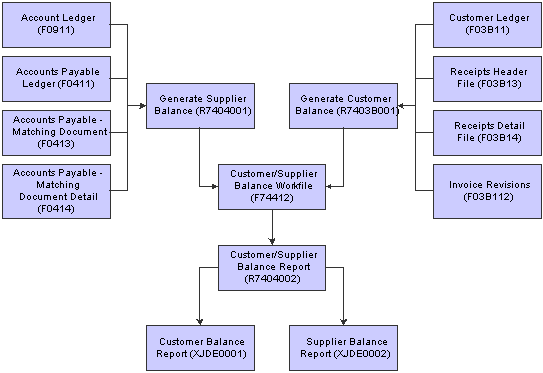
Customer and supplier reports process
The way you group information in the F74412 table determines how information is displayed on the Customer Balance Report and the Supplier Balance Report. You can group information in the F74412 table as follows:
By G/L offset and customer or supplier number.
By G/L offset and customer parent or supplier parent number.
By trade account and customer or supplier number.
By trade account and customer parent or supplier parent number.
By customer or supplier number only.
By customer parent or supplier parent number only.
To specify how information is grouped in the F74412 table, you set the processing options for the Generate Supplier Balance and Generate Customer Balance programs.
If you group information in the F74412 table by G/L offset, drafts and deductions are excluded from the customer and supplier balance reports. For other groupings, drafts are included.
The Generate Supplier Balance program retrieves information from these tables:
F0411
F0413
F0414
F0911
The Generate Customer Balance program retrieves information from these tables:
F03B11
F03B112
F03B13
F03B14
The system rebuilds the F74412 table each time that you run the Generate Supplier Balance and Generate Customer Balance programs. The Generate Supplier Balance program rebuilds only Accounts Payable records, while the Generate Customer Balance program rebuilds only Accounts Receivable records.

 Understanding Customer and Supplier Balance Reports
Understanding Customer and Supplier Balance ReportsThe Supplier Balance Report and Customer Balance Report are different versions of the same program (R7404002). Whether a specific version of the program produces a Supplier Balance Report or Customer Balance Report depends on the processing options.
You print the supplier and customer balance reports to review the detail of the transactions between the company and the customers or suppliers. The reports also show this information for each customer or supplier for a given date range and selected companies:
Initial balance
Debit and credit balance
Closing balance
The supplier and customer balance reports have these additional features:
Transactions are printed with debit and credit amounts in separate columns.
You can print the report with transaction amounts, including draft amounts, displayed in euro (EUR) or another currency.
You can print the report in summary or detail mode.
You can use the G/L Class (GLC) for data selection, sequencing, and subtotaling if you group by G/L Offset when you build the Customer/Supplier Balance Worktable (A/P and A/R) (F74412).
You can determine customer or supplier balances as of a certain date, based on the "from" and "thru" dates specified in the processing options of the Generate Supplier Balance program (R7404001) and Generate Customer Balance program (R7403B001).
Transactions are printed within the period specified in the processing options of the Generate Supplier Balance and Generate Customer Balance programs.
You can compare customer and supplier balances by G/L offset or trade account with the account balances.
The supplier and customer balance reports are based on information in the Customer/Supplier Balance Worktable (A/P and A/R) table (F74412). You must build the table using the Generate Supplier Balance program (R7404001) and the Generate Customer Balance program (R7403B001) before you run the customer and supplier balance reports.
The initial balance is calculated as of one day prior to the date specified in the Date From processing options for the Generate Supplier Balance and Generate Customer Balance programs.
Note. When a voucher is paid for a supplier who is subject to withholding tax, the amount of withholding tax held can be printed on the line immediately after the payment on the supplier version of the report, depending on how the processing options are set for the Generate Supplier Balance program.

 Building the Customer/Supplier Balance Worktable
Building the Customer/Supplier Balance Worktable
Use one or both of these navigations:
From the Accounts Payable Reports menu (G0414), select Generate Supplier Balance.
From the Accounts Receivable Reports menu (G03B14), select Generate Customer Balance.
Note. Generate Supplier Balance (R7404001) and Generate Customer Balance (R7403B001) are also available from these menus:
Spanish Reports (G74S09)
French Reports (G093151)
Italian Reports (G093152)

 Setting Processing Options for Generate Supplier Balance (R7404001)
Setting Processing Options for Generate Supplier Balance (R7404001)Processing options enable you to specify the default processing for programs and reports.
Select
Use these processing options to specify the dates to use to select transactions.
|
1. Date From and 2. Thru Date |
Enter the beginning and ending dates of the range of G/L dates for which you want to select detail transactions. If you leave these processing options blank, the system date is used. Note. The initial balance is calculated based on one day prior to the date you enter. |
Process
Use these processing options to specify how to group transactions and to specify whether withholding should be displayed on a separate line.
|
1. Group Mode |
Specify whether the process should group information by G/L offset, by trade account, or leave the information ungrouped. Values are: Blank: No G/L grouping. 1: Group by G/L Offset. 2: Group by Trade Account. Note. Grouping by G/L Offset excludes drafts and deductions. |
|
2. Process Mode |
Specify whether the system groups information by Parent Supplier Number or Supplier Number. Values are: Blank: Group by Supplier Number. 1: Group by Parent Supplier Number. |
|
3. Withholding Tax |
Specify whether the system creates a separate line for withholding tax for each payment document. Values are: Blank: Single line per document. 1: Separate line for Withholding Tax. |

 Setting Processing Options for Generate Customer Balance (R7403B001)
Setting Processing Options for Generate Customer Balance (R7403B001)Processing options enable you to specify the default processing for programs and reports.
Select
These processing options are used to specify the dates to use to select transactions.
|
1. Date From and 2. Thru Date |
Enter the beginning and ending dates of the range of G/L dates for which you want to select detail transactions. If you leave these processing options blank, the system date is used. Note. The initial balance is calculated based on one day prior to the date you enter. |
Process
These processing options are used to specify how to group transactions.
|
1. Group Mode |
Specify whether the system groups information by G/L offset, by trade account, or does not group information. Values are: Blank: No G/L grouping. 1: Group by G/L Offset. 2: Group by Trade Account. Note. Grouping by G/L offset excludes drafts and deductions. |
|
2. Process Mode |
Specify whether the system groups information by parent customer number or customer number. Values are: Blank: Group by customer number. 1: Group by Parent Customer Number. |

 Printing Customer and Supplier Balance Reports
Printing Customer and Supplier Balance Reports
Use one of these navigations:
From the Accounts Payable Reports menu (G0414), select Supplier Balance Report.
From the Accounts Receivable Reports menu (G03B14), select Customer Balance Report.
From the Spanish Reports menu (G74S09), select Customer / Supplier Balance Report.
From the French Reports menu (G093151), select Customer / Supplier Balance Report.

 Setting Processing Options for Customer / Supplier Balance Report (R7404002)
Setting Processing Options for Customer / Supplier Balance Report (R7404002)Processing options enable you to specify the default processing for programs and reports.
Select
|
1. Balance from |
Specify whether to print an Accounts Payable (supplier) balance report or an Accounts Receivable (customer) balance report. Values are: Blank: Print an Accounts Payable report. 1: Print an Accounts Receivable report. |
|
1. Print Mode |
Specify the print mode. Values are: Blank: Print detail including initial balance, closing balance, and all of the documents for the selected period. 1: Print only the closing balance. |
Currency
|
1. As-If Currency |
Use this processing option to show amounts in a currency other than the currency in which the amounts are stored in the system. The system converts and shows domestic amounts in this As If currency. For example, an amount in FRF (French Francs) can appear as if it is in EUR (euro). If you leave this processing option blank, the system prints the amounts in the domestic currency. Note. This processing option enables you to view amounts in a different currency as a hypothetical scenario only. The amounts that appear in the different currency are not saved to the system. |
|
2. As-If Currency Date |
Specify an As-Of date if you enter a currency code for the As-If Currency processing option. This option processes the exchange rate as of the date you specify. If you leave this processing option blank, the system uses the system date. Note. A valid exchange rate must exist in the exchange rate table between the two currencies based on the As-Of date. |
 Forecasting Cash Flow
Forecasting Cash Flow
This section provides an overview of the Refresh Cash Forecast Data program and discusses how to run the Refresh Cash Forecast Data program.
See Also
Understanding Cash Forecasting in Multiple Currencies

 Understanding the Refresh Cash Forecast Data Program
Understanding the Refresh Cash Forecast Data ProgramWhen you run the Refresh Cash Forecast Data program (R00522), you specify a version for the these programs:
Extract A/R Cash Forecast Data (R03B522)
Extract A/P Cash Forecast Data (R04522)
Note. The Refresh Cash Forecast Data program also includes a version for the Extract G/L Cash Forecast Data program (R09522).
The Extract A/R Cash Forecast Data and Extract A/P Cash Forecast Data programs perform these tasks:
Retrieve active cash type rules for A/R and A/P from the Cash Type Rules table (F09521)
Extract open invoices with amounts that are not equal to 0, pay status A (approved), and a posted code D (posted) as well as posted code not equal to D and a revision of 1 from the F03B11 table.
Extracts open vouchers with amounts that are not equal to 0 and a pay status that is not equal to P (paid) from the F0411 table.
To determine which open invoices and vouchers to include in the cash forecast data, the system uses processing options for the beginning and ending dates. You specify the beginning date in the Based On Date processing option. Based on the value that you specify for the Future Number of Days processing option, the system calculates the ending date. Invoices and vouchers with due dates that are between the beginning and ending dates are included in the cash forecast data.
Depending on whether a cash type has the Past Due option activated, do one of the following:
If a cash type has the Past Due option selected, the program selects due dates that are less than the based on date specified in a processing option as follows:
The program adjusts the based-on date by the negative beginning number and the negative ending number of past-due days to derive the most recent past-due date and the oldest past-due date, respectively. The program selects transactions with due dates that are less than or equal to the most recent past-due date as well as transactions that are greater than or equal to the oldest past-due date and writes new A/R and A/P cash forecast records to the F09522 table.
If a cash type does not have the Past Due option selected, the program selects due dates that are greater than or equal to the based-on date specified in a processing option and less than or equal to the ending date and writes new A/R and A/P cash forecast records to the F09522 table.
For each cash type code, refresh the F09522 table with new cash forecast records that include summarized amounts by bank account and due date
The extraction programs take a conservative approach to cash forecasting. The extraction program for A/P forecasts amounts without including estimated discounts.

 Running the Refresh Cash Forecast Data Program
Running the Refresh Cash Forecast Data Program
From the Cash Forecasting menu (G09319), select Refresh Cash Forecast Data.