 Understanding Equipment Setup
Understanding Equipment Setup
This chapter provides an overview of equipment setup, fixed asset range of accounts, and journal entries for equipment costs and discusses how to:
Set up specification data for equipment.
Set up supplemental data for equipment.
 Understanding Equipment Setup
Understanding Equipment Setup
Before you can use certain equipment management features, you must set up information about the equipment that you want to track. For example, you need to define warranty characteristics for each piece of equipment that you want to track in the Equipment Master.
If you own equipment that you lease to customers, you need to perform a variety of setup tasks that are associated with JD Edwards EnterpriseOne Plant and Equipment Maintenance.
For JD Edwards EnterpriseOne Service Management users:
Set up general JD Edwards EnterpriseOne Service Management information and SWM system constants.
Whether you sell or lease equipment to a customer, you must set up equipment constants.
Set up the depreciation default and asset cost account.
Important! You must have the depreciation default set correctly for a valid asset cost account and a responsible business unit; otherwise, the setup fails.
 Understanding Fixed Asset Range of Accounts
Understanding Fixed Asset Range of Accounts
Because JD Edwards EnterpriseOne Capital Asset Management (CAM) is closely integrated with JD Edwards EnterpriseOne Financial Management, you can enter and track the equipment costs, review those costs, and print a variety of equipment cost reports. The system identifies costs that are specific to equipment, based on the fixed asset range (FX range) of accounts in the automatic accounting instructions (AAIs). The FX range of accounts includes:
Maintenance expense accounts
Maintenance expense accounts track costs that are associated with the upkeep of equipment, such as labor and parts.
Operating expense accounts
Operating expense accounts track costs that are associated with operating the equipment, such as fuel, licensing, and certification.
Equipment revenue accounts
Equipment revenue accounts track the revenue that is generated by a piece of equipment.
Statistical accounts
Statistical accounts track units, such as hours, miles, and gallons, that are associated with the use of a piece of equipment. Although statistical accounts are within the FX range of accounts, they are not used for maintenance costing.
Although most maintenance costs for equipment enter the system through maintenance work orders, you can enter equipment costs through any JD Edwards EnterpriseOne system that creates journal entries for business transactions in the Account Ledger table (F0911), such as:
JD Edwards EnterpriseOne General Ledger.
JD Edwards EnterpriseOne Accounts Payable.
JD Edwards EnterpriseOne Payroll.
JD Edwards EnterpriseOne Inventory Management.
JD Edwards EnterpriseOne Procurement and Subcontract Management.
JD Edwards EnterpriseOne Foundation - Work Order.
 Understanding Journal Entries for Equipment Costs
Understanding Journal Entries for Equipment Costs
This diagram illustrates the types of journal entries that affect equipment costs and how those entries are assigned to equipment:
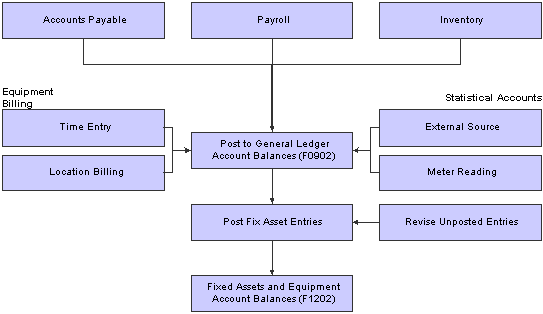
Types of journal entries that affect equipment costs
After the system creates journal entries for the equipment costs that you enter, you post the entries to the general ledger, and then to equipment records. When you post journal entries to the general ledger, the system updates the Account Balances table (F0902). When you post to equipment records, the system updates the Asset Account Balances table (F1202). You can post journal entries to equipment records manually, or you can set up the system to post the journal entries to equipment records when you post the entries to the general ledger.
After you enter journal entries and post them to the proper accounts, you can review the costs by using a variety of programs and reports.
 Setting Up Specification Data for Equipment
Setting Up Specification Data for Equipment
This section provides an overview of specification data, lists prerequisites, and discusses how to set up specification data.

 Understanding Specification Data
Understanding Specification Data
Use specification data to define which types of static data, such as nameplate information, you want to record for a particular equipment class. For each equipment class, you can create up to 99 pages of data with as many as 16 data fields per page. You can set up the sequence in which the data appears and specify the names for the various data fields.

 Prerequisites
Prerequisites
Before you complete the tasks in this section:
Verify that you have entered a supplemental category code on the Fixed Asset Constants form.
Set up a supplemental data type of SP.

 Form Used to Set Up Specification Data for Equipment
Form Used to Set Up Specification Data for Equipment
|
Form Name |
FormID |
Navigation |
Usage |
|
Specification Cross Reference Revisions |
W1215D |
Supplemental Data Setup (G1344), Specification Cross Reference Click Add on the Work With Specification Cross Reference form. |
Set up specification data. Define which types of static data, such as nameplate information, you want to record for a particular equipment class. |

 Setting Up Specification Data
Setting Up Specification Data
Access the Specification Cross Reference Revisions form.
|
Category Code (variable name) |
Enter a value that corresponds to the equipment class for which you are setting up specification data. This field is located in the upper left corner of the form. The name of this field corresponds to the value that you enter in the Supplemental Category Code field on the Fixed Asset Constants form. In the example, this field is Category Code 15. |
|
Sequence Number |
Enter a number that is used to sequence specification data. For any item of specification data, enter the sequence number to specify the order in which you want it to appear on the Specification Data Revisions form. Note. After you define a specification data item, you cannot change its sequence number. If you need to revise the sequence in which a data item appears, you must type over existing data item information at the desired sequence number. |
|
Field Number |
Enter a number that defines which field in the Specification Data table you are setting up. For this field number, you can define a description, the sequence in which it displays, and any editing rules that you want to apply to the data. |
|
Field Type |
Enter a value from user-defined code (UDC) table 12/FT (Field Type) that indicates the type of data to enter in the field on the Specification Data Entry form. Values are: Blank: The system enters a default value of A. A: Alpha Numeric. N: Numeric. D: Date. T: Time. |
|
Item Size |
Enter the field size of the data item. Note. All amount fields should be entered as 15 bytes, 0 decimals, and the data item type should be P (packed). |
|
Product Code |
Enter a value from UDC 98/SY (System Code) that identifies a system. Values include: 01: JD Edwards EnterpriseOne Foundation - Address Book 03B: JD Edwards EnterpriseOne Accounts Receivable 04: JD Edwards EnterpriseOne Accounts Payable 09: JD Edwards EnterpriseOne General Ledger 11: JD Edwards EnterpriseOne Multicurrency Processing |
|
User-Defined Codes |
Enter a code that identifies the table that contains UDCs. The table is also referred to as a user-defined code type. |
|
Data Dictionary Item |
Enter a code that identifies and defines a unit of information. It is an alphanumeric code up to eight characters long that does not allow blanks or special characters such as %, , or +. You create new data items using system codes 55 through 59. You cannot change the alias. Use this field to populate these fields on the form based on the data dictionary definition:
This field is informational only and is not stored in the database. |
|
File ID |
Enter a file ID. Valid files are Work Order Master (F4801), Asset Master (F1201), Address Book Master (F0101), and Item Master (F4101). |
|
Display Decimals |
Enter a value that designates the number of decimals in the currency, amount, or quantity fields the system displays. For example, U.S. dollars (USD) would be 2 decimals, Japanese yen (JPY) would be no decimals, and Cameroon francs would be 3 decimals. |
|
Required Field (Y/N) |
Enter a code that specifies whether a value is required. Values are: Y: This value is required to be valid. 1: This value is required to be valid. N: This value is not required. This is the default. 0: This value is not required. This is the default. |
|
Page No |
Enter a number that specifies on which page the asset number or category code should appear on the specification sheets. The F1216 table contains only 32 fields per page. If a particular class of equipment requires more than 32 fields to store static data, you must create a new page number. If the equipment class for which you are setting up specification data requires more than 16 specification data types, complete this field to create a new page. |
Note. To edit specification data against a UDC, complete the Product Code and User-Defined Code fields.
The value that you entered in the Item Size field must match the value of the UDC.
Complete the Data Dictionary Item and File ID fields to edit specification data against information in a specific table, complete these optional fields.
 Setting Up Supplemental Data for Equipment
Setting Up Supplemental Data for Equipment
This section provides an overview of supplemental data, lists a prerequisite, and discusses how to set up cross-references for supplemental data.

 Understanding Supplemental Data
Understanding Supplemental Data
Supplemental data consists of categories of information that you define to meet the unique business requirements. For JD Edwards EnterpriseOne Plant and Equipment Management, you can use supplemental data to further define equipment or work orders in the system. After you set up supplemental data, you can use it to report on and track detailed information about equipment or work orders that is not included on the equipment master or work order master. For example, you might want to track supplemental data that is related to equipment maintenance, such as vibration readings and oil readings.
Typical types of supplemental information for equipment might include:
Capacity
Transportation notes
Vibration readings
Oil readings
Specification sheets
The demonstration data that comes with JD Edwards EnterpriseOne Plant and Equipment Management includes predefined supplemental databases for JD Edwards EnterpriseOne Asset Management and JD Edwards EnterpriseOne Foundation - Work Order. You can set up additional databases; but you should not alter the demonstration databases, particularly the key fields.
This table displays the name and supplemental database code for each database, as well as the key field for each:
|
Supplemental Database |
Key Field |
|
Asset Management (AM) |
The key field for the asset management supplemental database is Asset Number. |
|
Work Order (WO) |
The key field for the work order supplemental database is Document Number. |
Note. If you use specification sheets, you must set up supplemental data type SP by using the program format.
Cross-References for Supplemental Data
You can search for specification data by equipment category codes, which are defined in the equipment constants.
The Supplemental Data Cross Reference program (P1392) enables you to define which equipment supplemental data the system displays, based on the type of equipment. For example, you might want to display only the oil readings on a forklift. If you do not define the equipment type, the system displays all of the supplemental data types.
The equipment type is based on the equipment category code, which you define in the equipment constants and set up in the Equipment Master.
See Also

 Prerequisite
Prerequisite
Before you complete the tasks in this section, define the supplemental category code on Equipment Constants.
See Setting Up Supplemental Data for Equipment.

 Form Used to Set Up Supplemental Data for Equipment
Form Used to Set Up Supplemental Data for Equipment
|
Form Name |
FormID |
Navigation |
Usage |
|
Supplemental Data Cross Reference Revisions |
W1392B |
Supplemental Data Setup (G1344), Supplemental Data Cross Reference Click Add on the Work With Supplemental Data Cross Reference form. |
Set up cross-references for supplemental data. Define which equipment supplemental data the system displays, based on the type of equipment. |

 Setting Up Cross-References for Supplemental Data
Setting Up Cross-References for Supplemental Data
You must enter a value in the Category Code field from the UDC table that you defined in the equipment constants for supplemental data.
Assign all data types that you want to associate with the type or class of equipment.