 Understanding Italian VAT Processing
Understanding Italian VAT Processing
This chapter provides overviews of Italian value-added tax (VAT) processing, deferred invoices, summary VAT, and VAT-only vouchers and for the customs authority; and discusses how to:
Process annual VAT reports.
Print annual VAT control reports.
Revise annual VAT information.
Generate the year-end VAT tape
Generate the annual customer and supplier list report.
Process suspended VAT.
Generate suspended VAT amounts.
Work with the VAT ceiling.
Enter VAT ceiling information.
Monitor the VAT ceiling.
 Understanding Italian VAT Processing
Understanding Italian VAT Processing
If you work with Italian VAT, you should understand these terms and principles:
VAT Returns
VAT returns must be completed for each month on a special form and filed with the local tax office on the 20th of the month.
You must pay any excess output VAT over input VAT at the time of filing.
VAT Exemptions
To be exempt from VAT, the business must work within these guidelines:
Goods must be physically moved to another EU-member country.
Customers must have VAT identification codes.
Invoices must display applicable VAT numbers.
Goods cannot be of a special category, such as vehicles.
 Understanding Deferred Invoices and VAT
Understanding Deferred Invoices and VAT
A VAT law (DL 29/9/97 n. 328) that has been in effect in Italy since September, 1997 concerns deferred invoices in which the shipment date is prior to the invoice date. For deferred invoices, the VAT payable on sales should be declared with reference to the shipment date, not the invoice date. An example of deferred invoices is a product that is delivered daily and invoiced monthly.
The two types of deferred invoices are:
The invoice date and shipment date are in the same reporting period, but the shipment date is prior to the invoice date.
The invoice date and the shipment date are not in the same reporting period, and the shipment date is prior to the invoice date.
The second type of deferred invoice impacts summary VAT reporting. The VAT should be accounted for in the Print VAT Summary Reports (R74093) for the month of the shipment if that month is prior to the month of the invoice. To accomplish this task, the system evaluates the shipment date of a sales order to determine if it is prior to the invoice date. This evaluation is performed during the Sales Update process (R42800) through the use of a country server. If the shipment date is prior to the invoice date, the system updates the Service/Tax Date field in the F03B11.
When you run the Print VAT Summary Reports and select transactions by tax rate, the system uses the service/tax date, rather than the GL date, for deferred invoices.
 Understanding Summary VAT
Understanding Summary VAT
In Italy, the government requires businesses to report VAT on accounts receivable and accounts payable transactions. You can meet this reporting requirement by assigning a register type and class to each transaction.
Assigning register types and classes lets you group VAT information on the summary VAT report. The summary VAT report groups information based on register class, then register type, and then tax rate. For example, the information that is grouped under the registration class for sales might include register types for sales that are VAT-taxable and sales that are VAT-exempt. Information within those register types is summarized by tax rate.
To report summary VAT, you must complete these steps:
Set up the VAT Register Class (74/01) and VAT Resister Type (74/02) user-defined codes (UDCs).
Use the Register Type & Class Setup program ( P74091) to link document types, tax rates, and registers.
Use the VAT Balances Revisions program (R74092) to establish an initial VAT balance.
Run the Print VAT Summary Reports (R74093) program to print the report.
When you post invoices and vouchers, VAT information is written to the F0018. You can then run the summary VAT report, which retrieves information from table F0018.
See Establishing an Initial VAT Balance.
 Understanding VAT-Only Vouchers for the Customs Authority
Understanding VAT-Only Vouchers for the Customs Authority
In Italy, goods imported from outside the EU are subject to VAT. The Italian Customs Authority assesses VAT on goods imported from outside the EU at the relevant Italian domestic rate. To pay the required VAT, set up the Customs Authority as an address book record with a person/corporation code of 5 (customs authority). You can pay this type of VAT by creating VAT-only vouchers for the Customs Authority.
Normally in Italy, different document types are used for VAT-only vouchers and standard vouchers. The same next numbers are used for both types of vouchers, and both are printed sequentially on the Monthly VAT Report (R004051). Alternatively, you can print VAT-only vouchers separately on the Monthly VAT Report and with a separate numbering scheme. To do this procedure, set up next numbers by document type and print the Monthly VAT Report by document type.
Set up a special version of the AP Standard Voucher Entry program (P0411) to process VAT-only vouchers. Use the processing options for the program to use a specific document type for VAT-only vouchers.
Note. You do not have to set up a special version of the Voucher Entry program if you want to use the same next number (Same As) for VAT-only vouchers and standard vouchers.
When you enter VAT-only vouchers for AP, use the tax explanation code of VT. You can enter the tax amount with the gross amount that is equal to the tax amount for vouchers with a tax explanation code of VT.
You enter two types of VAT-only vouchers:
Vouchers with VAT payment by Carrier/Customs Agency.
Vouchers with VAT payment directly to the Customs Authority.
For VAT-only vouchers with VAT payment by carrier or customs agency, the entries are posted as:
|
Voucher |
Description of Accounting |
|
VAT-only vouchers |
DR - VAT Recoverable account. CR - Payable to VAT-only vouchers account. |
|
Customs agency voucher |
DR - VAT Transit account. DR - VAT Recoverable account. CR - Debt to Customs Agency account. DR - Customs Expenses account. |
|
Close the VAT-only voucher |
DR - Payable to VAT-only voucher account. CR - VAT Transit account. Note. You create the entries to close the VAT-only voucher through the manual or automatic payment process. To do this procedure, replace the bank account with the VAT Transit account that was previously debited when the Customs Agency voucher was posted. |
For VAT-only vouchers with VAT payment directly to the Customs Authority, the entries are posted as:
|
Voucher |
Description of Accounting |
|
VAT-only vouchers |
DR - VAT Recoverable account. CR - Payable to VAT-only voucher account. |
|
Payment to the Customs Authority |
DR - Payable to VAT-only voucher account. CR - Bank account. |
|
Close the VAT-only voucher |
DR - Payable to VAT-only voucher account. CR - VAT Transit account. |
 Processing Annual VAT Reports
Processing Annual VAT Reports
This section provides an overview of the annual VAT reports process and discusses how to:
Run the Annual VAT File Build program.
Set processing options for Annual VAT File Build (R00911).

 Understanding the Annual VAT Reporting Process
Understanding the Annual VAT Reporting Process
Businesses in Italy are required to complete annual VAT reports. The report can be submitted to the tax authorities on paper or electronically, but it must conform to the legally required format.
Annual VAT reports include summarized VAT information from customer invoice and supplier voucher records. The information must be summarized by the supplier or customer tax identification number. The system creates a cumulative record for customers or suppliers who have the same tax identification number, as in the case of a parent businesses with subsidiaries.
The system stores summarized VAT information by supplier and customer in the Year-End VAT Revisions - Italy (F00900) table. The F00900 table is based on the F0018 table, which includes all of the detailed VAT information for invoices and vouchers.
You can distinguish supplier vouchers and customer invoices in the F0018 table by the batch type. You distinguish supplier vouchers and customer invoices in the F00900 table by information type.
The system uses VAT codes (00/IV) to determine whether amounts are considered taxable, nontaxable, or excluded. Records that include VAT codes that are not defined on the table are considered non-VAT. The system does not include these records in the F00900 table.
The F00900 table includes this information for each customer and supplier:
Total number of invoices or vouchers.
Total taxable amount.
Total tax amount.
Total nontaxable amount.
Total nontaxable 8 comma 2 (suppliers only).
You can update the summarized VAT information in the table by using a batch program or by manually entering each record. You can also revise summarized VAT information.
Run the Annual VAT File Build (R00911) program to create the records in the F00900 table. The system summarizes the information in the F0018 table by invoice or voucher, based on the current year that you define in the processing options. You can run this program once a year or as many times as you need to update the records in the F00900 table.

 Running the Annual VAT File Build Program
Running the Annual VAT File Build Program
Select Italian VAT Processing (G00213), Annual VAT File Build.

 Setting Processing Options for Annual VAT File Build (R00911)
Setting Processing Options for Annual VAT File Build (R00911)
Processing options enable you to specify the default processing for programs and reports.
Year-End VAT
|
1. Specify Customers. |
Specify whether to run the report for customers, suppliers, or the customs authorities. Values are: Blank or 1: Customers. 2:Suppliers and Custom Authorities. |
|
2. Clear the Annual IVA File (F00900). |
Enter 1 to clear existing records form the F00900 table when you run the annual report. Important! Set this processing option to clear the table only once per year. |
Currency
|
1. Currency Code for as-if currency. |
Specify the currency code to use for as if processing. When you select a currency code, the system stores amounts in the F00900 table in the currency you specify instead of the currency in which the transactions were created. |
|
2. Enter the As-Of date for processing the current rate for the as-if currency. |
Specify the date that the system uses for the as if currency rate. If you leave this processing option blank, the system date is used. |
 Printing Annual VAT Control Reports
Printing Annual VAT Control Reports
This section provides an overview of the annual VAT control reports and discusses how to:
Run the Annual VAT Control Reports program.
Set processing options for Annual VAT Control Reports (R00910).

 Understanding Annual VAT Control Reports
Understanding Annual VAT Control Reports
Run the Annual VAT Control Reports (R00910) program to review a paper copy of the information in the F00900 table before you transfer the Annual VAT Report to tape or print the Annual VAT Report on special forms.
You can use the control report to simulate figures as they will be printed on the special form or on a tape. You can also use the report to verify that the amounts in the F00900 table correspond to the amounts in the F0018 table.
Use data selection to run the report for customers, suppliers, or customs authorities.

 Running the Annual VAT Control Reports Program
Running the Annual VAT Control Reports Program
Select Italian VAT Processing (G00213), Annual VAT Control Reports.

 Set Processing Options for Annual VAT Control Reports (R00910)
Set Processing Options for Annual VAT Control Reports (R00910)
Processing options enable you to specify the default processing for programs and reports.
Scaling Factor
|
Scaling Factor |
Enter 1 to use a scaling factor of 1000. If you leave this processing option blank, the system does not use a scaling factor. |
 Revising Annual VAT Information
Revising Annual VAT Information
In exceptional cases, you might need to revise existing records or create new records in the F00900 table.
This section discusses how to revise annual VAT information.

 Form Used to Revise Annual VAT Information
Form Used to Revise Annual VAT Information
|
Form Name |
FormID |
Navigation |
Usage |
|
Work With Yearly VAT Details |
W00900B |
Italian VAT Processing (G00213), Annual VAT File Revision - Italy. |
Review and select existing records. |
|
Yearly VAT Revision |
W00900A |
|
Add and revise tax records in F00900 table. |

 Revising Annual VAT Information
Revising Annual VAT Information
Access the Italy - Yearly VAT Revision form.
|
Information Type |
Enter a value that exists in the H00/II UDC table to specify whether the record is for a customer, supplier, or customs authority. |
|
Address Number |
Enter the address number of the customer, supplier, or customs authority. |
|
Tax ID |
Enter the tax ID of he customer, supplier, or customs authority. |
|
Taxable Amount |
Enter the amount on which taxes are assessed. |
|
Tax |
Enter the amount assessed and payable to tax authorities. It is the total of the VAT, use, and sales taxes (PST). |
|
Non-Taxable Amount |
Enter the amount upon which taxes are not assessed. This is the portion of the transaction not subject to sales, use, or VAT taxes because the products are tax-exempt or zero-rated. |
|
Number of Documents |
Enter the number of customer invoices or supplier vouchers. This number is accumulated throughout the year. |
|
Excluded Number of Documents |
Enter the number of customer invoices, or supplier vouchers which have been excluded in VAT year-end reports. Used only to balance the Control Report. |
|
Excluded Amount |
Enter the total amount of documents excluded from VAT year-end reports. |
|
Non-Taxable Amount (8 comma 2) |
Enter the total amount of nontaxable vouchers for special code 8 comma 2. |
 Generating the Year-End VAT Tape
Generating the Year-End VAT Tape
Run the Load Year-end VAT Tape File to Tape (R00918) program to transfer information from the F00900 table to a file that you can copy to a tape in the format that is required by tax authorities in Italy. If you decide to transfer the information to tape, you do not have to print the special form reports for suppliers and customers.
This section discusses how to:
Run the Load Year-end VAT Tape File to Tape program.
Set processing options for Load Year-end VAT Tape File to Tape (R00918).

 Running the Load Year-end VAT Tape File to Tape Program
Running the Load Year-end VAT Tape File to Tape Program
Select Italian VAT Processing (G00213), Load Year-end VAT Tape File to Tape.

 Setting Processing Options for Load Year-end VAT Tape File to Tape (R00918)
Setting Processing Options for Load Year-end VAT Tape File to Tape (R00918)
Processing options enable you to specify the default processing for programs and reports.
R00918
|
Century |
Enter a two-digit century that the system uses to select records to process. For example, to process records for the year 2009, enter 20 for the century. |
|
Year |
Enter a two-digit year that the system uses to select records to process. For example, to process records for the year 2009, enter 09 for the year. |
|
2. Enter the address book line to be used for continuation of the name. |
Specify the address book line number to be used for the continuation of the name. If you leave this processing option blank, the system does not use an additional line for continuation of the name. |
|
3. Enter the address book line to be used for street information. |
Specify the address book line to be used for street information. If you leave this processing option blank, the system uses address line 1. |
|
4. Enter the code to be used for Person/Corporation Tax Code. |
Enter a value that exists in the H00/TA UDC table to specify the type of taxpayer. |
|
5. Enter the appropriate number to designate the tape density. |
Specify the tape density. Values are: 1: 800 bpi 2: 1600 bpi 3:- 6250 bpi |
 Generating the Annual Customer and Supplier List Report
Generating the Annual Customer and Supplier List Report
This section provides an overview of the annual customer and supplier list, lists prerequisites, and discusses how to:
Run the Cus / Sup List program.
Set processing options for Cus / Sup List (R74Y0110).
Run the Generate TXT File program.
Set processing options for Generate TXT File (R74Y0130).
Purge records from the work files.

 Understanding the Annual Customer and Supplier List
Understanding the Annual Customer and Supplier List
Italian regulations require that you annually submit text files that include information about your customers and suppliers. JD Edwards EnterpriseOne software provides programs that enable you to generate the text files that you must submit.
Beginning in reporting year 2008 (report due in April 2009), you must include in the annual customer and supplier list information about the credit and debit notes generated in the reporting year that apply to invoices or vouchers generated in a previous reporting year. For example, you might generate a credit note in 2008 that modifies an invoice that was generated in 2007. Beginning in reporting year 2008, you must report information about the relationship between these credit and debit notes and the invoices and vouchers that they modify.
You must include in the annual customer and supplier list this information about your customers and suppliers:
Company tax ID.
Personal tax ID.
Total taxable amount of the transactions in the period.
Total tax amount, based on the total taxable amount.
Total amount of nontaxable transactions.
Total amount of tax-exempt transactions.
Total amount of taxable transaction for which value-added tax (VAT) is in included on the invoice or voucher.
Information about the credit and debit notes that you must report includes:
Total taxable amount.
Total tax amount, based on the total taxable amount.
Total nontaxable amount.
Total tax-exempt amount.
Taxable transactions for which VAT is in included on the invoice or voucher.
The JD Edwards EnterpriseOne software does not require that you associate credit and debit notes to invoices and vouchers. However, because the Italian government requires that you report the relationship between credit notes and invoices, and between debit notes and vouchers, you should set up your business practices so that you create the relationships.
When you run the Cus/Sup List program (R74Y0110), the system:
Generates the work tables.
Runs the Annual Report Customer/Supplier List program (R74Y0120) to generate a report that you use to review data.
Runs the Generate TXT File program (R74Y0130) to populate the text file tables.
Generating the Work Tables for the Annual List
The Italian government sets the size of the text files that you submit for the customer and supplier annual list at 1800 characters. The Cus/Sup List program populates work tables so that the system can track the size of the data to be reported and create multiple files, if necessary.
The Cus/Sup List program reads the records in the Taxes (F0018) table and summarizes the amounts by each company's Partita IVA (Tax ID) number. You specify in the processing options the reporting company for which to run the report.
Note. The Cus/Sup List program does not include journal entries with VAT transactions (batch type G).
The system populates these work tables when you run the Cus/Sup List program:
|
Table |
Description |
|
This table includes information about the reporting company. The system reads the Address Book Master table (F0101) to obtain the tax ID number and company name of the reporting company. If the reporting entity is a natural person, the system also reads the Address Book Italian Tag File (F74Y0101) table to obtain information about the gender, birth date, and birth place of the person. If the reporting company is not a natural person, the system obtains information about the location of the company from the Address by Date (F0016) table. |
|
|
This table includes information about your customers, such as the tax ID number, and the taxable transactions and amounts for the customer. The system obtains information about the customer from the F0101, Company Constants (F0010), and Currency Exchange Rates (F0015) tables, and obtains information about the transactions for the customer from the F0018 table and the VAT Codes for Year-end Proc (00/IV) UDC table. |
|
|
This table includes information about your suppliers, such as the tax ID number, and the taxable transactions and amounts for the supplier. The system obtains information about the supplier from the F0101, F0010, and F0015 tables, and obtains information about the transactions for the supplier from the F0018 table and the VAT Codes for Year-end Proc (00/IV) UDC table. |
The system reads the data in the F74YUI01, F74YUI10, and F74YUI11 tables when it runs the Generate TXT file (R74R0130) program to populate the text file processor tables.
The Cus/Sup List program writes records to the F74YUI01, F74YUI10, and F74YUI11 tables for customer and supplier records for which a value exists in the Tax ID field in the address book record. The program generates a report that lists the address book numbers for which records were written to the F74YUI01, F74YUI10, and F74YUI11 tables, and lists the address book numbers for which records were not written to the tables. Transactions for address books not written to the tables do not appear in the text files that you generate to report the annual list.
Reviewing the Yearly List
When you run the Cus/Sup List program, the system also runs the Annual Report Customer/Supplier List program (R74Y0120) to print a report that enables you to review the data about the customers and suppliers. The report includes lists of the customers and suppliers for each specified company, and information about the transactions for the customers and suppliers, such as the taxable amounts and exempt amounts.
Populating the Text File Tables
When you run the Cus/Sup List program, the system also runs the Generate TXT file program to populate the Text Processor Header table (F007101) and Text Processor Detail Table – 70 (F707111). The standard program Text File Processor (P007101) was modified to populate the F707111 table instead of the F007111 table when you run the Generate TXT file program. The F707111 table includes a longer text string to comply with the Italian reporting requirements.
Note. Only the Copy Text option is enabled in the Text File Processor program when the system populates the F707111 table instead of the F007111 table. You cannot use the Upload Text or Copy Text ActiveX options to copy text from the F707111 table to flat files.
Note. The system purges the transactions from the F707111 table when you run the Purge Processed Transactions (R007102) program to purge the other text file processor tables.
You can also run the Generate TXT file program manually if you want to repopulate the text file tables.
Data Selection for the Annual Customer and Supplier List
The Annual Customer and Supplier List report includes information about both customers and suppliers. You can define data selection separately for customers and suppliers. Use the User Data Selection Cust List program (R74Y0112) to define data selection for customers and the User Data Selection Sup List program (R74Y0111) to define data selection for suppliers.
The User Data Selection Cust List and User Data Selection Sup List programs exist merely to supply data selection information to the Annual Customer and Supplier List report. When you run the Annual Customer and Supplier List program, the system reads the values set in the User Data Selection Cust List and User Data Selection Sup List programs.
You must set up your data selection in the ZJDE0001 versions of the User Data Selection Cust List and User Data Selection Sup List programs.
Purging Work Files
Run the Purge Italian Work File program (R74Y0140) to delete records from these tables:
Italy Legal Company (F74RUI01)
Italy Customer Detail (F74YUI10)
Italy Supplier Detail (F74YUI11)
You use Data Selection to select the records to delete. If you do not set Data Selection, the system deletes all records from the tables.
Voucher Records
When you run the Cus / Sup List program for voucher records, the system accesses the Vouchers Related to AP DN/CN table (F74Y415). The F74Y415 table includes record for debit notes that are associated with vouchers. For each record that exists in the F74Y415 table, the system reads the Accounts Payable Ledger table (F0411) to obtain the voucher date. The system uses the voucher date to classify a debit note/voucher relationship as occurring in the same year or different years.
Invoice Records
When you run the Cus / Sup List program for invoices, the system accesses the Taxes table (F0018) and the Customer Ledger table (F03B11) to determine which invoice records are for a sales transactions. For each record for which sales order information exists, the system accesses the Invoices Related to Sales Orders table (F74Y215). For each record that exists in the F74Y215, the system then accesses the F03B11 table and uses the invoice number, type, and company to retrieve the invoice date. The system uses the invoice date to classify a credit note/invoice relationship as occurring in the same year or different years.
If invoice records that exist in the F0018 and F03B11 tables do not include data in the sales order fields, the system accesses the Invoices Related to AR DN/CN table (F74Y315) instead of the F74Y215 table. For each record that exists in the F74Y315 table, the system accesses the F03B11 table and uses the invoice number, type, and company to retrieve the invoice date. The system uses the invoice date to classify a credit note/invoice relationship as occurring in the same year or different years.
Associating Credit and Debit Notes to Invoices and Vouchers
Beginning with transactions for 2008, you must include in the annual list of customers and suppliers information about credit notes and debit notes that are created to amend invoices and vouchers.
The Cus / Sup List program distinguishes between these types of transactions:
Standard documents such as invoices and vouchers.
Credit and debit notes that are not related to invoices or vouchers.
Credit and debit notes that are related to invoices or vouchers that were issued in the same declaration year as the credit or debit note.
Credit and debit notes that are related to invoices or vouchers that were issued in a declaration year previous to the year that you report the credit and debit note information.
See Understanding Debit and Credit Notes for Italian Tax Reporting.
See Associating Vouchers to Debit Notes.
See Associating Sales Order Invoices to Credit Notes.
See Associating Accounts Receivable Invoices to Credit Notes.

 Prerequisite
Prerequisite
Before you complete the tasks in this section:
Set up your reporting company to enable the tax ID fields as required by the Cus/Sup List program.
Verify that these UDC tables are set up with appropriate values:
VAT Codes for Year-end Proc (00/IV)
Document Type - Annual Report (74Y/DT)
Set up data selection.

 Running the Cus/Sup List Program
Running the Cus/Sup List Program
Select Italian Reports (G093152), Cus/Sup List.

 Setting Processing Options for Cus/Sup List (R74Y0110)
Setting Processing Options for Cus/Sup List (R74Y0110)
Processing options enable you to set default processing values.
General
|
Taxpayer Company |
Enter the address book number of the company for which you run the report. You can specify additional companies in Data Selection for the report. You must complete this processing option. |
|
Entity Subject Address Number |
Enter the address number of the entity that is responsible for paying the tax. In many cases, this is the same address book number as you entered in the Taxpayer Company processing option. You need to complete this processing option only when the address book number is different from the address book number you entered in the Taxpayer Company processing option. |
|
Calendar Year |
Enter the year for which you run the report. You must complete this processing option. |
|
Currency Code |
Enter the currency code of the transactions for which you run the report. If you do not complete this processing option, the system assumes the currency is the euro. |
Commitment
|
Tax ID of the Intermediary Sender |
Enter the tax ID of the agent (intermediary) who is sending the tax information if the tax information is sent by a consultant or organization other that the company obliged to pay the tax. |
|
Number of Subscription to CAF (number of subscription to Centro Assistenza Fiscale) |
Enter the CAF registration number of the agent who is sending the report. You must complete this processing option if you completed the Tax ID of the Intermediary Sender processing option. |
|
Commitment to Transmit |
Specify whether the company (tax payer) or an intermediary is sending the tax information. Values are: 1: Declaration created by tax payer 2: Declaration created by intermediary that is transmitting the declaration You must complete this processing option if you completed the Number of Subscription to CAF processing option. |
|
Date of Commitment |
Enter the date of the Impegno (commitment) that was given to you by the agent who is transmitting the report. The system prints this date in the header record of the report. You must complete this processing option if you completed the Number of Subscription to CAF processing option. |
Version
|
Version of R74Y0130 |
Enter the version of the Generate TXT File (R74Y0130) report to run. The system automatically runs the Generate TXT File program when you run the Cus/Sup List program. If you do not complete this processing option, the system uses version ZJDE0001 of the Generate TXT File program. |

 Running the Generate TXT File Program
Running the Generate TXT File Program
The system automatically runs this program when you run the Cus/Sup List program.
To manually populate the text file processor tables, select Italian Reports (G093152), Generate TXT File.

 Setting Processing Options for Generate TXT File (R74Y0130)
Setting Processing Options for Generate TXT File (R74Y0130)
Processing options enable you to specify default processing values.
General
|
Number of Lines |
Specify the maximum number of lines to include in a text file. If the text file generated exceeds the number of lines that you specify, the system creates multiple text files for submission. |

 Running the Purge Italian Work File Program
Running the Purge Italian Work File Program
Select Italian Reports (G093152), Purge Italian Work File.
 Processing Suspended VAT
Processing Suspended VAT
This section provides an overview of suspended VAT, the Suspended VAT Generation (R74076C) program, and the suspended VAT process; lists prerequisites, and discusses how to:
Run the Suspended VAT Generation program.
Set processing options for Suspended VAT Generation (R74076C).

 Understanding Suspended VAT
Understanding Suspended VAT
Italian law allows businesses that sell goods to certain government-owned or controlled institutions, such as hospitals and schools, to defer the booking of VAT payable until receipt of complete or partial payment for the invoice. Instead of booking VAT to an active VAT payable account at the time of the sale, the business must hold the VAT in suspense until payment is received. This deferment of VAT payable is called suspended VAT. Typically, invoices that are subject to suspended VAT are for large amounts that are paid in installments over a long period of time.
In Italy, businesses report and remit VAT to the government on a periodic basis. The amount that a business owes is calculated as the difference between the VAT payable (generated in the JD Edwards EnterpriseOne Accounts Receivable system) and the VAT recoverable (generated in the JD Edwards EnterpriseOne Accounts Payable system) amounts.
You must report on suspended VAT, in addition to VAT payable and VAT recoverable. When the suspended VAT is realized, it becomes VAT payable and is reported as such.
Tax Rate Areas and AAIs for Suspended VAT
To process suspended VAT, you must set up a tax rate with a special GL Offset to post the suspended VAT amounts to a suspense account.
When you receive payment and run the Suspended VAT Generation program, the system uses the tax rate for VAT payable to reclassify the suspended VAT amount and to post the recognized VAT to a VAT payable account.
For example, you could set up these tax rates for suspended and payable VAT:
Tax rate SOSP20 for suspended VAT with a GL offset of SOSP and a tax rate of 20 percent.
Tax rate IVA20 for VAT payable with a GL offset of VATB and a tax rate of 20 percent.
You must set up the RTxxxx automatic accounting instructions (AAIs) for the GL offsets. For the current example, you could set up RTSOSP for object account 1241 (a suspended VAT account), and RTVATB for object account 4431 (a VAT payable account).

 Suspended VAT Generation Program
Suspended VAT Generation Program
You must identify and account for customer payments that are subject to suspended VAT. To do this procedure, run the Suspended VAT Generation program. When you run this program, the system:
Selects only records in the F03B11 table that are subject to suspended VAT and that do not have corresponding records in the Suspended IVA Generation - Receipt/Rebate Control (F743B14I) table. Records in table F03B11 that are subject to suspended VAT have a specific user-defined document type.
Creates an internal document in the F0018 with a specific user-defined document type for suspended VAT-recognized.
The program uses the values in UDC (74/DT) to determine the association between the suspended VAT document type and the suspended VAT-recognized document type. The new document uses the tax code to recognize VAT, based on the tax rates and areas that you set up for the system. The program uses the values in UDC (74/SP) to determine the association between the suspended VAT code and the recognized VAT tax code.
Creates journal entries in the F0911 table. The journal entries debit the VAT suspense account and credit the VAT payable account.
Creates journal entries with the suspended VAT-recognized document type (Q7) in the CA ledger as well as in the AA ledger when payment is received for an invoice with the suspended VAT document type (Q9).
The system also prints an internal control document that you can use as an audit trail of the new, system-generated entries in the F0018 table. The control document includes this information:
Invoice header with supplier address.
Identifier of the internal document (type, number, and GL date).
Suspense invoice reference (type, number, and GL date).
Totals by VAT rate, taxable amount, and tax.
Internal document totals.
Data Selection
Use data selection on the Suspended IVA Generation - Receipt/Rebate Control - Italy program to select only those documents with the suspended VAT document type.

 Suspended VAT Process
Suspended VAT Process
Use JD Edwards EnterpriseOne localized software to:
Identify which transactions are subject to suspended VAT.
Calculate and print VAT payable at the time of invoicing.
Hold the VAT payable in a suspense account until payment is received.
Generate the appropriate accounting transactions when payment is received.
Report on both VAT payable and suspended VAT.
To process suspended VAT for Italy:
Set up UDCs, AAIs, and tax rate areas for suspended VAT
Enter invoices that are subject to suspended VAT with a special tax rate area (for example, SOSP20) and a special document type (for example, Q9) for suspended VAT.
Post the invoices.
Set the processing options in the post program to post VAT. The tax amount is posted to a special suspended VAT account. Verify that the VAT amount is posted to the object account designated in AAI RTSOSP.
Enter receipts, selecting the invoices that are subject to suspended VAT and have received payment.
Post the receipts.
Run the Suspended VAT Generation (R74076C) program to create journal entries to reclassify the suspended VAT amount as a recognized VAT in a VAT payable account.
This program identifies paid Q9 (suspended VAT) documents, creates records in the Taxes table for the Q9 documents, and creates accounting transactions for taxes payable on the Q9 documents.

 Prerequisites
Prerequisites
Before you complete the tasks in this section:
Define suspended VAT and suspended VAT-recognized document types in UDC (00/DT) and UDC (00/DI).
Cross-reference the suspended VAT and suspended VAT-recognized document types in UDC (74/DT).
Set up a tax rate area for suspended VAT.
Cross-reference the suspended VAT and VAT payable tax rates on UDC (74/SP).
Set up automatic accounting instruction RTxxxx for the GL offset on the suspended VAT tax rate.
Link the customers to the suspended VAT GL Offset account by assigning the suspended VAT tax rate to them.
Post all outstanding transactions.

 Running the Suspended VAT Generation Program
Running the Suspended VAT Generation Program
Select Italian Tax Processing (G002131). Suspended VAT Generation.

 Setting Processing Options for Suspended VAT Generation (R74076C)
Setting Processing Options for Suspended VAT Generation (R74076C)
Processing options enable you to specify the default processing for programs and reports.
As Of Date
|
1. Enter the As OF GL date |
Specify that the receipts and rebates on vouchers with suspense VAT before this date are included in the generation of new documents. If blank, the current system date is used. |
GL Date
|
GL Date (general ledger date) |
Specify the GL date to use to generate the documents with debit VAT. If you leave this processing option blank, the receipt GL date is used. |
Doc Generation
|
Document Generation |
Enter 1 to run the document generation. If you leave this processing option blank, only the controls are performed with the relative notification. |
|
Document Number |
Enter 1 if a new document number is to be assigned based on document type. If you leave this processing option blank, the previous document number is maintained. |
Ledger Type
|
Ledger Type |
Specify the ledger type to which the system posts the newly generated documents. If you leave this processing option blank, the system uses ledger AA. |
Versions
|
6. Post Documents |
Enter 1 if you want to automatically post the newly generated documents. If you leave this processing option blank, the system does not post the newly generated documents. |
|
7. Submit UBE |
Enter the version of the Posting UBE to be submitted. If you leave this processing option blank, the system uses version ZJDE0001. |
|
8. Submit Internal Document |
Enter 1 if you want to automatically submit the internal document print. If you leave this processing option blank, the system does not submit the internal document for printing. |
|
9. Internal Document Version |
Enter the version of the internal document print. If you leave this processing option blank, the system uses version ZJDE0001. |
See Also
 Working with the VAT Ceiling
Working with the VAT Ceiling
This section provides an overview of the VAT ceiling, and discusses how to:
Run the Calculate VAT Ceiling program.
Set processing options for Calculate VAT Ceiling (R74412).
Manually enter the VAT ceiling information.

 Understanding the VAT Ceiling
Understanding the VAT Ceiling
The VAT ceiling is an annual limit that exempts a company from VAT on the portion of their invoices that is below the limit. Companies that sell more than a specific percentage of their total produce outside of their own country are eligible for the VAT ceiling. Companies that are eligible for the VAT ceiling should notify suppliers not to include VAT on their invoices. When the year-to-date total of the company's invoices reaches the VAT ceiling, the company should notify its suppliers to begin including VAT again.
In some countries, such as Italy, the VAT ceiling limit, as well as eligibility requirements, is set by the government.
Use the JD Edwards EnterpriseOne localized solution for the VAT ceiling to:
Determine eligibility for the VAT ceiling.
Calculate the VAT ceiling annual limit.
Monitor the use of the VAT ceiling during the year.
Produce a monthly report, which you can use to complete a legal register, if necessary.
Send a workflow message to the appropriate manager when the VAT ceiling amount that is available at the end of a month is within a threshold percentage that you define.
The manager can then notify the suppliers to include VAT on their invoices.
Note. To use JD Edwards EnterpriseOne VAT ceiling features to meet legal requirements, you must use both the JD Edwards EnterpriseOne Accounts Payable and JD Edwards EnterpriseOne Procurement systems. If you are not using the JD Edwards EnterpriseOne Procurement system, you can use a processing option on the Monitor VAT Ceiling (R74416) program to bypass the JD Edwards EnterpriseOne Procurement system. However, if you bypass the JD Edwards EnterpriseOne Procurement system, the system gives only an estimate of the VAT ceiling use during the year. The amounts are not legally acceptable and should not be entered in a legal VAT ceiling register.
If the organization is divided into different companies within the JD Edwards EnterpriseOne system, you should consolidate those companies under a parent company for purposes of the VAT ceiling. You can use the Default Company processing option on the Calculate VAT Ceiling (R74412) program and the Company processing option on the Monitor VAT Ceiling program to enter the name of the parent company. If you do not complete these processing options, the system does not consolidate companies and calculates the VAT ceiling for each company within the system.
This flowchart illustrates the VAT ceiling process:
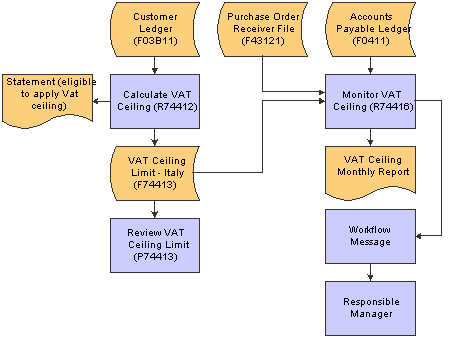
VAT ceiling process
Italian VAT Ceiling Requirements
Companies in Italy that sell more than 10 percent of their total produce outside of Italy can purchase goods and services from their suppliers without having to apply VAT within the limits of the VAT ceiling amount. The VAT ceiling amount is calculated on an annual basis and corresponds to the amount of export operations (goods and services) sold by the company during the previous year.
Legal Reporting Requirements
Italian legislation requires that you enter data in a legal register within the end of the second month following the month on which you are reporting. For example, you can obtain these data by running the Monitor VAT Ceiling-Italy report for the month of May at the end of July, run it again for the month of June at the end of August, and so on.
A supplier can send you a voucher by the 20th of the month following the month in which the goods were delivered. For this reason, you should wait until the last days of the two-month-long grace period for registering VAT ceiling data to run the Monitor VAT Ceiling-Italy report in final mode so that you have the most accurate data that is possible. If you wait until this time to run the report in final mode, the Received not vouchered amount should equal zero.
Determining the VAT Ceiling
You can run the Calculate VAT Ceiling report at the beginning of each year to determine if you are eligible for the VAT ceiling, based on the previous year's sales, and to record the VAT ceiling limit for the coming year.
To determine the eligibility, the system uses the information in the F03B11 table to perform these calculations:
The gross amount for all of the invoices between the dates that you specified in the processing options.
The gross amount for all of the foreign invoices between the dates that you specified in the processing options.
The percentage of all of the foreign invoices.
The system produces a report that indicates whether you are eligible for the VAT ceiling, based on the percentage of foreign invoices.
If you are eligible for the VAT ceiling, the system calculates the initial VAT ceiling limit. The initial VAT ceiling limit is the total amount of vouchers that will be exempt from VAT.
The system stores the initial VAT ceiling limit in the VAT Ceiling Limit - Italy (F74413) table.
Manually Adding VAT Ceiling Information
You can manually add VAT ceiling information to your system by using the Review VAT Ceiling Limit (P74413) program. You might manually add information if you convert to JD Edwards EnterpriseOne software during a fiscal year instead of at the beginning of a year.

 Form Used to Manually Add VAT Ceiling Information
Form Used to Manually Add VAT Ceiling Information
|
Form Name |
FormID |
Navigation |
Usage |
|
VAT Ceiling Revision |
W74413D |
Italian VAT Processing (G00213), Review VAT Ceiling Limit. On Work With VAT Ceiling, click Add. |
Add and revise VAT ceiling records. |

 Running the Calculate VAT Ceiling Program
Running the Calculate VAT Ceiling Program
Select Italian VAT Processing (G00213), Calculate VAT Ceiling.

 Setting Processing Options for Calculate VAT Ceiling (R74412)
Setting Processing Options for Calculate VAT Ceiling (R74412)
Processing options enable you to specify the default processing for programs and reports.
Display
Use these processing options to specify the GL date range of the invoice records to examine in determining VAT ceiling eligibility.
|
1. From GL Date (from general ledger date) and 2. Thru GL Date (thru general ledger date) |
Specify the beginning GL date or the ending GL date for the records to be examined. The system examines invoices for the year preceding the year for which you are determining VAT ceiling eligibility. If you are determining eligibility for the current year, this date is the beginning date or the ending date of the previous year. |
Default
Use these processing options to specify default values to use in determining VAT ceiling eligibility.
|
1. Default Company |
Specify a company number to use for consolidating multiple companies. If this processing option is blank, the VAT ceiling will be calculated for each company processed. |
|
2. Default Percentage |
Specify the percentage used to determine eligibility for the VAT ceiling. This is the ceiling percentage. For example, if the tax authority requires that at least 10 percent of the total produce must be sold abroad in order to qualify for the VAT ceiling, enter 10 in this processing option. |
|
3. Vat Ceiling Fiscal Year (Required) |
Specify the fiscal year for which you are determining VAT ceiling eligibility. |

 Manually Adding VAT Ceiling Information
Manually Adding VAT Ceiling Information
Access the VAT Ceiling Revision form.
|
Manager Notification |
Enter a number that identifies an entry in the JD Edwards EnterpriseOne Address Book system, such as employee, applicant, participant, customer, supplier, tenant, or location. |
|
Initial VAT Ceiling |
Enter the amount from which total invoices for a specified period is subtracted to determine if you are within the VAT Ceiling amount. |
 Monitoring the VAT Ceiling
Monitoring the VAT Ceiling
This section provides an overview of the VAT ceiling program and discusses how to:
Run the Monitor VAT Ceiling program.
Set processing options for Monitor VAT Ceiling (R74416).

 Understanding the Monitor VAT Ceiling Program
Understanding the Monitor VAT Ceiling Program
When you run the Monitor VAT Ceiling (R74416) program, the system calculates the total amount of vouchers that has been processed during the period that is specified in the processing options. To determine whether you are still within the VAT ceiling limit, the system subtracts the total invoices from the initial VAT ceiling limit.
When the total amount of the invoices has reached the threshold percentage that you specified in the processing options, the system sends a workflow message to the person who is responsible for notifying suppliers to include VAT on their vouchers.
You should run the Monitor VAT Ceiling program frequently in proof mode to monitor the VAT ceiling. During any given month, the Received not vouchered amount should steadily decrease. The amounts that are obtained when you run the report in proof mode give an estimate of the use of the VAT ceiling during the specified period.
You run the Monitor VAT Ceiling program in final mode to record the month's progress toward the limit in the F74413 table.
You can use the Review VAT Ceiling Limits - Italy program to view the information that is provided by the Monitor VAT Ceiling report.
Important! Because the VAT Ceiling Limits - Italy table is updated only when you run the Monitor VAT Ceiling report in final mode, you should run the Monitor VAT Ceiling report in proof mode rather than using the Review VAT Ceiling Limit program if you want to check VAT ceiling information at times other than when you have just run the Monitor VAT Ceiling report in final mode.
Manager Notification
You can use the processing options on the Monitor VAT Ceiling report to specify a threshold percentage. When the remaining VAT ceiling percentage reaches the threshold percentage, the system sends a message to a manager to inform him or her that the VAT ceiling that remains is nearing its limit. For example, if you enter 10, the manager is notified when 90 percent of the VAT ceiling is used and only 10 percent remains. If you wait until the VAT ceiling is reached to inform the suppliers to begin to include VAT on invoices again, you might incur fines.

 Running the Monitor VAT Ceiling Program (R74416)
Running the Monitor VAT Ceiling Program (R74416)
Select Italian VAT Processing (G00213), Monitor VAT Ceiling.

 Setting Processing Options for Monitor VAT Ceiling (R74416)
Setting Processing Options for Monitor VAT Ceiling (R74416)
Processing options enable you to specify the default processing for programs and reports.
Process
Use these processing options to specify the date range of the fiscal year for which you are monitoring the VAT ceiling, whether you are using the JD Edwards EnterpriseOne Procurement system, and whether to run the report in proof or final mode.
|
Vat Ceiling Period |
Specify the accounting period for which you are monitoring the VAT ceiling. |
|
Beginning Date for Fiscal Year Being Monitored , From Date, and Thru Date |
Specify the beginning date of the fiscal year, the starting date of the month, or the ending date of the month for which you are monitoring the VAT ceiling. |
|
Purchasing Module |
Specify whether you are using the JD Edwards EnterpriseOne Procurement module. Values are: Blank: Module is installed. 1: Module is not installed. |
|
Proof / Final Mode |
Specify whether the system runs the report in proof or final mode. Values are: Blank: Proof mode 1: Final mode When you run the report in final mode, the system updates the amount of VAT ceiling used with the total of the supplier invoices that were processed during the month that is being monitored. The amount of VAT ceiling used is stored in the F74413. |
Defaults
Use these processing options to specify default information that is used during processing, such as the threshold percentage and the manager to be notified when the threshold percentage is reached.
|
Company |
Specify the company that you want to use to consolidate multiple companies for VAT ceiling calculations. If you leave this option blank, the VAT ceiling is monitored separately for each company processed. |
|
Manager Notification |
Specify the address book number of the manager who will receive a workflow message. The system sends a message when the amount of VAT ceiling remaining reaches the threshold you specify in the Threshold Percentage processing option. If you leave this processing option blank, the threshold message is sent to the person whose address book number you entered on the VAT Ceiling Revision form. |
|
Threshold Percentage |
Specify a threshold percentage for the VAT ceiling. When the year-to-date total of the invoices reaches the VAT ceiling threshold, the system sends a workflow message to the manager who is listed in the Manager Notification processing option. The manager can then notify the company's suppliers to include VAT on their invoices. For example, if you enter 10, the manager is notified when 90 percent of the VAT ceiling is used and only 10 percent remains. |
|
Currency |
Specify whether to display amounts in euros in addition to the base currency. Blank: Do not display amounts in euros. 1: Display amounts in the base currency and in euros. The system converts currency amounts at the current exchange rate from the F0015 table. |
|
Currency Code - From |
Specify the base currency for the report, such as euro (EUR) or lira (ITL). |