 Understanding Allocations
Understanding Allocations
This chapter provides overviews of allocations, the process for creating allocations, and multitiered allocations and discusses how to:
Process recurring journal entries.
Process indexed allocations.
Process advanced variable numerator allocations.
 Understanding Allocations
Understanding Allocations
Allocations can serve many purposes, such as distributing expenses, creating annual or periodic budgets, and calculating currency conversions. Use allocations to redistribute amounts from one or more business units to accounts in other business units or variables, or from one ledger type to another.
You can create model journal entries to work as allocations, regardless of whether the amounts change, or create recurring journal entries if the amounts never change.
The JD Edwards EnterpriseOne General Accounting system provides three types of allocations:
Recurring journal entries
Create a recurring journal entry for an entry that recurs on a regular basis.
Indexed allocations
Create an indexed allocation to allocate amounts from one company or business unit to another or to create annual or monthly budgets.
Advanced variable numerator allocations
Create advanced variable numerator allocations to allocate amounts from one business unit to other business units, as well as to allocate amounts from one business unit to variables such as basis ratios for category codes 01–50 and business unit types. Using the advanced variable numerator allocations method requires additional setup to handle the complex, but dynamic functionality.
See Setting Up Advanced Variable Numerator Allocations.
Note. The advanced variable numerator allocations method replaces the variable numerator allocations method, which was not as flexible. The variable numerator allocations method enabled allocations from one business unit to other business units with a common category code value only, and the method required that the basis ratio always be the destination business unit. The advanced variable numerator allocations method does not have those limitations.
The following frequency intervals can be used with all three types of allocations:
Weekly
Monthly
Quarterly
Semiannually
Annually
You can create reversing journal entries for accrual accounting or year-to-date performance calculations for all allocations. Companies often reverse allocations to create estimated distributions that will be reversed on the first or last day of the next period. When you reverse an allocation and process it in final mode, the system reverses the journal entry that was created initially. When you post the allocation journal entry, the system creates the reversing journal entry on the first or last day of the next accounting period, based on a setting in the General Accounting constants.
For all three types of allocations, the system uses the original document number of an allocation for the journal entries that are created each time that you run the allocation. Even though the journal entries have the same document number, they are not considered duplicates because each journal entry has a different general ledger date. You can use the document number to follow the audit trail back to the original allocation.
When you create allocations, these dates affect the allocation types:
|
Date |
Description |
|
General ledger date |
The date that determines the accounting period to which the journal entry posts. |
|
Special period/year |
The date that determines the source balances for the allocation. The system selects amounts from the F0902 table based on this date if the based-on period or year is different from the current period or year. |
|
Stop date |
The date when the allocation becomes ineligible for processing by the computations programs. |
 Understanding the Process for Creating Allocations
Understanding the Process for Creating Allocations
These steps are required for each type of allocation:
Enter allocations
Review allocations
Calculate allocations
After calculating allocations, review and post the journal entries that the allocation creates. You should review the journal entries that are created by the allocations programs for accuracy and to correct any errors. The General Ledger Post program updates the appropriate tables and creates the necessary journal entries. It also creates reversing journal entries if your allocation was set up as a reversing allocation.
You should use document type JA for allocations. All allocations use batch type D.
This graphic illustrates how calculating allocations creates journal entries for the AA (actual amounts) ledger:
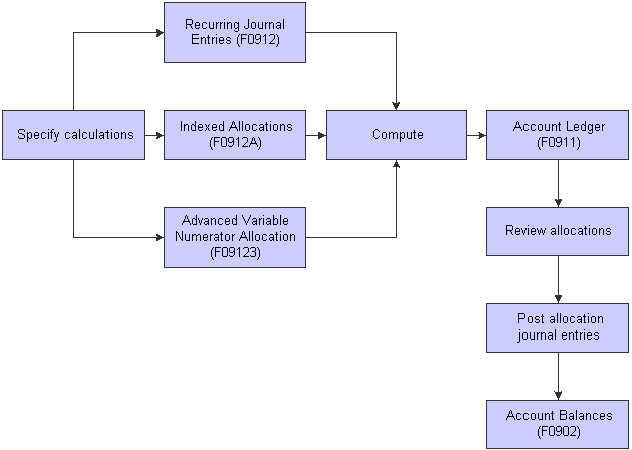
Journal entries for AA ledger created by allocation
 Understanding Multitiered Allocations
Understanding Multitiered Allocations
All allocations can create multiple tiers of allocations if you define the calculation sequence. Multiple tiers are also known as compound or cascading allocations. Subsequent calculations use the allocation amounts from previous tiers. You can have up to nine tiers.
This multitiered allocation sequence is necessary when both of these conditions exist:
All of the corporate costs are passed through the warehouses to the business units.
Warehouse costs (not just corporate costs) are allocated to the business units.
The system can perform calculations sequentially only if all of the calculations in the sequence use the same type of allocation. For example, if you use an indexed allocation and a variable numerator allocation, the system cannot perform calculations sequentially. If you want to use different types for sequential calculations, you must compute each calculation separately and in the correct sequence. You must also post each calculation separately prior to computing the next sequential allocation.
Note. You cannot use recurring journal entries for multitiered allocations.
 Common Elements Used in This Chapter
Common Elements Used in This Chapter
|
Posting Sequence |
Enter a number that controls the sequence for multi-tiered allocations. Enter a number if you have several related specifications and the result of one specification is to be included in subsequent specifications in the same batch. For example, if the telephone company sends monthly bills to your corporation for all long distance calls, you could set up tiers to allocate the bill to the departments in your regional offices: Tier 1: Regional offices. This tier could identify the rates or percentages to allocate the bill among regions A, B, and C. Tier 2: Departments in Region A. This tier could identify rates or percentages to allocate the bill for region A among departments X, Y, and Z. Leave this field blank for stand-alone allocations. |
|
Rate Factor |
Enter a number that identifies the index or rate for calculations. The system multiplies the from amounts by this factor to calculate the amounts to distribute. You can specify either positive or negative numbers and no more than 8 decimals. If you specify more than eight decimal positions, the system rounds to eight positions. If you specify a large whole number and a large number of decimal positions, the system might not be able to display the entire number. Even though all decimal positions cannot be displayed, they are stored (up to eight) correctly in the table. If you leave this field blank, the default rate factor is 1.00000000. For annual budgets, you can specify zero to remove all balances and start over. |
|
Recur Frequency (recurring frequency) |
Enter a code to specify the time interval between transactions that the system creates. Values are: Blank: Not recurring. This frequency is valid only for annual budget allocations. MO: Monthly. AN: Annually. WK: Weekly. QT: Quarterly. SA: Semiannually. BW: Biweekly. Note. For annual budgets, only blank or AN are valid. |
|
Reverse |
Select this check box for the system to create reversing entries when you post the original transaction. The system uses the first or last day of the next period for the general ledger date, based on a general accounting constant. |
|
Special Period and Fiscal Year |
Enter a number that identifies the general ledger period to use for based-on amounts. If you leave this field blank, the system uses the current period of the company for the based-on amounts. Enter the fiscal year from which the system extracts based-on amounts. If you leave this field blank, the system uses the current fiscal year of the company. |
|
Status Code |
Select the Approved or On Hold check box. The system creates journal entries and updates accounts for approved transactions only. |
|
Stop Date |
Enter a date that indicates when the allocation becomes inactive. If the general ledger date is less than this date or if you leave this field blank, the allocation is active. If the general ledger date is greater than or equal to this date, the allocation is inactive. |
 Processing Recurring Journal Entries
Processing Recurring Journal Entries
This section provides overviews of recurring journal entries and recurring journal entry calculations and discusses how to:
Create recurring journal entries.
Run the Recurring JE Compute & Print program.
Set data selection for Recurring JE Compute & Print.
Set processing options for Recurring JE Compute & Print.

 Understanding Recurring Journal Entries
Understanding Recurring Journal Entries
Recurring journal entries allow you to redistribute amounts in one or more business units to accounts in other business units. You can redistribute amounts based on a fixed amount, percentage, or units. For example, you can distribute expenses that are categorized as overhead to individual departments.
You can create a recurring journal entry using the fixed amount method if you know that the amount of the journal entry will not change. You enter the journal entry once, and then each month (or other desired frequency) the system will create another entry with the new general ledger date.
You can also set up a recurring journal entry that is based on percentages rather than a fixed amount. For example, if you know that a piece of equipment is used by several business units, you can distribute the expenses associated with the equipment, such as repairs and depreciation to each business unit, based on the percentage of time that the business unit used the equipment. Each month, the system will calculate the distribution of the repairs and depreciation expenses based on the percentages that you set up.
A third method of setting up a recurring journal entry is the units method. If you know how many units to specify for an account, you can set up each account with the number of units and the system will distribute the amount that you specify based on the units entered. For example, if you want to allocate the administrative costs for the payroll department to various departments based on head count in each department, you can set up a recurring entry with units of head count in each account. When the system calculates the distribution, it will calculate a percentage based on the head count in a business unit divided by the total head count and multiply that percentage by the amount in the account to be allocated.
Note. You should not change the method of allocation for an existing recurring journal entry from amount to percent or unit. If you need to do so, delete the existing recurring journal entry and add a new one, choosing the percent or unit method of allocation.

 Understanding the Recurring JE Compute & Print Program
Understanding the Recurring JE Compute & Print Program
After you review the recurring journal entries and determine that they are correct, run the Recurring JE Compute & Print program (R09302) to process the recurring journal entries.
When you run the program in proof mode, the system generates a report but does not create journal entries. This report lists the journal entries that the system will create in the F0911 when you run the program in final mode. The report also lists error messages for recurring journal entries that contain errors. Invalid accounts appear with *** on the report. Review the report to determine whether you need to make any changes to the journal entries before running the program in final mode.
In final mode, the system creates journal entries in the F0911 table and advances the general ledger date according to the recurring frequency and stop date. The recurring journal entry is ready for future processing. Batch type D is assigned to recurring journal entries.
You should create different versions of the Recurring JE Compute & Print program for recurring frequencies, specific companies, and specific document types. This approach enables you to include specific groups of recurring journal entries.
After you run this program in final mode, review and post the journal entries.

 Prerequisite
Prerequisite
Ensure that the date pattern for next year is set up so that the Recurring JE Compute & Print program advances the dates correctly.

 Forms Used to Process Recurring Journal Entries
Forms Used to Process Recurring Journal Entries
|
Form Name |
FormID |
Navigation |
Usage |
|
Work With Recurring Journal Entries |
W0912D |
Allocations (G0923), Recurring JE Computation |
Locate and review existing recurring journal entries. |
|
Recurring Journal Entry |
W0912A |
On the Work With Recurring Journal Entries form, click Add. |
Create recurring journal entries. |

 Creating Recurring Journal Entries
Creating Recurring Journal Entries
Access the Recurring Journal Entry form.
|
Explanation |
Enter the text that appears in the first of two description lines for each journal entry that the allocation creates. This field is required. |
|
Method of Allocation |
Enter a code that indicates how the system is to calculate the allocation journal entries. The system uses this code in conjunction with the values in the Amount field. Values are: &: Fixed amount method. The system allocates the amount that you specify in the Amount field. You can use this method to create recurring journal entries. %: Percentage method. The system uses the percentage that you specify in the Amount field to perform the allocation. U: Unit method. The system creates a percentage from the units that you specify in the Amount field to perform the allocation. It then allocates the amount in the from and through account range according to the percentages. Examples include square feet and number of employees. Note. If you specify the percentage or unit allocation method, the Computations Based On tab is activated. In this case, the currency for the ledger type or account from which the amount will be distributed must be the same as the currency for the ledger type or business unit company on which the computation is based. |
|
From Obj/Sub and Thru Obj/Sub |
Enter the beginning account and ending account in a range of accounts. Only amounts posted to accounts in this range are allocated. |
|
Using MTD, YTD, or Budget (M/Y/B) |
Enter a code that controls whether the allocation is based on month-to-date, year-to-date, or final budget amounts. For the percentage and unit methods, this field is required. Values are: M: Month-to-date. The basis is period activity for the month (net monthly posting for the month). Month-to-date allocations do not include prior month corrections in the allocation base, while year-to-date allocations do. Y: Year-to-date for recurring allocations. The basis is the period-end balance. For profit and loss accounts, this is the sum of all net postings for the year. For balance sheet accounts, this is the cumulative (inception-to-date) balance. For accrual recurring allocations, select the Reverse option. B: Final budget. This is also known as original budget in the JD Edwards EnterpriseOne General Accounting and JD Edwards EnterpriseOne Job Cost systems. No journal entries are created. Use only with budget ledger types. |
|
Period |
Enter a number that identifies the general ledger period to use for based-on amounts. If you leave this field blank, the system will use the current period of the company for the based-on amounts. |
|
Amount |
Enter a number that identifies the amount that the system will add to the account balance of the associated account number. Enter credits with a minus sign (–) either before or after the amount. If you use the percentage allocation method, enter the percentage that you want to allocate to a specific account in this field. The percentages do not have to equal 100, but the debits and credits must balance if the option to require ledgers to balance is selected in the Ledger Type Master Setup program (P0025). If you use the unit allocation method, enter the number of units for the account in this field. The amount will be allocated based on a percentage of the number of units of the account over the total number of units. |

 Running the Recurring JE Compute & Print Program
Running the Recurring JE Compute & Print Program
Select Allocations (G0923), Recurring JE Compute & Print.

 Setting Data Selection for Recurring JE Compute & Print
Setting Data Selection for Recurring JE Compute & Print
Specify the journal entries that you want to include by document numbers and recurring frequencies in the data selection.

 Setting Processing Options for Recurring JE Compute & Print (R09302)
Setting Processing Options for Recurring JE Compute & Print (R09302)
Processing options enable you to specify the default processing for programs and reports.
Thru Date
|
1. Thru Date |
Enter the through date in which to include allocations. If you leave this processing option blank, the current date is used. |
Mode
|
1. Process Mode |
Enter the processing mode. Values are: 1: Proof mode with report. 2: Final mode to create transactions. |
 Processing Indexed Allocations
Processing Indexed Allocations
This section provides an overview of indexed allocations and the Indexed Computations Compute & Print program and discusses how to:
Create indexed allocations.
Run the Indexed Computations Compute & Print program.
Set data selection and sequence for Indexed Computations Compute & Print.
Set processing options for Indexed Computations Compute & Print.

 Understanding Indexed Allocations
Understanding Indexed Allocations
Indexed allocations allow you to redistribute amounts from one business unit or range of business units to another business unit or range of business units. Indexed allocations are the most flexible and most commonly used allocation method because of their copy feature. For example, you can copy this year's actual amounts to next year's budget. You can also use indexed allocations for these purposes:
To distribute expenses categorized as overhead among business units or companies in your organization.
To allocate from one company to another.
To multiply by a positive or negative factor before allocating.
To take actual amounts, multiply by a certain percentage, and allocate the amounts to the budget ledger.
To allocate a budget amount to another account.
To allocate to or zero out the budget fields (BORG, BREQ, BAPR).
To set up either annual or monthly budgets.
To zero out accounts.
To create allocations transaction-by-transaction in the F0911 table or directly update account balances in the F0902 table.
The system maintains indexed computations in the Index Computation Entry File table (F0912A).
You can apply an index, or rate, to the balance of an account or a range of accounts. The system distributes the resulting balance to another account, period, and ledger or to a range of accounts, periods, and ledgers.
To create a budget using indexed allocations, use the balance method and complete the budget fields in the detail area of the Allocations - Index Computations form.
This graphic shows how you can use indexed allocations to allocate amounts from the AA ledger to the BA ledger to create a budget:
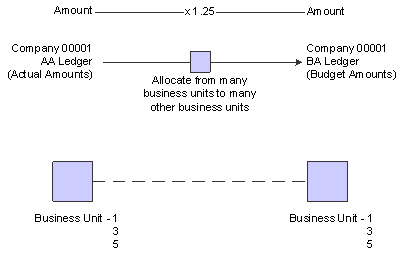
Using indexed allocations
Example: Indexed Allocations
In this example, the system takes the end-of-year balances in the AA ledger in accounts 6110–6320 and multiplies each by 1.1 (a 10 percent increase over the current year's balance). The results are placed in the same account numbers in the BA ledger for the next year:
|
Description |
Values |
|
Year-to-date account balance |
50,000 |
|
Index or rate |
1.1 |
|
Budget to be distributed for next year |
55,000 |

 Understanding the Indexed Computations Compute & Print Program
Understanding the Indexed Computations Compute & Print Program
After you review the indexed allocations and determine that they are correct, run the Indexed Computations Compute & Print program (R093021).
When you run this program in proof mode, the system prints a report that shows the entries that it will create in final mode. Review the report to determine whether you need to make any changes to the allocation before running the program in final mode.
In final mode, the system:
Reads balances or transactions, based on the allocation method, from one or more accounts.
Multiplies each balance or transaction by the specified rate index.
Creates journal entries with batch type D in the F0911 table.
For the balance allocation method, the system creates journal entries based on the balance of an account or a range of accounts. For the transaction allocation method, the system creates journal entries in a one-to-one ratio with the transactions that it reads.
Calculates an offset to balance the resulting journal entries, if needed, and distributes the offset to a contra/clearing account.
Increases the general ledger date incrementally according to the recurring frequency for the allocation, which ensures that the allocation is ready for future processing.
For the update allocation method, updates balances only in the F0902 table for ledger types other than AA.
Prints the Indexed Computations Journal report.
This report lists detailed allocation information and errors, such as invalid accounts and entries posted before cutoff (PBCO). Invalid accounts appear with *** on the report.
You should create different versions of the Indexed Computations Compute & Print program for various recurring frequencies and for specific companies and specific document types. This allows you to include specific groups of allocations.
After you run this program in final mode, review and post the journal entries.

 Prerequisites
Prerequisites
Before you complete the tasks in this section:
Ensure that the fiscal date pattern for next month or next year is set so that the program correctly increases the dates incrementally.
Before you run the program with multitiered calculations, verify that the posting sequence numbers on the Allocations - Index Computations form are correct so that the allocations run in the required order.

 Forms Used to Create Indexed Allocations
Forms Used to Create Indexed Allocations
|
Form Name |
FormID |
Navigation |
Usage |
|
Work With Indexed Computations |
W09121C |
Allocations (G0923), Indexed Computations |
Locate and review existing indexed allocations. |
|
Allocations - Index Computations |
W09121A |
On the Work With Indexed Computations form, click Add. |
Create indexed allocations. |

 Creating Indexed Allocations
Creating Indexed Allocations
Access the Allocations - Index Computations form.
|
Company |
Enter the company number. The system uses the current period, fiscal year, and general ledger date of the company for calculations and for identifying errors based on the General Ledger Date field. The number in this field does not affect the journal entries created. |
|
Explanation |
Enter text that describes the allocation. The text appears in the first of two description lines for each journal entry that the computation creates. This field is required. |
|
Contra/Clearing Account |
Enter the account to use for a balancing or offsetting journal entry. This field is required for all ledger types that are required to balance. You must enter the account in the business unit.object.subsidiary format. Leave this field blank for non-balancing ledger types, such as budgets, and use the annual budget fields in the detail area of the Allocations - Index Computations form. |
|
Period to Date and Year to Date |
Enter a code that controls whether the allocation is based on month-to-date or year-to-date amounts. Values are: M: Month-to-date. The basis is period activity for the month (net monthly postings). These do not include prior month corrections in the allocation base. Y: Year-to-date. The basis is the period-end balance. For profit and loss accounts, this is the sum of all net postings for the year. For balance sheet accounts, this is the cumulative (inception-to-date) balance. These include prior month corrections in the allocation base. If you have recurring annual allocations, set them up as automatically reversing entries by selecting the Reverse check box. |
|
Balances, Transaction, and Update |
Select one of these options to specify how the system creates allocation journal entries or updates: Balance Method. Create journal entries based on the balance of an account or the balance of a range of accounts in the F0902 table. For annual budgets, you must use this method; journal entries will not be created. Transaction Method. Create journal entries on a one-for-one basis for each posted transaction in the F0911 table for the account range specified. Update Method. Update the account balance for non-AA ledger types in the F0902 table and do not create any journal entries. |
|
From Bus. Unit (from business unit) |
Enter a specific business unit or *xxxxx (asterisk and the company number) to specify all business units for the company. If you enter *xxxxx, the system uses all business units for that company and bypasses any business unit security that is set up. For example, if you specify an allocation for *00001, the allocation will be for all business units in company 00001. Even if your access is normally restricted to business unit 3, the allocation will bypass business unit security. You cannot enter *00000 to specify all business units in all companies. |
|
To Business Unit |
Enter a specific business unit or * to post to the business unit entered in the From Business Unit field. |
|
From Budget Code |
Enter a value in this field only for annual budgets. Values are: 1: Requested budget amount. 2: Approved budget amount. 3: Final budget amount. Note. These three codes are valid only when you specify the Balances method and have the recurring frequency set to AN (annual). Blank is not a value. |
|
TO OBJ (to object) |
Enter a specific account or * to post to the same account indicated in the From Object field. |
|
To SUB (to subsidiary) |
Enter * in this field to carry the subledger in the From OBJ (from object) field to the Thru OBJ (thru object) field. The TO OBJ field must also contain *. |
|
TO LT |
Enter the ledger type. If you leave this field blank for annual budgets, the default is BA. If you leave this field blank for other ledger types, the default is AA. |
|
Explanation -Remark |
Enter text that describes the allocation. The text appears in the second of two description lines for each journal entry that the computation creates. |

 Running the Indexed Computations Compute & Print Program
Running the Indexed Computations Compute & Print Program
Select Allocations (G0923), Indexed Computations Compute & Print.

 Setting Data Selection and Sequence for Indexed Computations Compute & Print
Setting Data Selection and Sequence for Indexed Computations Compute & Print
Specify the allocations that you want to include by document numbers.
For multitiered allocations, specify all allocation document numbers that are part of the tiers. For example, if documents JA 1000, JA 1001, and JA 1002 compose the tiers of a multitiered allocation, include documents 1000, 1001, and 1002 in the data selection.
Do not change the data sequence provided in the demo version of this program.

 Setting Processing Options for Indexed Computations Compute & Print (R093021)
Setting Processing Options for Indexed Computations Compute & Print (R093021)
Processing options enable you to specify the default processing for programs and reports.
Mode
|
1. Process Mode |
Enter the processing mode. Values are: 1: Proof mode with report. 2: Final mode to create transactions. |
Audit Trail
|
1. Print Audit Trail |
Specify whether to print an audit trail. Values are: Blank: Print the journal entries only. 1: Print an audit trail of all transactions or accounts that support each journal entry. |
Include Alloc
|
1. Thru Date |
Enter the through date in which to include allocations. If you leave this processing option blank, the date that the allocation is processed is used. |
Multi-tier
|
1. Multi-Tier Processing |
Specify whether to include multi-tiered entries. Values are: Blank: Include only posted transactions created before this batch. R: Include the amounts from transactions created in this batch in the totals for multi-tiered entries. |
Explanations
|
1. Journal Entry Explanations |
Specify how to handle explanations for journal entries. Values are: Blank: Move the specification first description. 1: Move the first description on new transactions from the detail transaction that the calculation is based on. This processing option applies to transaction method allocations only. |
Errors
|
1. Error Processing |
Specify where to distribute error messages. Blank: Send errors to the work center. 1: Print errors on a report. |
Log Warnings
|
1. Warning Processing |
Specify whether to log errors and warnings. Values are: Blank: Log all errors and warnings. 1: Suppress warnings. |
 Processing Advanced Variable Numerator Allocations
Processing Advanced Variable Numerator Allocations
This section provides overviews of advanced variable numerator allocations, account balance-based allocations, burdening-based allocations, and discusses how to:
Calculate advanced variable numerator allocations.
Set data selection for Compute Advanced Variable Numerator Allocations.
Set processing options for Compute Advanced Variable Numerator Allocations (R09123).
See Also
Setting Up Advanced Variable Numerator Allocations

 Understanding Advanced Variable Numerator Allocations
Understanding Advanced Variable Numerator Allocations
With advanced variable numerator allocations, you can:
Allocate amounts from one business unit to other business units.
Base an allocation on a variable, such as head count, square footage, or percentage of use. The allocation percentages change automatically as the variable changes.
Set up budget amounts.
The system calculates variable numerator allocations by computing percentages that are applied to the balance of an account or a range of accounts. You can allocate to a range of subsidiaries and subledgers for an object account if you set up the destination accounts appropriately. The percentages represent fractions of the total of the balances in the accounts that you specify. The balance total is the denominator, and the individual account balances are the numerators of the fractions.
Example: Variable Numerator Allocations
In this example, you allocate a year-to-date salary expense amount (12,000.00 USD) to several business units (ledger type BU). You want to base the allocation amount for each business unit on the number of people in the business unit compared with the total number of people in the department.
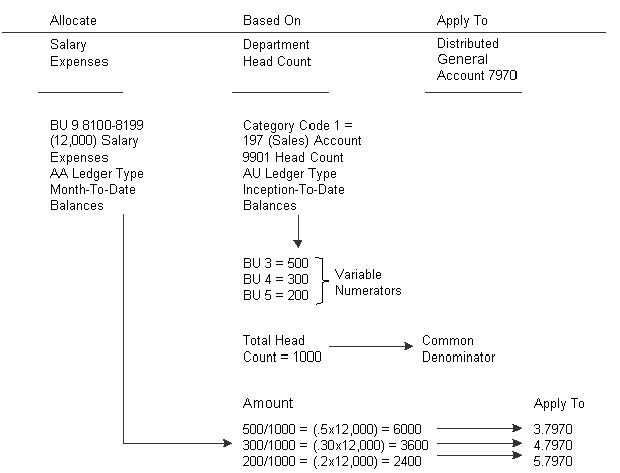
Allocating an expense

 Understanding Account Balance-Based Allocations
Understanding Account Balance-Based Allocations
Most of the process for advanced variable numerator allocations for account balance-based allocations involves setup tasks, as shown in this graphic:
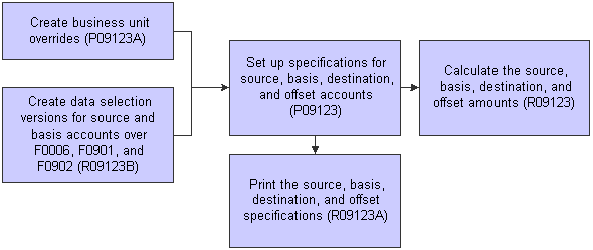
Advanced Variable Numerator Allocations for Account-Based Transactions process
Typically, after you complete the setup tasks for allocations, you will revise the specifications and test the output until you are satisfied with the results. After the initial setup, you will revise the specifications only if you receive new requirements or there is a change in the organization.
On a routine basis, you will calculate allocations based on the specifications that you set up. Calculating allocations is the final, and recurring, step in the allocation process. To do this, you run the Compute Advanced Variable Numerator Allocations program (R09123).
Running the R09123 Program for Account Balance-Based Allocations
For account balance-based allocations, the R09123 program performs the following tasks:
Launches versions of the R09123B program. The versions contain the data selection for source accounts and basis accounts. You identify the versions for each allocation in the Advanced Variable Numerator program (P09123).
Retrieves records from the F0006, F0901, and F0902 tables, based on the specifications that you set up for the allocation in the P09123 program.
Calculates the allocation percentage based on the values of the basis ratio. You can select any of these variables as the basis ratio for an allocation:
Business units.
Related business units.
Category codes 1–50.
Business unit types.
Allocates amounts and units from the source accounts to the destination account based on the percentage calculated from the basis accounts or, if applicable, the business unit overrides. Creates journal entries in the F0911 table.
Creates offset amounts in the F0911 table to balance the allocation entries.
Prints the source, basis, destination, and offset records on the Compute Advanced Variable Numerator Allocations report (R09123).
The R09123 report also lists detailed allocation information and errors, such as invalid accounts and entries posted before cutoff (PBCO). You should create different versions of this program for recurring frequencies, specific companies, and specific document types. Doing this allows you to include specific groups of allocations.
Incrementally increases the general ledger date on the allocation according to the recurring frequency. This process ensures that the allocation is ready for future processing.

 Understanding Burdening-Based Allocations
Understanding Burdening-Based Allocations
Unlike the programs used for account balance-based allocations, the programs for burden-based allocations base the source and basis amounts for allocations on data in the Burdening Summarized Ledger table (F52G02). Burden-based allocations also use data from the F0901 and F0006 tables, as do account balance-based allocations.
For burden-based transactions, you can select any of these variables as the basis ratio for an allocation:
Contract type (user-defined code (UDC) table 51/CT).
Employee pool grouping code (UDC table 00/12).
Job pool grouping codes (UDC table 00/12).
Business units, related business units, business unit types, and category codes 1–50.
The advanced variable numerator allocations programs enable you to perform complex allocations on burden-based transactions. Some of the functionality enables you to:
Include or exclude certain criteria from the F52G02 table, such as burden categories for fringe or overhead, in the source or basis data selection (R09123C).
Identify the burden type (cost or alternate cost) for source and basis for each allocation (P09123).
For direct allocations, use the basis business unit as the destination business unit or retrieve the business unit from the contract master.
For indirect allocations, use the basis business unit as the destination business unit. Alternatively, you can set up destination business-unit overrides so that destination amounts can be allocated to multiple basis values.
For example, assume that the basis business unit includes base values for pools 1 and 2 (which each include 10 business units). You could set up the allocation so that the destination entry for pool 1 is recorded in override business unit A and the destination entry for pool 2 is recorded in override business unit B.
Define direct allocations of labor based on the home business unit of the employee or job (from the F48S84 table) in the source or data selection (R0948S84). Then specify an employee pool or a job pool grouping code for the allocation (P09123).
Calculate allocations based on user-specified dates for the source and basis (P09123). Then specify the from and thru periods and fiscal year in the processing options (R09123).
Use the results of one allocation as the source or basis of another allocation. To do this, you should run the allocations in different batches and schedule the batches to run in a single thread. In the processing options for the R09123 program, specify a General Ledger Post (R09801) version that calls a version of the R52G11 program to create burden transactions in the F52G11 and G52G02 tables. The results of the first allocation must be burdened before the next allocation runs; otherwise, the results of the second allocation will not be accurate.
Functionality that is available for burden-based allocations, as well as account balance-based allocations, includes creating destination business-unit overrides for based-upon values (P09123A) and designating a destination account that is different from the source or basis account (P09123).
Most of the process for advanced variable numerator allocations for burden-based allocations involves setup tasks, as shown in this diagram:
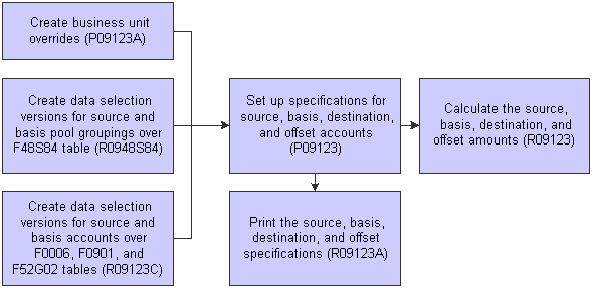
Advanced Variable Numerator Allocations for Burden-Based Transactions
Typically, after you complete the setup tasks for allocations, you will revise the specifications and test the output until you are satisfied with the results. After the initial setup, you will revise the specifications only if you receive new requirements or a change occurs in the organization.
On a routine basis, you will calculate allocations based on the specifications that you set up. Calculating allocations is the final, and recurring, step in the allocation process. To do this, you run the R09123 program.
Running the R09123 Program for Burden-Based Allocations
For burden-based allocations, the R09123 program:
Launches versions of the R09123C program. The R09123C versions contain the data selection for source accounts and basis accounts.
Launches versions of the R0948S84 program. The R0948S84 versions contain the data selection for source and basis pool grouping codes.
Retrieves records from the F0006, F0901, and F52G02 tables, based on the specifications that you set up for the allocation in the P09123 program. The program also retrieves records from the F48S84 table.
Calculates the allocation percentage based on the values of the basis ratio. You can select any of these variables as the basis ratio for an allocation:
Contract types.
Employee pool grouping codes.
Job pool grouping codes.
Business units, related business units, business unit types, and category codes 1–50.
Allocates amounts and units from the source accounts to the destination account based on the percentage calculated from the basis accounts and basis ratio. The program creates journal entries in the F0911 table.
Creates offset amounts in the F0911 table to balance the allocation entries.
Prints the source, basis, destination, and offset records on the Compute Advanced Variable Numerator Allocations report (R09123).

 Prerequisites
Prerequisites
Before you run a version of the Compute Advanced Variable Numerator Allocations program with multitiered calculations, verify that the values for thePosting Group and Posting Sequence fields on the Specify Advanced Variable Numerator Computation form are correct.
Before you run a version of the Compute Advanced Variable Numerator Allocations program for a burdening-based allocation, verify that you have entered a version number in the Create Burdening Transactions Version processing option of the General Ledger Post program (R09801). If you leave this processing option blank, the system does not create burdening summary information in the F52G02 table.

 Calculating Advanced Variable Numerator Allocations
Calculating Advanced Variable Numerator Allocations
Select Advanced Variable Numerator (24/G0923), Compute Advanced Variable Numerator Allocations.

 Setting Data Selection for Compute Advanced Variable Numerator Allocations
Setting Data Selection for Compute Advanced Variable Numerator Allocations
Specify the allocations that you want to include in the calculation by document number.
For multitiered allocations, specify all allocation document numbers that are part of the tiers. For example, if documents JA 1000, JA 1001, and JA 1002 comprise the tiers of a multitiered allocation, include documents 1000, 1001, and 1002 in the data selection.

 Setting Processing Options for Compute Advanced Variable Numerator Allocations (R09123)
Setting Processing Options for Compute Advanced Variable Numerator Allocations (R09123)
Processing options enable you to specify the default processing for programs.
Process
|
1. Processing Mode |
Specify whether to process the batch in proof or final mode. Values are: Blank: Proof mode (default). 1: Final mode. Tables are updated. |
|
2. Do Not Reverse |
Specify whether you want to reverse the transactions created. Values are: Blank: Reverse the transactions based on the Reverse flag setting for each allocation. 1: Do not reverse the transactions. This processing option overrides the Reverse flag setting for each allocation. Note. For year-end allocations, set this processing option to 1 if you do not want to create reversal entries in the first period of the next fiscal year, as specified in the General Accounting constants. |
|
3. General Journal Post Version |
Specify the version of the General Ledger Post program (R09801) to process the transactions created. If you leave this processing option blank, the system does not post the transactions. Note. Burdening-based allocations can use the results of the first allocation as the source or basis for another allocation. To burden the transactions created and include them in the next batch of allocations, ensure that the version of the R09801 that you enter in this processing option specifies a version of the R52G11, which creates burdening transactions in the F52G11 and F52G02 tables. Otherwise, the results of the second allocation will not be accurate. |
Select
|
1. Thru G/L Date |
Specify the thru general ledger date in which to include allocations. The program selects all allocations with a GL date that is less than or equal date that you specify in this processing option. If you leave this processing option blank, the system uses the current date. Note. If the period basis for the source and basis are user-specified dates, you must enter values for the remaining processing options on this tab. Otherwise, the system ignores the processing options. |
|
2. User Defined Source From Period Number and 3. User Defined Source From Fiscal Year |
Specify the beginning period and fiscal year of the date range to retrieve the source amounts and units. |
|
4. User Defined Source Thru Period Number and 5. User Defined Source Thru Fiscal Year |
Specify the ending period and fiscal year of the date range to retrieve the source amounts and units. |
|
6. User Defined Basis From Period Number and 7. User Defined Basis From Fiscal Year |
Specify the beginning period and fiscal year of the date range to retrieve the basis amounts and units. |
|
8. User Defined Basis Thru Period Number and 9. User Defined Basis Thru Fiscal Year |
Specify the ending period and fiscal year of the date range to retrieve the basis amounts and units. |
Display
|
1. Suppress Source Printing |
Specify whether to print the source records on the report. Values are: Blank: Print the source records. 1: Do not print the source records. |
|
2. Suppress Basis Printing |
Specify whether to print the basis records on the report. Values are: Blank: Print the basis records. 1: Do not print the basis records. |
|
3. Suppress Printing Zero Amounts/Units |
Specify whether to print zero amounts and units for source and basis records. Values are: Blank: Print zero amounts and units. 1: Do not print zero amounts and units. |
|
4. Print Allocation Definitions |
Specify whether to print the allocation definitions. Values are: Blank: Do not print allocation definitions 1: Print allocation definitions. The program calls Print Advanced Variable Numerator Definitions (R09123A). |
|
5. Print Errors |
Specify whether to send the errors to the work center or print them on the report. Values are: Blank: Send the errors to the work center. 1: Print the errors on the report. |