 Understanding Organization Revisions
Understanding Organization Revisions
This chapter provides overviews of organization revisions, account structure revisions, and tables affected by account structure revisions, lists a prerequisite, and discusses how to:
Change a business unit on multiple accounts.
Change accounts by object.
Change accounts by subsidiary.
Update the F0911 and F0902 tables.
Change the company number on a business unit.
Change account information.
Update the Model/Consolidated field.
Update category codes for business units.
 Understanding Organization Revisions
Understanding Organization Revisions
If your company has recently expanded or merged with another company, you might need to change the company account structures in the chart of accounts.
You can change your chart of accounts without manually creating journal entries to transfer your account transactions and balances to new accounts. The system assigns a unique account ID to each new account. The account ID is used to maintain an audit trail of account ledger transactions and balances.
You can change the business unit.object.subsidiary, but you cannot change the account ID.
In addition to changing the structure of your accounts, you can also run programs that change:
Account information.
Run the Change Account Information program (R09813) to change information such as account description or posting edit code for several accounts at one time.
Model/Consolidation field.
Run the Update Model/Consol Field program (R0006QD) if you change the value of the Model/Consolidation field on a business unit. This program updates the Model/Consolidation field on all accounts in the business unit to match the value for the field for the business unit.
Category Codes.
Run the Update Cat Codes F0101>F0006 program (R098021) to ensure that the category code information for a business unit in the F0101 table matches the category code information for the business unit in the Business Unit Master table (F0006).
 Understanding Account Structure Revisions
Understanding Account Structure Revisions
Due to an increase in the volume of transactions to particular accounts, a company merger, or a management decision to change financial reporting, you might need to change the chart of accounts for your company. This task might involve:
Creating new business units and moving existing account detail and balances to the new business units.
Creating new object or object.subsidiary accounts under an existing or new business unit, and moving existing account detail and balances to the new object.subsidiary or business unit.object.subsidiary.
Moving existing business units from one company to another.
If you decide to change your company account structures, you might need to set up new business units or revise the current ones. When you restructure your accounts, you can change the business unit, object, or subsidiary number in any of these ways:
You can change a single account within a business unit. For example, if you need to change an account, you can change the object and subsidiary only. You can use the Business Unit and Account fields to locate information.
You can change a single account by object. For example, assume that for all business units, you need to change object account 5010 to 5015. You can change an object account to a new object or object.subsidiary. You can also change the business unit, object, or subsidiary for one or many business units, objects, or subsidiaries at one time.
When you need to change a single account number, you can change the business unit, object, and subsidiary for an account at one time.
You can also globally change any of this information:
Business units, from one business unit to another.
Object accounts, from one object account to another.
Subsidiaries, from one subsidiary to another.
 Understanding Tables Affected by Account Structure Revisions
Understanding Tables Affected by Account Structure Revisions
Three general ledger tables are affected by a change to account numbers:
Account Master (F0901)
Account Balances (F0902)
Account Ledger (F0911)
The account ID is the key to all three of the tables. All three tables contain these fields:
Account ID
Business Unit
Object
Subsidiary
The Business Unit Master table (F0006) might also be affected.
For each account ID, the system posts these items in the F0902 table in sequential order:
Account ID
Fiscal year
Ledger type
Subledger
Subledger type
Currency code (denominated)
 Prerequisite
Prerequisite
Back up the F0901, F0902, and F0911 tables.
 Changing a Business Unit on Multiple Accounts
Changing a Business Unit on Multiple Accounts
This section provides an overview of changes to a business unit, lists a prerequisite, and discusses how to change a business unit on multiple accounts.

 Understanding Changes to a Business Unit
Understanding Changes to a Business Unit
You can change the business unit portion of the account number on many accounts at once by globally changing the business units. For example, you can change business unit 3 to business unit 4 for all object and object.subsidiary accounts.
To change the business unit on multiple accounts, the current business unit and the future business unit must exist in the F0006 table and must belong to the same company. If they do not, the system displays the company for the old business unit and for the new one, but it does not update them.
Accounts that already exist in the new business unit are not updated with the new business unit number because this action would cause duplicate accounts. For example, if you are renumbering business unit 1 to business unit 10, and account 10.1110.BEAR already exists in the F0901 table, the system does not update account 1.1110.BEAR to business unit 10.
The Change Business Units program (P09812) updates the F0901 table with each account.
Important! Do not delete the old business unit from the F0006 table before you run the Update BU.Obj.Sub to Jrnl Ent program (R09806). If the old business unit does not exist in the F0006 table, the system cannot update records that have the old business unit number.

 Prerequisite
Prerequisite
Create new business units, if applicable.

 Form Used to Change a Business Unit on Multiple Accounts
Form Used to Change a Business Unit on Multiple Accounts
|
Form Name |
FormID |
Navigation |
Usage |
|
Global Business Unit Change |
W09812A |
Global Updates (G09316), Change Business Units |
Change a business unit on multiple accounts. |

 Changing a Business Unit on Multiple Accounts
Changing a Business Unit on Multiple Accounts
Access the Global Business Unit Change form.
After you complete this task, complete the additional tasks necessary to update the F0911 and F0902 tables.
|
Old Business Unit and New Business Unit |
Enter the number of the old business unit that you want to change and the number of the new business unit. The new business unit must exist in the F0006 table. |
 Changing Accounts by Object
Changing Accounts by Object
This section provides an overview of changes to accounts by object and discusses how to change accounts by object.

 Understanding Changes to Accounts by Object
Understanding Changes to Accounts by Object
You can globally change object account numbers. For example, you can change object account 1131 to 1132 for all business units in company 1. When you globally change object account numbers, the old object account must already exist, and the new object account cannot exist in the system.
Run the Change Object Account program (P09803) to change object accounts for one company or for all companies. If you need to change the object account for more than one company (but not all companies), you must run the Change Object Account program for each company.
The Change Object Account program updates the F0901 table. This program does not produce a report.

 Form Used to Change Accounts by Object
Form Used to Change Accounts by Object
|
Form Name |
FormID |
Navigation |
Usage |
|
Global Account Number Update |
W09803A |
Global Updates (G09316), Change Object Account |
Change accounts by object. |

 Changing Accounts by Object
Changing Accounts by Object
Access the Global Account Number Update form.
After you complete this task, complete the additional tasks necessary to update the F0911 and F0902 tables.
|
Company and Subsidiary |
To update all companies and subsidiaries, leave these two fields blank. If you do not specify a company or a subsidiary in these fields, the program will change all instances of the old object account in your chart of accounts to the new object account. If you specify a company or subsidiary or both, the program will change only the object accounts for either the company or subsidiary or both the company and subsidiary. |
|
Old Object and New Object |
Enter the number of the old object account that you want to change and the number of the new object account. The new object account cannot already exist in the F0006 table. |
 Changing Accounts by Subsidiary
Changing Accounts by Subsidiary
This section provides an overview of changes to accounts by subsidiary and discusses how to change subsidiary accounts.

 Understanding Changes to Accounts by Subsidiary
Understanding Changes to Accounts by Subsidiary
You can globally change a subsidiary. For example, you might change the subsidiary portion of account 1.1110.BEAR to 2220 for data entry efficiency. This global change affects all of the companies for object account 1110 only.
When you restructure your accounts, you can change subsidiaries within a company, within an object range, or both. If you need to do this restructuring for selected companies or object account ranges, you must change the subsidiary for each company or object account range.
If you globally change a subsidiary, the old subsidiary must already exist and the new subsidiary cannot exist in the system.
The Change Subsidiaries program (P09805) updates the F0901 table.

 Form Used to Change Accounts by Subsidiary
Form Used to Change Accounts by Subsidiary
|
Form Name |
FormID |
Navigation |
Usage |
|
Global Subsidiary Update |
W09805A |
Global Updates (G09316), Change Subsidiaries |
Change accounts by subsidiary. |

 Changing Subsidiary Accounts
Changing Subsidiary Accounts
Access the Global Subsidiary Update form.
After you complete this task, complete the additional tasks necessary to update the F0911 and F0902 tables.
|
Company, Object From, and Object Thru |
To update all companies and object accounts, leave these fields blank. To change the subsidiary on a range of accounts, enter object account numbers for the beginning and the ending of the account range. If you do not specify a company or an object account range in these fields, the program will change all instances of the old subsidiary in your chart of accounts to the new subsidiary. If you specify a company, range of object accounts, or both, the program will change only the subsidiary with that company, object account range, or both. |
|
Old Subsidiary |
Enter the number of the old subsidiary that you want to change and the number of the new subsidiary account. The new subsidiary account cannot already exist in the F0006 table. |
 Updating the F0911 and F0902 Tables
Updating the F0911 and F0902 Tables
This section provides an overview of the process to update the F0911 and F0902 tables, lists prerequisites, and discusses:
How to run the Update BU.Obj.Sub to Jrnl Ent program.
After you run the Update BU.Obj.Sub to Jrnl Ent program.

 Understanding the Process to Update the F0911 and F0902 Tables
Understanding the Process to Update the F0911 and F0902 Tables
After you change business units, object account numbers, or subsidiaries, you must update the F0911 and F0902 tables with the revised information. To do this, you run the Update BU.Obj.Sub to Jrnl Ent program (R09806). This program compares the business unit, object, and subsidiary for each account ID in the F0911 and F0902 tables to the account master records in the F0901 table and updates the F0911 and F0902 tables, based on the F0901 table.

 Prerequisites
Prerequisites
Before you complete the task in this section:
Verify that your account numbers are correct.
Run this program during off-business hours.

 Running the Update BU.Obj.Sub to Jrnl Ent Program
Running the Update BU.Obj.Sub to Jrnl Ent Program
Select Global Updates (G09316), Update BU. Obj.Sub to Jrnl Ent.
When you select this program, the system immediately submits it for processing.

 After Running the Update BU.Obj.Sub to Jrnl Ent Program
After Running the Update BU.Obj.Sub to Jrnl Ent Program
After you run the Update BU.Obj.Sub to Jrnl Ent program, complete these tasks:
Run these integrity reports:
Accounts w/o Business Units (R097041)
Account Balance w/o Acct Master (R097031)
Transactions w/o Acct Master (R097021)
Update the AAI items to reflect changes to the business unit, object, and subsidiary numbers.
Review your business unit information.
If you created a new business unit, you can revise old business unit information. You can change the old business unit to be inactive or delete it. You might also want to enter the new business unit number of the old business unit as a cross-reference. You can do this in the Project Number field on the Revise Business Units - More Detail tab.
Update your reporting versions, allocations, and model journal entries, if necessary, to reflect the changes in your chart of accounts.
 Changing the Company Number on a Business Unit
Changing the Company Number on a Business Unit
This section provides an overview of changes to the company number on a business unit and discusses how to move a business unit to a different company.

 Understanding Changes to the Company Number on a Business Unit
Understanding Changes to the Company Number on a Business Unit
If your company reorganizes or acquires another business, you might need to move an existing business unit to a different company. You complete this move by changing the company number on the business unit and then updating the F0901, F0911, and F0902 tables with the new company number.
Example: Moving a Business Unit
This graphic illustrates the process of moving Business Unit 3 from Company 1 to Company 200:
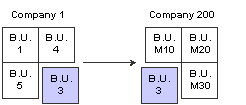
Moving a business unit

 Moving a Business Unit to a Different Company
Moving a Business Unit to a Different Company
To change the company number for one or more business units, complete these tasks:
Run these integrity reports in sequential order and verify that each company is in balance:
Companies in Balance (R097001)
Acct Balance to Transactions (R09705)
Intercompany Accts in Balance (R097011)
Change the company number on the business unit master.
Run the Accounts w/o Business Units integrity report (R097041) and set the processing option mode to update.
This program updates the company number in the F0901 table.
Run the Update BU.Obj.Sub to Jrnl Ent program (R09806).
This program updates the company number for all transactions for the business unit in the F0911 and F0902 tables.
Alternatively, run these integrity reports in update mode in sequential order:
Account Balance w/o Account Master (R097031)
Transactions w/o Acct Master (R097021)
Update all necessary AAI items.
Verify row security by business unit security.
Run the Companies in Balance and the Intercompany Accts in Balance integrity reports again to determine which intercompany transactions to enter.
Enter any necessary intercompany transactions.
Post the intercompany transactions, if necessary.
The Intercompany Settlements field must be set to * in the general accounting constants for the system to post transactions to the intercompany settlement account.
If you changed the Intercompany Settlements field in the previous step, change it back to its original value.
See Also
 Changing Account Information
Changing Account Information
This section provides an overview of account information changes and discusses how to:
Run the Change Account Information program.
Set data selection for Change Account Information.
Set processing options for Change Account Information.

 Understanding Account Information Changes
Understanding Account Information Changes
If you make changes to account information that is attached to a particular business unit, you should globally change the information for the same accounts that are attached to other business units. You can change account information throughout all business units or companies.
You can run the Change Account Information program (R09813) in proof or final mode. When you select proof mode, the system prints a report and does not update the information. In final mode, the system updates the information in the F0901 table and, optionally, prints a report that contains the changes that it made.
When you run this program in final mode, the system updates selected fields for all similar accounts. Set the Account Information processing option to update these fields:
Account Description
Alternate Description
Posting Edit Code
Level of Detail
Billable
Budget Pattern Code
Unit of Measure
Alternate Object.Subsidiary
Account Category Codes 1–23
Model Account
Important! The system updates all of the fields that you select in the processing option. To exclude fields such as Category Codes 21–23 that might represent your statutory chart of accounts, verify that the fields are not selected in the processing options. You should restrict access to these processing options so that your statutory chart of accounts is not inadvertently changed.
The system does not update the Object.Subsidiary field. To update this field, you can change object accounts or subsidiaries, or you can run the Update BU. Obj. Sub to Jrnl Ent. program.

 Running the Change Account Information Program
Running the Change Account Information Program
Select Global Updates (G09316), Change Account Information.

 Setting Data Selection for Change Account Information
Setting Data Selection for Change Account Information
Select only the business units that you want to change.

 Setting Processing Options for Change Account Information (R09813)
Setting Processing Options for Change Account Information (R09813)
Processing options enable you to specify the default processing for programs.
Global Update
|
1. From Business Unit |
Specify the business unit number from which account information will be copied. Enter a valid business unit from the F0006 table. When you run the Change Account Information program, the system copies values from accounts within this business unit to equivalent accounts in other business units. Note. You must enter a value for this processing option. |
|
2. Processing Mode |
Specify the mode in which to run the Change Account Information program. Values are: Blank or 0: Proof mode. This mode generates a report, but does not update the F0901 table. 1: Final mode. This mode generates a report and updates the F0901 table. 2: Final mode. Updates the F0901 table, but does not generate a report. |
Account Info
|
1. Fields to be included in the Global Update |
Select the fields to update: Account Description, Posting Edit Code, Level of Detail, Billable, Budget Pattern Code, Unit of Measure, Alternate Object/Subsidiary, Model Account, Account Category Code 1–23. |
ACA
|
1. Advanced Cost Accounting fields to be included in the Global Update: |
Select the fields to update: Cost Object Edit Code 1–4 and Item Edit Code. |
Alt Desc
|
1. Update Alternative Descriptions |
Specify whether the system updates account descriptions in the Account Master - Alternate Description table (F0901D) that have been translated into alternate languages. Values are: Blank: Do not update alternate language account descriptions. 1: Update alternate language account descriptions. The system copies alternate language account descriptions that correspond to language preferences in the F0901D table for accounts within the business unit specified in the From Business Unit processing option to the F0901D table for equivalent accounts in other business units. |
|
2. Specific Alternate Description language code. |
Specify a language code for the system to use when copying the alternate language account descriptions to the F0901D table. To update a specific language code, enter a code from UDC table 01/LP in this processing option and enter 1 in the Update Alternative Descriptions processing option. To update all language codes, leave this processing option blank and enter 1 in the Update Alternative Description processing option. |
|
3. Include Alternative Descriptions on the report. |
Specify whether the system prints detail for the alternate language account descriptions that were copied to the F0901D table on the report. Values are: Blank: Do not print detail. 1: Print detail. |
 Updating the Model/Consolidated Field
Updating the Model/Consolidated Field
This section provides an overview of Model/Consolidated field updates and discusses how to run the Update Model/Consolidation Field program.

 Understanding Model/Consolidated Field Updates
Understanding Model/Consolidated Field Updates
If a business unit is a model, all of the accounts in the business unit contain an M in the Model/Consolidated field in the F0901 table. Otherwise, the Model/Consolidated field is blank.
If you change a model business unit to a business unit that is not a model, you must run the Update Model/Consolidated Field program (R0006QD) to update the F0901 table. The system changes the Model/Consolidated field to blank for all of the accounts within the business unit.
Likewise, if you change a business unit that is not a model to a model business unit, you must run the Update Model/Consolidated Field program to update the F0901 table. The system changes the Model/Consolidated field to M for all of the accounts within the business unit.
Note. If records exist for the business unit in the F0911 or F0902 table or both, you cannot change a business unit that is not
a model to a model business unit
The Update Model/Consolidated Field program does not update the Model/Consolidated field in the F0901 table for accounts that
belong to a consolidation business unit. Instead, those accounts are updated with a value of C in the Model/Consolidated field
by the Refresh Consolidation program (R10862).

 Running the Update Model/Consolidated Field Program
Running the Update Model/Consolidated Field Program
Select Global Updates (G09316), Update Model/Consol Field.
This program does not have any processing options.
See Also
Understanding the Refresh Consolidation Program
 Updating Category Codes for Business Units
Updating Category Codes for Business Units
This section provides an overview of category code updates, lists a prerequisite, and discusses how to run the Update Category Codes F0101>F0006 program.

 Understanding Category Code Updates
Understanding Category Code Updates
If your company has business units that must be maintained as address book entries, you might want to ensure that the category code information for the business unit in the F0006 matches the information in the address book. To eliminate re-entering category code information in the F0006 table, run the Update Category Codes F0101>F0006 program (R098021) to update this information. This program globally updates all category code values for business units.
When you run the Update Cat Codes F0101>F0006 program, the system compares the business unit information in the F0006 and F0101 tables. When the system finds a match, it copies this information from the F0101 table to the F0006 table:
Category codes 1 through 4.
Alpha Name field to the Description Line 1 field.
Compressed description (alpha name without spaces between words).
The Business Unit field is 12-characters in the F0006 table and address book numbers are eight characters. The system updates only business units that contain a numeric value and are eight characters or less. If the business unit is more than eight characters, it is not updated.

 Prerequisite
Prerequisite
Before you complete the task in this section:
Set up numeric-value business units as address book numbers using the Address Book Revisions program (P01012).
Back up the F0006 table.

 Running the Update Cat Codes F0101>F0006 Program
Running the Update Cat Codes F0101>F0006 Program
Select Global Updates (G09316), Update Cat Codes F0101>F0006.
When you select this program, the system automatically submits it for processing and the update is complete when the report is finished. No output of the update is printed.
There are no processing options or data selection for this program.