 Understanding Organization Setup
Understanding Organization SetupThis chapter provides an overview of organization setup and discusses how to:
Set up fiscal date patterns.
Set up companies.
Set up business units.
Set up organizational structures.
Note. Country-specific setup for organizations exists for Brazil, Chile, Peru, Poland, and Russia.
See Also
Setting Up Company and Branch/Plant Cross-References for Brazil
(CHL and PER) Setting Up Legal Companies for Chile and Peru
 Understanding Organization Setup
Understanding Organization SetupBefore you use the JD Edwards EnterpriseOne General Accounting system, you must set up the basic structure of your organization, which includes:
Fiscal date patterns
Fiscal date patterns represent the beginning date for your company's fiscal year and the ending date for each period in that year. You can set up a different fiscal date pattern for each company in your organization. You must set up fiscal date patterns before setting up your companies.
Companies
Companies are organizational entities that require a balance sheet. Setting up companies involves entering information such as a company name, a fiscal date pattern for the company, and a beginning date for the fiscal year.
Business units
Business units are part of the basic account structure in the JD Edwards EnterpriseOne General Accounting system. They are the lowest reporting level within your organization at which you need to account for assets, liabilities, equity, revenue, and expenses.
 Setting Up Fiscal Date Patterns
Setting Up Fiscal Date Patterns
This section provides an overview of fiscal date pattern setup and discusses how to set up a fiscal date pattern.

 Understanding Fiscal Date Pattern Setup
Understanding Fiscal Date Pattern SetupFiscal date patterns represent the beginning date for the fiscal year and the ending date for each period in that year. The general ledger must have a calendar, or fiscal pattern, associated with each company in your organization. You can have several fiscal patterns if your companies have different year-end dates.
When you enter transactions, the system uses the general ledger date of each transaction to establish which period in the company's fiscal pattern to post. For example, if the fiscal year 2008 is July to June, then the ending date for period 01 would be July 31, 2008. Transactions are posted to periods in the Account Balances table (F0902).
he system uses the last day of the first period (period 1) to determine the fiscal year for all processing, including financial reports and all reports with processing options that enable you to specify the fiscal year. For example, if the fiscal year is July 2008 to June 2009 and the ending date for period 1 is July 31, 2008, the fiscal year is 2008.
You can use the regular fiscal date pattern (system-defined by the letter R) or define your own (represented by the letters A–N). The regular pattern includes 14 periods for:
12-period accounting
This type of accounting contains one period per month.
13-period accounting
This type of accounting contains one period per month, plus one period that is used only for adjustments.
14-period accounting
This type of accounting contains one period per month, plus two periods that are used only for adjustments.
4-4-5-period accounting
This type of accounting divides the fiscal year into four quarters with each quarter containing 13 weeks (4+4+5=13 weeks). The retail industry typically uses this date pattern so that they can compare accounting periods with exactly the same length. Months with 28, 30, or 31 days are not the same length and, therefore, do not provide an exact basis for comparison.
To ensure that transactions post to the correct fiscal period, observe these guidelines:
Set up fiscal periods for each fiscal year, including future years to which budget entries can be posted and prior years to which balances can be loaded.
The system does not create fiscal date patterns automatically.
Ensure that no gaps exist in the period ending dates within a specific pattern.
For example, you should not set up June 1 through June 30, and July 15 through July 31.
When you first set up fiscal patterns, define the prior year, the current year, and the following year for each pattern code.
Ensure that each period, even the extra audit adjustment periods, contains at least one day that is not included in any other period.
These period numbers and period end dates illustrate how you might set up periods 13 and 14 as special audit adjustment periods:
11 (November 30, 2008)
12 (December 29, 2008)
13 (December 30, 2008)
14 (December 31, 2008)
If you do not use periods 13 and 14 as audit adjustment periods, you can assign the same period end dates to periods 12, 13, and 14.
After you set up a fiscal date pattern for a company, you can assign the pattern to other companies. If your companies all use the same fiscal date pattern, set up the fiscal date pattern once and then assign it to all companies. You cannot set up a company until you set up the fiscal date pattern for the company. You can set up a fiscal date pattern without specifying a company.
You cannot set up more than one fiscal date pattern for the same fiscal year, which could happen with short years. For example, if you set up period 1 of 2008 to end on January 7, 2008, and period 1 of 2009 to end on December 31, 2008, the system considers both of these to be fiscal year 2008.
Typically, you should not change a fiscal date pattern unless you restructure your company. You cannot delete a fiscal date pattern if the pattern code and fiscal year exist together in the Company Constants table (F0010).
You can set up fiscal date patterns for the current fiscal year, the preceding fiscal year, and the next fiscal year.
Fiscal date patterns are stored in the Date Fiscal Patterns table (F0008).

 Forms Used to Set Up Fiscal Date Patterns
Forms Used to Set Up Fiscal Date Patterns
|
Form Name |
FormID |
Navigation |
Usage |
|
Work With Fiscal Date Patterns |
W0008B |
Organization & Account Setup (G09411), Company Names & Numbers On the Work With Companies form, select Date Pattern from the Form menu. |
Review a list of date patterns. |
|
Set Up Fiscal Date Pattern |
W0008A |
On the Work With Fiscal Date Patterns form, click Add. |
Set up a fiscal date pattern. |

 Setting Up a Fiscal Date Pattern
Setting Up a Fiscal Date Pattern
Access the Set Up Fiscal Date Pattern form.
|
Fiscal Date Pattern |
Enter a code that identifies a date pattern. You can use one of 15 codes. You must set up special codes (letters A–N) for 4-4-5, 13-period accounting, or any other date pattern that is unique to your environment. R, the default pattern, identifies a regular calendar pattern. |
|
Date Fiscal Year Begins |
Enter the first day of the fiscal year. |
|
Period End Date |
For 12-period accounting, enter the month end date for each of the 12 periods in the pattern. For 13-period accounting, enter the end date for each of the 13 periods in the pattern. If your fiscal year ends on December 31, 2008, enter December 30, 2008 as the end date for period 12, and then enter December 31, 2008 as the end date for period 13. Period 13 is the period that you can use to enter any adjustments. For 14-period accounting, enter the end date for each of the 14 periods in the pattern. If your fiscal period ends on December 31, 2008, enter December 29, 2008 as the end date for period 12, December 30, 2008 as the end date for period 13, and then December 31, 2008 as the end date for period 14. You can use periods 13 and 14 to enter any adjustments. For 4-4-5-period accounting, enter the 4-4-5 week pattern. For example, assume that the end date for period 1 represents the end date of the 4th week from January 1st. The end date for period 2 represents the end date of the 4th week from January 26th, and the end date for period 3 represents the end date of the 5th week from February 23rd. These three periods make up the 4-4-5 week period. |
 Setting Up Companies
Setting Up Companies
This section provides an overview of company setup and discusses how to set up a company.

 Understanding Company Setup
Understanding Company SetupCompanies are organizational entities that require a balance sheet and include:
Company name.
Date pattern.
Beginning date for the fiscal year.
Number of accounting periods.
Current period for General Accounting, Accounts Payable, and Accounts Receivable.
You must set up each company in your organization, as well as the default company 00000, using the Company Names & Numbers program (P0010). In addition to setting up companies using this program, you must set up all companies in the JD Edwards EnterpriseOne Address Book system, except company 00000. When you assign the address book number for the company, you can use either of these methods:
Use the same number for both the company and its address book number. (This is the recommended method.)
Cross-reference the company number to a different address book number using the Company Address Number field on the Company Setup form.
For example, if you set up Mars Distribution as company 6000 in the Company Names & Numbers program, you should also set up address book number 6000 in the JD Edwards EnterpriseOne Address Book system as Mars Distribution. If you must use address book number 6001 because 6000 has already been used, enter 6001 in the Company Address Number field on the Company Setup form for company 6000.
The system does not use company 00000 for transaction entries. Instead, company 00000 controls:
The company name that appears at the top of all reports.
Default values in the automatic accounting instructions (AAIs).
Default reporting periods for online inquiry programs.
After you set up companies, you create business units and assign them to companies.
This diagram shows the relationship between companies and business units:
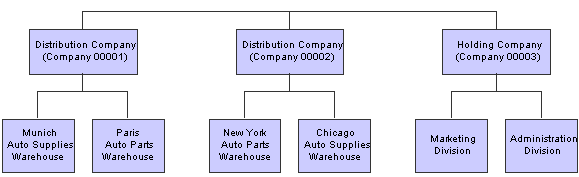
Three companies and business units
The system maintains company information in the Company Constants table (F0010).
Nonlegal entities can be companies. For example, if you require a balance sheet at the division, district, or store level, you can set up each of these entities as a company. This setup provides for reporting and accounting at a lower level. You can consolidate these “non-companies” for true entity reporting through business unit category codes and data selection on reports.
Note. If you change company information, such as the current period, you must sign off the system and sign back on again because settings for constants take effect after you exit and restart the system.

 Form Used to Set Up Companies
Form Used to Set Up Companies
|
Form Name |
FormID |
Navigation |
Usage |
|
Company Setup |
W0010B |
Organization & Account Setup (G09411), Company Names & Numbers On the Work With Companies form, click Add. |
Set up a company. |

 Setting Up a Company
Setting Up a Company
Access the Company Setup form.
|
Company |
Enter a code that identifies a specific organization, fund, or other reporting entity. The company code must already exist in the F0010 table and must identify a reporting entity that has a complete balance sheet. At this level, you can have intercompany transactions. You can use company 00000 for default values such as dates and AAIs. You cannot use company 00000 for transaction entries. |
|
Fiscal Date Pattern |
Enter a value that specifies a fiscal date pattern. If you leave this field blank, the system uses the default value R. (JPN) Companies in Japan must enter J in this field. |
|
Number of Periods |
Enter a number that determines the normal number of accounting periods for annual budgeting and fixed asset depreciation. If you leave this field blank, the system uses the default value of 12. In budgeting, this is used to spread the annual budget to equal amounts for each accounting period when a budget pattern code has not been defined. The system calculates depreciation for each accounting period as the annual amount divided by the normal number of periods if the Depreciation Information code is not C. (The system uses the depreciation code C when depreciation amounts are calculated based on monthly tables, which the Internal Revenue Service (IRS) provides for 12 accounting periods only.) Note. If you have 12 accounting periods and you are using the 13th period for audit adjustments, the normal number of periods is 12. |
|
Current Period |
Enter a number from 1 to 14 that identifies the current accounting period. If you leave this field blank, the system uses the default value 1. The system uses the number in this field to generate error messages, such as PBCO (posted before cut off) and PACO (posted after cut off), when necessary. You can set the current period for General Accounting before the current periods for Accounts Payable and Accounts Receivable, but not after. (JPN) In Japan, the fiscal year begins in April. |
|
Beginning of Fiscal Year |
Enter the first day of the fiscal year. |
|
Company Address Number |
Enter a value in this field if the address book number of the company is different from the company number. This field contains the company number from the JD Edwards EnterpriseOne Address Book system. |
|
Current Period |
Enter a value for the current period. If you leave this field blank, the system uses the default value 1. |
|
Beginning of Fiscal Year |
Enter a value for the beginning of the fiscal year. If you leave this field blank, the system uses the year that is entered in the Beginning of Fiscal Year field under the General Accounting heading. |
|
Reporting Period |
Enter a value that specifies the reporting period. Use this field to specify a default financial reporting date that is different from the actual accounting period. Because financial report preparation often lags behind the actual closing of books, you can close a month without having to finish all financial statements. By changing the value in this field, you can generate any prior-period financial statements. |
|
Reporting Year |
Enter a value that specifies the reporting year. Values are: 00– 99: A specific fiscal year. Blank: The current fiscal year (financial reporting date). *: All fiscal years. −9 through −1: A previous fiscal year (relative to the financial reporting date). +1 through +9: A future fiscal year (relative to the financial reporting date) If you leave this field blank, the system uses the year that is entered in the Beginning of Fiscal Year field under the General Accounting heading. |
 Setting Up Business Units
Setting Up Business Units
This section provides overviews of business unit setup and business units and data relationships and discusses how to:
Set processing options for Business Unit Master (P0006).
Set up business units.
Revise business units.
Translate business units.

 Understanding Business Unit Setup
Understanding Business Unit Setup
After you set up the companies for your organization, you must set up business units for each company. Business units are part of the basic account structure in the JD Edwards EnterpriseOne General Accounting system and denote where transactions affect the organization, such as a warehouse or store. They are the lowest reporting level within your organization at which you need to account for assets, liabilities, equity, revenue, and expenses.
Typically, you set up business units when you first set up the General Accounting system. However, you might also need to set up new business units if your company structure changes.
Balance sheet accounts (assets, liabilities, and equity accounts) are usually associated with a balance sheet business unit. Typically, the number for balance sheet business units is the same as the company number. For example, for company 00100, the balance sheet business unit would be 100 (you do not need leading zeros for the business unit). If the company number and balance sheet business units are not the same, you should be aware of special considerations when you close the fiscal year.
See Understanding Retained Earnings Accounts.
Business units are unique, 12-character, alphanumeric fields. These characteristics apply to business units:
A business unit can be assigned to only one company.
A company can have several business units.
Each company must have at least one business unit for the balance sheet.
Business units are the basis for income statements (the level at which you track revenues and expenses).
If you use a business unit only for adjustment entries, such as journal allocations or reburdening transactions, you can set a flag on the business unit to allow only adjustment entries to be posted. All of the accounts associated with the business unit automatically allow only adjustment entries to be posted. You do not have to set a flag on the individual accounts. To identify the document types that are acceptable for adjusting entries, you set up codes in UDC table 09/AA. Only transactions with those document types can be posted to the business unit and its accounts. This enables you to close a business unit (or job) to all transactions except adjusting entries.
Assume that you set up business unit 5 to allow only adjustment entries and you set up codes for XX (reburdening entry) and JA (journal allocations) in UDC table 09/AA. You create a reburdening entry (document type XX) for account 5.8720. The system posts the entry because business unit 5 and all associated accounts allow only adjustment entries. If you had created a journal entry (document type JE) for account 5.8720 instead, the system would not post the entry because JE is not set up in UDC table 09/AA and is, therefore, not an allowable document type for adjustment entries.
To review a list of business units, print the Business Unit Report (R0006P) by company. This report shows the 50 category codes that can be assigned to a business unit, as well as other business unit setup information.
The system maintains business unit information in the Business Unit Master table (F0006).
Business Unit Category Codes
Use category codes to describe your organizational structure and to group your business units in as many as 50 different ways. Category codes for business units provide for higher level (rollup) or selective reporting.
In this example, business units are grouped by product, region, and division:
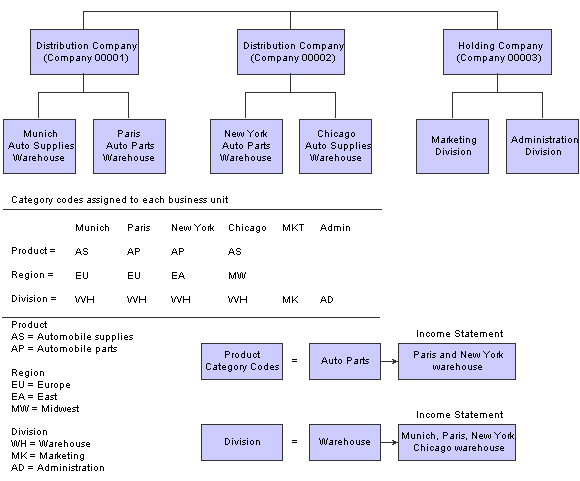
Business unit category codes
Category codes are position sensitive. The following example shows three unique category codes:
M_ _
_M_
_ _M
For this example, you must enter the characters with blanks in the correct positions to access the correct category code.
After you define your category codes and set up your business units, you need to assign the category codes to each business unit.
Business Unit Translation
If you work in a multiple language environment, you can translate the descriptions of your business units. The system uses the description that corresponds to the language that is specified for each person who uses JD Edwards EnterpriseOne software. For example, when a French-speaking user accesses a business unit that has a French translation, the description appears in French rather than in the base language.
The system stores business unit translation information in the Business Unit Alternate Description Master table (F0006D). You can view the translated business units only from the programs and reports that access text from the F0006D table. You cannot view the translated business units directly from the Revise Single Business Unit program (P0006) or the Accounts by Business Unit program (P0901).
Instead of translating each business unit manually, you can use a model business unit to enter the account description in an alternate language. You can also translate the descriptions of AAIs and user-defined codes (UDCs).
To review the business units that you translate and verify the translations, print the Business Unit Translation Report (R00067). This report shows the base language, and one or all of the alternate languages, depending on how you set the Language Preference processing option for the report.

 Understanding Business Units and Data Relationships
Understanding Business Units and Data Relationships
The Data Relationships tool is a collection of programs that you can use to manage the consistency and quality of data that is entered in the Business Unit Master table (F0006). You use the tool to define relationships between columns (data items) in the F0006 table.
After you define data relationships for the columns, you define the default destination values that you want to appear for a single basis value when you enter a new business unit. The system automatically applies the data relationships rules during data entry.
If you define data relationships for business units that already exist in the F0006 table, you can manually or automatically update the table with the data relationships rules.
The Data Relationships functionality supports multiple columns in the F0006 table.
See Understanding Data Relationships.

 Forms Used to Set Up Business Units
Forms Used to Set Up Business Units
|
Form Name |
FormID |
Navigation |
Usage |
|
Work With Business Units |
W0006B |
Organization & Account Setup (G09411), Review and Revise Business Units |
Review a list of business units. To print the Business Unit Report (R0006P) by company, select BU Print from the Report menu. |
|
Revise Business Unit |
W0006A |
On the Work With Business Units form, click Add. To review or revise the address book record for the business unit, select Address Book from the Form menu. |
Set up and revise business units. Assign category codes to business units |
|
Revise Multiple Business Units |
W0006F |
On the Work With Business Units form, select Rev Mult BU from the Row menu. |
Change multiple business units. |
|
Translate Business Unit Descriptions |
W00065A |
Organization & Account Setup (G09411), Translate Business Units On the Work with Companies form, select a record. |
Translate business units. The language preference must be set up in the user profile. |
|
Review BU Expanded Descriptions |
W00065C |
On the Translate Business Unit Descriptions form, select Expanded Desc. from the Row menu. If you add an expanded description and click OK on Review BU Expanded Descriptions, you must also click OK on Translate Business Unit Descriptions. If you click Cancel, the system deletes your changes. |
Add more translated text to a business unit description. |
|
Business Unit Translations |
W0006J |
On the Work With Business Units form, select Translations and then Transl Single BU from the Row menu. If you do not want to enter an account number in the beginning range of either GLG11 or GLG13, enter the same account number as the beginning range for GLG12 (ending profit and loss accounts). |
Review translated business units in multiple languages. |

 Setting Processing Options for Business Unit Master (P0006)
Setting Processing Options for Business Unit Master (P0006)
Processing options enable you to specify the default processing for programs.
Required Fields
|
1. Address Number–7. Address Number 6 |
Specify whether any of the seven Address Number fields in the Business Unit Master program (P0006) are required entries. The Address Number fields are located on the More Detail tab and the Additional Address Number tab. |

 Setting Up Business Units
Setting Up Business Units
Access the Revise Business Unit form.
If you use the data relationships functionality and set up a new business unit, you might notice that the system provides default values for some fields based on certain values that you enter in other fields.
See Setting Up Data Relationships.
Revise Single BU
If you have selected the Project and Gov Contract Accounting Used check box in the Service Billing Constants program (P48091), the system displays the FAR Unallowable check box.
See Preventing Expenses from Being Charged to Accounts and Business Units.
|
Business Unit |
Enter an alphanumeric code that identifies a separate entity within a business for which you want to track costs. For example, a business unit might be a warehouse location, job, project, work center, branch, or plant. You can assign a business unit to a document, entity, or person for purposes of responsibility reporting. For example, the system provides reports of open accounts payable and accounts receivable by business unit to track equipment by responsible department. Business unit security might prevent you from viewing information about business units for which you have no authority. With the exception of hyphens, you cannot enter any special characters for business units. |
|
Level of Detail |
Enter a code that identifies the relationship of parent and subordinate business units in a hierarchy. Up to nine levels of detail are available. Level 1 is the least detailed and level 9 is the most detailed. |
|
Business Unit Type |
Enter a code from UDC table 00/MC that identifies the classification of the business unit. |
|
Subledger Inactive Code |
Enter a code from UDC table 00/SI that indicates whether a specific subledger is inactive. Values are: Blank: Subledger active. I: Subledger inactive. Examples of inactive subledgers are jobs that are closed, employees who have been terminated, or assets that have been disposed. If an inactive subledger becomes active again, change the value in this field. If you want to use subledger information in the tables for reports, but you want to prevent transactions from posting to the record in the Account Balances table (F0902), enter I. |
|
Model Account/Consolid. (model account/consolidated) |
Enter a code that indicates the type of business unit or account. Values are: Blank: Non-model business unit or account. M: Model business unit or account. C: Consolidated business unit or account. This is a program-generated (P10862) value. |
|
Related Business Unit |
Enter an additional business unit to be used during the allocations process in the Contract Billing system. The business unit must exist in the Business Unit Master table (F0006). If you leave this field blank, the system uses the value in the Business Unit field as the default. |
More Detail
Access the Revise Business Unit 2-More Detail tab.
|
Address Number |
Enter a number in this field to associate an address number with the business unit. The number must exist in the Address Book Master table (F0101). You can set a processing option to require an entry in this field. The Additional Address Numbers tab has six additional fields for address numbers. |
|
Tax Rate/Area |
Enter a code that identifies a tax or geographic area that has common tax rates and tax authorities. The system validates the code that you enter against the Tax Areas table (F4008). The system uses the tax rate area in conjunction with the tax explanation code and tax rules to calculate tax and GL distribution amounts when you create an invoice or voucher. |
|
Project Number |
Enter a subsequent business unit or a project number. A subsequent business unit specifies where to charge costs (or revenues) when the original business unit has been closed or suspended. For example, the subsequent business unit can be used in corporate reorganizations when you close a business unit and direct all costs to the subsequent business unit. In this situation, you must enter journal entries to transfer existing balances. A project number is used to group business units within an overall business unit. For example, you can group jobs by project. In this case, the project business unit can also have accounts for tracking overhead costs that can be allocated to jobs. |
|
Posting Edit |
Enter a code that specifies whether to allow transactions to post to the general ledger for the business unit. Values are: Blank: Allow transactions to post to this business unit. K: Allow transactions to post to this business unit. The original budget is locked, and change orders are required for making changes to the budget. N: Do not allow transactions to post to this business unit or job. Use this code for a job that is not started or is closed. P: Do not allow transactions to post to this business unit. The business unit can be purged. |
|
Adjustment Entry |
Select this check box to restrict the business unit and all associated accounts to adjustment entries only. This check box allows you to post adjusting entries for journal allocations, reburdening, and so on to business units that might otherwise be closed for regular transactions. You define the document types that qualify as adjustment entries in UDC table 09/AA. If you use the data relationships functionality, be aware that data relationships destination columns that are check boxes function differently than destination columns that are fields. |
Cat Codes
Select the appropriate tab to assign up to 50 category codes to the business unit. Each category code is associated with a UDC table (00/01–00/50).
Additional Address Numbers
Select this tab.
|
Address Number1–Address Number6 |
Enter a number in any of the Address Number1–Address Number6 fields. The number must exist in the Address Book Master table (F0101). You can set processing options to require an entry in any of these fields. The More Detail tab has a field for an additional address number. |

 Revising Business Units
Revising Business Units
This table lists additional tasks and information that are related to business units.
|
Task |
Description |
|
Typically, you revise a business unit only if one or more of these statements apply:
|
|
|
You can delete a business unit if it does not have:
|
|
|
You cannot change a business unit from one company to another if the base currencies of the business unit and the company are different. |

 Translating Business Units
Translating Business Units
Access the Translate Business Unit Descriptions form.
|
From Language |
Enter the code from UDC table 01/LP for the language that you want to use as a base to translate business unit descriptions. The code must exist at the system level or in the user preferences. |
|
To Language |
Enter the code for the language into which you want to translate business unit descriptions. |
 Setting Up Organizational Structures
Setting Up Organizational Structures
This section provides an overview of organizational structures, lists prerequisites, and discusses how to:
Define organizational structures.
Set processing options for Business Unit Structure Tree View (P0006A).
Review organizational structures.
Rearrange organizational structure components.
Revise business units within an organizational structure.
Build a date-effective organizational structure.
Set processing options for Build Date-Effective Bus. Unit Master (R0006S).
Revise a date-effective organizational structure.

 Understanding Organizational Structures
Understanding Organizational Structures
An organizational structure is used to group business units for reporting and analysis. With an organizational structure, you can:
Create a hierarchy with up to 50 levels.
Each structure can contain up to 50 levels of category codes.
Use category codes to define the levels of the hierarchy.
Create organizational structures by sequencing the category codes that are defined for each business unit.
Move business units or groups of business units within the hierarchy.
You can define multiple organizational structures for various purposes, such as financial, geographic, and responsibility reporting. Each structure can be as simple or as complex as needed.
To define an organizational structure, you assign a sequence to the category codes that you set up for your business units. This sequence determines where each business unit appears in the hierarchy. The hierarchy is not date effective. You can define multiple organizational structures and different hierarchies within each organizational structure.
You use the Business Unit Structure Definition program (P0050A) to assign sequences to the category codes for your business units. This program updates the Structure Definition File (F0050A).
After you define an organizational structure, you can use the Business Unit Structure Tree View program (P0006A) to review or revise the current structure or, if applicable, to review or revise a “snapshot” of the structure.
Example: Organizational Structure
In this organizational structure example, divisions are the highest level of the hierarchy. Regions are the second highest level, and groups are the next highest level. Lower levels of some parts of the structure do not appear in this diagram.
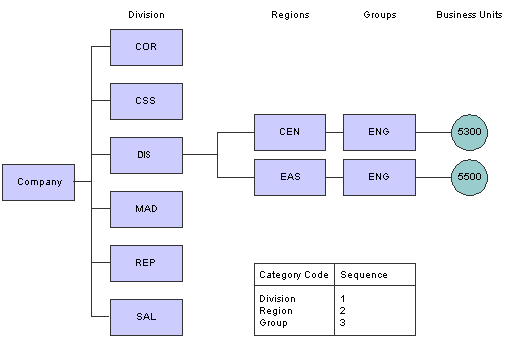
Organizational structure 1
To create this organizational structure, assign a sequence of 1 to the category code that represents divisions, a sequence of 2 to the category code that represents regions, and a sequence of 3 to the category code that represents groups.
You can use the tree structure format to expand or collapse levels of the structure as you review it. The Organizational Structure form shows only the top level of the structure after you collapse the lower levels. The structure has not changed. Only the way it appears on the form has changed.
You can also use the tree structure format to revise the organizational structure. The following example shows the structure after you move business unit 5500 from the Eastern region to the Central region. The system changes the value of the category code for the region from Eastern to Central for business unit 5500 and updates the Business Unit Master table (F0006).
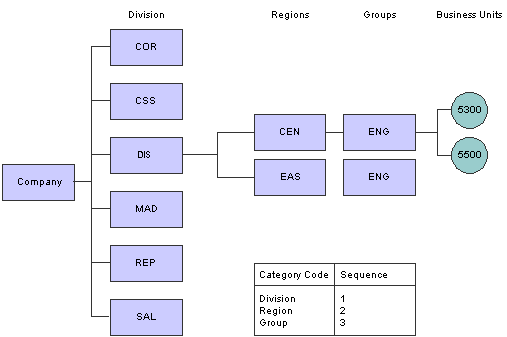
Organizational structure 2
Date-Effective Organizational Structures
A date-effective organizational structure is a snapshot of an organizational structure on a specific date. Date-effective organizational structures enable you to review or report on organizational structures by effective date.
You might create a date-effective organizational structure for these reasons:
You need a snapshot of the current structure because your organizational structure will change at the end of the current fiscal year.
After the structure has changed, you can use the snapshot to run financial reports on the previous structure.
You want to create what if scenarios by rearranging components of a date-effective organizational structure.
Note. If you create a date-effective snapshot of an organizational structure, you can use the snapshot in a multisite consolidation.
You use the Business Unit Structure Tree View program (P0006A) to review or revise a date-effective organizational structure in a tree structure format. If you choose a snapshot structure, you can identify it by the effective date and version name that you assigned when you built the snapshot.
A date-effective organizational structure can be based only on a current structure. You cannot create a snapshot of a structure that no longer exists.
After you build a date-effective organizational structure (or snapshot), you can run date-effective financial reports using the Report Design Director.

 Prerequisites
Prerequisites
Before you complete the tasks in this section, you must:
Verify that your chart of accounts is set up.
Verify that you have assigned category codes to your business units.
For each organizational structure, determine the sequence to use for the category codes.

 Forms Used to Set Up Organizational Structures
Forms Used to Set Up Organizational Structures
|
Form Name |
FormID |
Navigation |
Usage |
|
Structure Setup |
W0050AA |
|
Define organizational structures. |
|
Organizational Structure |
W0006AC |
|
Review organizational structures, rearrange organizational structure components, and revise business units within an organizational structure. |
|
Work With Business Unit Snapshots |
W0006S1B |
Date-Effective Organizational Structures (G09414), Review Date-Effective Bus. Unit Master |
Review a list of business unit snapshot versions. |
|
Business Unit Snapshot Review |
W0006S1C |
On the Work With Business Unit Snapshots form, select a version. |
Review a specific version of a snapshot as of an effective date. |
|
Revise Business Unit Snapshots |
W0006S1A |
On the Business Unit Snapshot Review form, select a business unit. |
Revise a date-effective organizational structure. |

 Defining Organizational Structures
Defining Organizational Structures
Access the Structure Setup form.
|
Structure Name |
Enter the name of the organizational structure. |
|
Sequence |
Enter a number in this field for each category code that you want to use in the hierarchy. To revise the sequencing, change a number or enter a new number in any of the Sequence fields. To use company in the hierarchy, select the Category Codes 41–50 tab and enter a number in the Sequence field for Company. If you assign a category code a sequence number that is already being used, the system displays a Sequencing Change Confirmation window. To overwrite the sequencing, click OK. Click OK again to exit the program. |

 Setting Processing Options for Business Unit Structure Tree View (P0006A)
Setting Processing Options for Business Unit Structure Tree View (P0006A)
Processing options enable you to specify the default processing for programs.
Business Unit
|
Business Unit Type |
Specify the business unit type to hide when you view the organizational structure. |
BU Structure
|
Business Unit Structure |
Specify the default business unit structure. Values are: 0: Current business units from the F0006 table. 1: Business unit snapshot from the F0006S table. |
|
Effective Date and Version Name |
If you entered 1 for the Business Unit Structure processing option, enter the effective date and the default version. |

 Reviewing Organizational Structures
Reviewing Organizational Structures
Access the Organizational Structure form.
Organizational structures appear as tree structures that you can expand or collapse at each level.
|
Live Structure |
Select this option to use a live business unit category code structure from the Business Unit Master table (F0006). |
|
Snapshot Structure |
Select this option to use a date-effective snapshot of a business unit category code structure from the Date Effective Business Unit Master table (F0006S). If you select the Snapshot Structure option, you must enter an effective date or version name in the Effective Date or Version field. You use the Build Date-Effective Bus. Unit Master program (R0006S) to create a snapshot structure. |

 Rearranging Organizational Structure Components
Rearranging Organizational Structure Components
Access the Organizational Structure form.
You can revise an organizational structure by moving components within the structure to different locations within the hierarchy. You can move individual business units by dragging the corresponding documents and dropping them under a different parent. You can move higher levels of the structure, such as all business units for a given category code, by dragging the folder that corresponds to the category code.
When you move a company, the business units directly under the company move with the company.
If you assigned a sequence number to a company when you created the hierarchy, moving a business unit in the hierarchy might change the company number of the business unit. The system displays a warning message if moving a business unit would cause its company number to change.
You can also use the Business Unit Structure Definition program (P0050A) to rearrange an organizational structure by changing the sequence of one or more category codes.
Important! When you rearrange components within a structure, the system updates the Business Unit Master table (F0006) unless you are working with a date-effective snapshot of an organizational structure. When you rearrange components in a date-effective snapshot of an organizational structure, the system updates the F0006S table.

 Revising Business Units Within an Organizational Structure
Revising Business Units Within an Organizational Structure
Access the Organizational Structure form.
When you revise business units, the system updates the Business Unit Master table (F0006) unless you are working with a date-effective snapshot of an organizational structure. When you revise business units in a date-effective snapshot of an organizational structure, the system updates the Date Effective Business Unit Master table (F0006S). You cannot set up additional business units in a date-effective snapshot of an organizational structure.

 Building a Date-Effective Organizational Structure
Building a Date-Effective Organizational StructureSelect Date-Effective Organizational Structures (G09414), Build Date-Effective Bus. Unit Master.
You use the Build Date-Effective Bus. Unit Master program (R0006S) to create a snapshot or copy of the business unit category code structure that currently exists in the Business Unit Master table (F0006). This batch program copies the current business unit category code structure into the Date Effective Business Unit Master table (F0006S).
When you run this program to create a snapshot, you use the processing options to specify an effective date, a version name, or both to identify the snapshot. The program then adds the effective date and version name as key fields to the snapshot records in the F0006S table.
You can create multiple snapshots of the current business unit category code structure. You identify each snapshot by the effective date and version name that you specify in the processing options.

 Setting Processing Options for Build Date-Effective Bus. Unit Master (R0006S)
Setting Processing Options for Build Date-Effective Bus. Unit Master (R0006S)
Processing options enable you to specify the default processing for programs and reports.
Process
|
Effective Date and Version Name |
Specify a date and name to identify this snapshot of the business unit category code structure. |

 Revising a Date-Effective Organizational Structure
Revising a Date-Effective Organizational Structure
Access the Revise Business Unit Snapshots form.
You can review and revise the date-effective structure on this form. You can also change category codes for the business units in a snapshot. The system updates the snapshot in the Date Effective Business Unit Master table (F0006S).